WhatsApp is essential for global communication, but network restrictions, government blocks, or workplace firewalls can abruptly cut you off. Using a proxy server offers a practical solution, rerouting your connection to bypass these barriers and restore access. This guide explains how to safely obtain and configure a proxy for WhatsApp on any device, ensuring you stay connected with friends, family, and colleagues without compromising security.
Table of Contents
- Why Would You Need a Proxy for WhatsApp?
- How Proxies Work with WhatsApp
- Where can I get a proxy for WhatsApp?
- How do I set up a proxy on WhatsApp?
Why Would You Need a Proxy for WhatsApp?
WhatsApp may become inaccessible due to:
- Government censorship: Countries like Iran, China, or Syria often block WhatsApp.
- School/workplace restrictions: Networks in offices, schools, or hotels may prohibit messaging apps.
- Network throttling: ISPs sometimes slow down messaging traffic.
- Travel: Accessing WhatsApp from regions with heavy internet surveillance.
A proxy acts as a middleman, masking your real IP address and location, allowing you to bypass these blocks without complex VPN setups.
How Proxies Work with WhatsApp
When you connect via a proxy:
- Your WhatsApp data is routed through an intermediary server.
- The proxy server fetches content from WhatsApp’s servers.
- Data is encrypted and sent back to your device.
Unlike VPNs, proxies only reroute WhatsApp traffic (not all device traffic), conserving bandwidth while evading local restrictions.
Where can I get a proxy for WhatsApp?
On this site, we provide a free Proxy Server for WhatsApp that you can use as you wish. You can access the Proxy Server (including host, chat port, and media port) on this page: https://www.waredata.com/whatsapp-proxy/
How do I set up a proxy on WhatsApp?
1. Even though you will be using a proxy, make sure you can connect to the internet first. Then, open WhatsApp and click on the menu in the upper-right corner of WhatsApp.
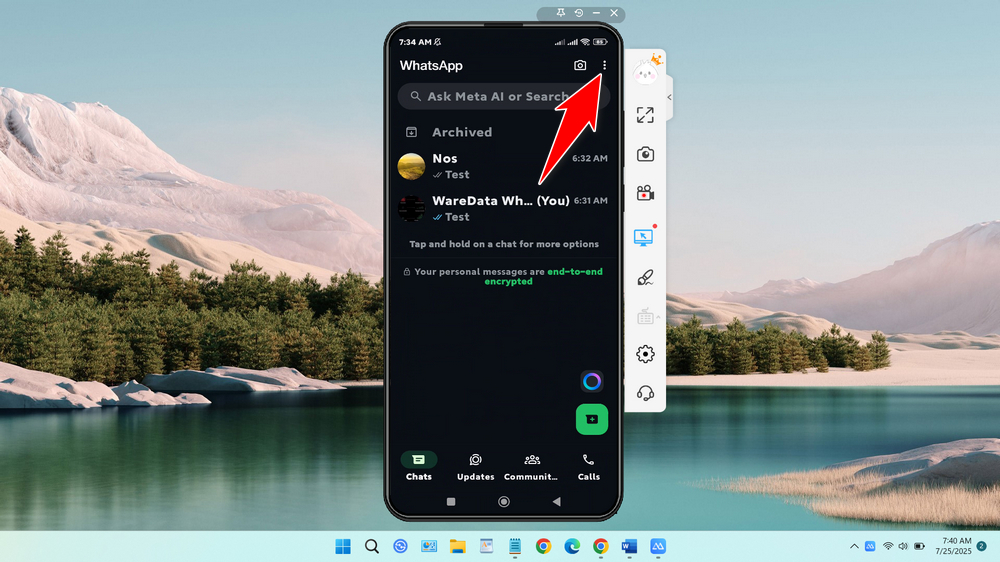
2. After that, click on Settings.

3. Then select the Storage and data option to open the proxy menu.
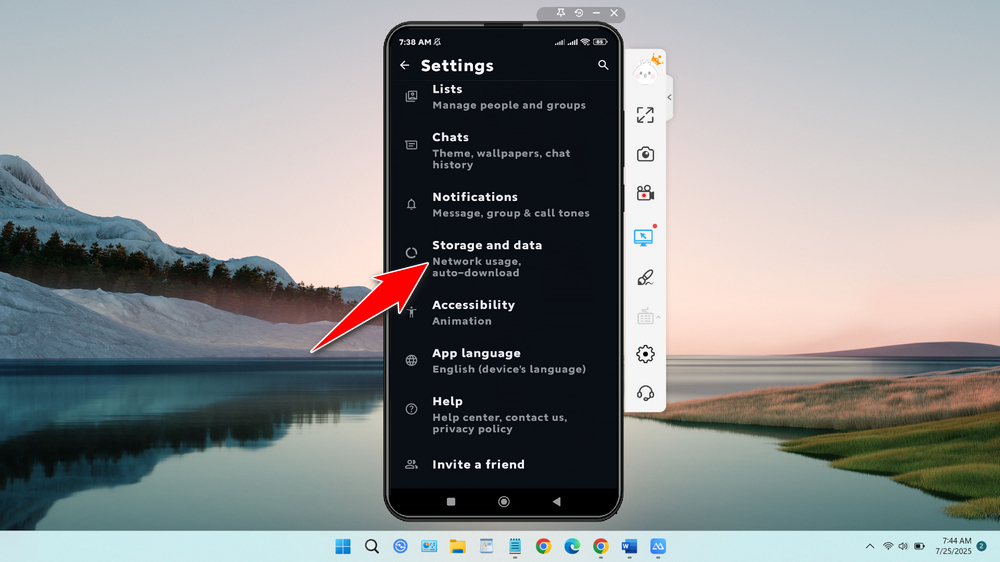
4. If you have never used a proxy before, its status will be off. Please click on the Proxy menu.
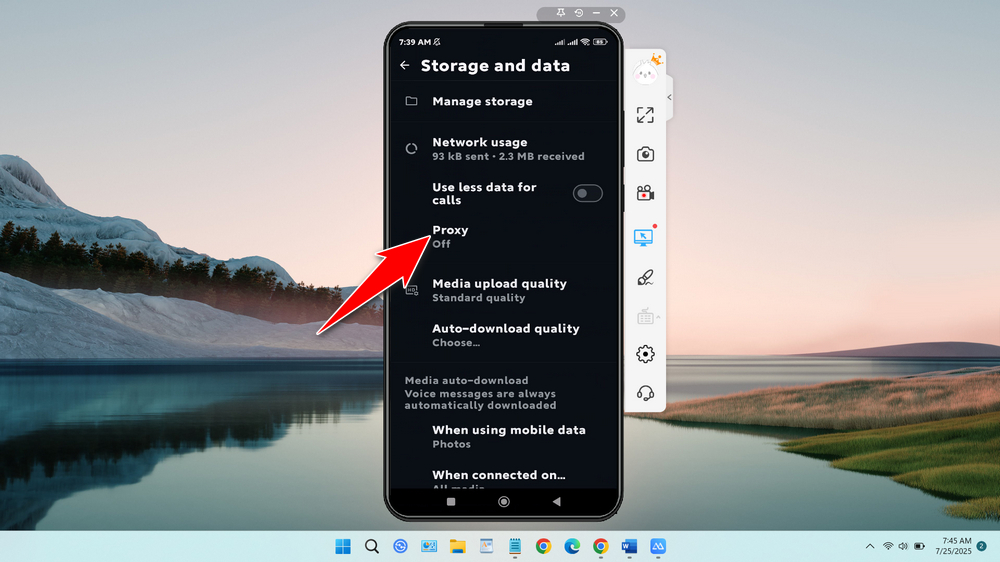
5. To begin configuration, please click Set-up proxy.
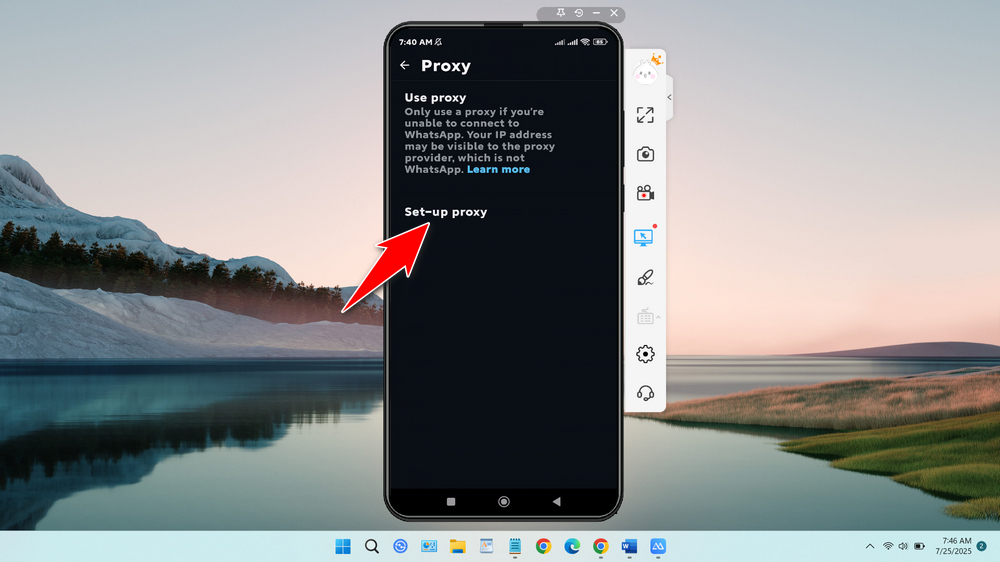
6. Here, you must enter the host and port for both chat and media. See the following screenshot.
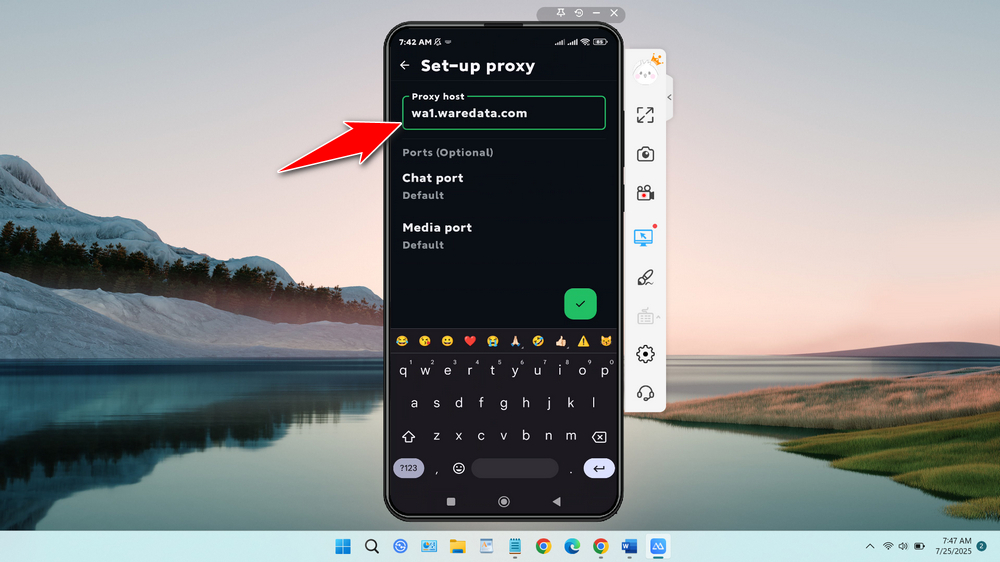
7. Continue by adding the port to the chat. Don’t forget to check the Use TLS option.
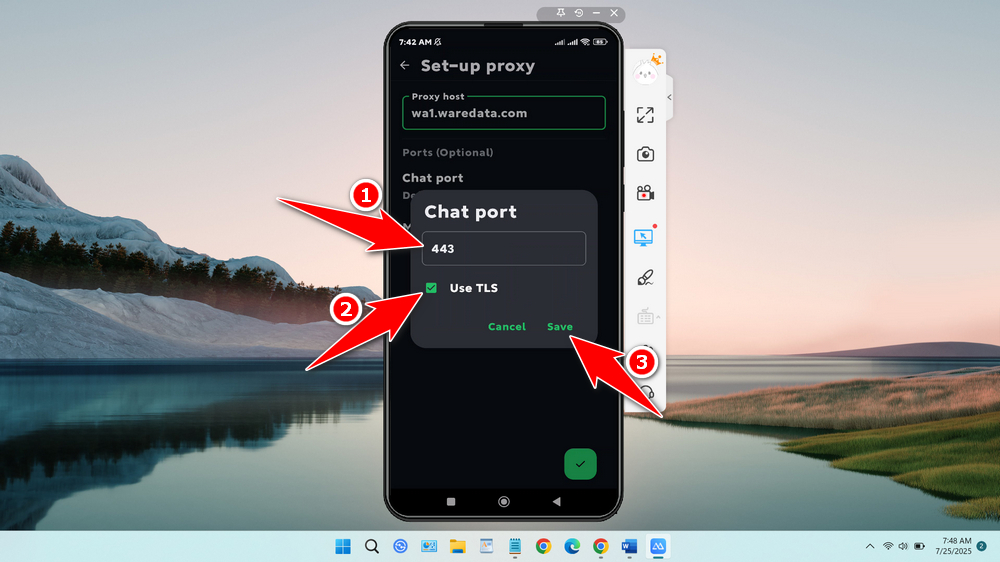
8. Continue adding ports for media; this is very important. If you are using server 1, you are recommended to use port 7777 for media.
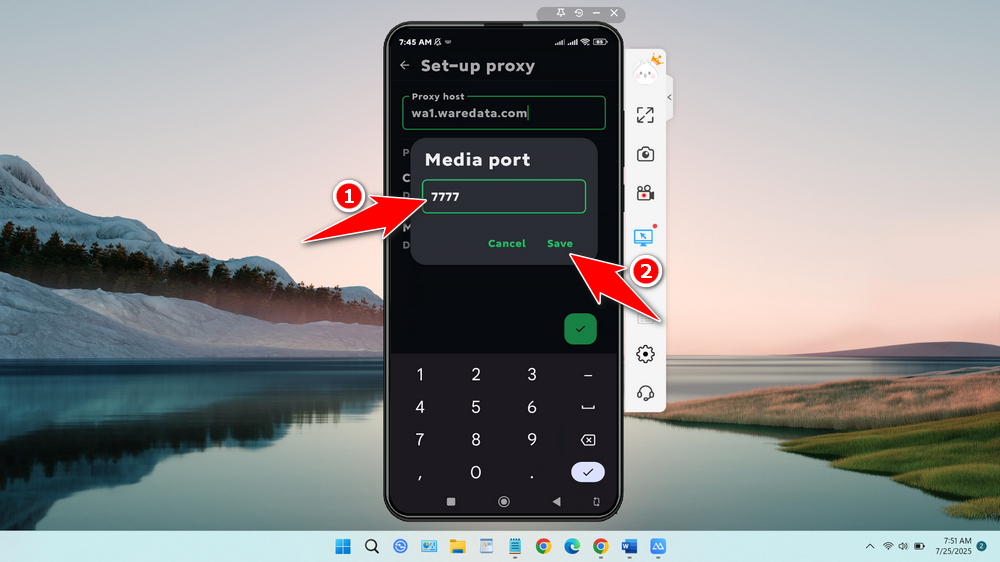
9. Don’t forget to save the configuration, because if you don’t, it will be lost. Click the save button in the bottom right corner.
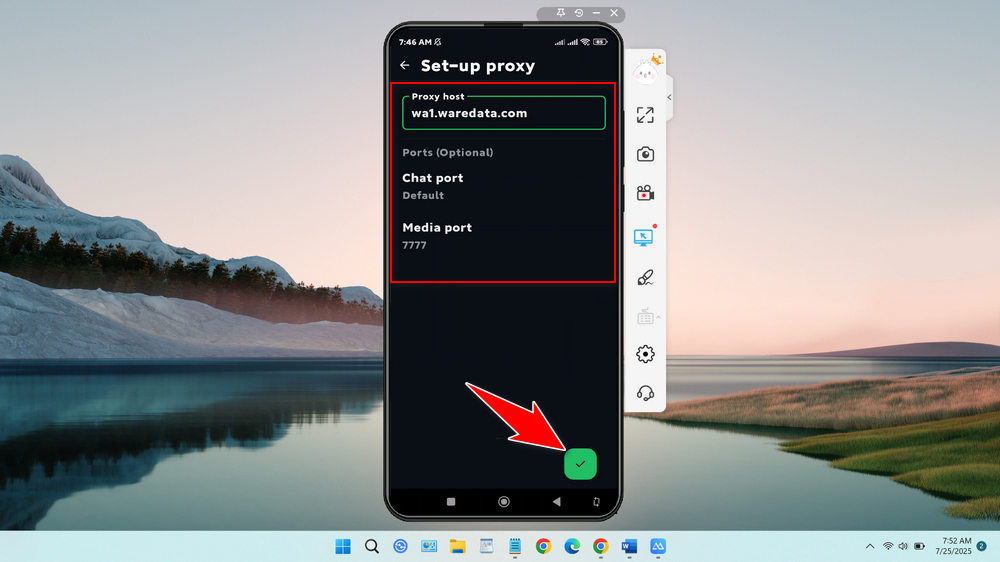
10. You can click the back button.
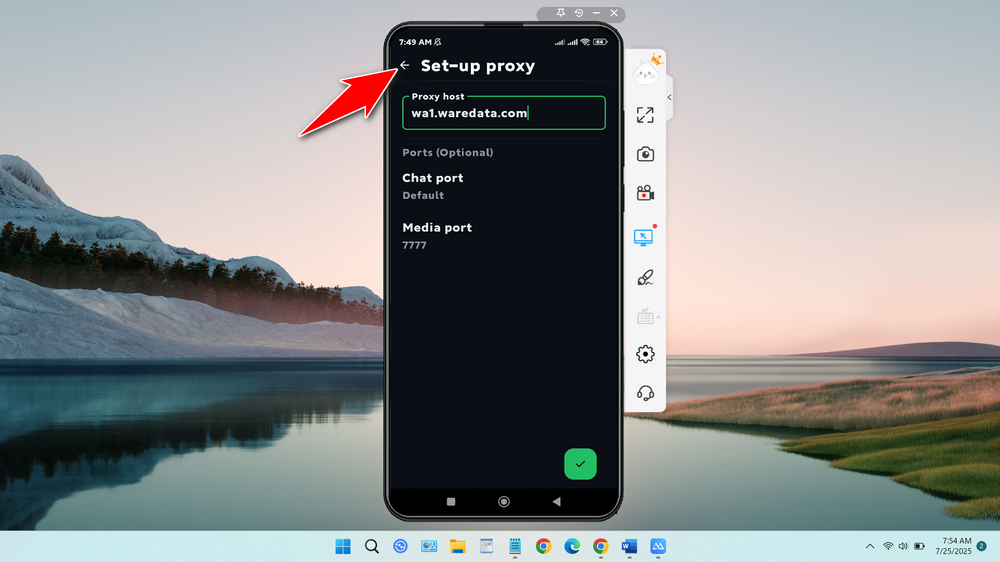
11. Ensure that the proxy status is connected. This indicates that the proxy is functioning and can be used.
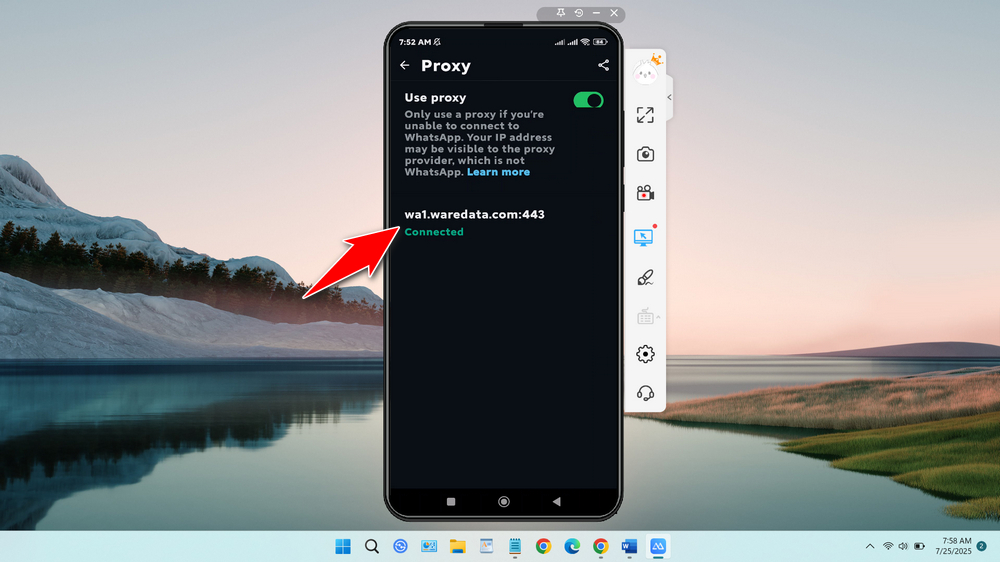
The configuration guide above is for the WhatsApp application on Android. If you are using an iPhone, the configuration is more or less as follows.
How to Set up WhatsApp Proxy on iPhone
- Open WhatsApp > Settings > Storage and Data > Proxy.
- Toggle “Use Proxy” > Enter proxy host/server + port.
- Tap Save.
If you are still confused about how to configure the proxy and whether the proxy is working or not, you can see the guide in the video below.
Perhaps you would like to read other interesting articles?

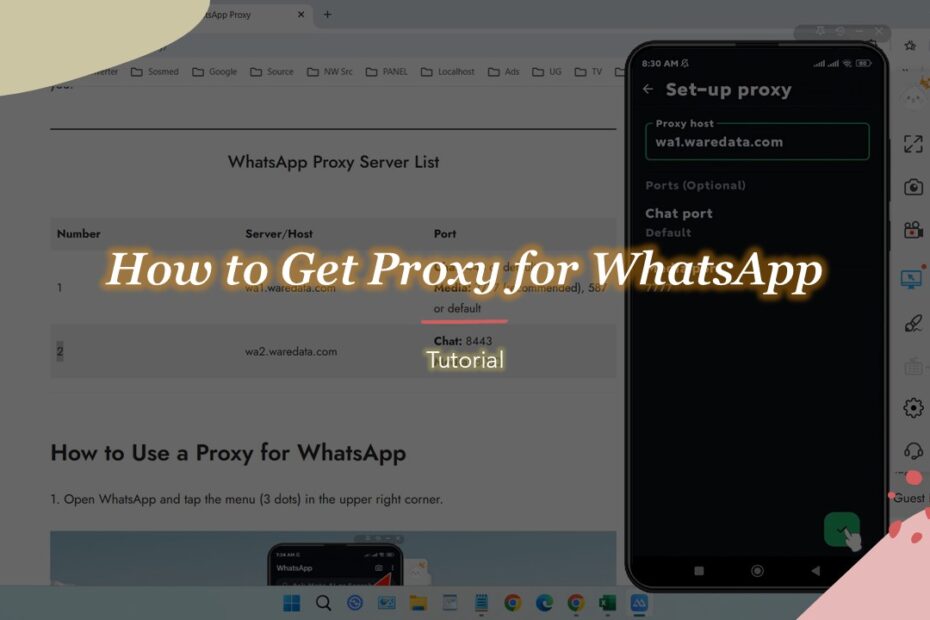
I stay in Eritrea, and I downloaded proxy I would like to download my audios and photos from WhatsApp how to set it up please, I need help
To use the proxy, see this video guide https://www.youtube.com/watch?v=tSB6YsD3A2I
Both your free proxies server doesn’t work. wa1 – not at all, wa2 – only text, without media.
Sorry for the inconvenience, please try using port 7777 for media on wa2, wa1 is still under maintenance.
7777 media port on wa2 also doesn’t work.
Maintenance has been completed, the wa1.waredata.com WhatsApp proxy should also be usable now. https://www.waredata.com/wp-content/uploads/2025/12/WhatsApp-Proxy.jpg