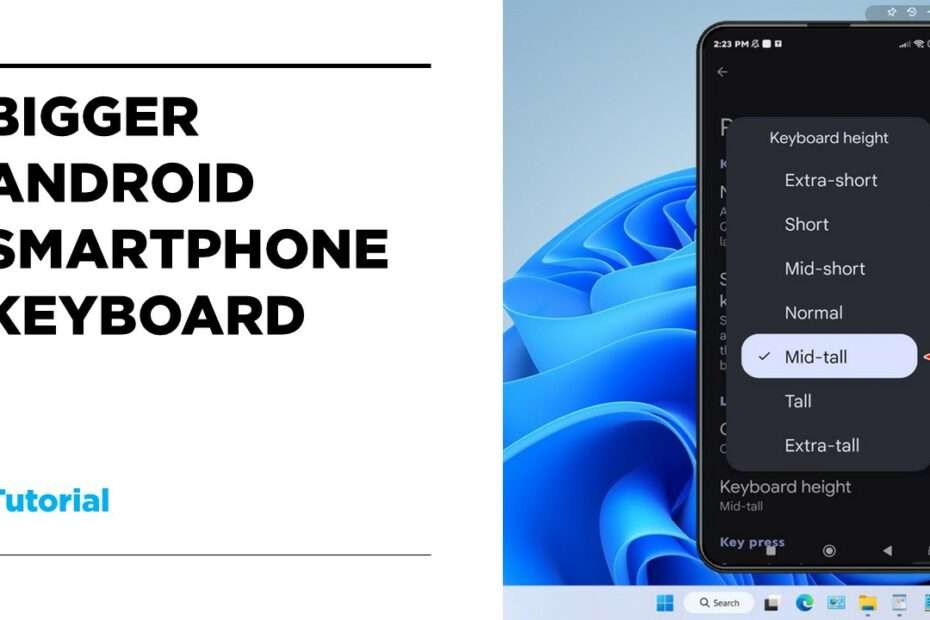Have you ever experienced a typo while using the keyboard on an Android smartphone? The answer is that most must have experienced typos, this is because the size of the keyboard on Android smartphones is quite small so that often you may press the wrong key, for example, if you want to press the letter “S“, you even press the letter “A“. But you don’t need to worry, on Android you can increase the size of the keyboard with some tips that we will give here.
But before we move on to the discussion of how to enlarge the Android keyboard, it is important that we need to understand that in Android the keyboard choice is not only one, so this setting will later depend on the type of keyboard you are using.
On Android, generally the keyboard can be selected such as using the built-in keyboard of the smartphone or popular keyboards such as Gboard by Google. For this you have to know which keyboard you are currently actively using on your smartphone. To know the complete guide on how to make the keyboard on Android bigger so that it is not easy to typo you can follow the following guide.
How to Make KeyBoard Android Bigger
- First you have to open the “Settings” menu on your Android Smartphone.
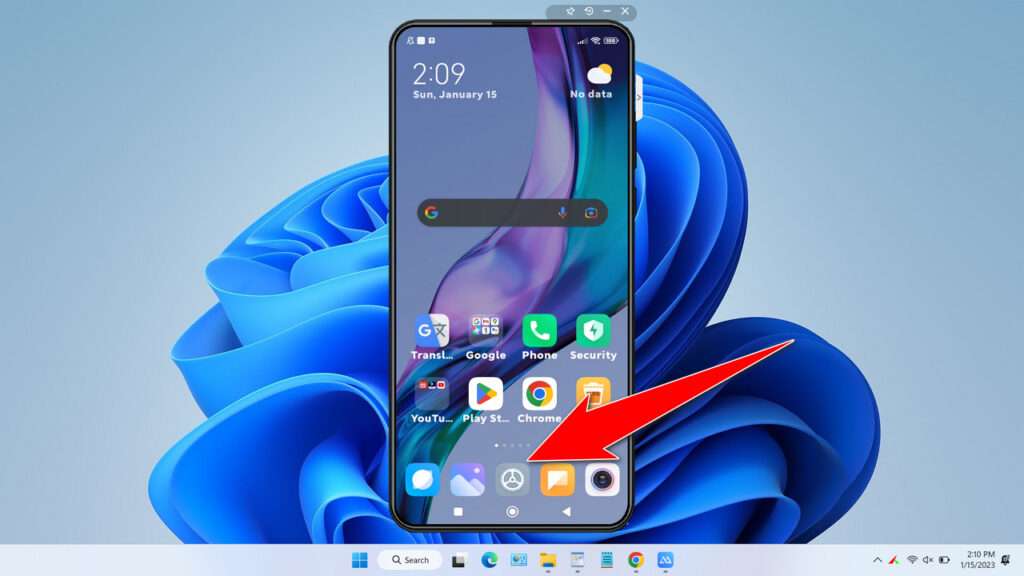
- Then find the “Additional Settings” menu or the like, where there is a settings menu for the keyboard/language input.
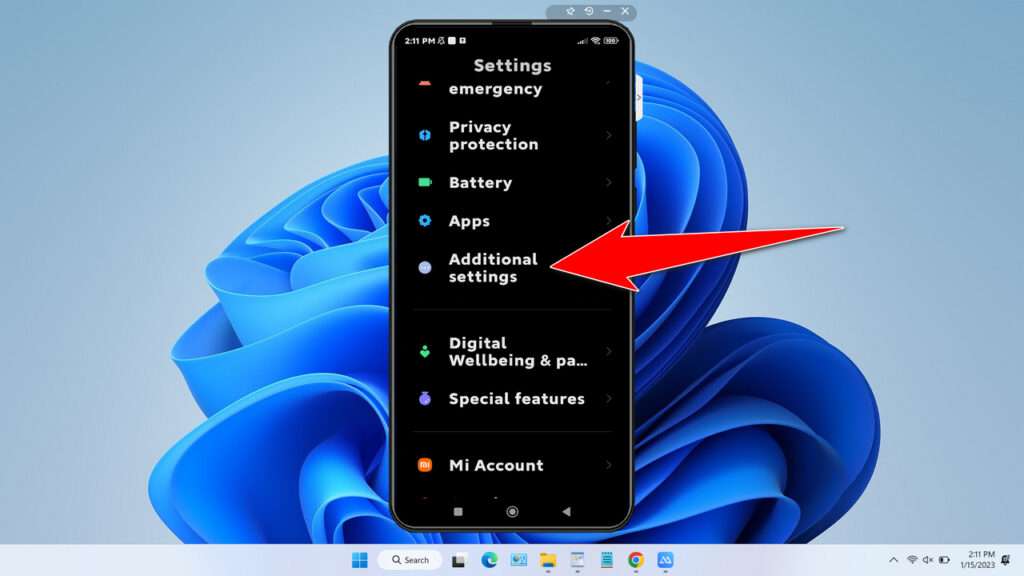
- Select the “Languages & input” menu. This menu may vary slightly depending on the brand of Android smartphone you are using.
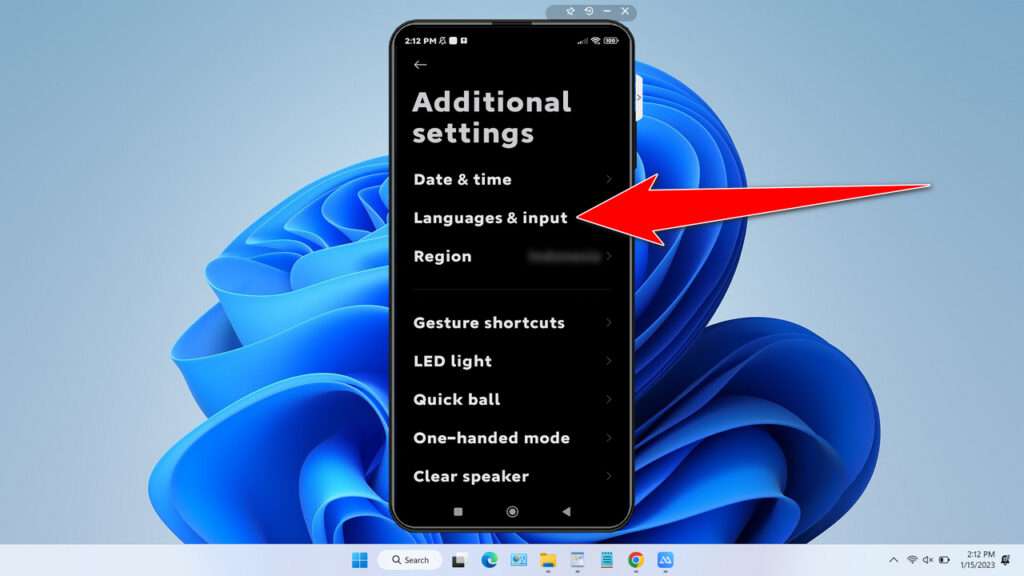
- Here you can see what keyboard you are currently using on your Android smartphone, in this case I am using a keyboard from Google which is “Gboard“. And then you can select the “Manage keyboards” menu.
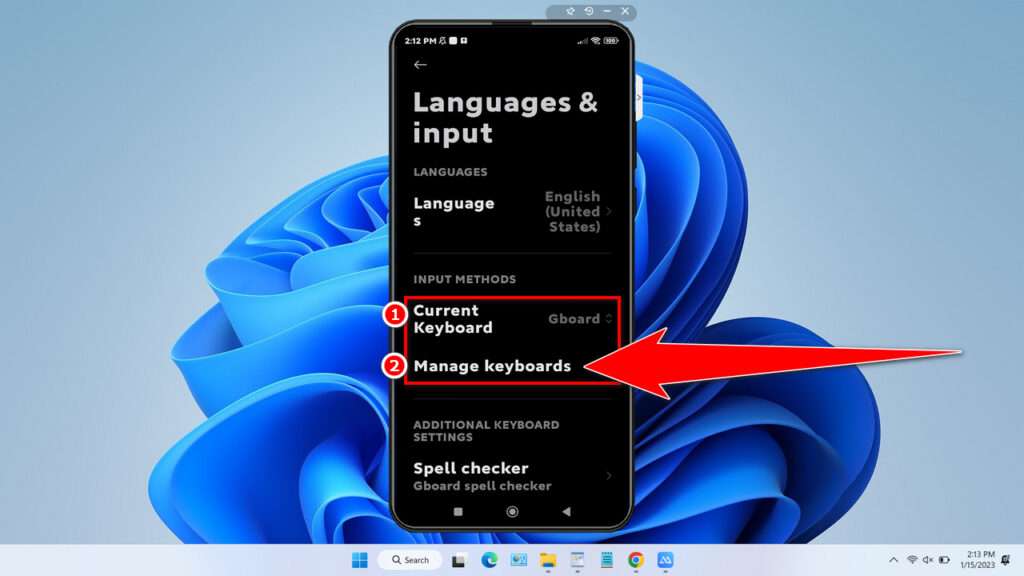
- Click on the name of the keyboard you are currently using.
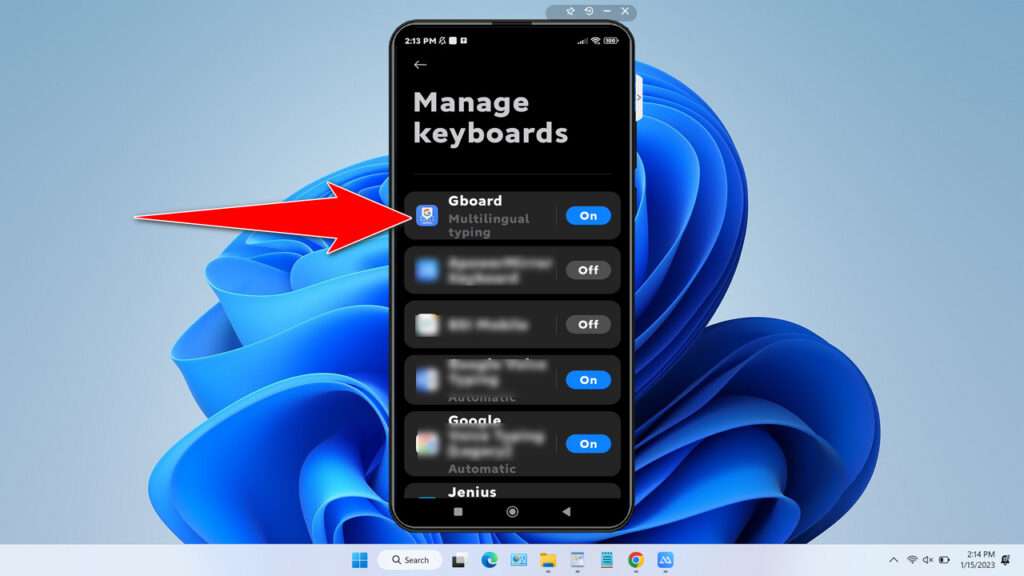
- Select the “Preferences” menu.
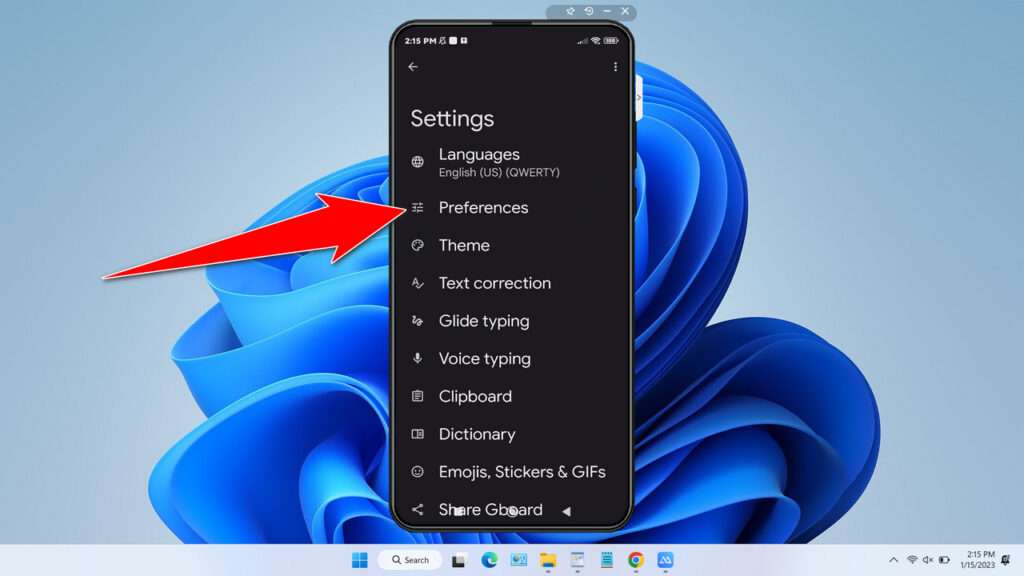
- Click the “Keyboard height” menu.
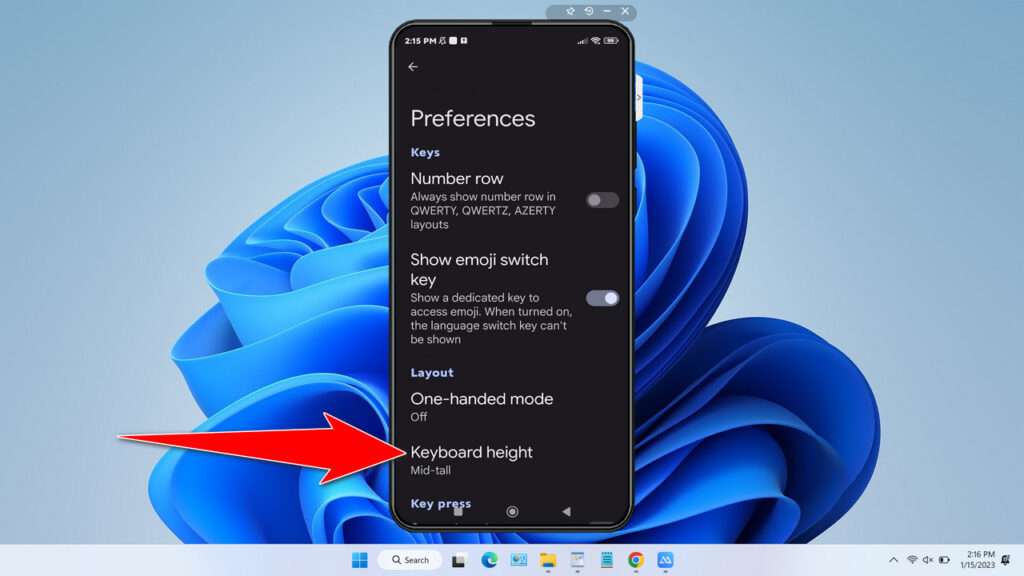
- Choose the keyboard size that suits your taste. Here “Extra-tall” is the largest android keyboard size.
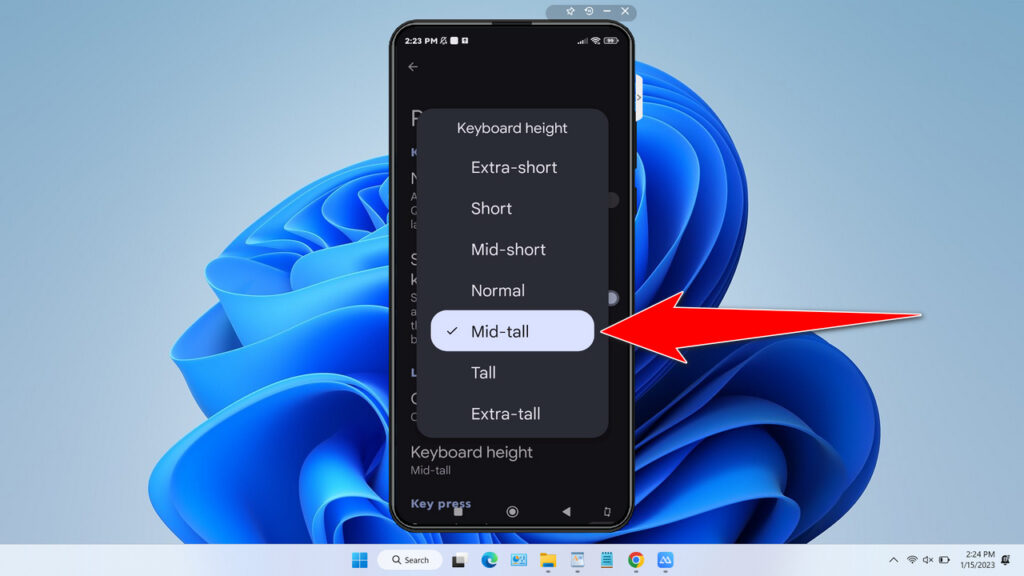
That’s a guide on how to be able to increase the size of the keyboard on Android easily and quickly. Maybe this guide can vary slightly depending on the brand of smartphone you are using. Even so you will have an idea afterwards.
How to Make KeyBoard Android Bigger in Video
If you are still confused about how to increase the size of your Android keyboard, it is possible that with this video you will find it easier to follow.
Maybe you like it too?