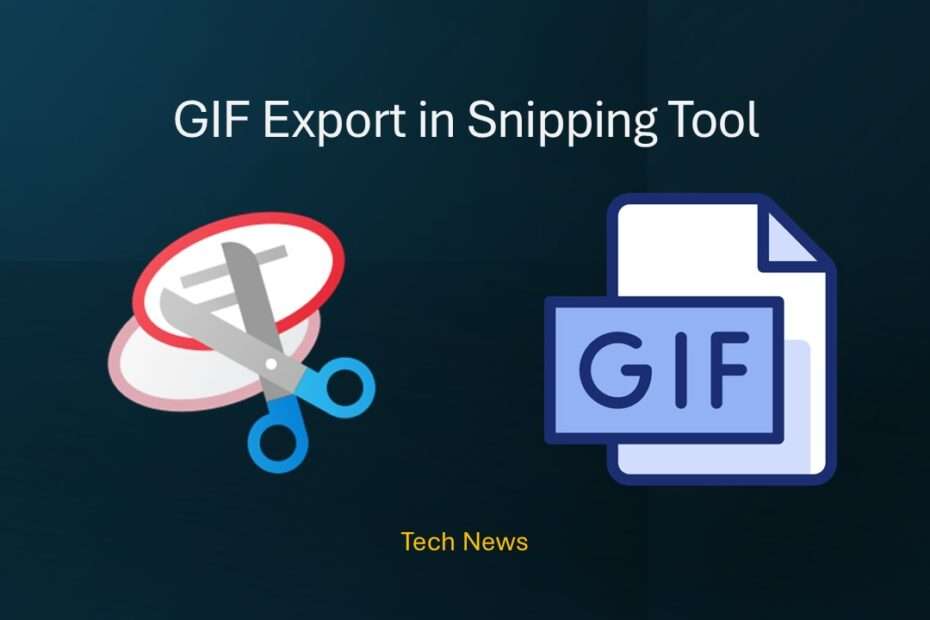Windows 11 is rolling out a new update that brings a handy feature for everyone who loves quick screen captures: GIF export for screen recordings. This addition is designed to help boost your productivity and make sharing your moments easier than ever. Whether you’re capturing a quick tutorial or a funny glitch, now you can turn your recordings into GIFs without any extra hassle.
Getting started is straightforward. Simply open the Snipping Tool’s screen recorder by pressing Win + Shift + R on your keyboard. Alternatively, you can launch the Snipping Tool app directly and switch to the screen recording mode from there. This flexibility makes it easy to start recording whenever inspiration strikes.
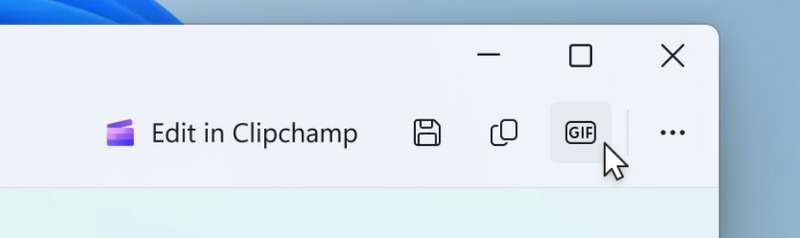
Once you’ve captured your screen recording, a preview window will open in the Snipping Tool app. From this point, you’ll see a clear “Export GIF” button located in the top toolbar. Clicking this button will initiate the process to convert your video into a GIF, streamlining your workflow.
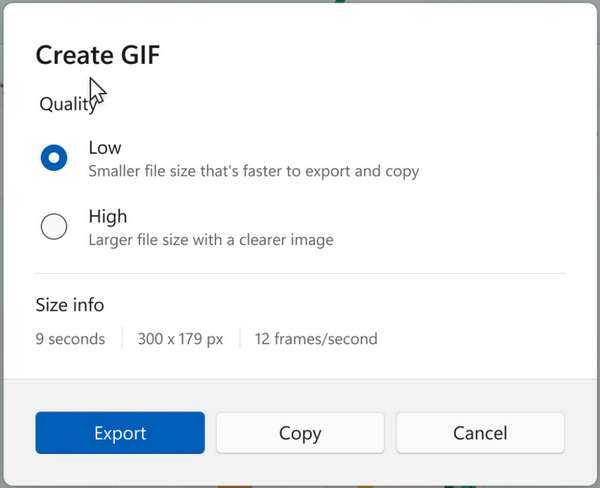
After clicking “Export GIF,” you’ll be prompted to choose the quality of your GIF, either low or high. This gives you control over the size and clarity, allowing you to balance quality and file size according to your needs. High-quality GIFs are perfect for detailed visuals, while lower-quality files are more suitable for quick sharing.
Next, you’ll have the option to save your newly created GIF directly to your files, or alternatively, you can skip saving and instead copy it directly to your clipboard. Copying to the clipboard makes it easy to instantly paste your GIF into documents, chat applications, or social media posts without cluttering your storage.
It’s important to keep in mind that GIF export is limited to videos that are 30 seconds or less in length. If your recorded video exceeds this duration, Snipping Tool will automatically offer to export only the first 30 seconds. This restriction helps maintain manageable file sizes and ensures quick sharing.
This new GIF export feature is a significant addition for Windows 11 users who frequently create screen recordings. It simplifies the process of capturing, converting, and sharing moments from your screen, making it easier to communicate ideas visually.
Overall, this update enhances the Snipping Tool’s capabilities, making it more versatile and user-friendly. Whether you’re sharing a quick fix, showcasing a bug, or creating content for social media, the ability to turn recordings into GIFs seamlessly will save you time and effort.
Maybe you like other interesting articles?