When printing multiple copies of documents, reports, or booklets, the term “collate” often comes up. Understanding what “collate” means in printing can help you ensure your prints are organized correctly and save you time and paper. Collating is a setting that determines how multiple pages or sets are arranged during the printing process, especially when printing in multiple copies. This feature is essential for producing professional-looking documents and avoiding tedious manual sorting afterward.
In this article, we will explore what collate means when printing, why it’s important, and how to use this setting effectively. Whether you’re printing reports for work, school assignments, or brochures, knowing how to manage collate options will improve your printing experience.
Table of Contents
- What Does Collate Mean in Printing?
- Collated vs. Uncollated: Key Differences
- When Should You Use Collate? (Real-World Examples)
- How Collate Works Step-by-Step
- How to Enable Collate in Popular Software
- Collate FAQs: Your Questions Answered
What Does Collate Mean in Printing?
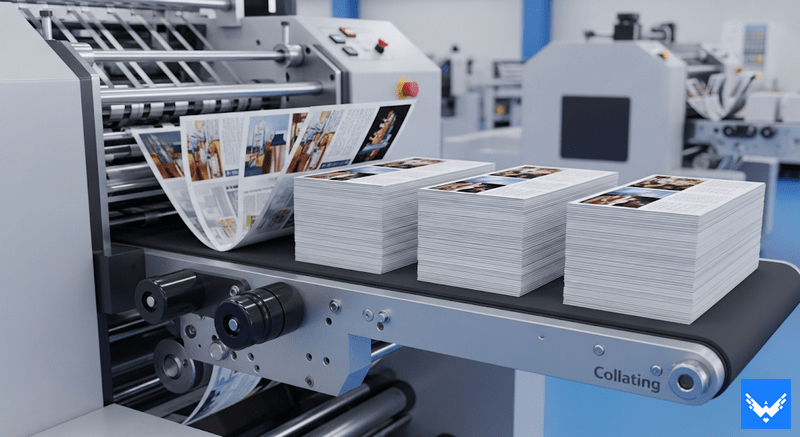
Collate refers to the automatic organization of printed pages into complete, sequenced sets when printing multiple copies. For example, printing 3 collated copies of a 5-page document would output pages in this order:
- Copy 1: Page 1, Page 2, Page 3, Page 4, Page 5
- Copy 2: Page 1, Page 2, Page 3, Page 4, Page 5
- Copy 3: Page 1, Page 2, Page 3, Page 4, Page 5
Without collating (uncollated), the printer produces all copies of Page 1 first, then all copies of Page 2, and so on, requiring manual sorting afterward. Collating streamlines this process, especially for documents exceeding a few pages.
Collated vs. Uncollated: Key Differences
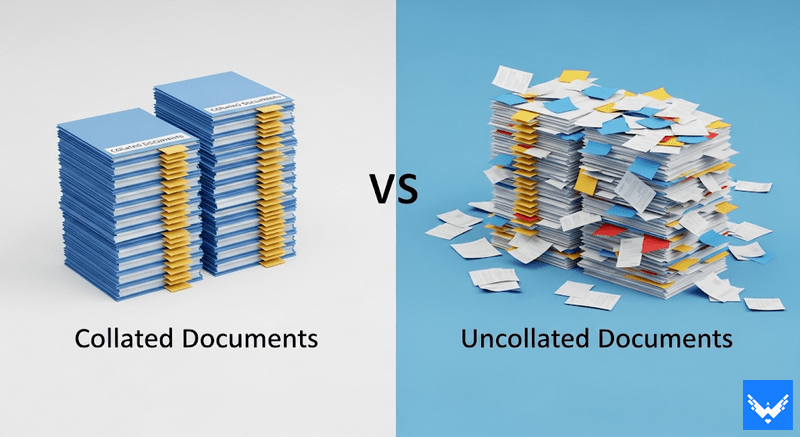
| Feature | Collated | Uncollated |
|---|---|---|
| Page Order | Complete sets ready for use | All Page 1s, then all Page 2s, etc. |
| Manual Effort | Minimal (ready to distribute) | Requires sorting by hand |
| Best For | Reports, presentations, booklets | Single-page flyers, posters |
| Time Efficiency | Faster for multi-page distributions | Faster for large single-page runs |
When Should You Use Collate? (Real-World Examples)
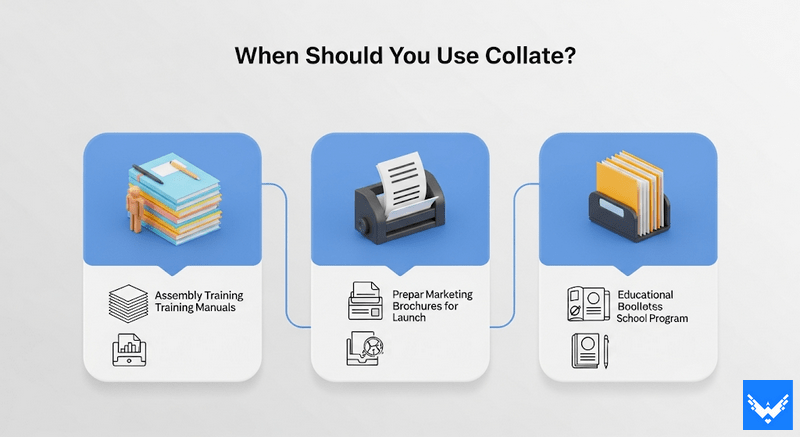
Use collate when printing:
- Training Materials: 30 copies of a 10-page handout for a workshop.
- Proposals: 5 identical 20-page client proposals.
- Manuals: User guides with chapters in correct order.
- Academic Packets: Syllabus sets for students.
Avoid collating for:
- Printing 50 copies of a 1-page flyer.
- Creating custom packets mixing different documents.
- When printer memory limitations cause errors (use uncollated instead).
How Collate Works Step-by-Step
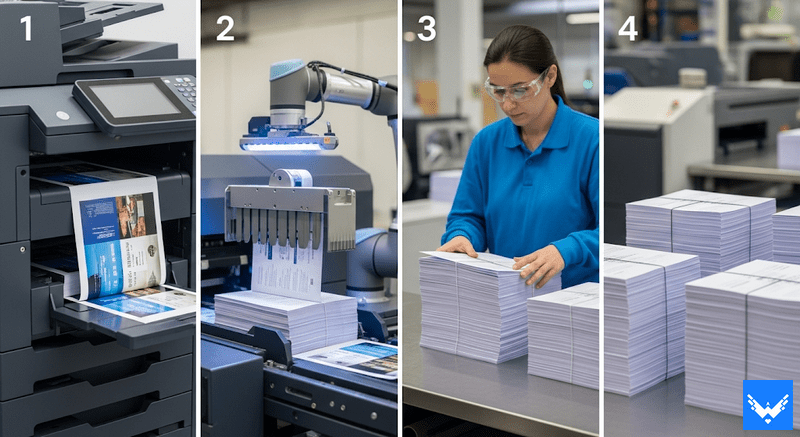
- You need to select “Collate” in print settings and enter the number of copies (e.g., 3 copies).
- The printer processes the entire document as a single set.
- After completing one full set (Pages 1–5), it repeats the process for the next copy.
- Finished documents emerge stacked in order, ready for binding or distribution.
How to Enable Collate in Popular Software

- Microsoft Word/Excel:
Click File > Print > Under “Settings,” check “Collated” (icon shows stacked pages). - Google Docs/Sheets:
File > Print > Check “Collate copies” under “Copies.” - Adobe Acrobat:
Print > Copies & Pages > Check “Collate.” - macOS Preview:
Print > Copies > Check “Collate.”
Tip: The collate icon typically resembles stacked, numbered pages (e.g., “123/123/123”).
Collate FAQs: Your Questions Answered
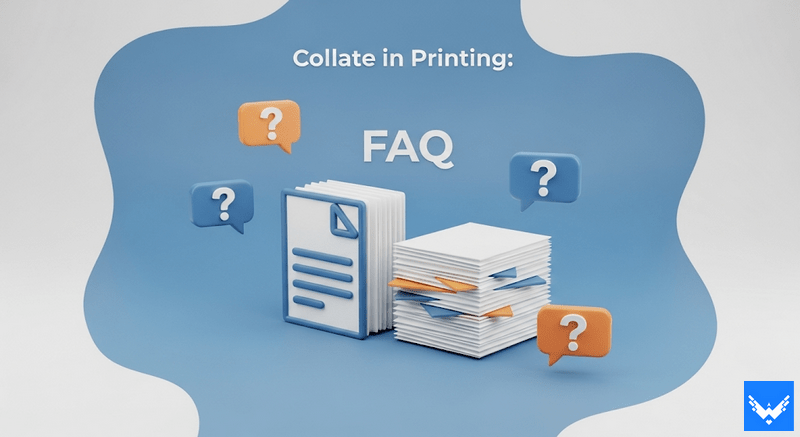
Q: Does collate use more ink or paper?
A: No, it only changes page order, not quantity.
Q: Can I collate double-sided documents?
A: Yes! Combine “Duplex” (double-sided) and “Collate” settings for professional booklets.
Q: Why is uncollated printing useful?
A: It’s efficient for bulk single-page prints or when assembling custom multi-source packets.
Q: Does collate work with network printers?
A: Yes, if the printer and driver support it.
Maybe you like other interesting articles?

