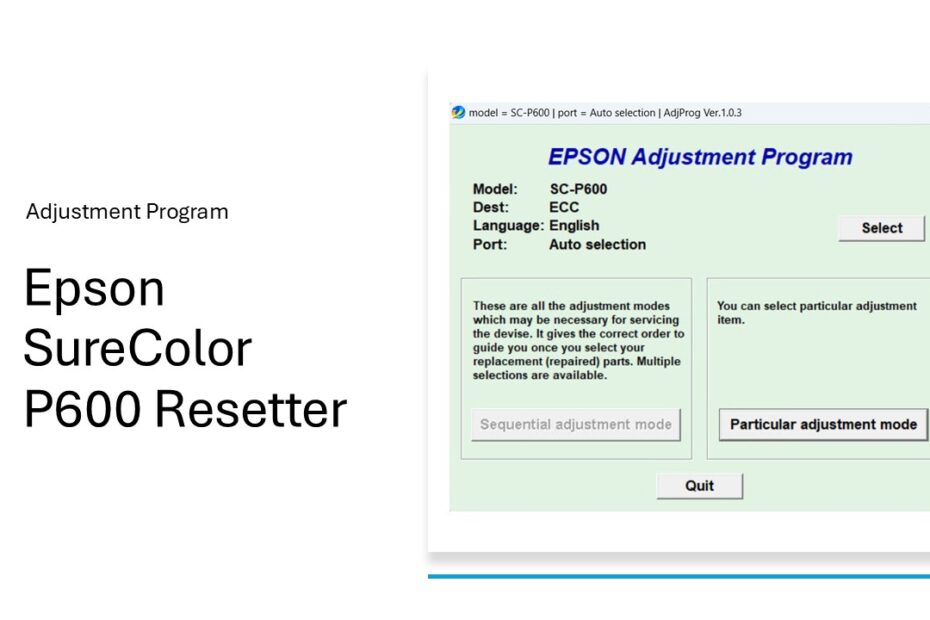The Epson SureColor P600 is a powerhouse for photographers and creative professionals, renowned for its stunning color accuracy and archival-quality prints. However, like many sophisticated inkjet printers, it features an internal waste ink counter that can bring printing to a halt once it reaches capacity. This is where software like an Epson SureColor P600 Resetter becomes crucial.
When your Epson SureColor P600 printer displays the warning “Service required” or “Parts inside are nearing end of life” and the like, then if you are on a deadline, rather than having to wait for repairs which of course takes a long time, you can try using the resetter for a temporary fix.
This guide delves into what a resetter is, why it’s necessary, how to use it safely, and the important considerations every P600 owner should know. Understanding this process is key to maximizing your printer’s lifespan and avoiding unnecessary service costs.
Table of Contents
- What is the Epson SureColor P600 Resetter?
- Why Does the P600 Need a Waste Ink Counter Reset?
- How the Waste Ink Counter System Works
- How to Use the Epson SureColor P600 Resetter
- Download Epson SureColor P600 Resetter Here
What is the Epson SureColor P600 Resetter?
Epson SureColor P600 Resetter is a program designed to communicate with the printer’s internal service mode. Often also referred to as the Adjustment Program for the printer. Its primary function is to reset the waste ink counter or pad counter. This counter tracks the estimated amount of ink absorbed by the printer’s internal waste ink pads during essential maintenance operations like head cleaning and priming. When the counter reaches a pre-set limit, the printer enters a protection mode, displaying an error message (commonly “Service Required: Parts inside your printer are near the end of their service life”) and ceases printing. The resetter software allows users to clear this counter, effectively telling the printer the waste pads have been “reset,” allowing printing to resume. Even so, this will not fix the hardware, so the next time you have time, you can check the printer to an authorized Epson service.
Why Does the P600 Need a Waste Ink Counter Reset?
Epson includes the waste ink counter as a safeguard. The absorbent pads inside the printer collect excess ink expelled during routine maintenance cycles (nozzle checks, deep cleans) and start-up sequences. Over time, these pads become saturated. If ignored, overflowing waste ink could potentially leak, causing internal damage to electronic components or even staining surfaces. The counter forces the user to address the issue. However, the physical pads themselves often have a usable life far exceeding the initial counter threshold. Resetting the counter allows you to continue using the printer while acknowledging the need to eventually physically replace the saturated pads before they pose a genuine risk. It’s a cost-saving measure compared to immediate professional servicing solely for counter reset.
How the Waste Ink Counter System Works
- Ink Collection: During cleaning cycles, ink not deposited on paper is pumped into a set of absorbent felt pads housed within the printer base. In addition, when used to print documents, the remaining printer ink discharge will also be discharged into the printer’s pads.
- Internal Tracking: The printer’s firmware meticulously estimates the volume of ink directed to these pads based on the number and type of cleaning cycles performed.
- Threshold Reached: Once the estimated ink volume reaches Epson’s predefined safety limit, the firmware triggers the “Service Required” error and locks the printer.
- The Limitation: The counter is an estimate. It doesn’t physically measure pad saturation. Actual pad capacity can vary based on usage patterns and environmental factors.
How to Use the Epson SureColor P600 Resetter
1. Before you download the resetter, you should first disable all antivirus software on your computer for a while to avoid detection errors that consider the resetter a malicious program.
2. After that, you can download the resetter for the Epson SureColor P600 printer via the link below this article.
3. After you have downloaded the resetter, extract the file by right-clicking on the file, then select “Extract All”.
4. Open the resetter folder and run the file named “AdjProg.exe” by double-clicking on it. For the first time opening, you will need a password, which you can see in the file “_Password.txt”.
5. Once the resetter is open, please click the “Particular adjustment mode” button.
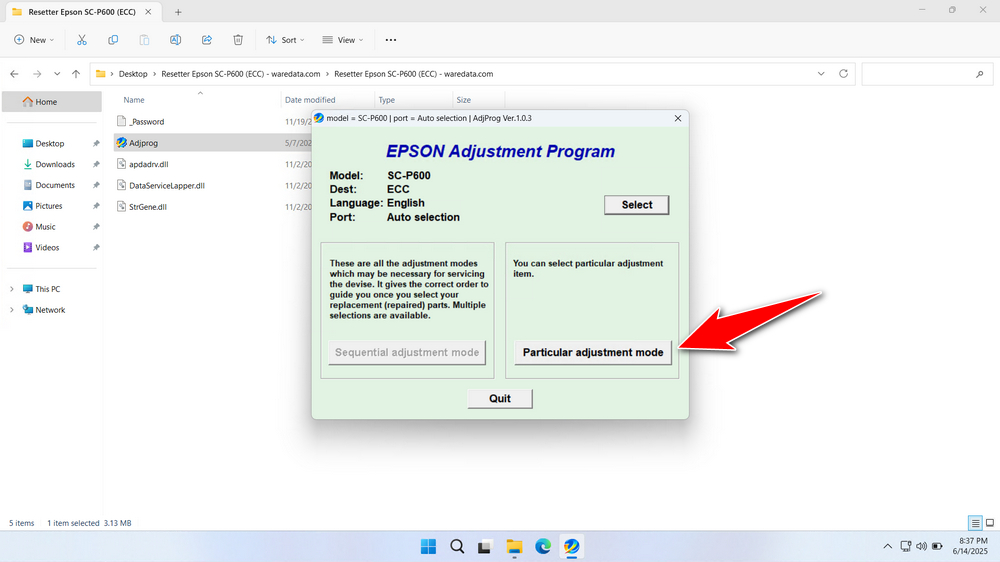
6. Select the “Waste ink pad counter” option, then click “OK”.
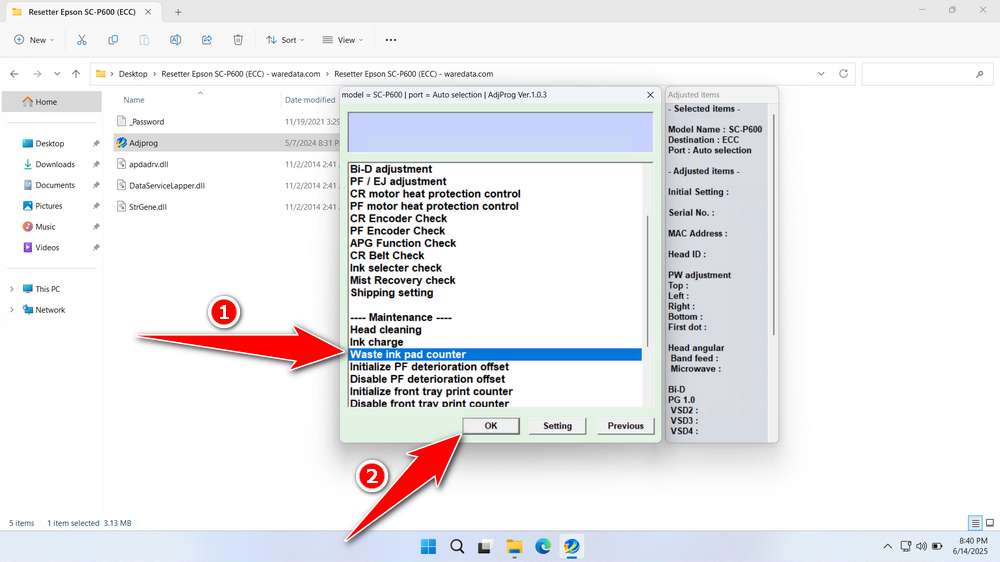
7. Check both options on “Pad counter of xx”. Click the “Check” button, then click the “Initialize” button. After the reset process is successful, you can click “Finish”. Turn off your printer immediately, and then you can turn on your printer again.
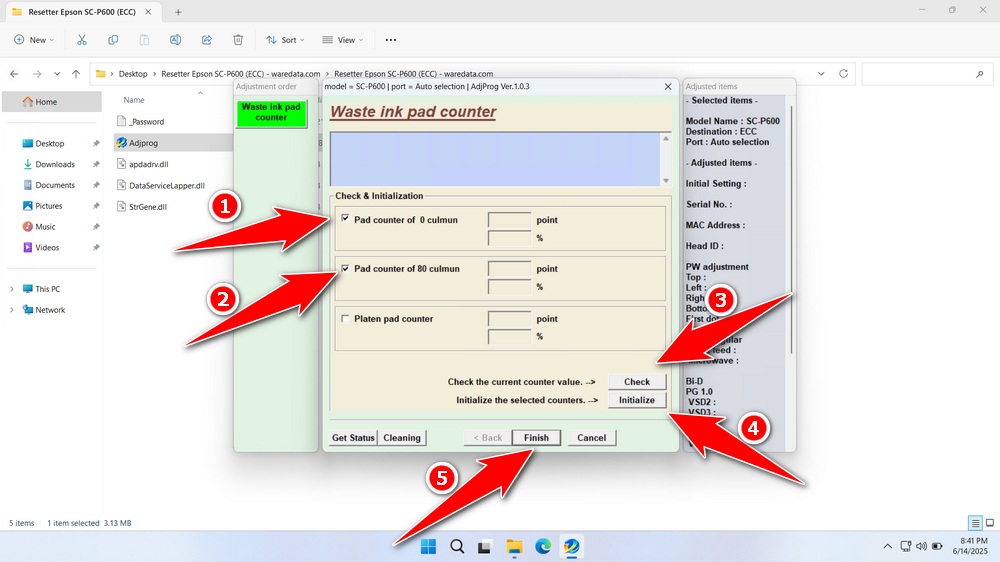
8. If the reset process fails, repeat the reset process, making sure the printer is on and also connected to the computer with a cable. In addition, you can try using another port on the computer that is connected to your USB printer.
Download Epson SureColor P600 Resetter Here
The Epson SureColor P600 Resetter is a valuable tool for extending the operational life of a high-quality printer beyond its initial waste ink counter limit. It empowers users to manage maintenance costs. However, it is not a permanent solution nor a substitute for physical maintenance. Resetting should be approached with caution, understanding the significant risks involved, particularly the danger of ink overflow from saturated pads. Always prioritize eventually replacing the waste ink pads, either through professional servicing or meticulous DIY replacement.
If you already know what Epson SureColor P600 resetter software is, how it works, and the risks, of course, you can use it if needed. To download the Epson SureColor P600 resetter, you can visit the link we provide below.
File Size: 2.95 MB
File Type: .ZIP
OS Support: Windows 7/8/10/11 or higher
Maybe you like other interesting articles?