In today’s digital world, protecting sensitive files sometimes becomes so important. WareData Folder Protector provides a robust solution for Windows users who require IT expert-grade folder security with complex encryption. Moreover, if we have very sensitive files that not everyone should easily see, then protecting the folder is a necessity.
Protecting folders is especially useful when storing important data on a shared PC or laptop. By securing these folders, we can better safeguard sensitive information, particularly when the device is also used by others, such as children.
Below, we will guide you on how to use WareData Folder Protector to secure your sensitive files and folders on Windows.
Table of Contents
- Why Folder Locking Matters
- What is WareData Folder Protector?
- How to Lock a Folder Using WareData Folder Protector
- FAQ
Why Folder Locking Matters
For individuals, leaked personal files lead to identity theft and privacy violations. Password-protecting folders adds a critical security layer beyond basic Windows logins, ensuring sensitive documents remain inaccessible even if someone gains physical computer access.
What is WareData Folder Protector?
WareData Folder Protector is a security software designed specifically to protect folders and files on Windows computers. This application creates an encrypted barrier around your selected folders, making them invisible and inaccessible to anyone who doesn’t have the correct password. Unlike basic hiding methods that can be easily circumvented, WareData Folder Protector uses advanced encryption algorithms to ensure your data remains truly secure.
The software operates at the system level, which means protected folders become completely hidden from Windows Explorer, search functions, and even command-line tools. This makes it an ideal solution for you who need to protect sensitive information such as financial documents, personal photos & videos, business contracts, or any other confidential data stored on computers.
How to Lock a Folder Using WareData Folder Protector
1. First, download the WareData Folder Protector here. After that, continue to install the program until it’s finished.
2. After the program is successfully installed and run, we will start to lock a folder on the Desktop named MyVideo.
3. Click Lock Folder, then select the folder you want to protect. In this case, we will select the MyVideo folder on the Desktop. After clicking Lock Folder, open the MyVideo folder by double-clicking it and make sure you are inside it before clicking Open. However, if you want to protect subfolders inside it, you just need to double-click on the subfolder you want to protect. See the screenshot below.
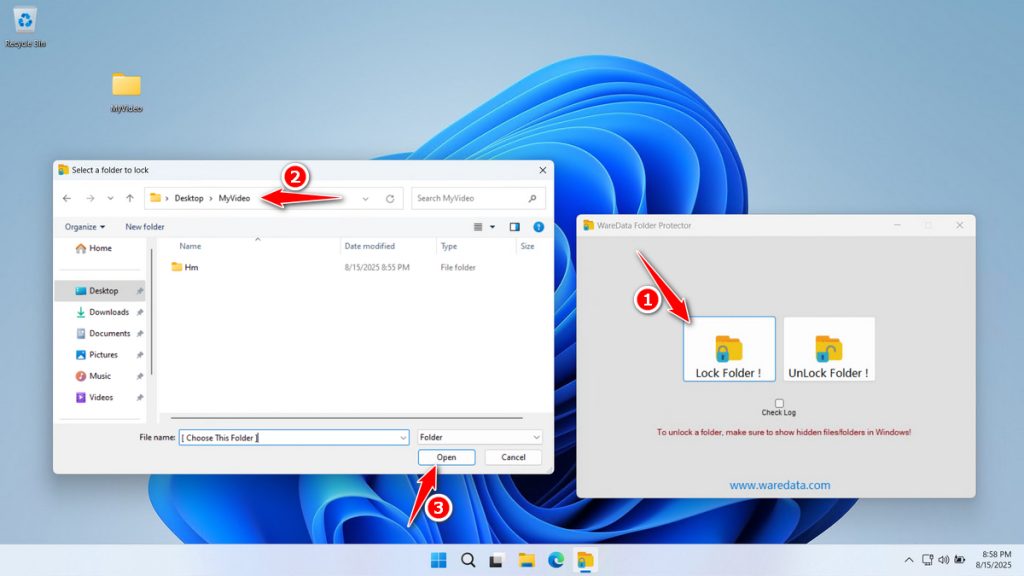
4. Enter the password as you wish, then click OK. Don’t forget the password, as you will not be able to recover the folder without this password.
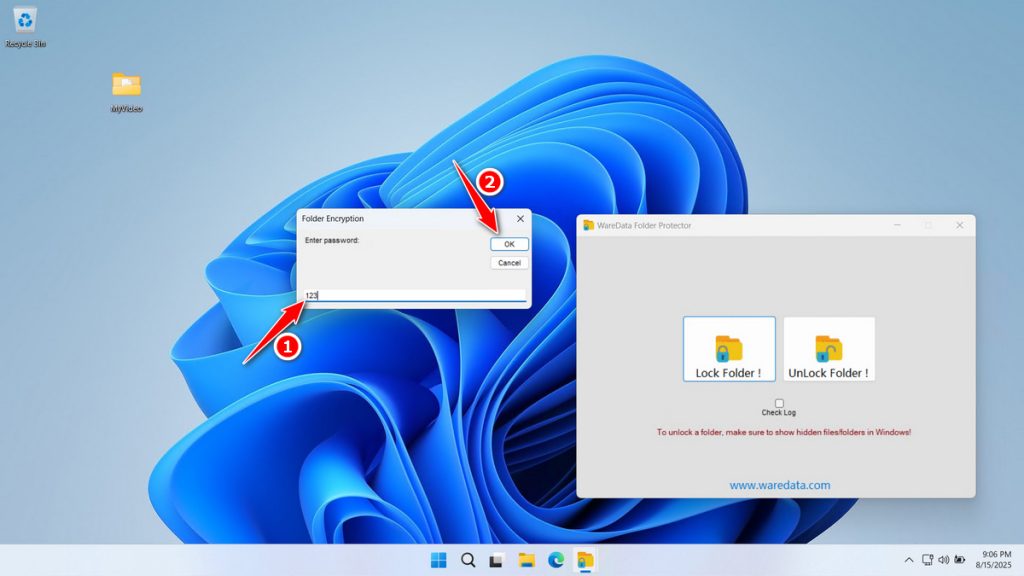
5. After successfully, your folder will be hidden; if your Windows settings are like this, you will not be able to recover the folder. To recover it, you must show hidden folders. Please proceed to the next step.
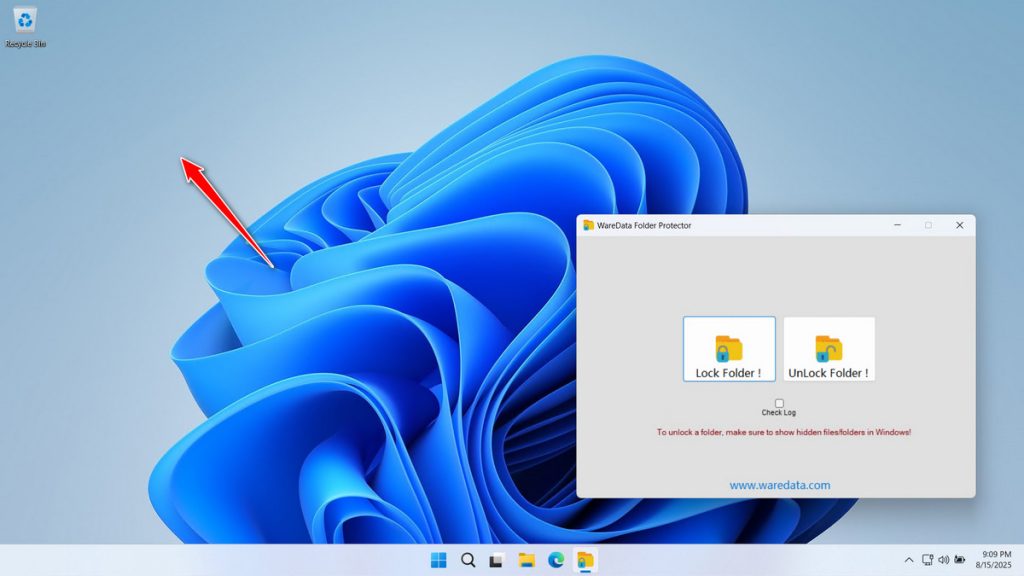
6. To display hidden folders, click File Explorer, then select Desktop.
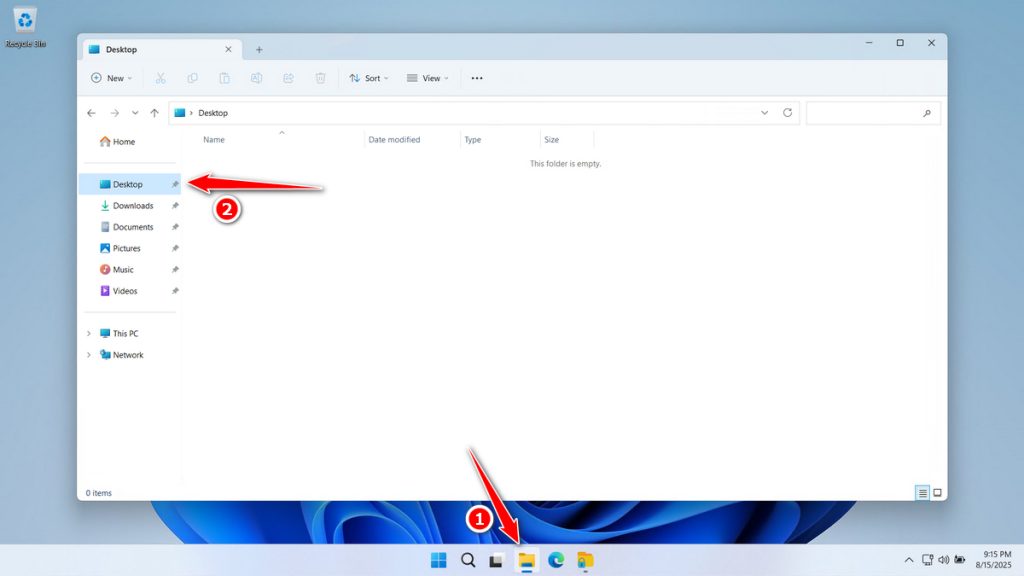
7. Click View -> Show -> Check the Hidden Items option.
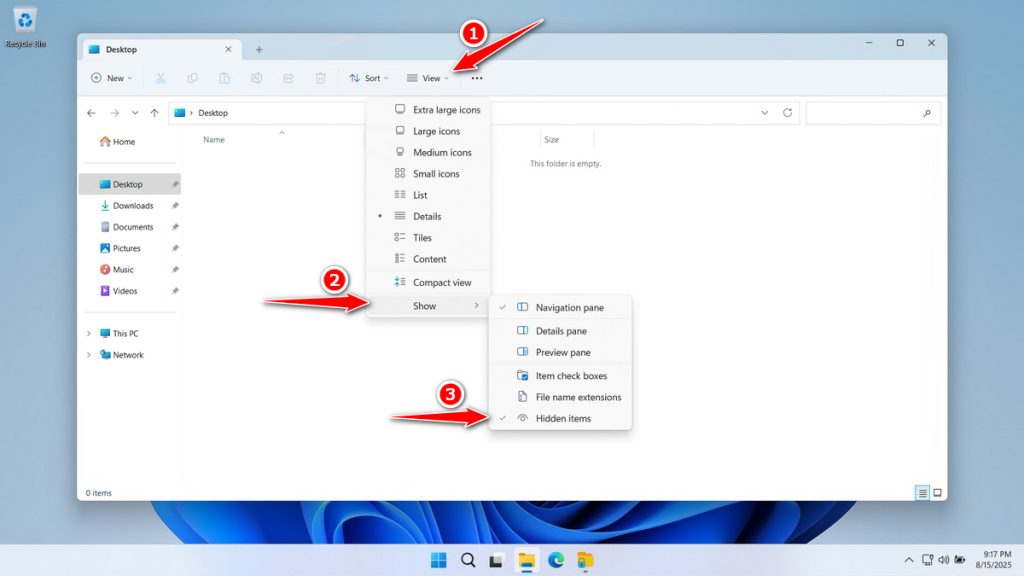
8. After checking the Hidden Items option, if the folder still does not appear, proceed by clicking the See more icon (…), then select Options.
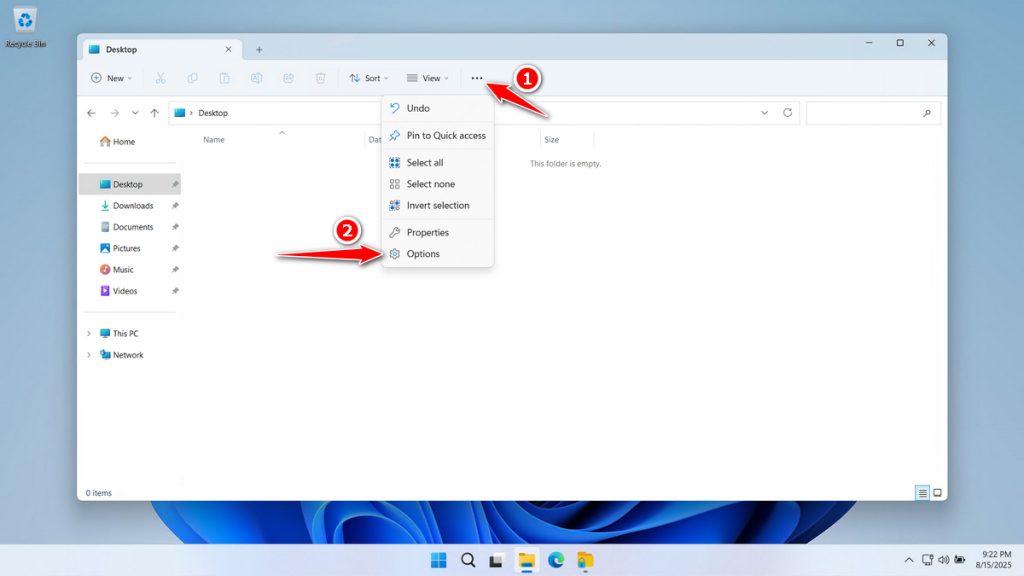
9. Select the View tab, uncheck the option “Hide protected operating system files (Recommended)“, and if prompted, click Yes. Then click Apply and OK.
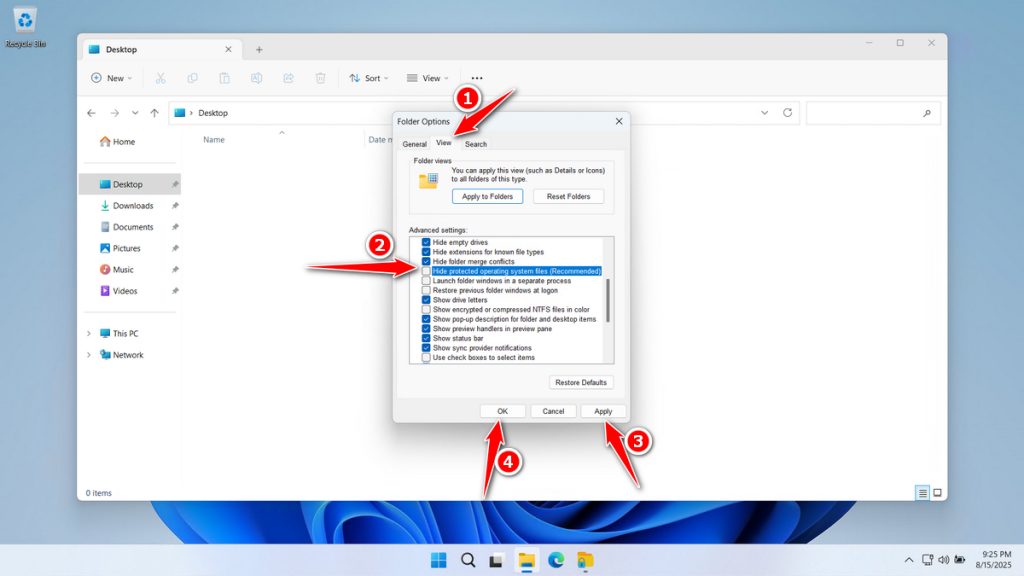
10. Now your folder can be viewed again, and of course, it can be restored through the application. Before it is restored, even though it looks accessible, you still cannot open it because it is protected.
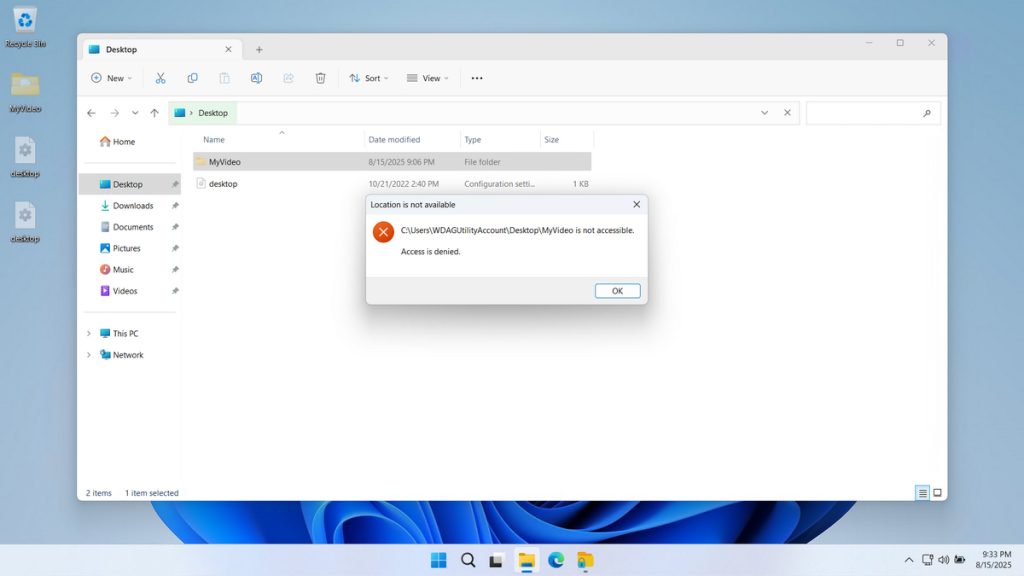
11. To restore the folder, click Unlock Folder, select the MyVideo folder, then click OK.
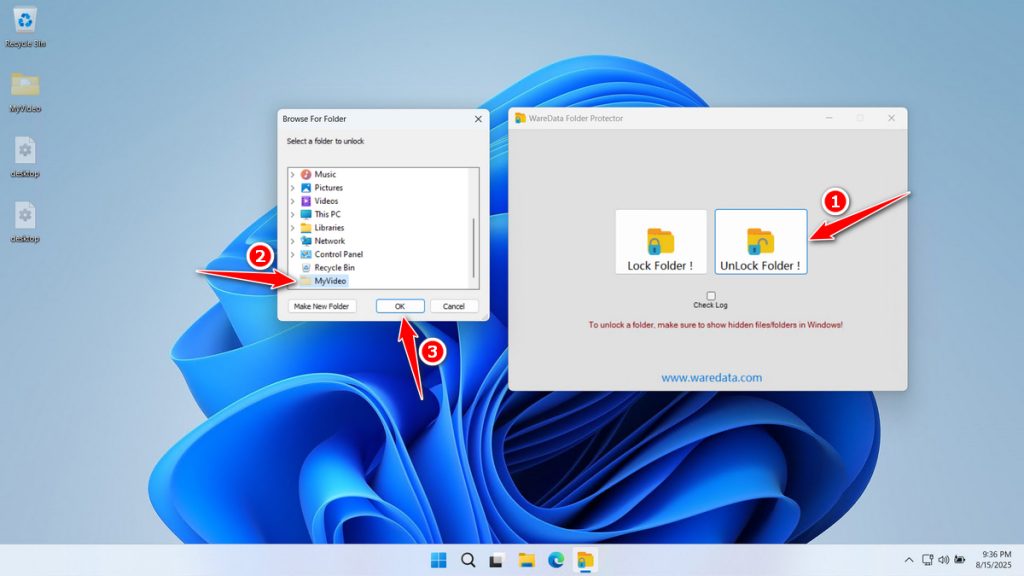
12. Enter the password according to the password you used to protect the folder earlier. Then click OK.
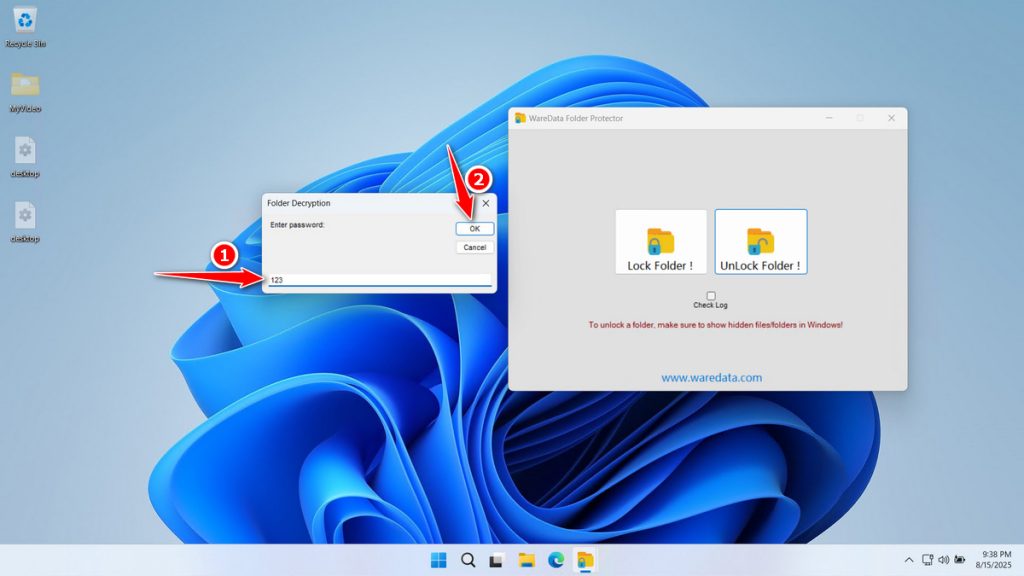
13. Folder has been recovered.
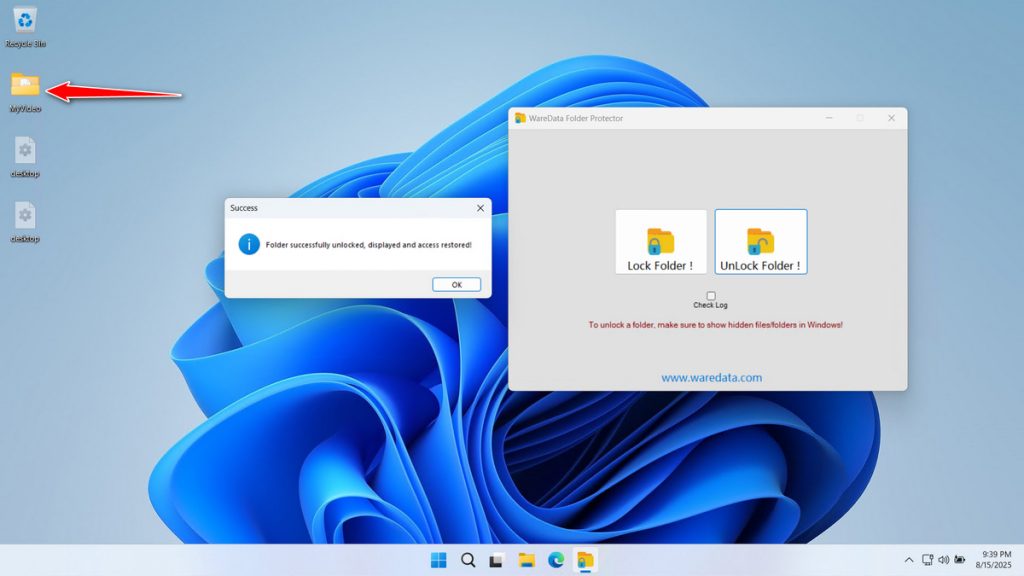
14. If you are disturbed by the existing file system, just uncheck the Hidden items that were checked earlier.
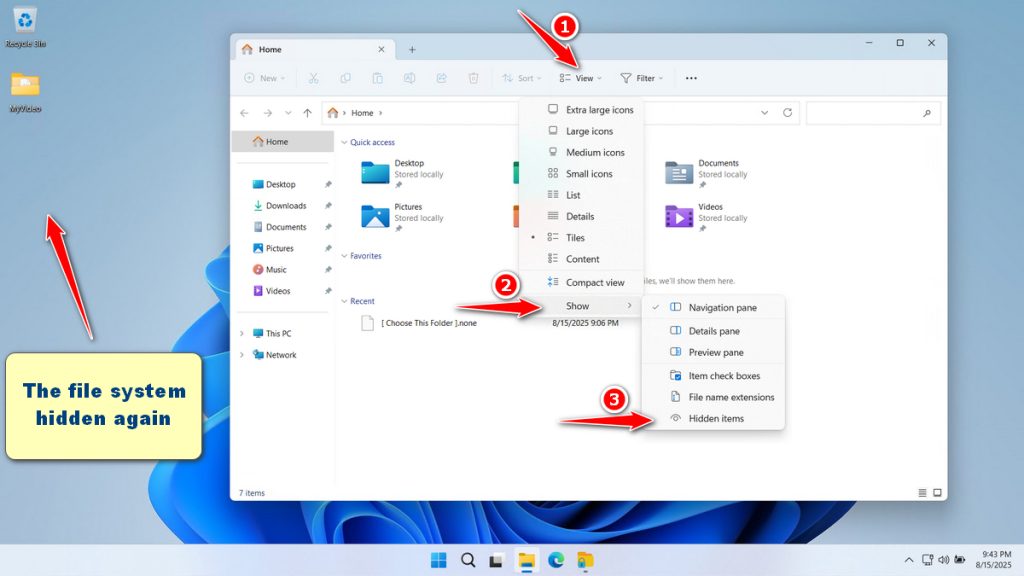
FAQ
Is this software free?
Yes, it is free!
Is this software safe?
Very safe!
What if someone manages to open the folder without the application?
The files inside will not be readable because they are encrypted, and decrypting them requires the password.
Maybe you would like other interesting articles?

