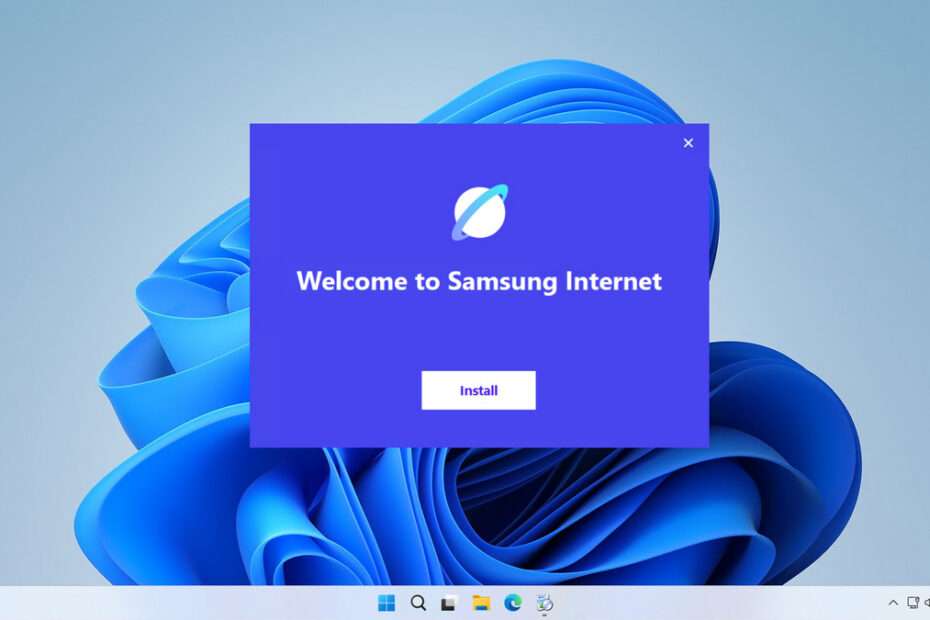Some time ago, we posted that Samsung had released the beta version of the Samsung Internet web browser for PC, specifically for the macOS operating system. Currently, Samsung has also released the Samsung Internet browser for Windows operating system users.
Based on our experience during testing the Samsung Internet web browser, the browser runs well and installs without issues. However, it may still require many updates to become more efficient, because according to our test results, the Samsung Internet web browser consumes quite a lot of memory compared to the two other browsers we used for comparison, which are Edge and Google Chrome.
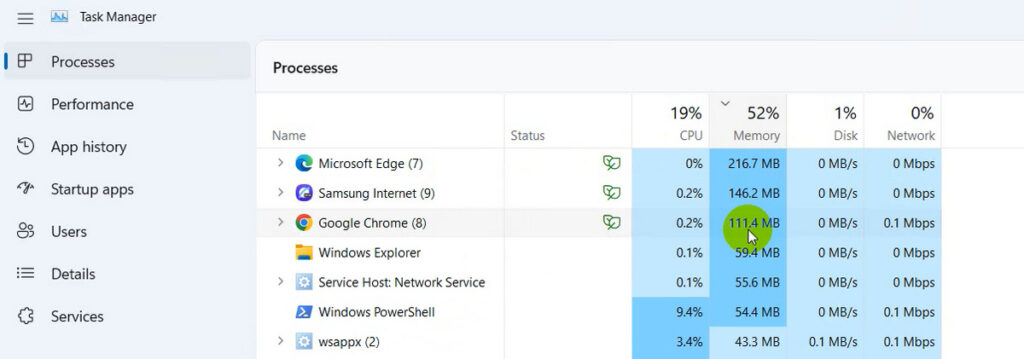
However, for those of you who want to try the Samsung Internet web browser, we will provide the download link for its installer below this article. You will need an internet connection because, so far, we have not found an offline version of the installer.
Table of Contents
- Samsung Internet Web Browser Features
- How to Install Samsung Internet Browser for Windows
- Download Samsung Internet Browser for Windows
Samsung Internet Web Browser Features
During our testing of the Samsung Internet web browser on Windows 11, there are several features brought by Samsung Internet for PC. Here is a summary:
Cross-Platform Data Synchronization: If you are using the Samsung Internet on a smartphone, you can synchronize data such as bookmarks, tabs, and other items to the Samsung Internet you use on your PC.
Ad Blocker: Samsung provides the Ad Blocker feature by default, which you can activate after installation, but based on our tests, this feature is still unstable, and ads still appear when the feature is activated.
Import Data from Another Browser: You can import data from other browsers you use, such as Edge, Chrome, or Firefox.
How to Install Samsung Internet Browser for Windows
To install the Samsung Internet browser, you need an internet connection because the offline installer version is not yet available. If it becomes available, we will provide the update for you. Here is the installation guide.
1. You can download the Samsung Internet Browser for Windows through the link below this article.
2. Double-click the Samsung Internet browser installer that you have downloaded to start the installation. Once it runs, click Install.
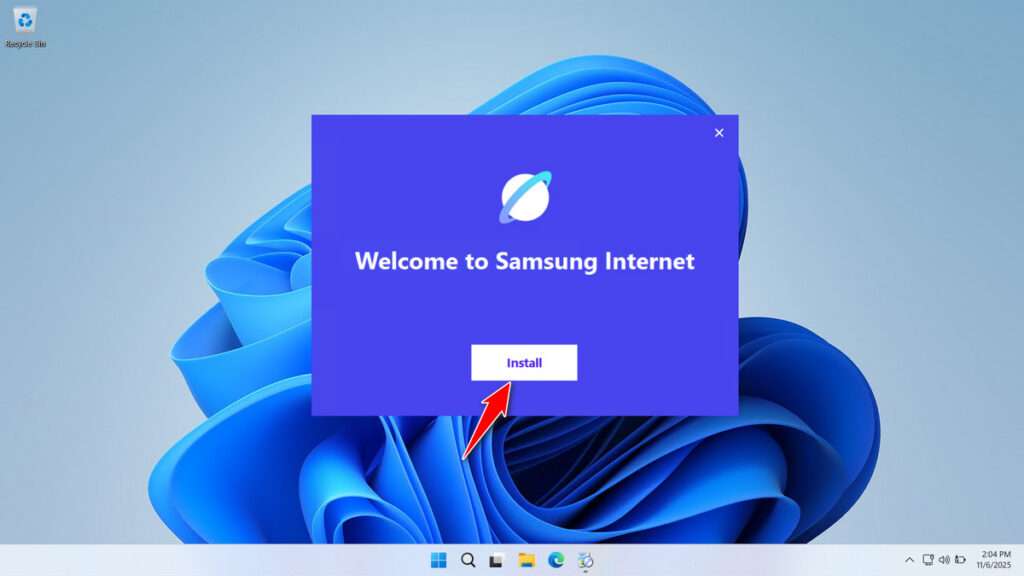
3. As can be seen, the Samsung Internet browser on Windows has a feature to sync bookmarks and tabs.
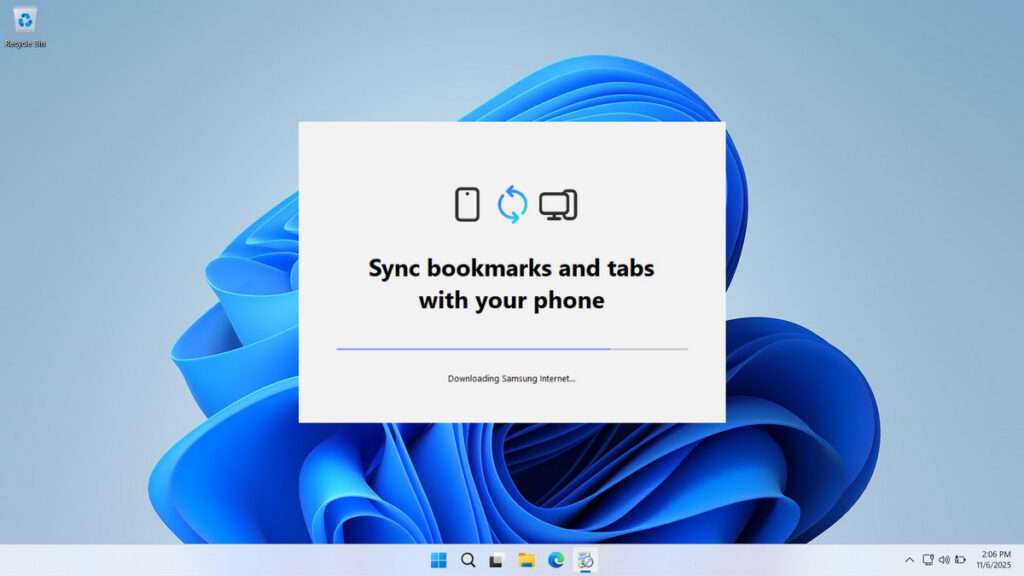
4. Here is the Ad Blocker feature that Samsung Internet has, displayed during the installation process.
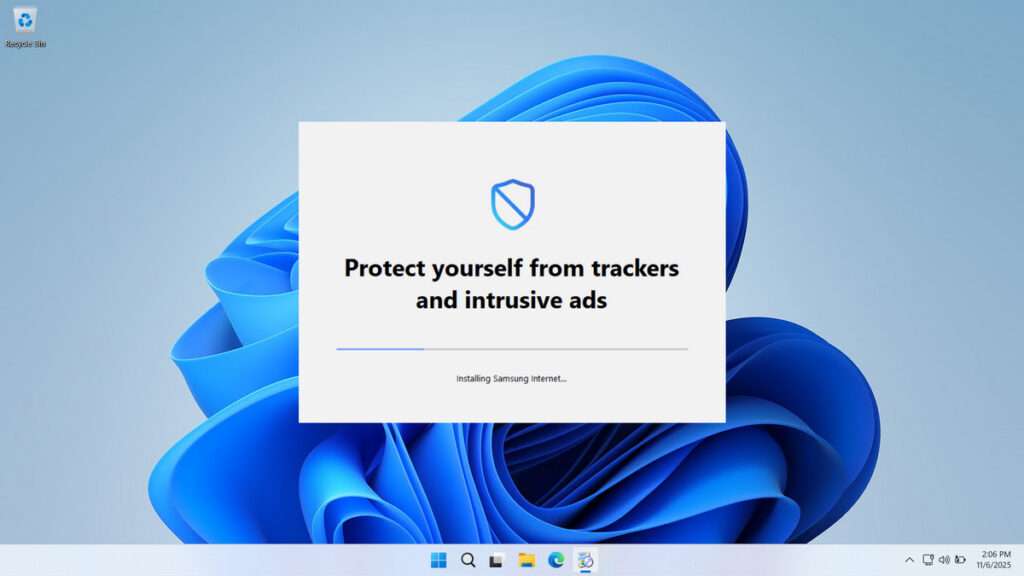
5. Check the agreement and then click Continue to proceed with the installation.
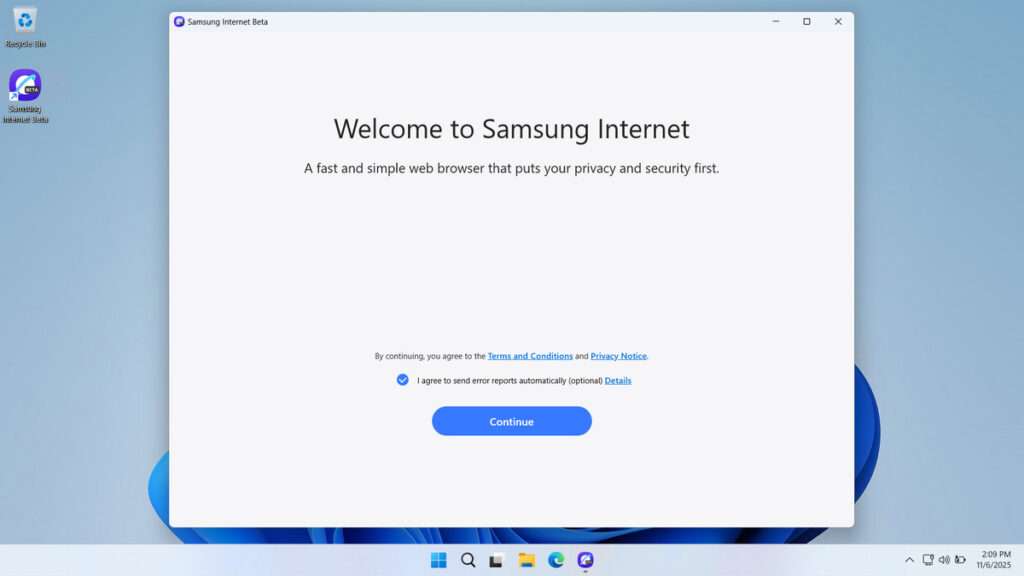
6. If you have a Samsung account, you can sign in, or you can click Not now if you don’t.
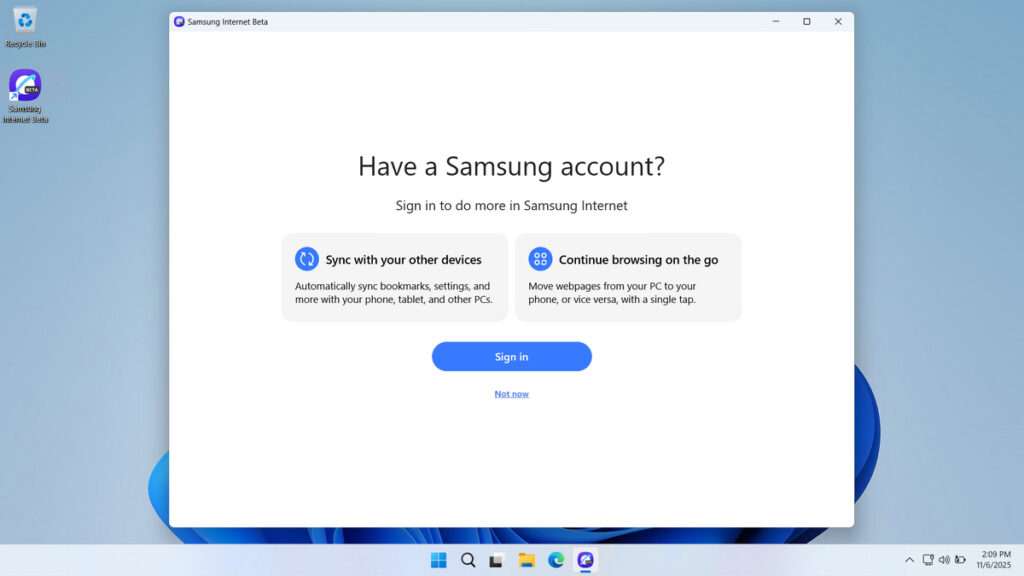
7. You can import data, including bookmarks from other browsers, if you want; if not, just click Skip.
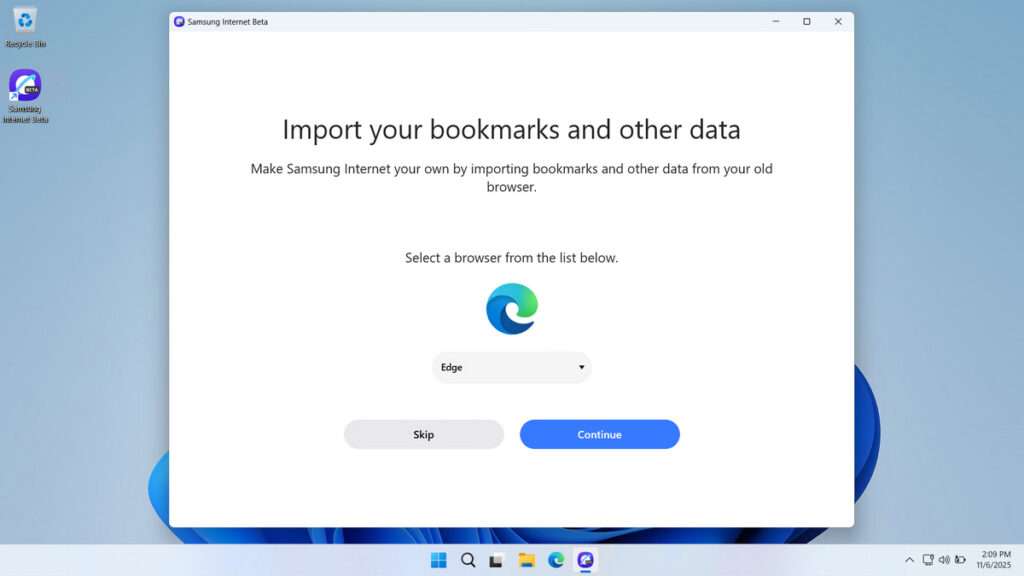
8. Here you can enable Ad Block by default by sliding the toggle; if not, just leave it as is. Then click Start.
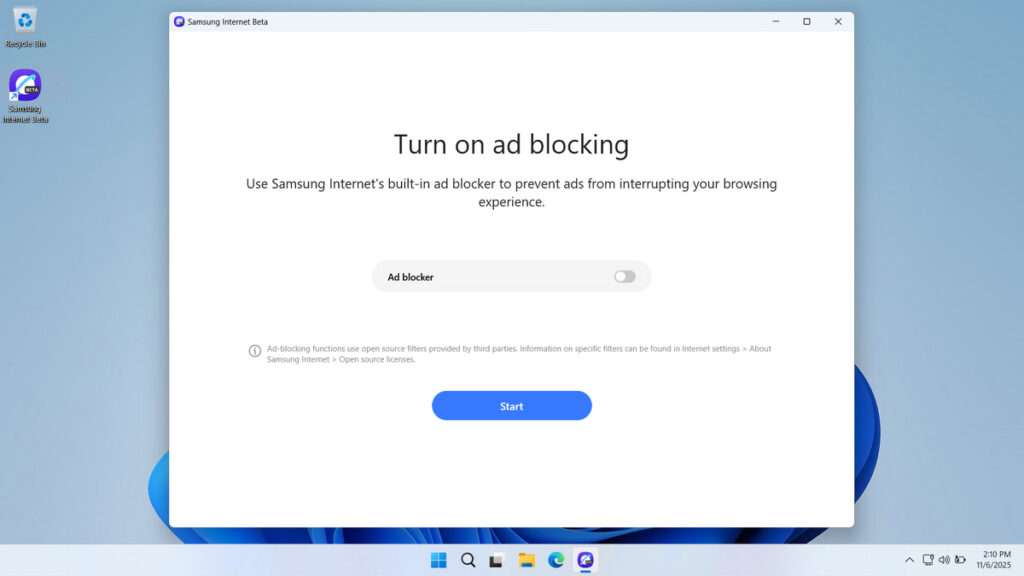
9. After the installation is complete, this is the home page of the Samsung Internet web browser on Windows.
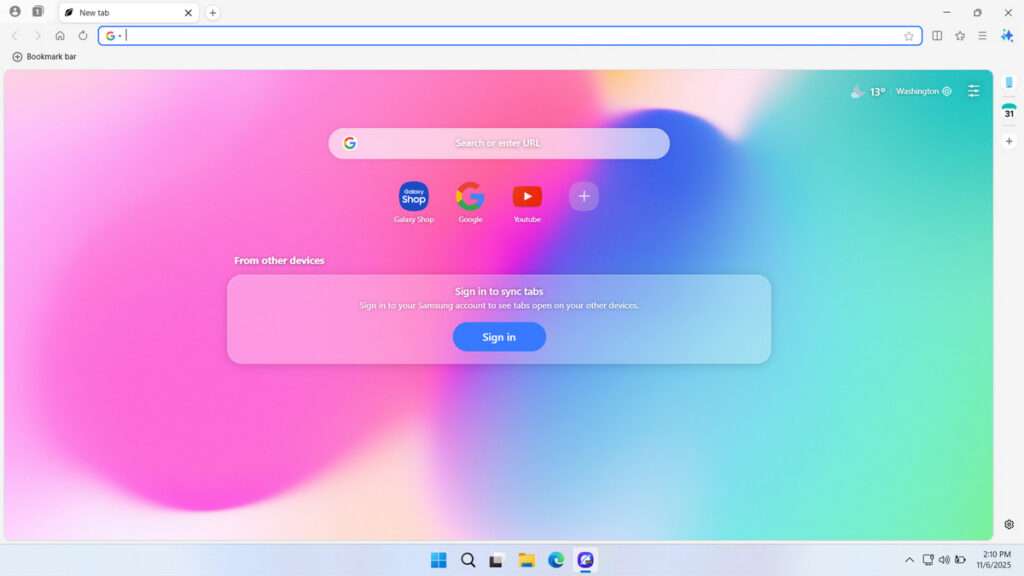
10. Appearance when opening the website on the Samsung Internet web browser version for Windows.
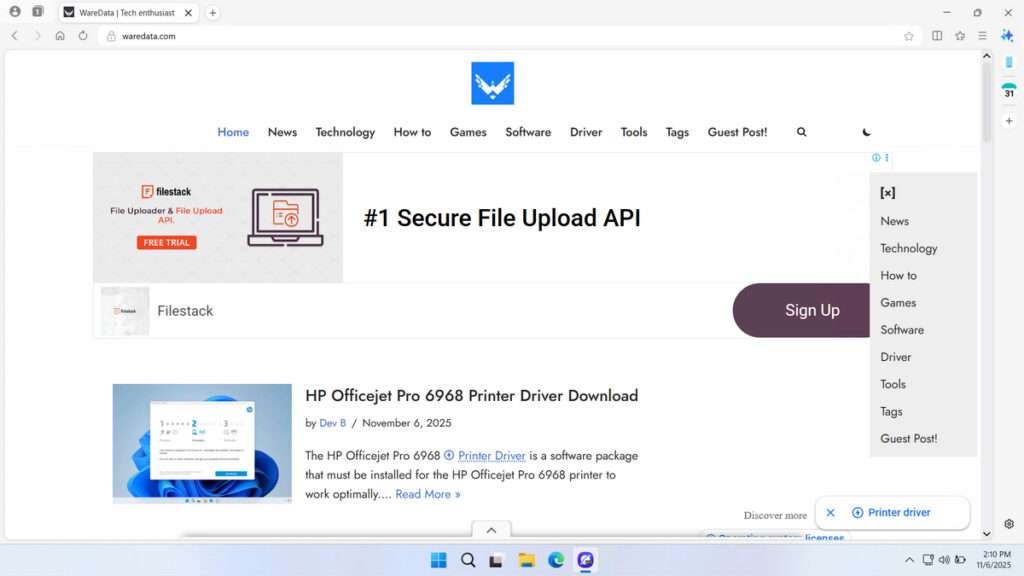
Download Samsung Internet Browser for Windows
Installing the Samsung Internet web browser on Windows 11 is quite smooth and may take about 1-5 minutes, depending on the specifications of your device. It is highly recommended that you use Windows 11 because Windows 10 no longer receives updates.
For those of you who want to try the Samsung Internet Browser for Windows, you can download it through several links we have provided below.
File Size: 7.53MB
File Type: .EXE
OS Support: Windows 11/10/Server or higher
Maybe you would like other interesting articles?