The Epson L210 Resetter is an Adjustment Program to reset the ink waste pad counter on the Epson L210. The Epson L210 resetter works 100% using Windows 7, 8, and Windows 10/11. You can use the Epson L210 resetter when your printer cannot print but displays a “Service Required” message. Resetter will reset the counter, so your Epson L210 can be reused.
Epson L210 is an old printer, but many have bought this type of printer. The Epson L210 can be used for printing, scanning, and copying. But like other types of Epson printers, usually after some time, it will need to be reset. This Epson L210 resetter will do a good job of resetting your Epson L210 printer.
Here we share information about the Epson L210 (Adjustment Program) resetter. This resetter is very simple and powerful; of course, it is also free. We will also provide documentation on how to reset the Epson L210.
If you need this resetter, you can click the download button below the article. For instructions/documentation on how to reset the Epson L210 using the Epson L210 resetter, you can read the documentation below.
Download Resetter Epson L210
How to Reset Epson L210? See Video Below
- After you download Epson L210 Resetter (link above video), please extract the resetter of Epson L210, you’ll see many files, double click on Adjprog.exe, or you can right click and select Run as administrator.
- After you open Adjprog.exe, please click the Select button, and then choose L210 for Model Name, and last click Ok.
- Then click the Particular adjustment mode button.
- Click on Waste ink pad counter, and click Ok.
- Please check in the Main pad counter, after that click the button Check, then click the button Initialization, last click the Finish button, and after showing the message, turn off your printer, close your resetter program, and now your printer will be used again.
Maybe you like other interesting articles?

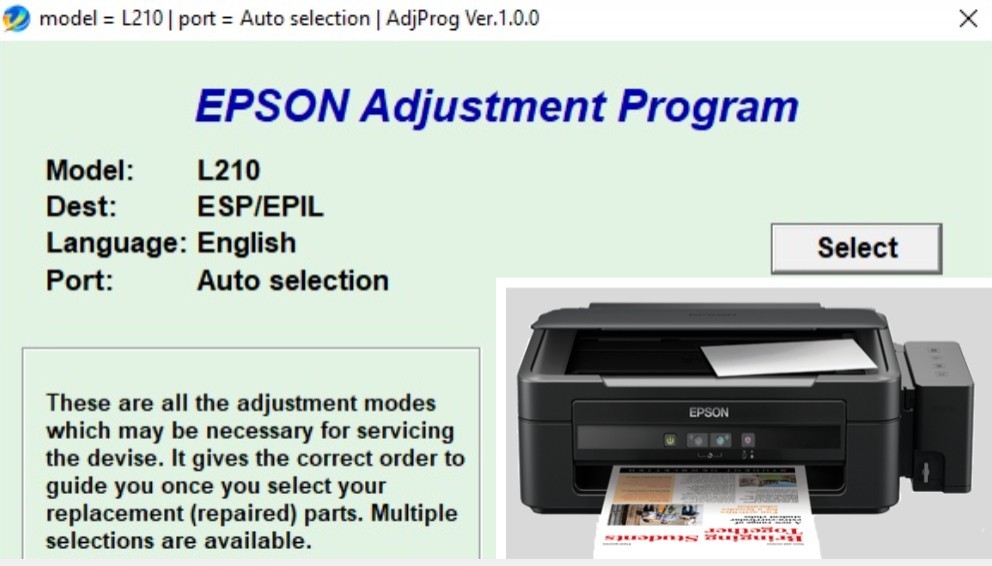
Very useful..