The Epson L14150 & L14158 is a powerful A3+ ink tank printer that delivers exceptional print quality for both home and office environments. However, like all Epson printers, it can encounter waste ink pad overflow issues that trigger the dreaded “Service Required” error message. When this happens, your printer stops functioning until the waste ink counter is reset. This comprehensive guide will walk you through everything you need to know about the Epson L14150 resetter tool, helping you restore your printer to full working condition quickly and cheaply.
Table of Contents
- What is the Epson L14150 Resetter?
- Why Need an Epson L14150 Resetter?
- How the Resetter Works?
- How to Use Epson L14150 & L14158 Resetter
- Download Epson L14150 & L14158 Resetter Here
What is the Epson L14150 Resetter?
The Epson L14150 Resetter is a software utility designed to reset the printer’s internal waste ink counter. This counter isn’t a physical sensor measuring the pad’s saturation; instead, it’s a software estimate based on the number of cleaning cycles, head flushes, and ink purges performed. When this estimated count reaches a pre-defined threshold set by Epson, the printer enters a service mode, displaying an error and preventing further printing until the counter is reset. The resetter tool communicates with the printer’s firmware to reset this counter value back to zero.
Why Need an Epson L14150 Resetter?
During normal operation (printhead cleaning, priming after refills, startup routines), a small amount of ink is directed into a special absorbent pad (the waste ink pad or tank) inside the printer. This prevents ink from leaking inside the machine. The printer’s firmware meticulously tracks this ink accumulation. Once the estimated limit is reached, Epson assumes the pad is full. To prevent potential ink leaks that could damage the printer internally or externally, the firmware locks the printer. Resetting the counter tells the printer the pad has been serviced (replaced or cleaned), allowing printing to resume. It’s a crucial maintenance step, but not a substitute for physically addressing the saturated pad.
How the Resetter Works?
Resetter software requires a connection between the printer and a computer (especially via USB). Once launched, the software identifies the connected printer and provides an interface with a button or command specifically to reset the waste ink counter. When initiated, the software sends a command to the printer’s firmware, resetting the stored count value to zero. This clears the service error and unlocks the printer. Crucially, the software doesn’t physically clean or replace the waste ink pad; it only resets the counter.
How to Use Epson L14150 & L14158 Resetter
1. Before you download and start using the resetter, the best step is to disable the antivirus first, as this is done to prevent antivirus detection errors, so that the resetter for Epson L14150 & L14158 can be used properly.
2. After the antivirus is temporarily disabled, you can download the resetter via the link below this article.
3. After the resetter file is downloaded, extract the file by right-clicking then selecting “Extract All”.
4. Open the resetter folder and run the file “Adjprog.exe”. When you first run the program, you will be asked for a password, which you can see in the file “_Password.txt”.
5. Once the program opens, please click the “Particular adjustment mode” button.
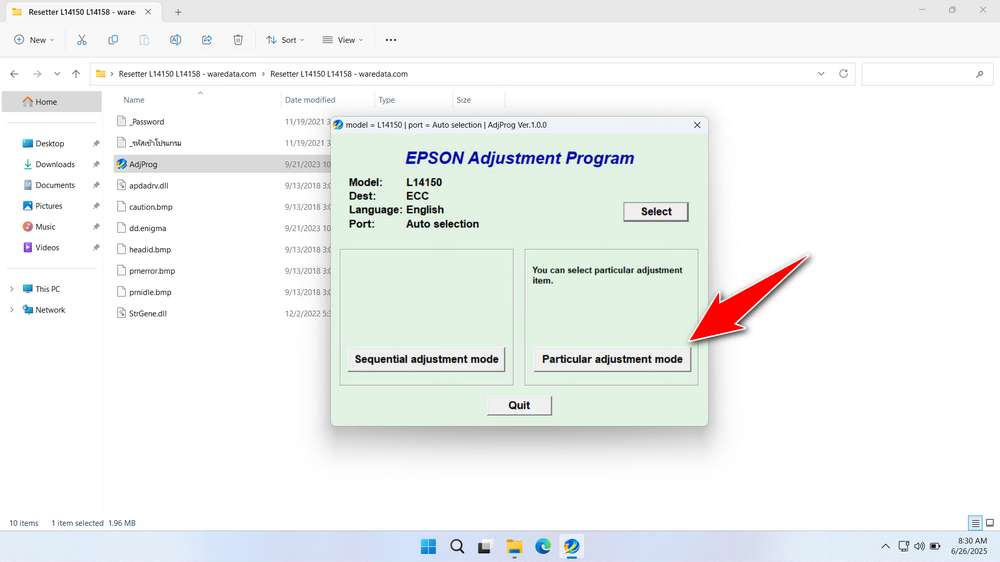
6. Select “Waste ink pad counter” in the Maintenance option, then click “OK”.
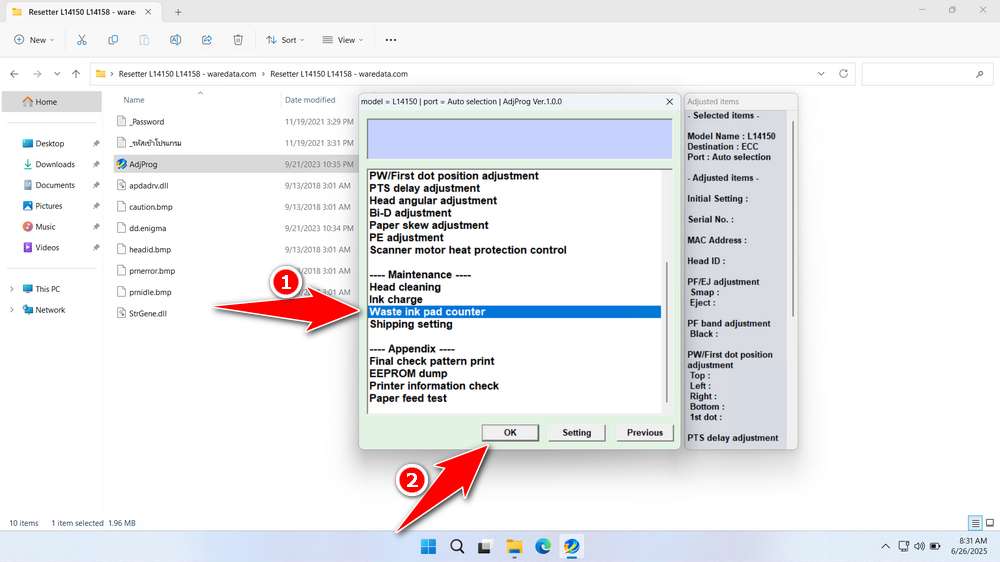
7. Check the “Platen pad counter” option, then click the “Check” button, continue by clicking ‘Initialize’, after the reset process is successful, click “Finish”. You can turn off the printer, then turn it on the printer again.
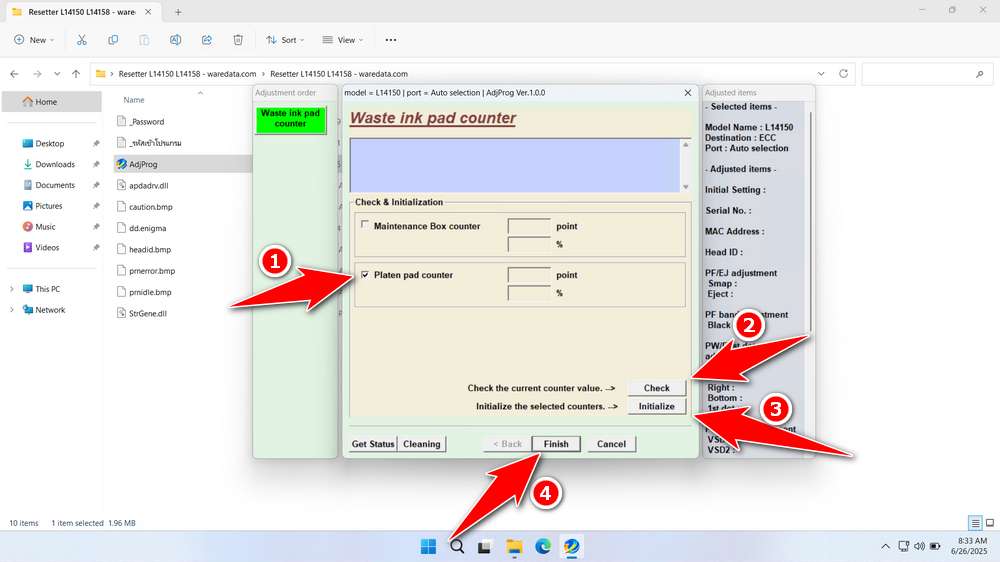
8. If the reset process fails, repeat the steps then you can try using another available port on the computer.
Download Epson L14150 & L14158 Resetter Here
Resetting the counter without replacing the full waste ink pad without caution will cause problems. The pad can overflow, causing ink to leak inside the printer. This can damage internal components (circuit boards, sensors, motors) and potentially leak out, damaging surfaces and creating a mess. The damage caused by such leaks is often severe and costly.
Therefore, when you use the resetter, you must use knowledge and wisdom, so that the desire to be able to repair the printer more cheaply can be achieved appropriately.
For those of you who already know what a resetter is, its benefits, and risks, you can download the resetter via the link below.
File Size: 2.2MB
File Type: .ZIP
OS Support: Windows 7/8/10/11 or higher
Maybe you like other interesting articles?

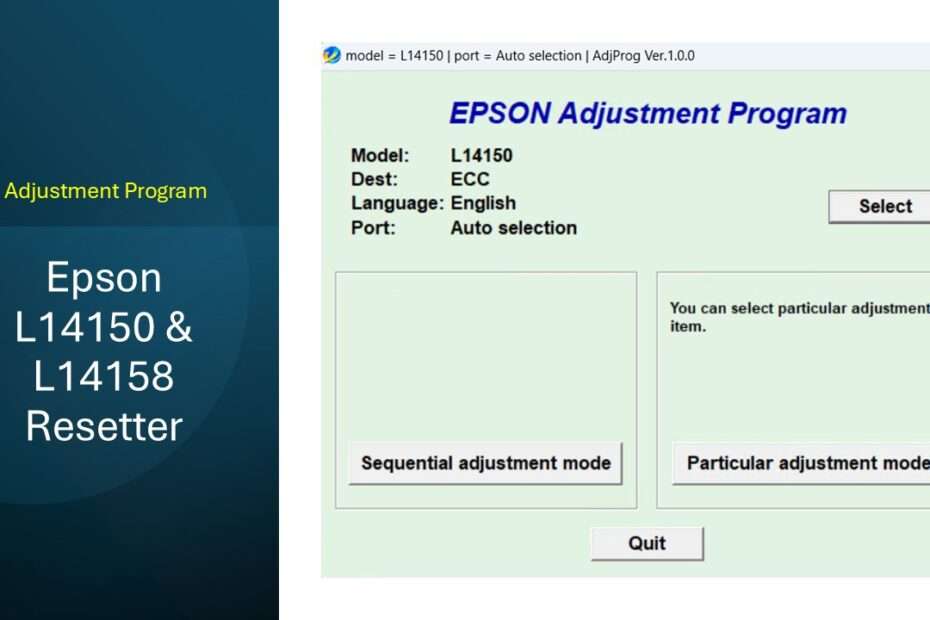
Hi,
Thanks for your publication, it’s so helpful.
Unfortunately I faced an issue during the process to reset the waste ink pad counter with your program : I can’t select the check button “Maintenance box counter”.
What should I do to overcome that ?
The Maintenance Box counter on this type of printer requires a special chip, so it cannot be used for the Maintenance Box counter part and must be taken to an authorized service center available in your city.