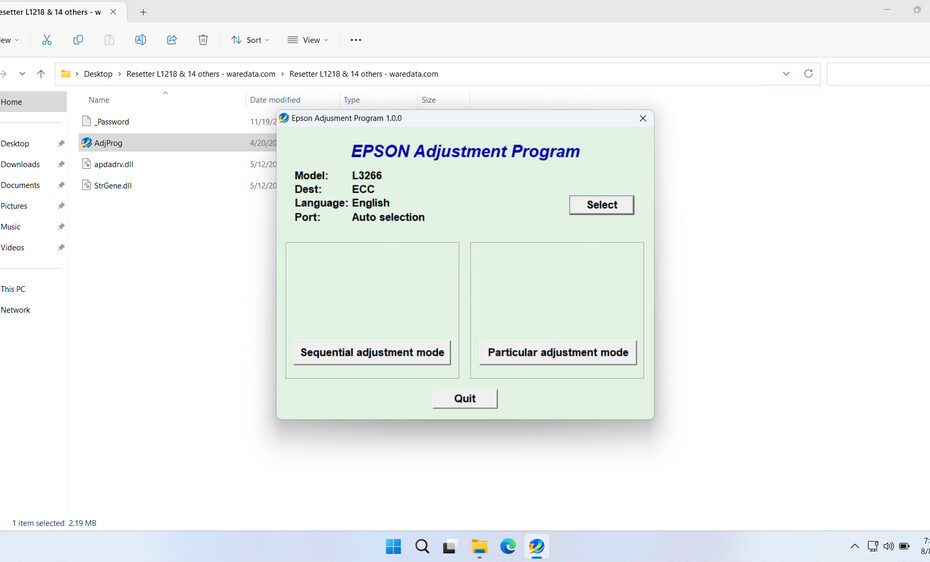The Epson L3266 Resetter is specialized software designed to communicate directly with the printer’s maintenance system. Its primary function is to reset the waste ink counter – an internal timer that tracks the amount of ink collected in the printer’s absorbent waste ink pad. This software bypasses the need for official Epson service tools or technician intervention when the counter reaches its maximum threshold.
However, it should be noted that even when using the Epson L3266 Resetter to reset your printer, as a precaution, you need to check the condition of the waste ink pad system to see whether it can still be used or if ink has already leaked from it, requiring a physical hardware replacement.
Below, we will provide you with a guide on how to safely use the Epson L3266 Resetter so that you can benefit from it. In addition, at the end of the article, we will also include a link where you can download the resetter.
Table of Contents
- What is a Waste Ink Pad?
- Printer Indicator Needs to be Reset
- How the Epson L3266 Resetter Works
- How to Use Epson L3266 Resetter
- Download Epson L3266 Resetter Here
What is a Waste Ink Pad?
The most common reason users seek an Epson L3266 resetter relates to waste ink pad errors. Every inkjet printer, including the L3266, contains absorbent pads that collect waste ink generated during normal operation. This waste ink comes from several sources: print head cleaning cycles, ink charging processes, and residual ink from printing operations.
Located at the bottom of your printer, these waste ink pads serve a crucial function in maintaining print quality and preventing ink from contaminating internal components. However, the printer’s firmware tracks how much waste ink has been deposited into these pads through a digital counter system. When this counter reaches its predetermined limit, the printer assumes the pads are full and displays an error message to prevent overflow.
The challenge arises because the counter often reaches its limit before the physical pads are actually full, especially with light to moderate usage patterns. Additionally, many users are unaware that these pads can be physically cleaned or replaced, leading them to believe their printer has reached the end of its useful life. The resetter addresses this disconnect by allowing users to reset the counter after performing appropriate maintenance.
It’s important to understand that resetting the counter without addressing the physical condition of the waste ink pads can lead to actual overflow situations. Therefore, proper maintenance involves both software reset and physical inspection or replacement of the pads when necessary.
Printer Indicator Needs to be Reset
Several specific error messages indicate that your Epson L3266 requires resetter intervention. The most frequent message states that “The printer’s ink pads are at the end of their service life” or simply displays “Service Required” with associated error codes. These messages typically appear suddenly during or after a printing job, completely preventing further printing until resolved.
Another common scenario involves all indicator lights blinking simultaneously, often accompanied by the printer refusing to respond to button presses or computer commands. This blinking light pattern serves as a visual indicator of internal counter limits being reached, requiring reset procedures to restore functionality.
Some users encounter error codes displayed on computer screens when attempting to print, with messages indicating maintenance requirements or suggesting contact with authorized service centers. These software-based error notifications stem from the same internal counter systems and respond to resetter tools just like hardware-based error displays.
How the Epson L3266 Resetter Works
The Epson L3266 resetter operates by establishing direct communication with your printer’s internal firmware through a USB connection. When launched, the software identifies your specific printer model and accesses maintenance mode functions that are normally restricted to service technicians. This process involves sending specific command sequences that authenticate the software’s access to advanced printer functions.
Once authenticated, the resetter displays various counter values and maintenance options, allowing you to view current waste ink levels, print head usage statistics, and other diagnostic information. The primary function involves resetting waste ink pad counters to zero. After you have successfully reset the printer, effectively telling the printer that fresh pads have been installed and normal operation can resume.
The reset process modifies specific memory locations within the printer’s firmware where counter values are stored. This operation is performed safely through established communication protocols that prevent damage to other firmware components. The software essentially performs the same reset procedures that authorized service centers use, but in a user-accessible format.
After successful reset completion, the printer’s internal monitoring system returns to normal operation, clearing all related error messages and restoring full functionality. The counters begin accumulating from zero again, providing users with a fresh maintenance cycle before the next service requirement.
How to Use Epson L3266 Resetter
1. Before starting to download and use the Epson L3266 Resetter, temporarily disable all antivirus software on your computer. This is done to ensure that the reset process goes smoothly. Additionally, make sure that the printer is connected to the computer that will be used for resetting via USB cable.
2. You can download the Epson L3266 Resetter through the link at the end of this article.
3. After downloading the resetter file, extract the file. Then open the extracted folder and run the file inside it named AdjProg.exe. The first time you run it, you will need a password that you can find in the _Password.txt file. See the screenshot below.
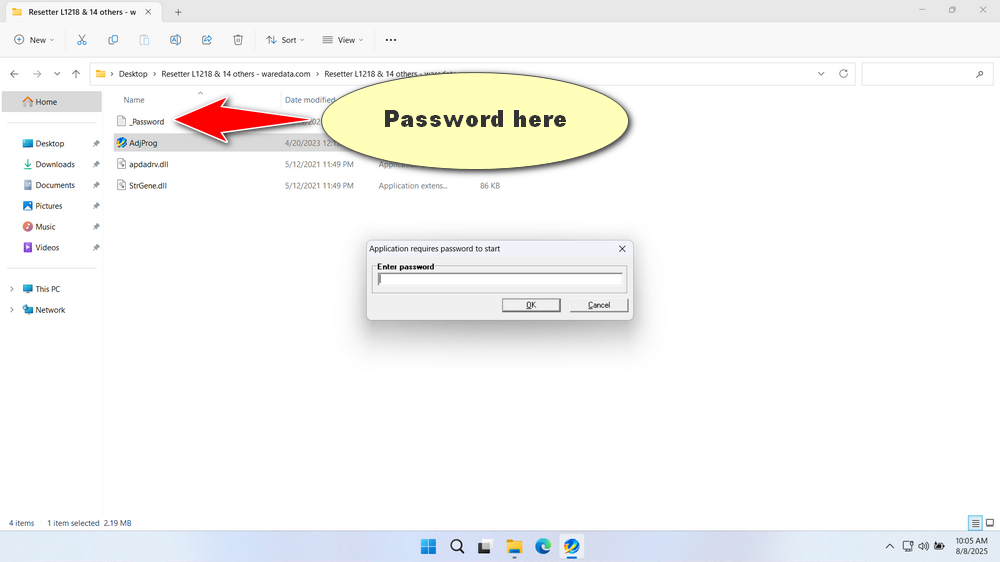
4. After the resetter has been successfully run, click the SELECT button and choose the L3266 printer model, then click OK.
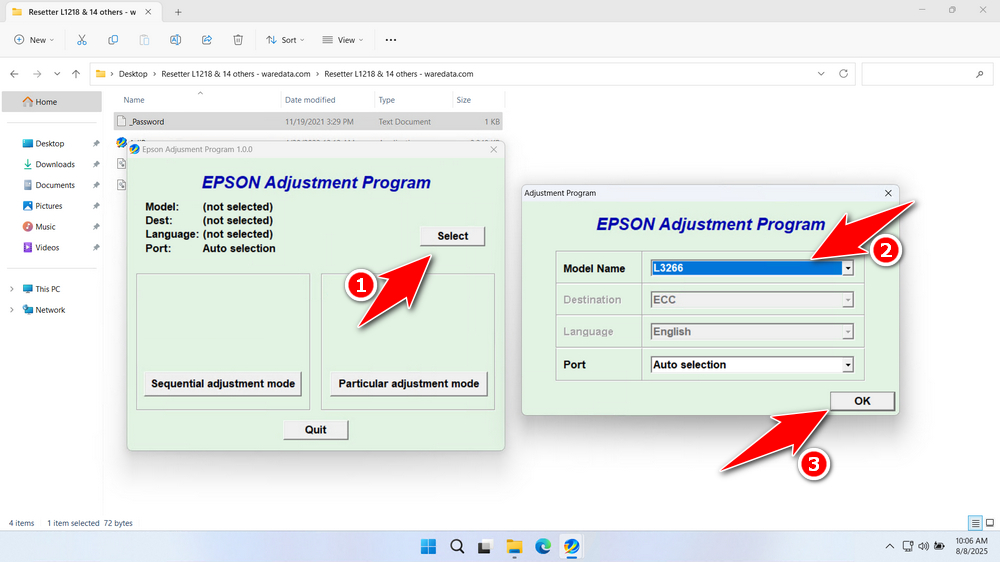
5. Continue by clicking the Particular adjustment mode button.
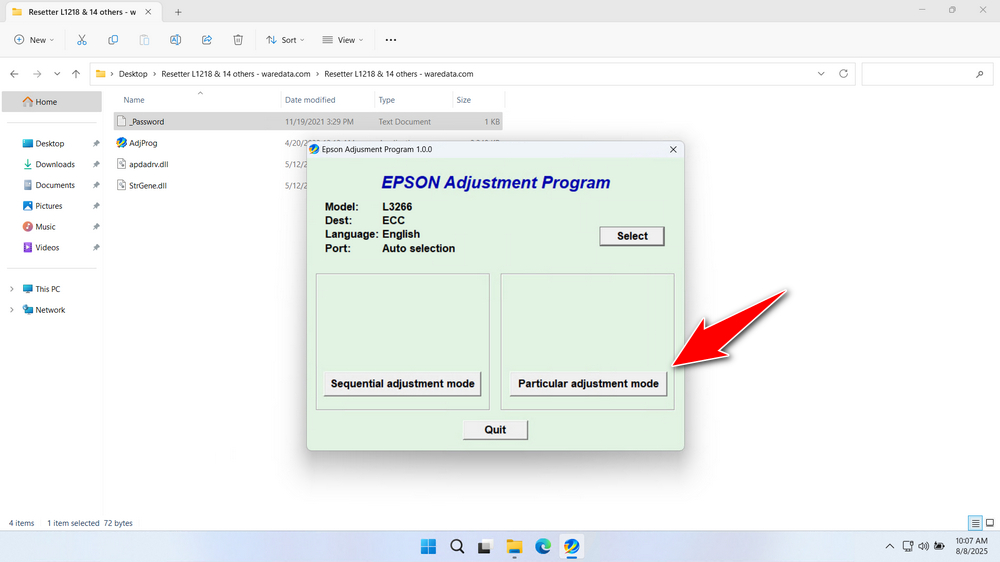
6. Select the Waste ink pad counter in the Maintenance options. Then click OK.
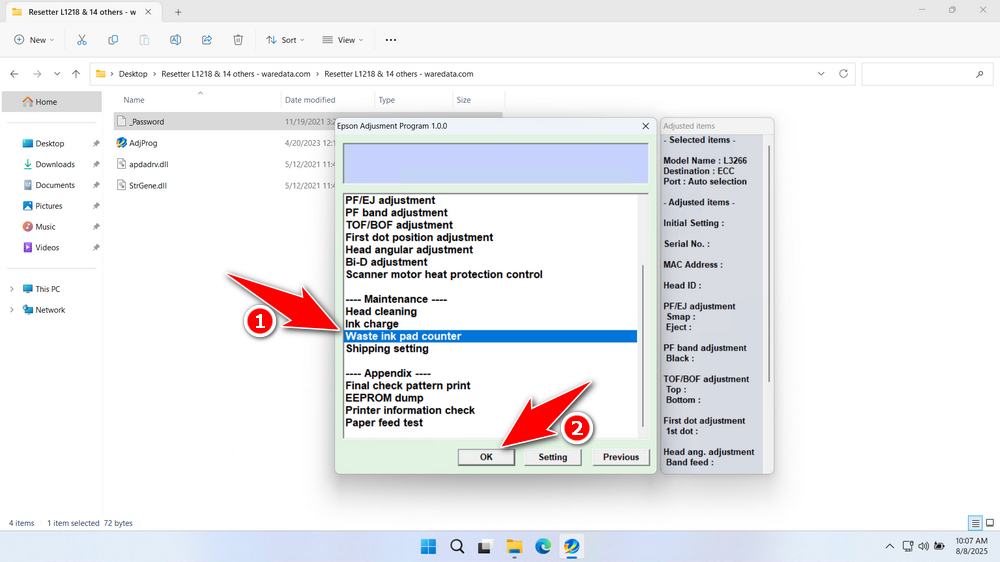
7. Tick the options Main Pad Counter, Platen Pad Counter, and Ink System Pad Counter. Then click the Check button, and then click the Initialization button. After the reset is successful, click Finish and turn off the printer. You can then turn your printer back on afterwards.
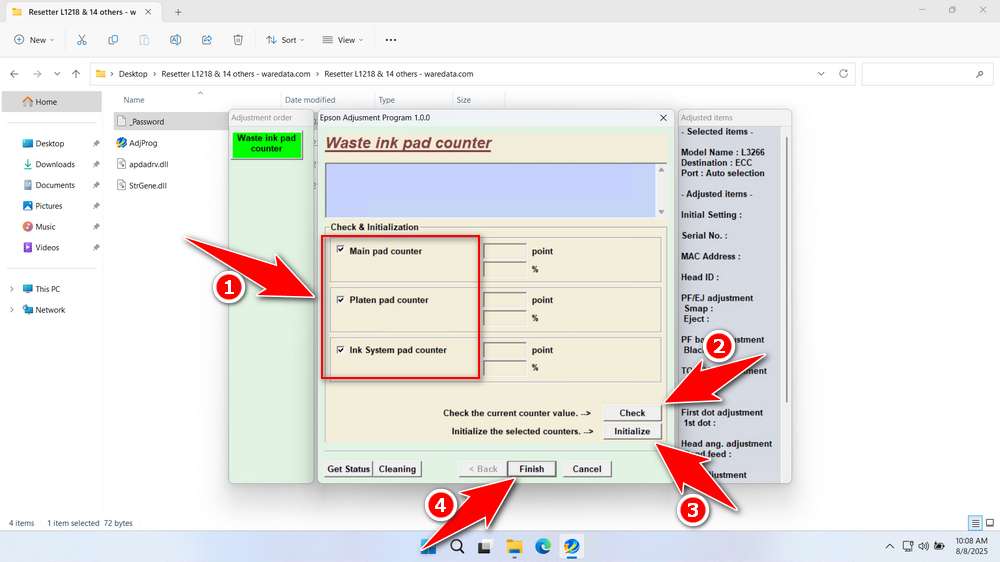
8. If the reset fails, please move the printer’s USB cable to another available port on your computer, and then repeat the reset process.
Download Epson L3266 Resetter Here
You need to remember that resetting the counter doesn’t clean or replace the physical waste ink pad. The pad will eventually become saturated. Ignoring this can lead to ink leakage, causing severe internal damage and potential electrical hazards. Plan to physically inspect and replace the waste ink pad periodically.
The guide above on how to safely use the Epson L3266 Resetter has been obtained by you. You should now be able to use this resetter with great care so that you can reap its benefits.
If you need the Epson L3266 Resetter, you can download it through the following links.
File Size: 2.24MB
File Type: .ZIP
OS Support: Windows 7/8/10/11 or higher
Maybe you would like other interesting articles?