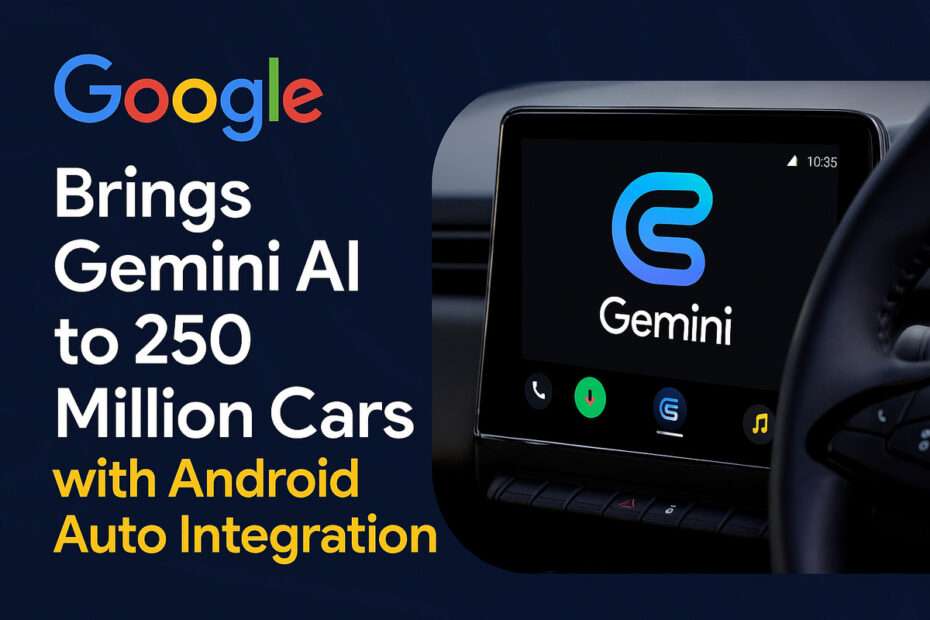Google is rolling out its Gemini assistant to Android Auto, adding more conversational intelligence to over 250 million vehicles. The update goes beyond simple voice commands, moving the system closer to a genuinely useful hands-free co-pilot.
If you use Android Auto and you’ve already moved over to the Gemini app on your phone, you’ll start seeing this new feature appear in your car over the next few months. It still handles the basics like directions and music, but it’s also smart enough to understand natural language and take on more complicated tasks.
If you want to make better use of Gemini on Android Auto, here are five features you should try.
1. Add Stops Like a Local Expert
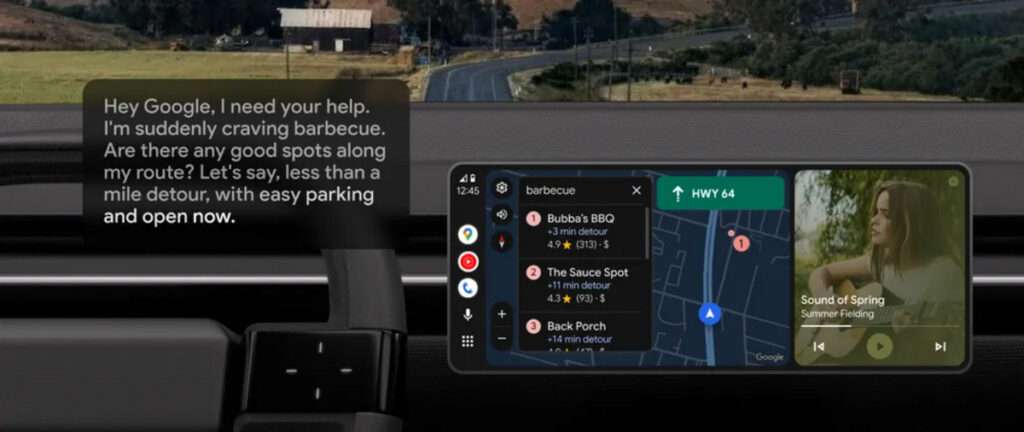
If you’ve ever settled for the closest gas station only to regret it, Gemini changes that. By pulling insights from the web and local reviews, it turns Google Maps into a smarter guide, one that points you to the stop with fresh coffee and bathrooms you won’t dread.
Try This: Say, “Hey Google, I need a coffee break. Can you find a highly-rated coffee shop along my route that I can get to in the next 10 minutes?”
Gemini will find options and, if one catches your eye, you can continue the conversation naturally: “Do they offer oat milk? And do the reviews say if their pastries are good?” It’s like having a barista in the passenger seat.
2. Send and Edit Messages with Ease
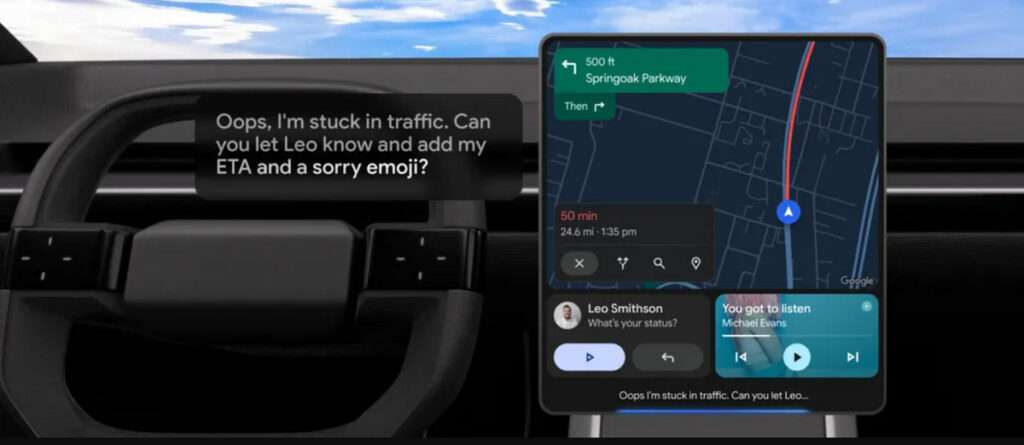
The days of juggling text messages behind the wheel are fading. Gemini can interpret context, meaning you no longer need to dictate every word flawlessly. You can revise, add information, or even translate your message without taking your hands off the wheel.
Try This: Start with, “Hey Google, send a message to Sarah: ‘The meeting just ended, running about 15 minutes behind. See you soon!'”
Then, without starting over, add: “Actually, please ask her if she can snag us a table, and change the message to sound more cheerful with an emoji.” Gemini will compose a polite, updated message like, “The meeting just wrapped! Running about 15 mins behind. Could you grab us a table? 😊 See you soon!”
3. Stay Productive on Your Drive
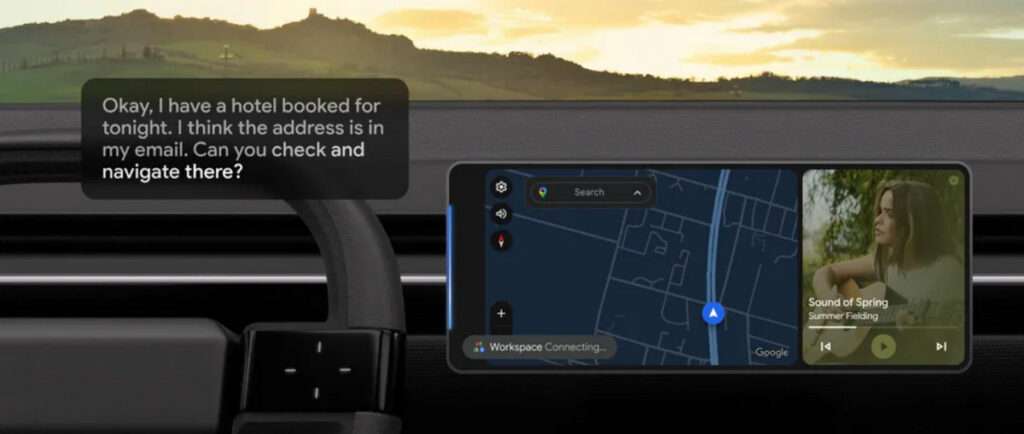
Your daily commute can now double as productive time. For the first time, Gmail can be managed entirely through voice commands, allowing you to safely sort through your inbox without taking your hands off the wheel.
Try This: To quickly get up to speed before a meeting, say: “Hey Google, do I have any new emails from Lisa about the Project Alpha launch?”
After hearing the summary, you can take immediate action: “Please add ‘Review budget figures’ to my to-do list in Google Keep for today.” This turns your commute into productive prep time without ever looking at a screen.
4. Create the Perfect Vibe on the Fly

Finding the right music is now as simple as describing your mood. You don’t need to remember specific song titles or artists. Just tell Gemini what you want on YouTube Music, Spotify, and other supported apps.
Try This: If you need to mentally prepare for a big meeting, ask: “Hey Google, play some instrumental focus music. I need to concentrate for the next 45 minutes.”
Want to set the perfect ambiance? Continue the conversation: “Something without lyrics, maybe classical or ambient. And keep it at a calm volume.” Gemini helps you turn your car into a mobile zen den.
5. Learn, Brainstorm, and Rehearse While You Drive
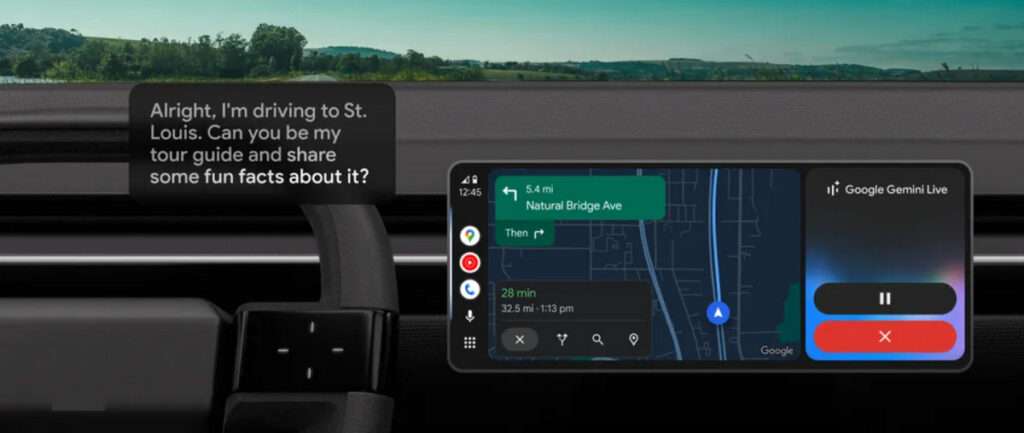
With the new “Go Live” beta feature, you can start one continuous, open-ended conversation to chat through anything on your mind.
Try This: Start a live session by saying, “Hey Google, let’s talk live.” Then, you can:
Learn: “…My family is planning a trip to Lisbon. Can you give me a quick overview of the top three neighborhoods for tourists to stay in?”
Brainstorm: “…Interesting. We love good food and walking. Can you brainstorm a rough itinerary for one day that includes a great lunch spot and a kid-friendly activity?”
Rehearse: “…Okay, I need to call the hotel to confirm. Let’s practice that phone call. How do I politely ask in Portuguese if they offer cribs for toddlers?”
Gemini is now rolling out globally on Android Auto in 45 languages. To use it, you’ll need the Gemini app on your Android phone. When the feature becomes available for your car, a tooltip will appear on the display. You can activate it by saying “Hey Google,” tapping the microphone icon, or holding the voice button on your steering wheel.
Maybe you would like other interesting articles?