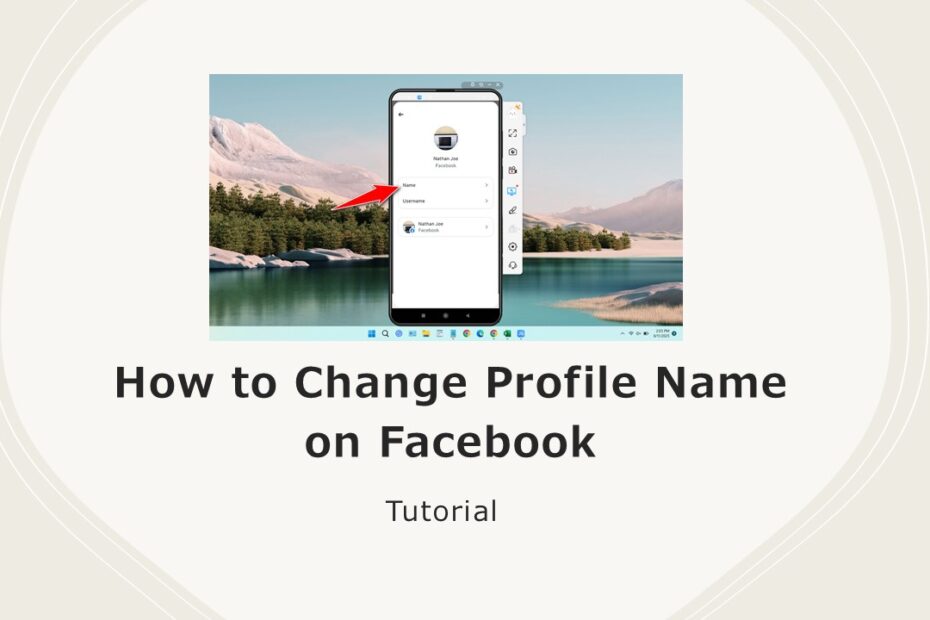After Facebook made many changes to the layout of the settings, many people are confused about how to change their Facebook account name. Unlike the old Facebook, we can easily edit our profile, including the name. For now, you need to be more careful if you want to change your Facebook name because its location is somewhat hidden.
Below, we will provide you with a guide on how you can easily change your name on Facebook, either through a browser or through the Facebook app on your smartphone.
Table of Contents
- Facebook’s Name Policy
- Change Profile Name on Facebook via Web Browser
- Change Profile Name on Facebook via Facebook App
- Why Can’t I Change My Facebook Name?
Facebook’s Name Policy
Facebook requires authentic names, no symbols, numbers, unusual capitalization, or offensive words. Your name should:
- Match identification documents (e.g., driver’s license, passport).
- Avoid titles (e.g., “Dr.”), professional suffixes, or impersonations.
- Exclude special characters or emojis. Violations may block changes or suspend your account.
Change Profile Name on Facebook via Web Browser
If you are using a web browser, either through a PC/Smartphone, to change your name on your Facebook profile, follow this guide.
1. In your Facebook profile photo located in the upper right corner, click the downward arrow and then select Settings & Privacy.
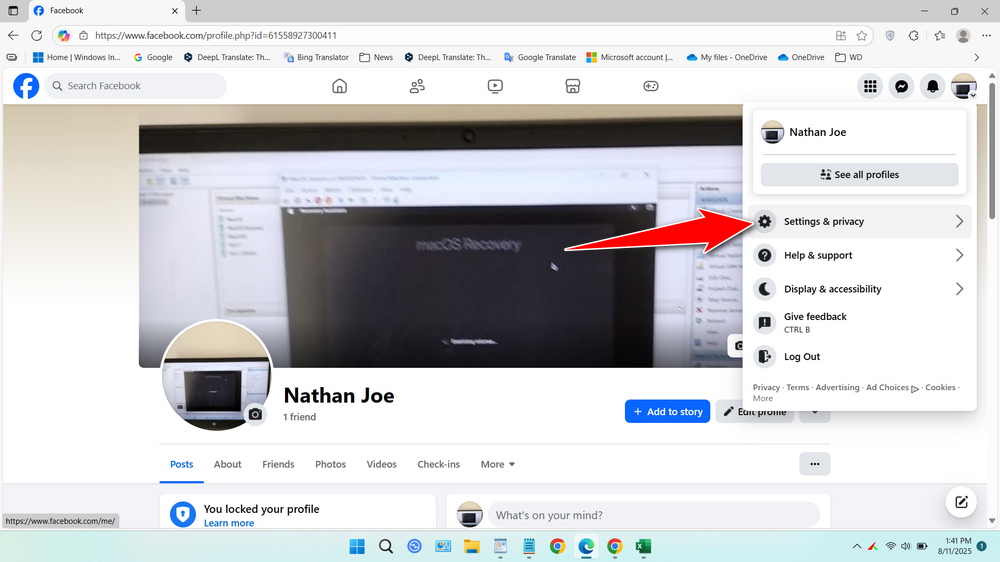
2. Then select Settings.
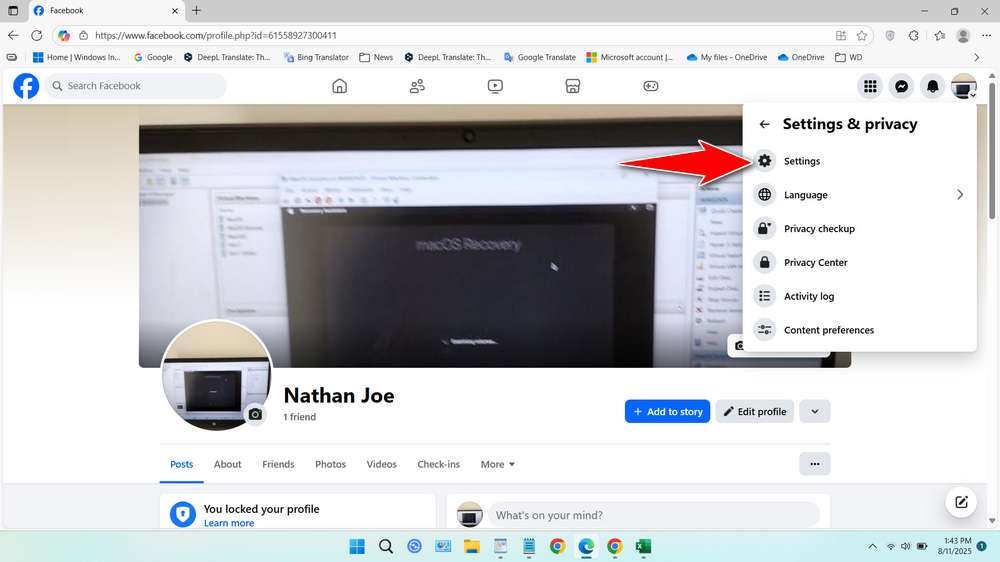
3. Click on Personal details on the left.
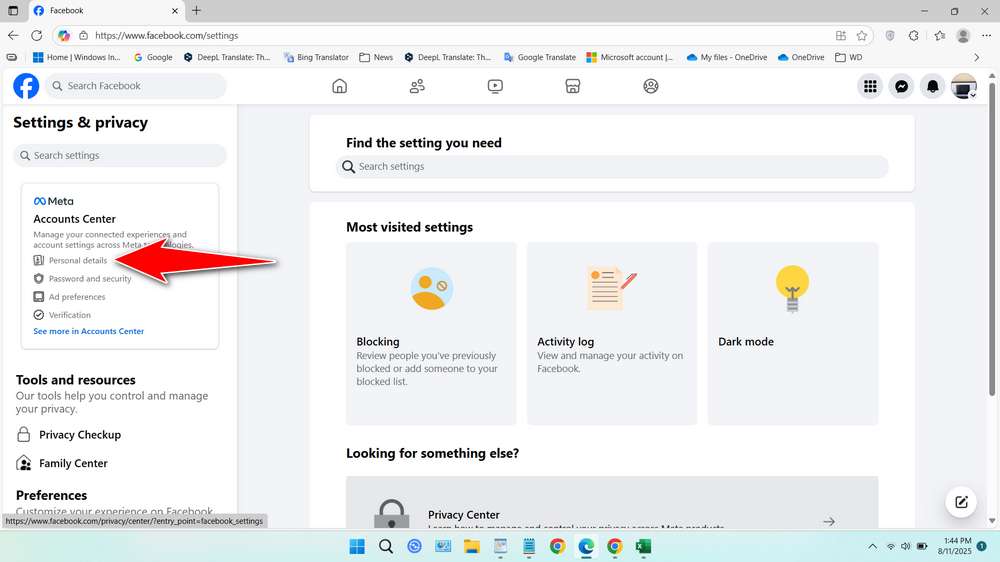
4. Click the arrow next to your Facebook name.
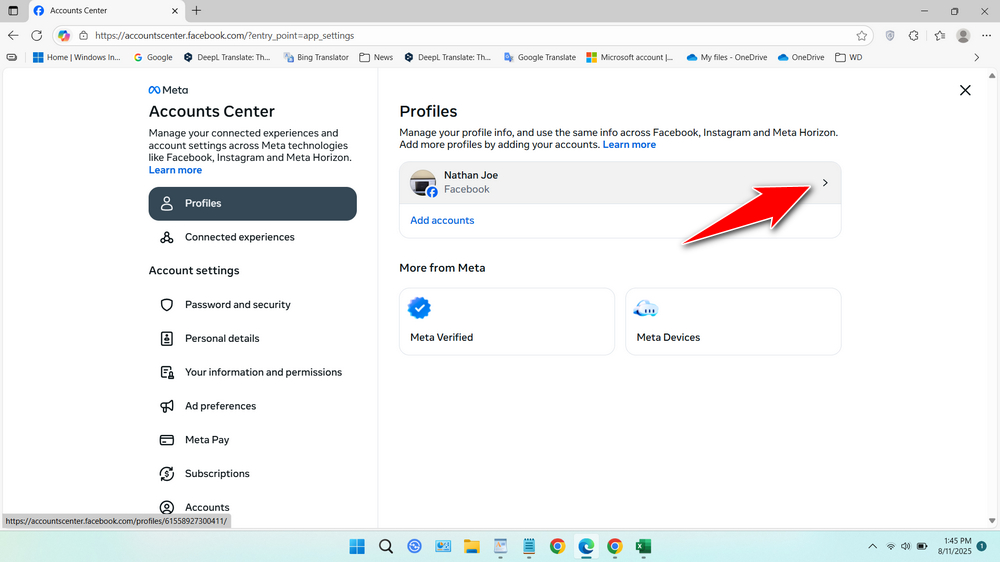
5. Select the Name option.
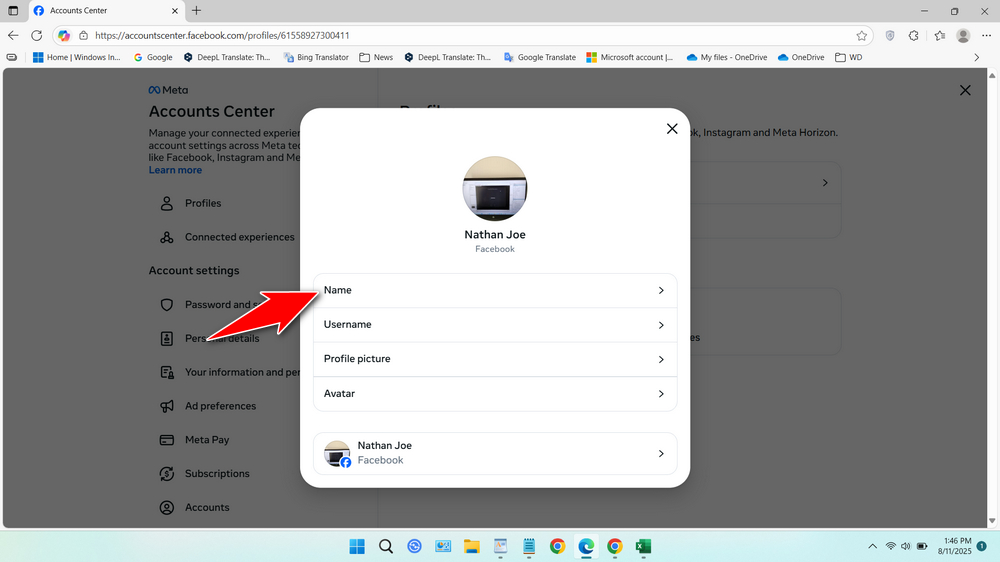
6. Change your Facebook profile name and click Review Change.
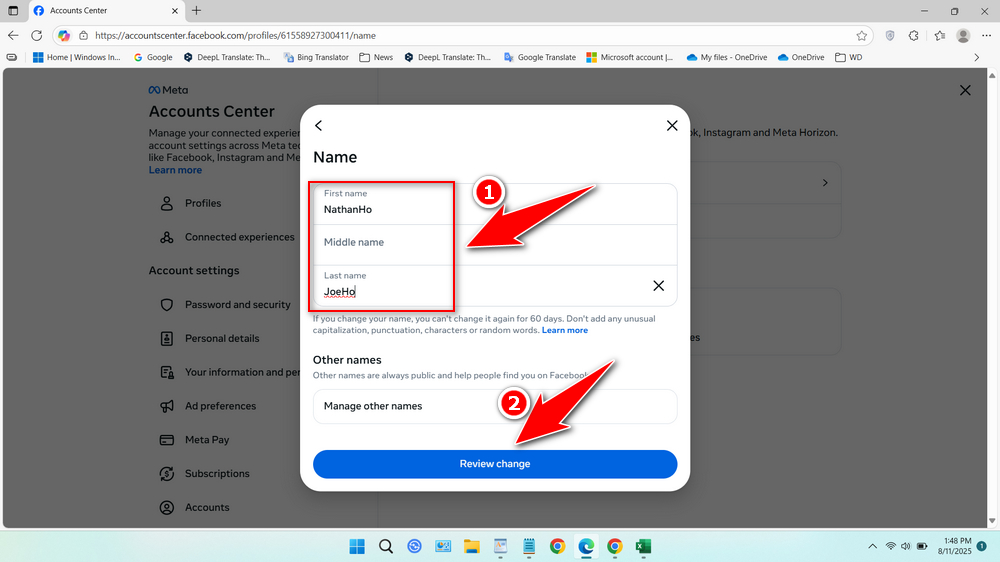
7. Finally, click Done.
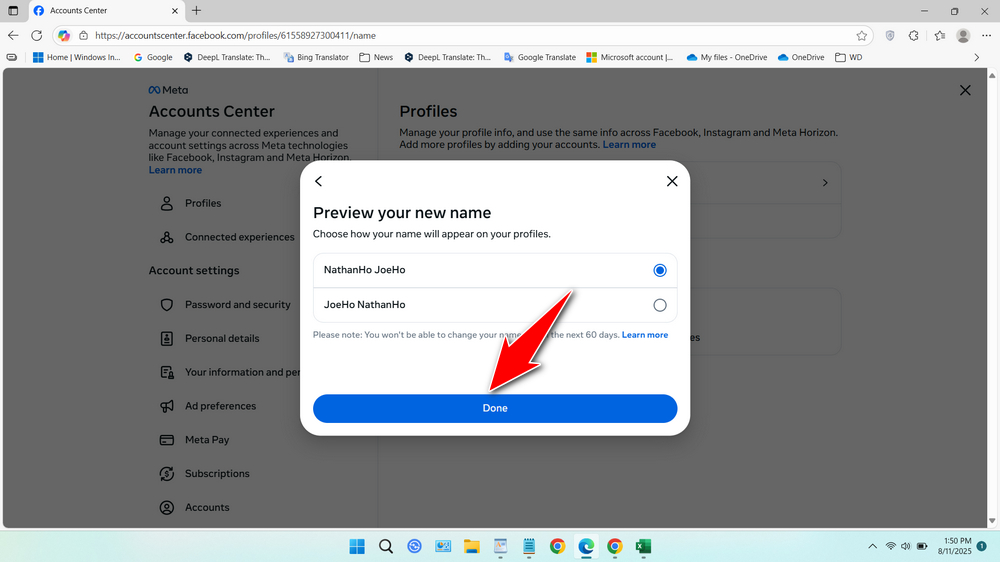
Change Profile Name on Facebook via Facebook App
If you are using the Facebook app on a smartphone like Facebook Lite and the Facebook App, use this method.
1. Log in to your Facebook account, tap the menu in the upper-right corner.
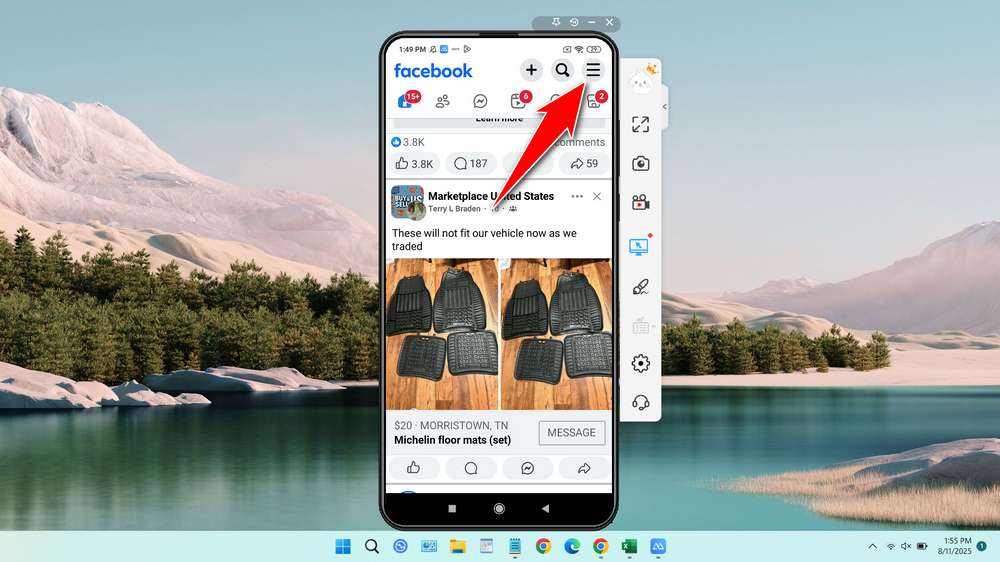
2. Tap Settings & Privacy, then tap Settings.
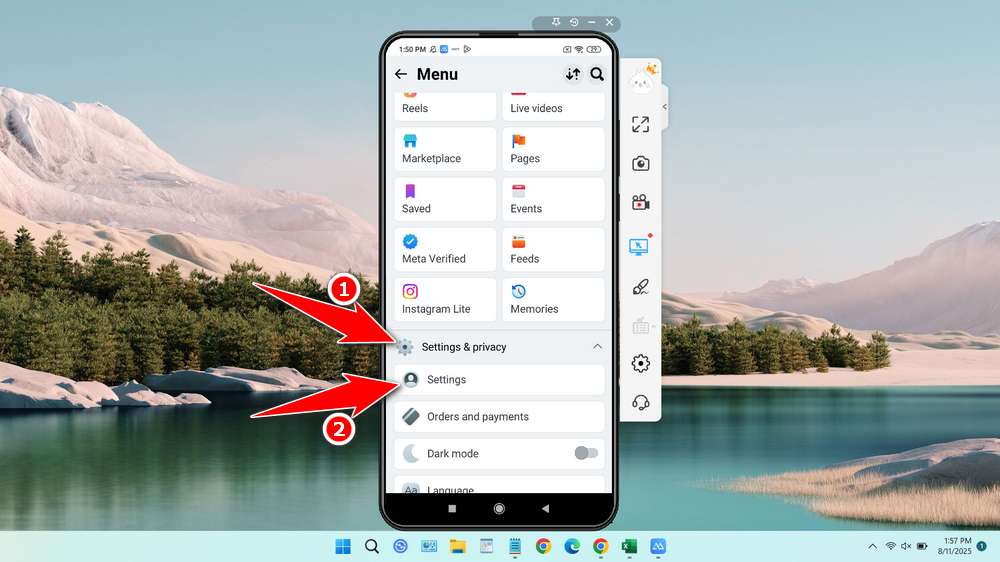
3. Tap Personal details.
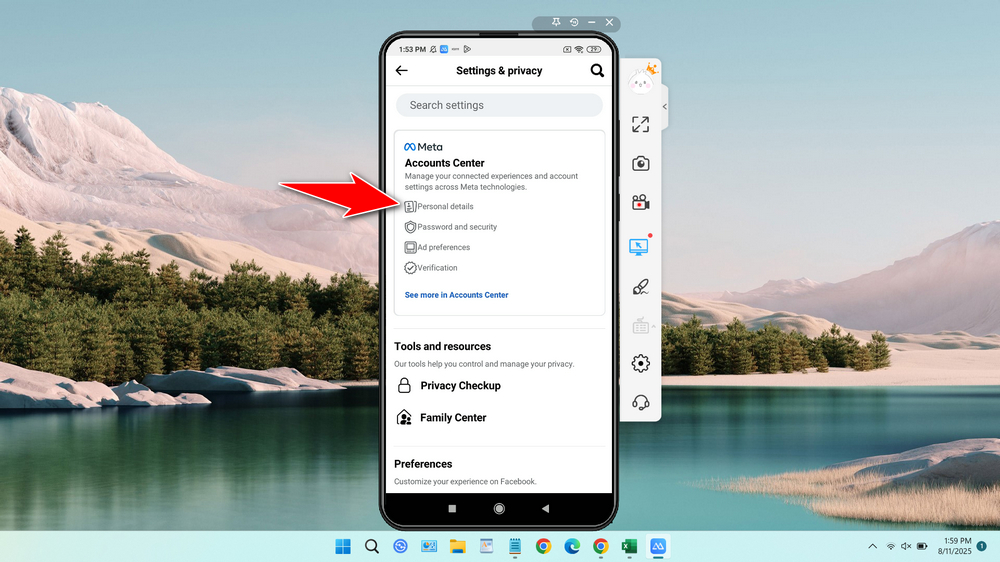
4. Tap Profiles.
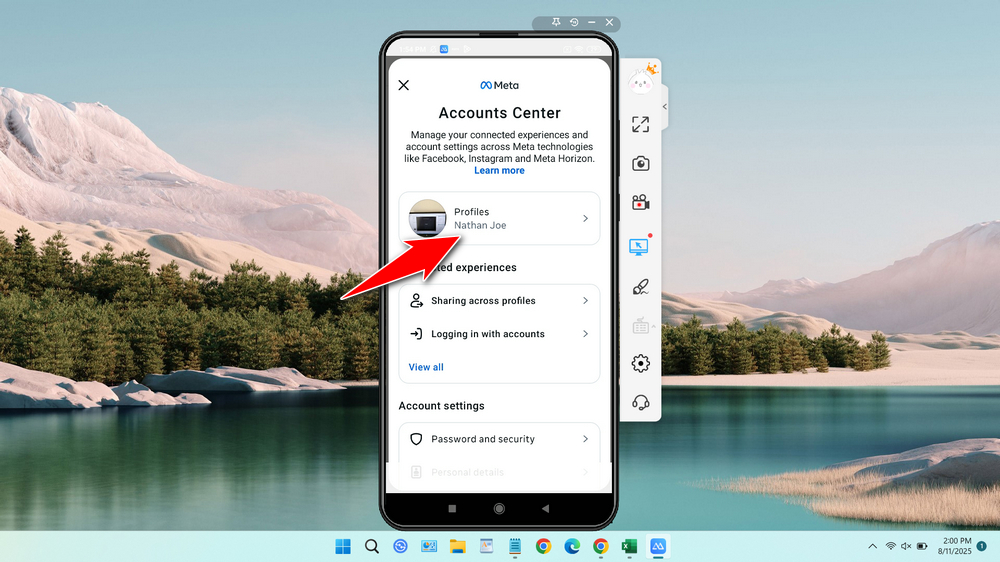
5. Tap your Facebook profile name.
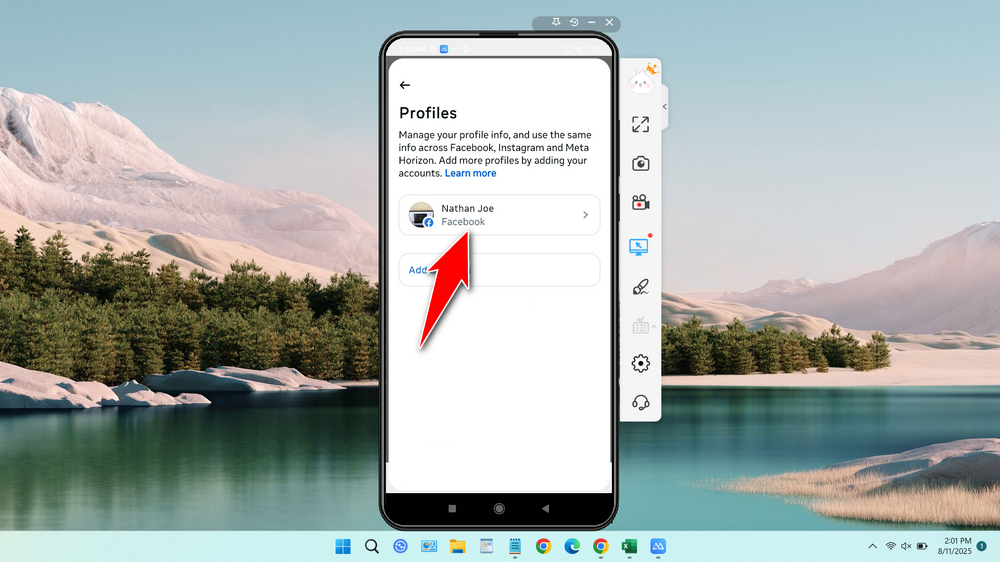
6. Tap Name.
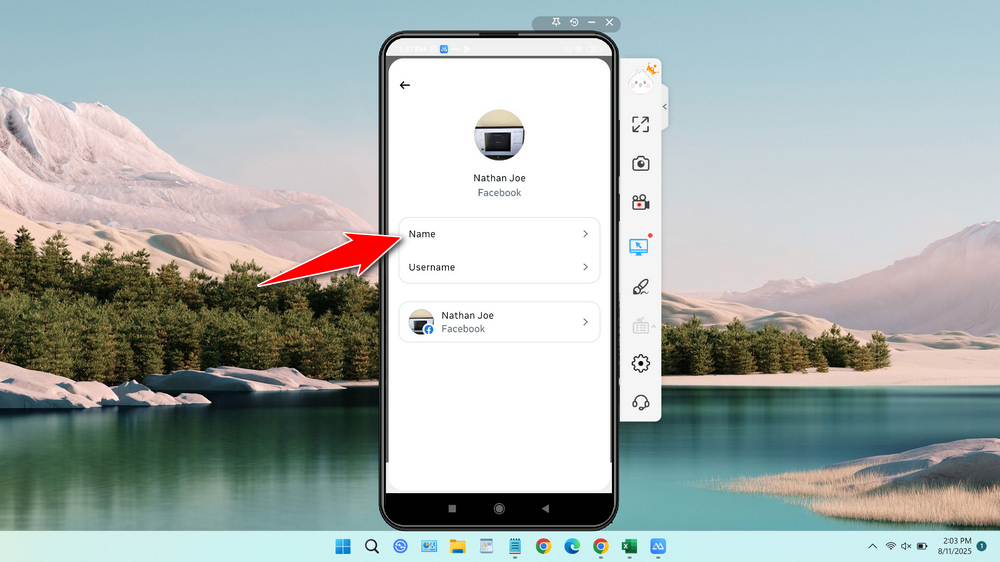
7. Change your Facebook name and tap Review Change. It might be due to a bug, so the button is slightly hidden.
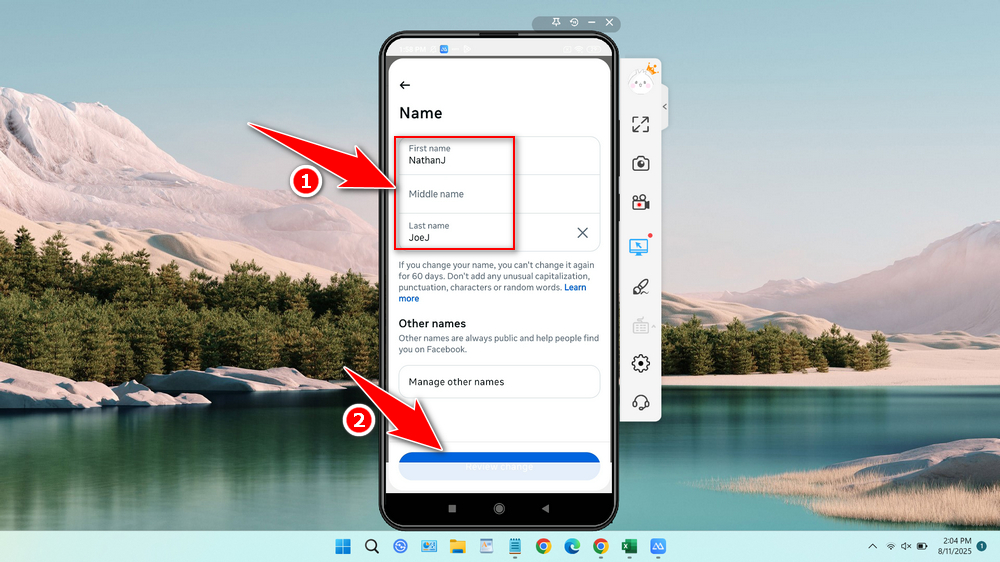
8. Finally, tap Save Changes.
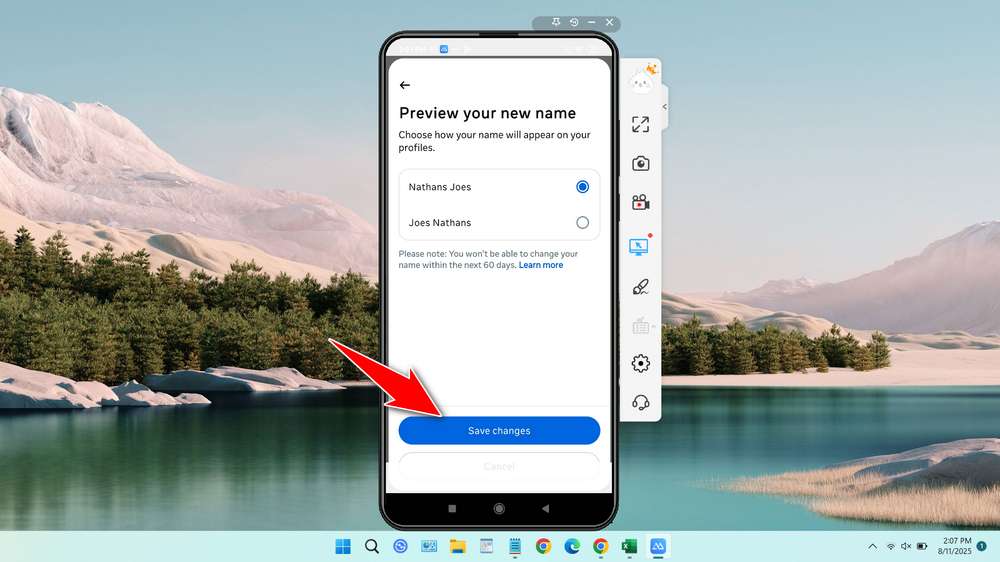
Why Can’t I Change My Facebook Name?
- Recent Change: Wait 60 days if you’ve updated your name recently.
- Policy Violation: Ensure no symbols, titles, or random capitalization.
- Account Restriction: Resolve outstanding violations (check Support Inbox).
That is the complete and latest guide on how you can change your name on your Facebook profile from the Facebook app or from a Web Browser.
Maybe you would like other interesting articles?