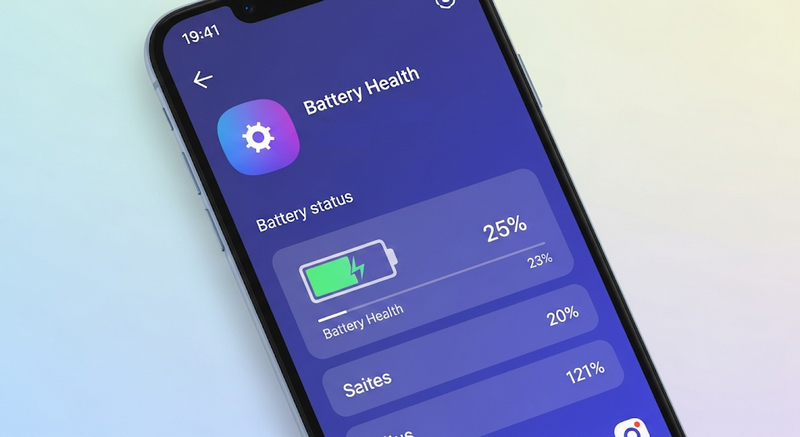When we use an Android smartphone, we may feel that our smartphone battery drains quickly, so we ask what the health condition of our battery is now. This question is often asked by us as smartphone owners, but unfortunately, on most Android smartphones, there is no feature to check the condition of battery health.
To solve the problem of this question, we have done some research on 3rd party apps that can be used to accurately check the battery health of our Android smartphone. Many of the apps we tested were unable to do so. Fortunately, after a few tries, we found a very accurate app to test battery health in Android.
In this article, we will guide you on how you can check the battery health of your Android.
Table of Contents
- What is Battery Health?
- Why is Battery Health Important?
- How to Check Battery Health on Android
- Guide in Video Format
What is Battery Health?
Your Android battery may be like a water bucket that slowly develops tiny holes over time. When your phone was new, this “bucket” could hold 100% of its intended charge, but after months or years of daily charging cycles, it might only hold 90%, 80% or even 60% of its original capacity. This degradation happens because lithium-ion batteries, which power virtually all modern smartphones, undergo chemical changes each time they charge and discharge.
A charging cycle occurs when you use 100% of your battery’s capacity, though this doesn’t necessarily mean going from 100% to 0% in one session. For example, if you use 50% of your battery one day and recharge it, then use 50% the next day, that counts as one complete cycle. Most smartphone batteries are designed to retain about 80% of their original capacity after 300 to 500 complete charging cycles, which typically translates to 1-2 years of regular use.
Why is Battery Health Important?
Battery Health is very important because it determines how long the smartphone can be used daily. If Battery Health is 50%, maybe we will only be able to use the smartphone for a few hours, let’s say 6 hours. Of course, this is very inconvenient if we are active outside and there is no charger or electricity.
In addition, the condition of the battery health will also affect the selling price of the smartphone. Especially if you sell your used smartphone to people who understand hardware and gadgets.
How to Check Battery Health on Android
We’ve done our research, and here’s how you can accurately check your battery health on Android.
1. Install an application called AccuBattery on the Google Play Store, see screenshot below.
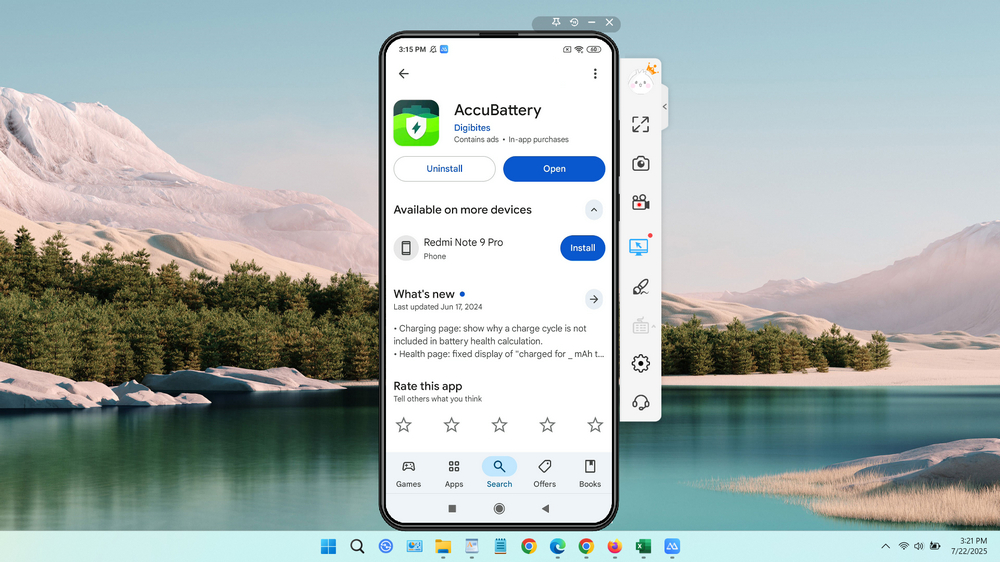
2. Then open the app and click on the Health menu. Scroll down to see your smartphone’s Battery Health.
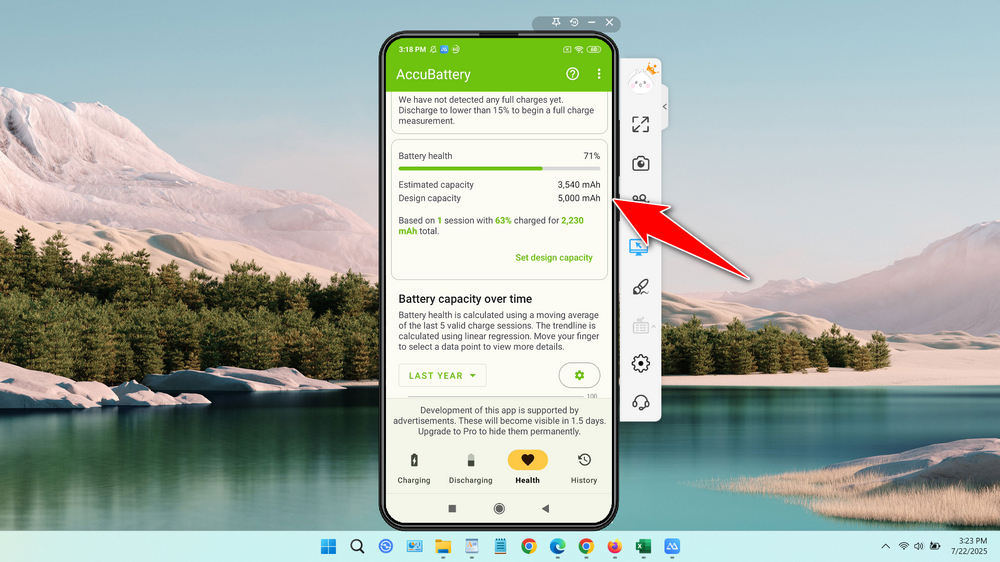
3. Battery health not showing up? Yes, that’s right. When first installed, you will not be able to see your battery health. You will have to wait for your battery to be 15% or less and then charge it fully. This way, you will know your battery health with accurate calculations from the AccuBattery app.
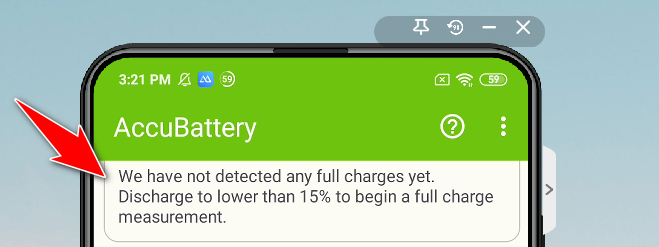
4. Don’t forget to grant the permissions required by the app to work properly. Among other things, it needs permission to work (running) in the background and also without the restrictions of the saving mode, so you must ensure this.
Guide in Video Format
If you are still struggling with how to use the app to check battery health on Android, perhaps you can also watch the video guide on the YouTube video format below.
Maybe you like other interesting articles?