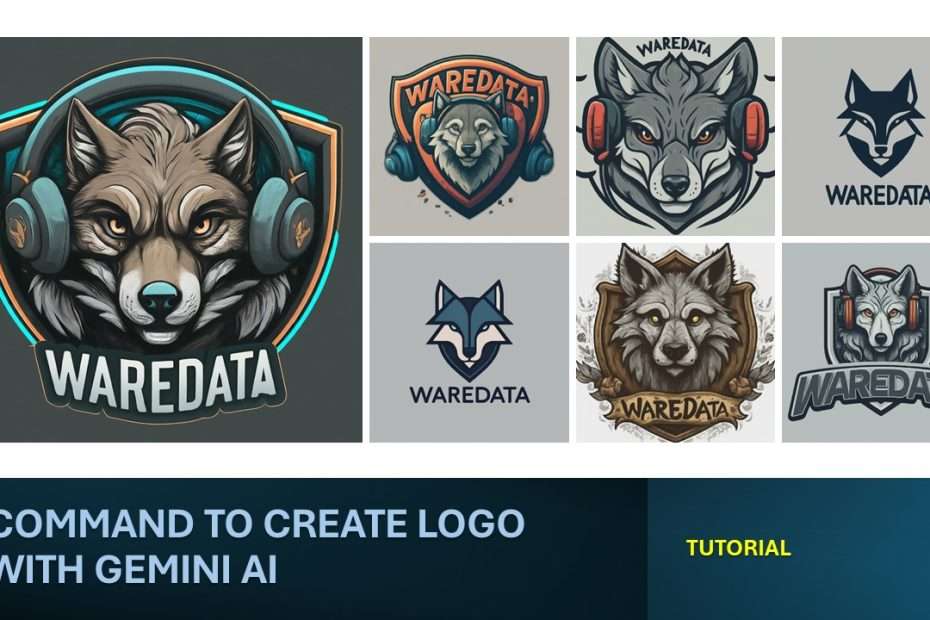Gemini previously named Bard can be used to create very cool logos. Gemini itself is an AI product developed by Google. We have tried to use several commands and have found a suitable formula how to be able to create a logo with pretty good results and has some characteristics.
Logo needs for everyone are different, so what are the benefits of using AI over hiring freelancers or professionals to create it?
There are several reasons why creating a logo with AI, especially Gemini, in this case is profitable:
- Gemini AI Service is Free.
- The resulting logo is pretty good.
- Can be an inspiration if you experience the idea of making a logo.
- If we don’t have the money to hire professionals, of course making a logo with AI is an opportunity that can be tried.
To create a cool logo using Gemini, there are several commands at your disposal. These commands serve as the building blocks for designing a logo that fits your vision. You have the flexibility to develop and refine these commands to align with your specific preferences and desired results. With Gemini’s array of commands, users can experiment with different styles, fonts, and layouts to craft a logo that stands out and resonates with their brand identity.
Here are some commands you can use to create a cool logo using Gemini. Of course you can develop this command to better suit your desired results.
Commands To Create A Logo in Gemini AI
Command 1:
A bold and playful logo with the text "waredata" written in a thick, rounded font below a friendly-looking wolf head wearing a gamer headset. The shield is stylized with smooth curves and exaggerated features, resembling a cartoon superhero emblem.Example Result:

Command 2:
A sleek and modern logo featuring the text "waredata" in a clean, geometric font positioned below a stylized wolf head composed of simple shapes and lines. The shield is a basic geometric shape with minimal details, conveying a sense of contemporary simplicity.Example Result:
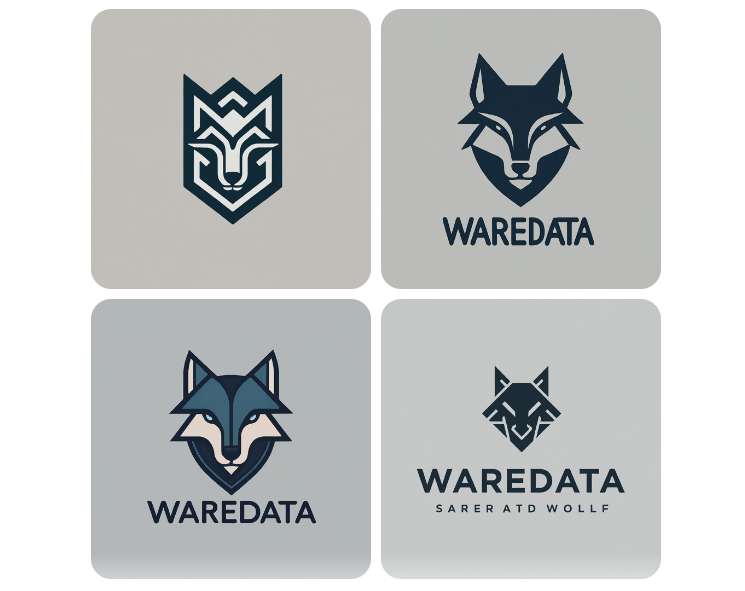
Command 3:
A whimsical and charming logo with the text "waredata" written in a hand-drawn font, as if sketched by a playful artist. The wolf head is expressive and cartoony, with exaggerated features and a mischievous grin. The shield is adorned with hand-drawn details and textures, adding a touch of warmth and personality.Example Result:

Command 4:
A nostalgic logo reminiscent of classic cartoons, featuring the text "waredata" in a bubble letter font with a thick outline. The wolf head is pixelated and blocky, inspired by early video game characters. The shield has a retro design with sharp angles and bold colors, evoking a sense of pixel art aesthetics.Example Result:

Command 5:
create logo with text "waredata" and this logo have head wolf
Example Result:

Each command we provide generates a specific type of logo. You can try as many as you want and modify them according to your needs in creating a logo.
Gemini actually understands simple command language so you can also create your own commands to create logos using Gemini’s AI.
Maybe you liked other interesting articles?