The Epson L310 resetter is used to reset the Waste ink pad counter on the Epson L310 printer. Epson L310 is an Epson L series printer that is almost similar to the Epson L360 series. But the difference is in the scan feature. If the Epson L360 has a scanner feature that is different from the Epson L310 series that can only be used to print documents.
Epson L310 has a large ink tank that will make it easier for you to print documents that are quite large.
As in previous tutorials, to reset the Epson L310 printer is not much different from how to reset the Epson L210, L220 or L360 series.
Epson L310 Resetter Download
How to Reset Epson L310 Printer? See Below
1. Download the Epson L310 Printer first.
2. Extract the resetter that is still compressed, in which there is a program called “Adjprog.exe“, double-click on the program to start running resetter. Tips before resetting: Before extraction turn off an antivirus for a while, this is done just in case that the resetter is not removed by the anti-virus that is on your computer.
3. After the resetter program opens, please select the type of Epson L310 printer and the port you are using. To choose a port can also be done automatically using the “Auto selection” mode.
4. After that select “Particular Adjustment Mode“.
5. Next, select “Waste ink pad counter” in the “maintenance” row menu.
6. Click “Ok“, then in the “Check & initialize” section don’t forget to check the “Main pad counter” option, click “Check” and then click “Initialize“. If the error clicks again until the error, then only three times.
7. The final step is to click “Finish” and immediately turn off the printer.
8. Finish, print to turn on your Epson L310 printer and try to use the document again.

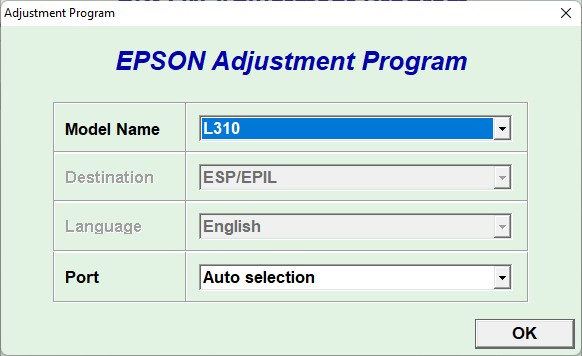
i need resetter l3110
Here: https://www.waredata.com/resetter-epson-l3110-printer/