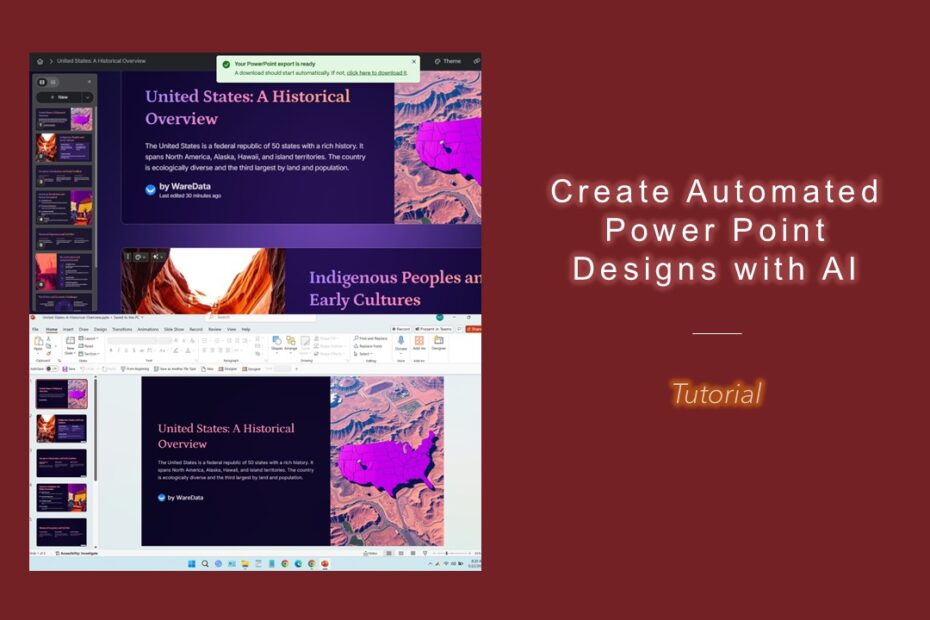Creating PowerPoint presentations can be stressful because it often involves balancing multiple aspects such as design, content accuracy, and meeting deadlines. The pressure to craft visually appealing slides that effectively communicate complex ideas can be overwhelming, especially when there’s limited time or resources. Additionally, the fear of technical issues or public speaking anxiety can heighten stress, as the presentation might be judged heavily on both the quality of the slides and the speaker’s delivery.
Another reason for the stress is the tendency to aim for perfection, which can lead to overthinking every detail, from font choices to slide transitions and animations. This can cause procrastination or frustration, especially when trying to ensure that every element aligns with the intended message.
Table of Contents
- Why Design PowerPoint Presentations with AI?
- Gamma App is one of the most powerful AIs for PowerPoint Design.
- How to Design PowerPoint with Gamma App.
- Tutorial in Video Format.
- FAQ.
Why Design PowerPoint Presentations with AI?
Using AI to create PowerPoint presentations can significantly simplify the process by automating time-consuming tasks such as content generation, slide design, and layout formatting. AI tools can quickly analyze plain text or key points and transform them into polished slides with appropriate visuals, ensuring consistency and professionalism. This reduces the need for extensive manual effort, allowing us to focus on refining our message and engaging with audience rather than worrying about the technical aspects of slide creation.
Moreover, AI can offer intelligent suggestions for visual elements, data visualization, and slide structure, making the overall process more efficient and creative. It can also help streamline revisions by quickly adapting slides based on feedback or new inputs, accelerating the timeline from initial concept to finished presentation. This ability to automate routine parts of the design process not only saves time but also boosts confidence, helping us produce high-quality presentations with less stress and effort.
Gamma App is one of the most powerful AIs for PowerPoint Design
Gamma App for PowerPoint design with AI is a tool that leverages artificial intelligence to assist us in creating visually appealing and professional presentations quickly and easily. It uses AI algorithms to automatically generate slide layouts, design elements, and visual enhancements based on the content we provided. This means we can upload the raw ideas, file documents like pdf, docx, pptx, text, or data, and Gamma App will help transform these into well-designed slides without needing advanced design skills.
In addition, even with Gamma we can redesign our existing PowerPoint, or even just by inputting a URL containing text or data can be made into PowerPoint easily using the Gamma App.
How to Design PowerPoint with Gamma App
To create a PowerPoint design with Gamma App, follow these basic steps:
1. You must have a Gamma account first, but if you don’t have one you can sign up using your Google account, please click the following URL: https://gamma.app/create
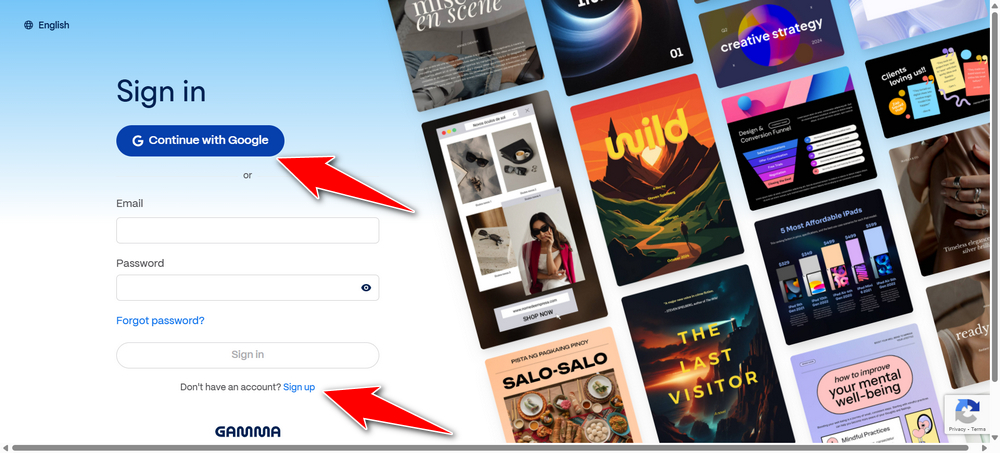
2. After that, click the Create New (AI) button.
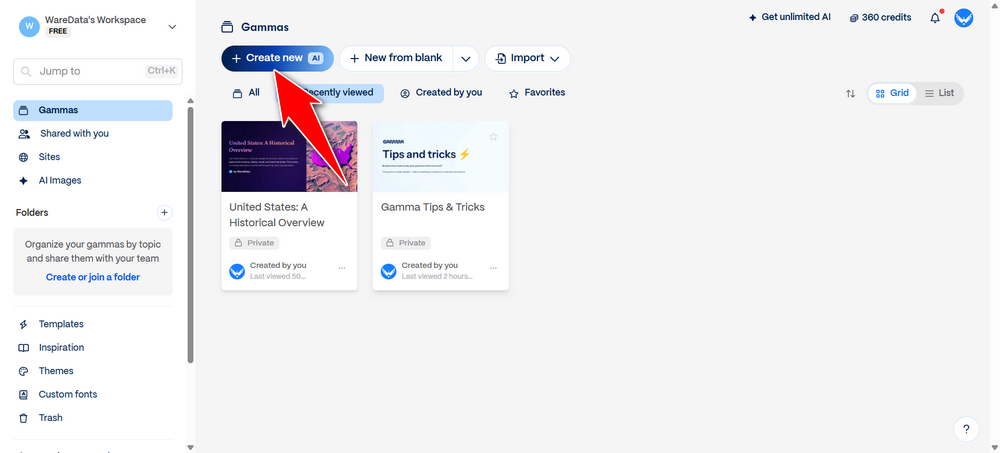
3. Select your document, file, text, data, or existing PowerPoint. Here you can even input data from a Web address or URL. But here we will try to upload a .docx file that contains data on the United States.
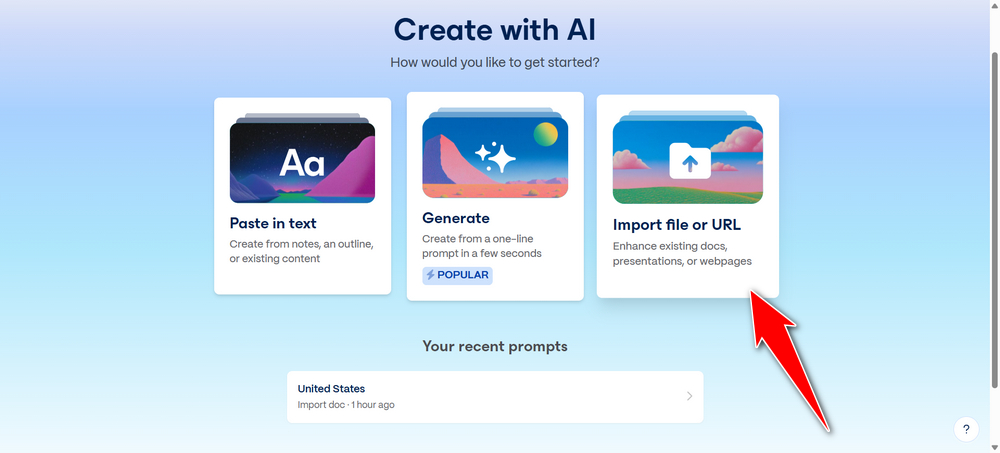
4. Select “Upload a file” because we will upload a .docx document. Upload your files here.
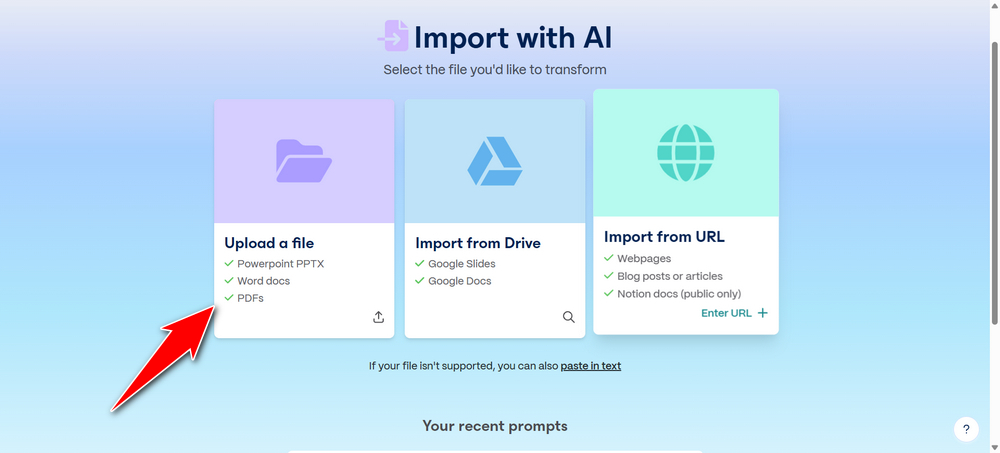
5. Since we are going to create a presentation, please select “Presentation”, then click “Continue”.
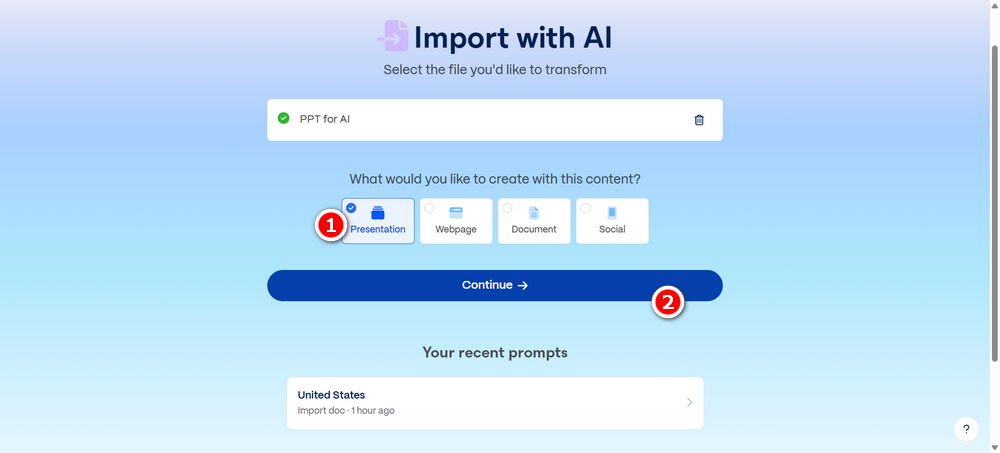
6. In this step the most important thing is to choose the output language of our presentation, then you can also add additional instructions but you can also ignore it, then click “Continue”.
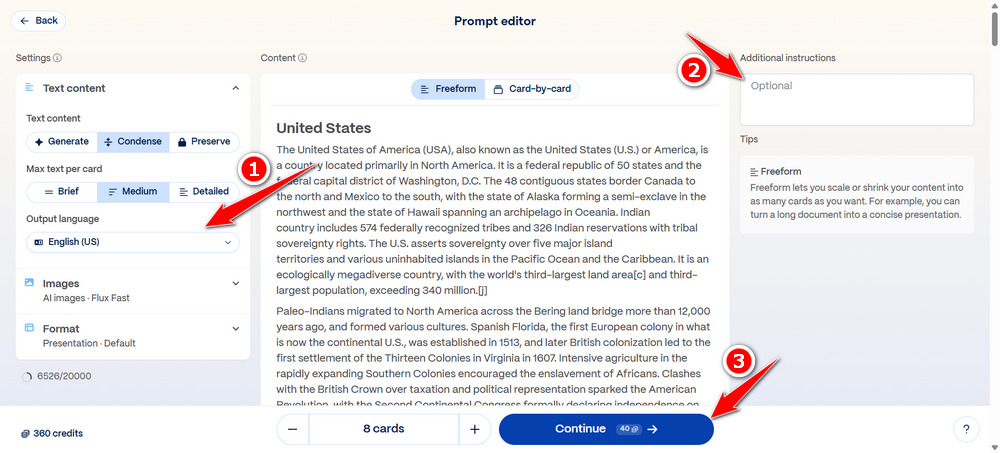
7. This is the last step before you generate your presentation. Choose a design that suits you in “Pick a theme”, then after that you can click the “Generate” button and wait for your PowerPoint to be created automatically.
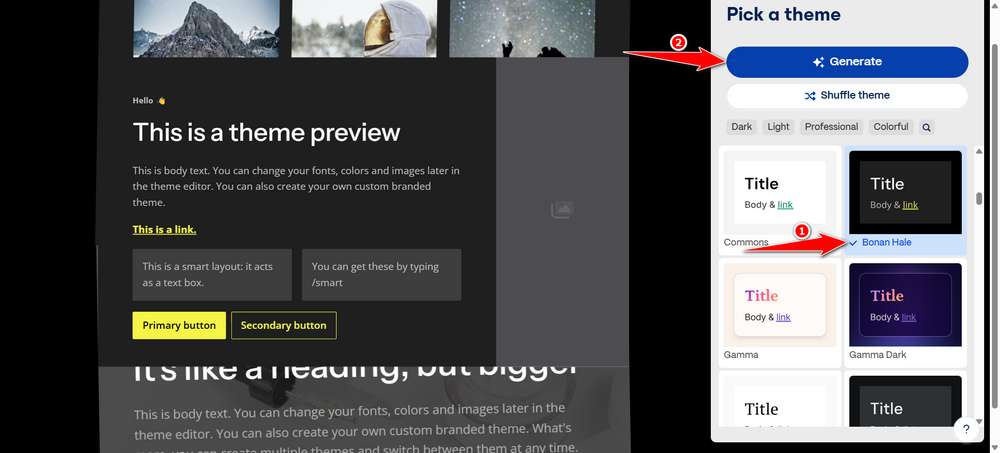
8. Once the PowerPoint is created you can edit it manually. If it is finished you can export it into the PowerPoint version and you can of course still edit it there. To export into PowerPoint please select the “Share” button, then select ‘Export’, click on “Export to PowerPoint”.
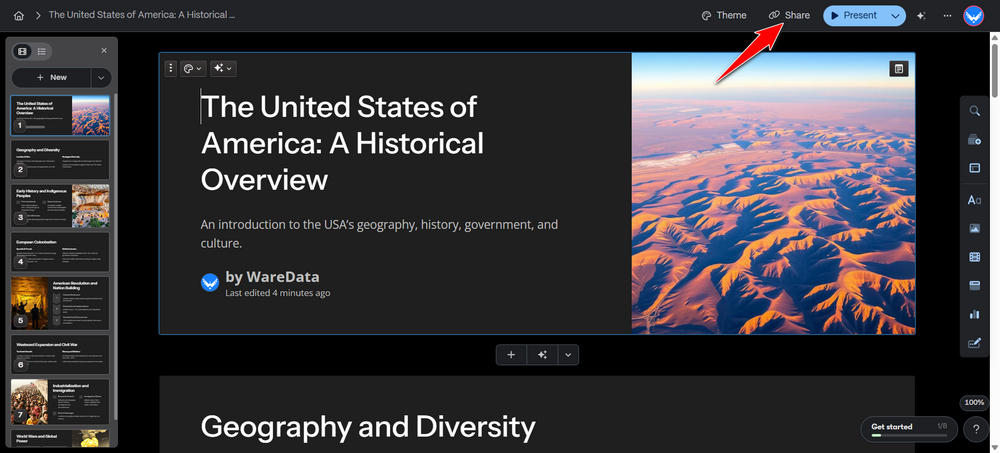
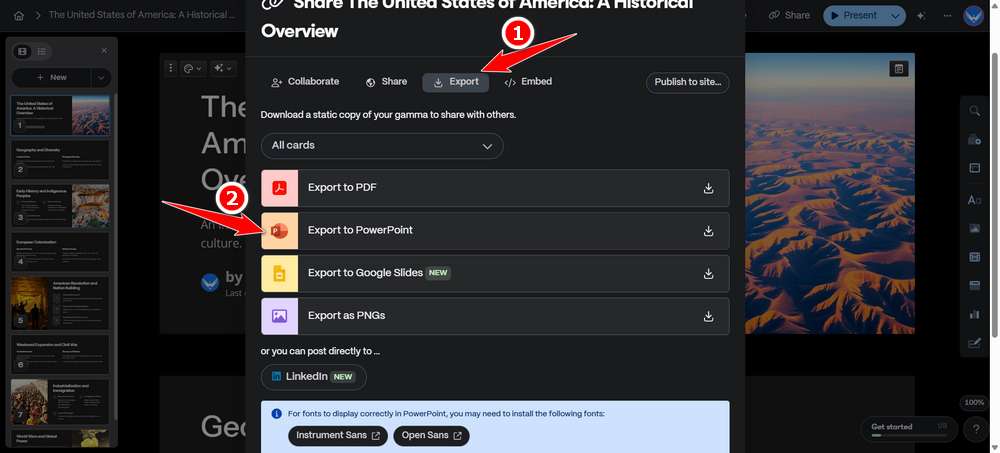
Tutorial in Video Format
To make it easier for you to follow the guide, we provide the guide in video format that you can watch below.
FAQ
Is the Gamma App Free?
Yes, with a free account you can use up to 10 slides per project.
Can PowerPoint be edited?
Yes, you can edit PowerPoint even offline after you export.
Maybe you like other interesting articles?