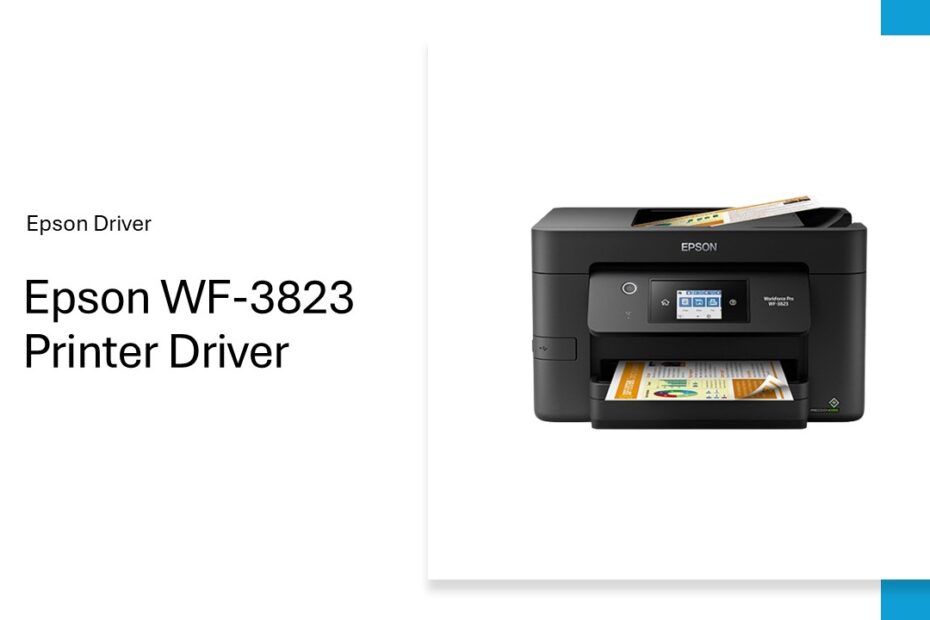The Epson WorkForce Pro WF-3823 stands as a powerhouse all-in-one printer designed for high-volume business environments, delivering professional-quality prints at impressive speeds. However, to unlock its full potential, proper driver installation and configuration are essential. This comprehensive guide walks you through everything you need to know about the Epson WF-3823 printer driver, from understanding its importance to downloading and installing.
Table of Contents
- What is the Epson WF-3823 Printer Driver & Why Does it Matter?
- Key Features Enabled by the WF-3823 Driver
- System Requirements and Compatibility
- How to Install the Epson WF-3823 Printer Driver
- Download Epson WF-3823 Printer Driver Here
What is the Epson WF-3823 Printer Driver & Why Does it Matter?
A printer driver is specialized software that allows your computer’s operating system (Windows & macOS) to communicate effectively with your Epson WF-3823 printer. Think of it as a universal translator. When you hit “print” in your document or photo software, the driver converts the file’s data into a precise language (Page Description Language – PDL) that the WF-3823’s hardware can understand and execute accurately. Without the correct driver installed, your computer simply won’t recognize the printer, or critical functions like duplex printing, high-resolution photo output, or automatic document feeder (ADF) scanning won’t work properly. The right driver ensures compatibility, stability, and access to the full suite of features you paid for.
Key Features Enabled by the WF-3823 Driver
The Epson WF-3823 driver does much more than just enable basic printing. It unlocks the printer’s sophisticated capabilities:
- Advanced Printing Controls: Precision management over paper size, type (plain, photo, envelopes, labels), print quality (Draft, Text, Text & Image, Photo), color calibration, borderless printing, and watermarks.
- Duplex (Automatic 2-Sided) Printing: Driver settings allow seamless double-sided printing, saving paper and creating professional documents.
- Scanning Functionality: The driver integrates with the printer’s scanner, enabling control over scan resolution (up to 1200 dpi), color mode (Color, Grayscale, B&W), file format (PDF, JPEG, TIFF), and destination (file, email, OCR applications). It powers the ADF for multi-page scanning.
- Fax Management: On systems using the WF-3823 for faxing, the driver handles address book management, transmission settings, and fax reception options.
- Ink Monitoring: Provides real-time information on ink levels directly through your computer.
- Maintenance Utilities: Access to crucial tools like print head cleaning, nozzle checks, and alignment directly via the driver interface.
System Requirements and Compatibility
Before beginning the installation process, ensure your system meets the minimum requirements to prevent compatibility issues and installation failures. The Epson WF-3823 driver supports a wide range of operating systems, making it accessible to most users regardless of their preferred platform.
For Windows users, the driver supports Windows 11 or higher versions, Windows 10, Windows 8.1, Windows 8, Windows 7, and even older versions like Windows Vista. The driver requires at least 1GB of available hard disk space and a minimum of 2GB of RAM for optimal performance, though these requirements may vary depending on your specific operating system.
Mac users can install the driver on macOS versions ranging from the latest releases back to macOS 10.10 (Yosemite). The Mac version requires similar system resources, with at least 1GB of free disk space recommended for installation. Additionally, both Windows and Mac installations benefit from having administrative privileges during the installation process to ensure all components install correctly.
Network connectivity requirements depend on your intended setup method. For wireless installation, ensure your Wi-Fi network is functioning properly and that you have the network password readily available. For USB installations, a standard USB 2.0 or higher port is required, along with a compatible USB cable that may need to be purchased separately.
How to Install the Epson WF-3823 Printer Driver
Installing the Epson WF-3823 driver on Windows requires careful attention to detail to ensure all components install correctly and the printer functions optimally. Beginning with proper preparation sets the foundation for a successful installation process.
Windows Installation:
- Download: You can download the Epson WF-3823 driver via the link below the article we provide.
- Run Installer: Double-click the downloaded file.
- Follow Prompts: Accept the license agreement. Choose the connection type (USB, Network/Wi-Fi). The installer will typically guide you through connecting to the printer if using Wi-Fi.
- Driver Selection: If prompted, select the WF-3823 model.
- Complete Setup: Let the installer finish. It may prompt to print a test page – do this to verify success.
- Restart: Restart your computer if prompted.
macOS Installation:
- Download: You can download the Epson WF-3823 driver for macOS via the link below the article we provide.
- Open Package: Double-click the
.dmgfile, then double-click the installer package (usually with a .pkg extension). - Follow Prompts: Go through the installation wizard, agreeing to the license and selecting the destination disk.
- Connection: The installer will search for the printer. Ensure it’s powered on and connected (USB or same network). Select your WF-3823 when it appears.
- Install Software: Proceed with the installation. Enter your macOS admin password when required.
- Add Printer (if needed): Occasionally, you might need to manually add the printer after driver installation:
- Go to System Settings/Preferences > Printers & Scanners.
- Click +. Your WF-3823 should appear. Select it and choose the driver name (e.g., “WF-3820 Series”) from the “Use” dropdown menu.
Download Epson WF-3823 Printer Driver Here
The Epson WF-3823 driver includes numerous advanced settings that unlock the printer’s full potential while providing fine-grained control over print quality, performance, and resource usage. Understanding these settings enables you to optimize your printing experience for specific needs and applications.
For those of you who need Epson WF-3823 drivers for both printers and scanners, you can download them via the link below. We get drivers from the official Epson website, so the drivers are very safe for you to use. Drivers are available for Windows OS and macOS.
For Windows users:
For MacOS users:
Maybe you like other interesting articles?