An Epson L3267 resetter, also known as an adjustment program or waste ink counter (WIC) reset utility, is a specialized software tool designed to communicate directly with your printer’s internal systems. Its main function is to reset the Waste Ink Pad counter on the Epson L3267 printer. However, in addition to that function, you can also use the resetter for other maintenance tasks such as Power Flushing. The advantage is that with this software, you don’t have any limitations on when to perform that maintenance.
In this article, we will discuss what the Epson L3267 Resetter is and its main function to reset the Waste Ink Pad Counter. Additionally, at the end of the article, we also provide a download link if you need this software to maintain your Epson L3267 printer.
Table of Contents
- What is Epson L3267 Resetter?
- Indicator Message If the Printer Needs to be Reset
- How Does an Epson L3267 Resetter Work?
- How to Use Epson L3267 Resetter
- Download Epson L3267 Resetter Here
What is Epson L3267 Resetter?
Every time your Epson L3267 performs cleaning cycles, prints documents, or carries out maintenance routines, it keeps track of these activities through internal counters. When certain thresholds are reached, the printer displays error messages or refuses to operate, even if the physical components are still in good working condition. This is where the Epson L3267 Resetter software is useful; you can eliminate this message and make the printer usable again. However, you need to ensure that the printer’s waste ink does not leak out from inside the printer, as this can cause your workspace to become dirty and may damage other parts of your printer.
Indicator Message If the Printer Needs to be Reset
The most common warning is when your printer displays error messages such as “The printer’s ink pads at the end of their service life”, “Service required”, or similar waste ink pad-related warnings. This happens because your L3267 has been programmed with conservative estimates of when its waste ink absorption system might become full.
Over time, every printer accumulates waste ink, which is stored in a pad located at the bottom of the printer. When this pad reaches its limit, an error message will appear indicating that the printer requires service. However, in many cases, the physical waste ink pad may still have capacity remaining, but the internal counter has reached its predetermined limit.
Other situations where a resetter becomes necessary include when your printer shows red light indicators that won’t clear through normal troubleshooting methods, when print quality issues persist despite replacing ink cartridges, or when the printer enters a service mode that prevents normal operation.
How Does an Epson L3267 Resetter Work?
Epson L3267 resetter software operates by accessing the printer’s service mode, a hidden maintenance level not available through standard drivers or control panels. Here’s the process:
- Connection: The printer is connected to a computer (usually via USB).
- Software Launch: You run the specific resetter software designed for the Epson L3267/EcoTank series.
- Initialization: The software identifies the connected printer.
- Reading Counters: It reads the current value of the waste ink counter(s).
- Resetting: It sends a reset signal to the printer’s firmware, setting the waste ink counter(s) back to zero.
- Confirmation: The software displays a success message, and the printer exits the error state, ready for use.
How to Use Epson L3267 Resetter
1. Before you download and use the Epson L3267 resetter, please temporarily disable any antivirus software on your computer. This is done to ensure that the reset process runs smoothly, and also to make sure that the printer is turned on and connected to the computer using a USB printer cable.
2. You can download the Epson L3267 Resetter through the link at the end of this article.
3. After you download the resetter file, extract the resetter file by right-clicking on the file and selecting Extract All.
4. After extracting the resetter file, please open the resetter folder and run the AdjProg.exe file. The first time you run it, you will need the password found in the _Password.txt file.
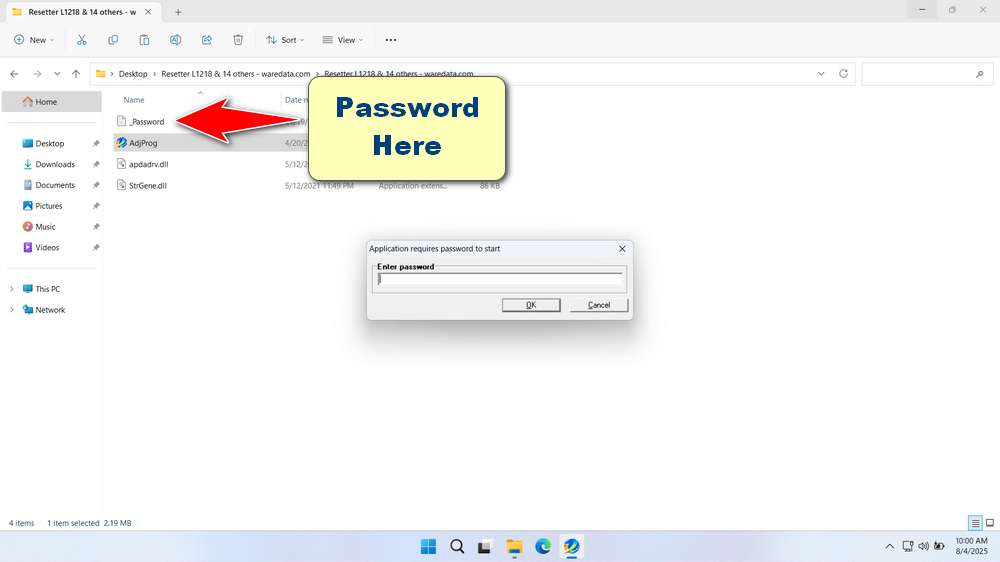
5. After the resetter has been successfully run, please click the SELECT button, choose the L3267 model, and then click OK.
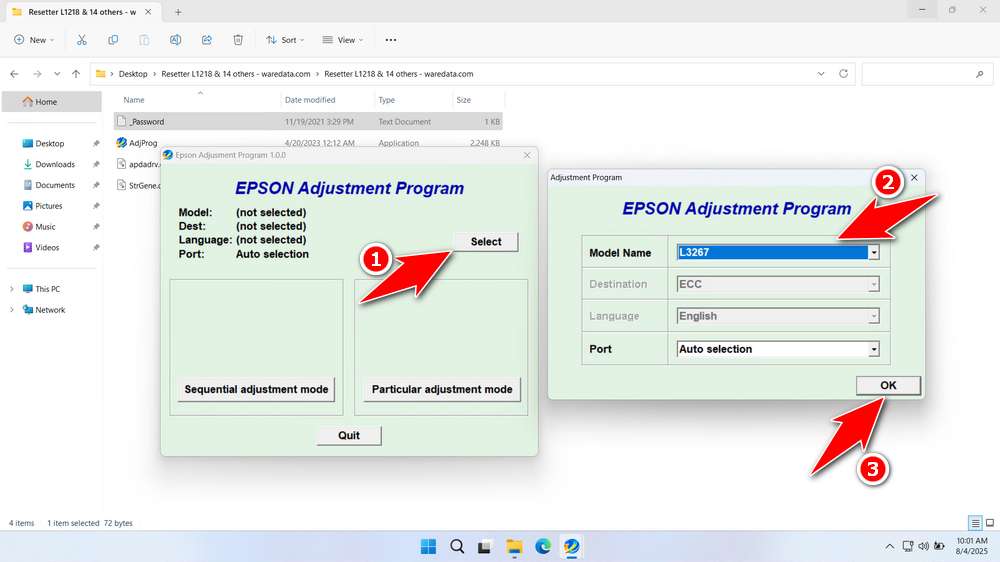
6. Continue by clicking the Particular adjustment mode button.
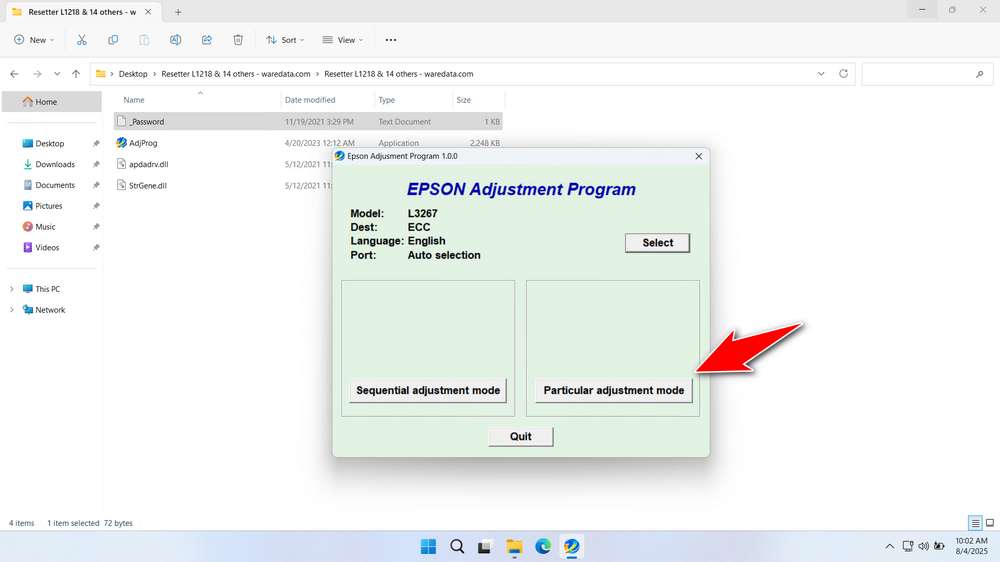
7. Select the Waste ink pad counter option in Maintenance, then click OK.
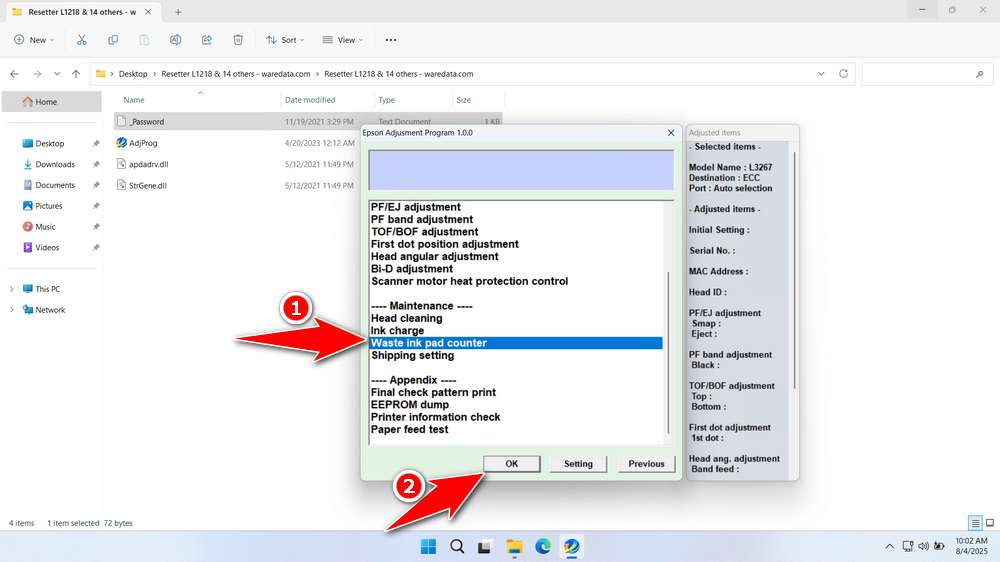
8. Tick the Main Pad Counter, Platen Pad Counter, and Ink System Pad Counter. Then click the Check button, followed by clicking the Initialize button.
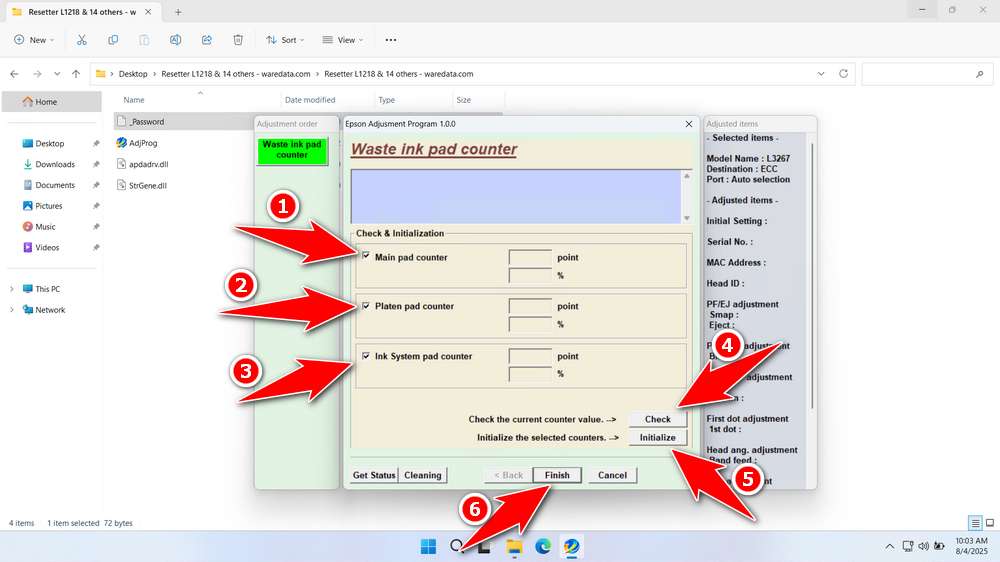
9. If the reset is successful, turn off the printer immediately and then turn your printer back on. You can also close the resetter program afterwards.
10. If an error occurs, move the printer’s USB cable to another available port on your computer. Then repeat the reset process.
Download Epson L3267 Resetter Here
Understand that resetting only clears the software counter. The ink absorbed in the pads remains. Repeated resets without eventually replacing the pads will lead to oversaturation, risking serious internal damage, leaks, or electrical shorts.
After you understand how the resetter works and the risks it may pose, you will certainly be able to use the resetter with great caution. For those of you who need the Epson L3267 Resetter, you can download it through the following link.
File Size: 2.24MB
File Type: .ZIP
OS Support: Windows 7/8/10/11 or higher
Maybe you would like other interesting articles?

