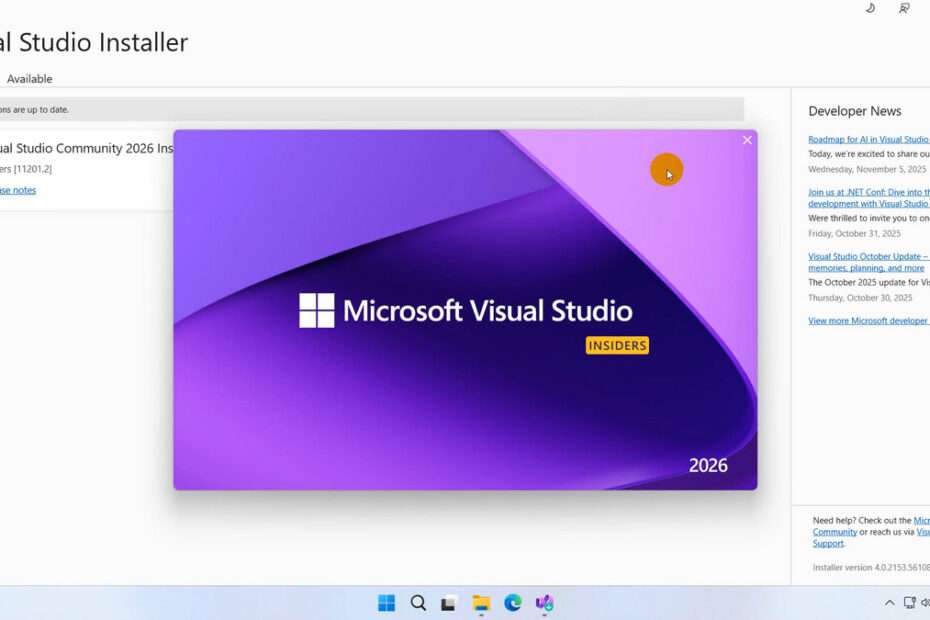Visual Studio 2026 Offline Installer is the latest version of the Visual Studio IDE (Integrated Development Environment). Although it was released in 2025, this latest Visual Studio takes the name of the year 2026.
For developers who enjoy developing desktop or web-based applications with ASP.NET, Visual Studio 2026 will certainly be very exciting to try.
Below, we will briefly review what new updates are available in Visual Studio 2026, and we will provide an offline installer download link for those who want to try Visual Studio 2026 without an internet connection.
Table of Contents
- What are the new features?
- System Requirements
- How to Install Visual Studio 2026 Offline Installer
- Download Visual Studio 2026 Offline Installer Here
What are the new features?
C# 14: With all the new features in C# 14, you can write clearer, faster, and more expressive code while putting in less effort.
Aspire: With first-class Aspire support, you can now build cloud-native .NET applications more easily, backed by an improved local development experience.
Intelligent C# apps: You can now create smarter .NET applications using GitHub Copilot and Azure AI, both tightly integrated into Visual Studio
Gaming: Visual Studio now offers advanced support for Unity, Unreal, and C++, giving you the modern tools you need to build immersive gaming experiences.
Modern C++: Access the latest C++26 language features, updated STL, and improved cross-platform support, all with powerful tooling integration.
Git and CI/CD: Make your whole pipeline run smoother with smarter Git tools, built-in GitHub Actions, and easier DevOps workflows.
System Requirements
Visual Studio 2026 System Requirements
- Windows 10 or Windows 11 (64-Bit)
- ARM64 or AMD64/x64 processor
- 4 GB of RAM (Minimum)
- Free disk space 2.5GB (Minimum)
- Display resolution of WXGA (1366 by 768) (Minimum)
How to Install Visual Studio 2026 Offline Installer
Although it is an offline installer, installing Visual Studio 2026 takes quite some time, possibly between 10-30 minutes, depending on the hardware you use. Here is the complete installation guide:
1. Download the Visual Studio 2026 offline installer package through the link below this article.
2. After you download the installer file, please extract the file. Right-click > Extract All.
3. Change the directory name to something simpler, like “1” or “i” or “install”, which is shorter, because in our experience with some versions of Windows, it can’t be too long. In our case, we changed it to “1”. This is what happens when the message is too long.
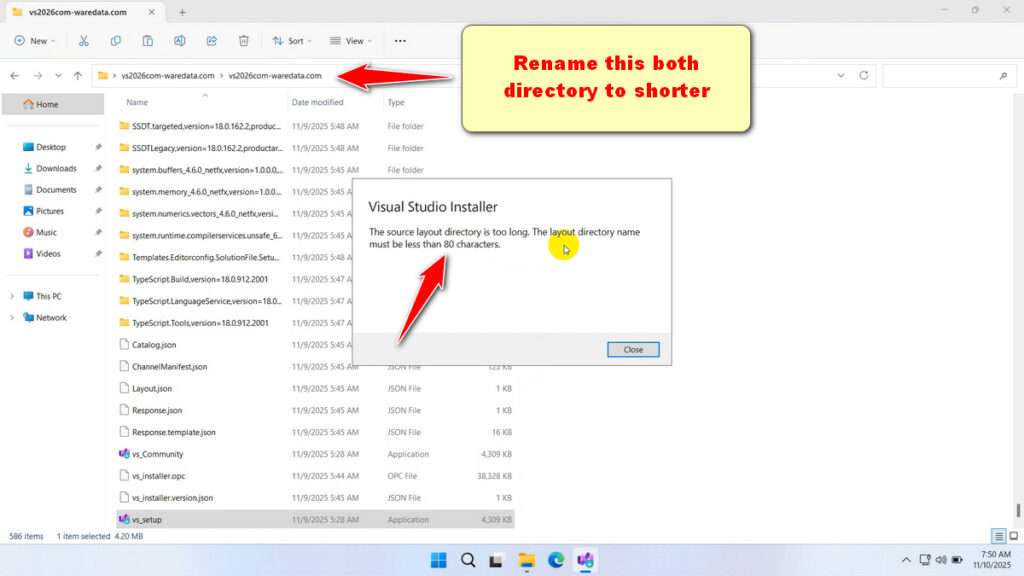
4. After you change the directory name, please double-click the file “vs_setup.exe” and wait for the program to run.
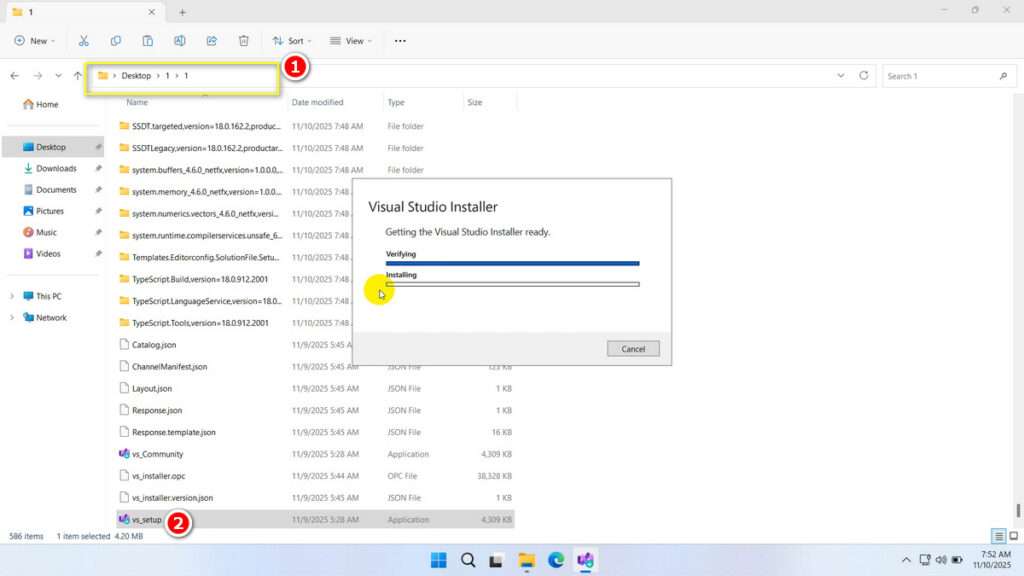
5. Click the “Install” button to continue the installation process.
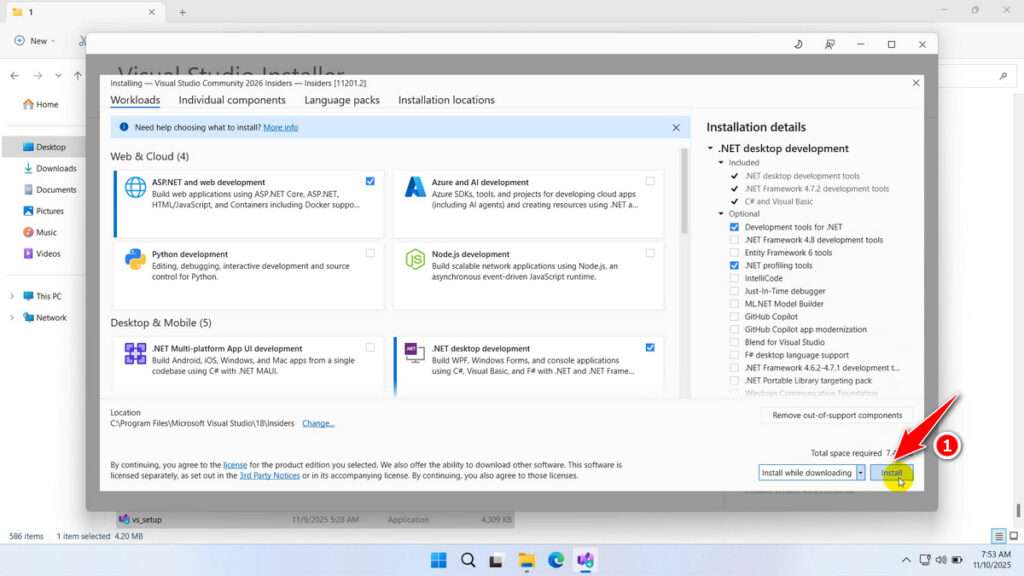
6. After the installation is complete, you can try creating a project.
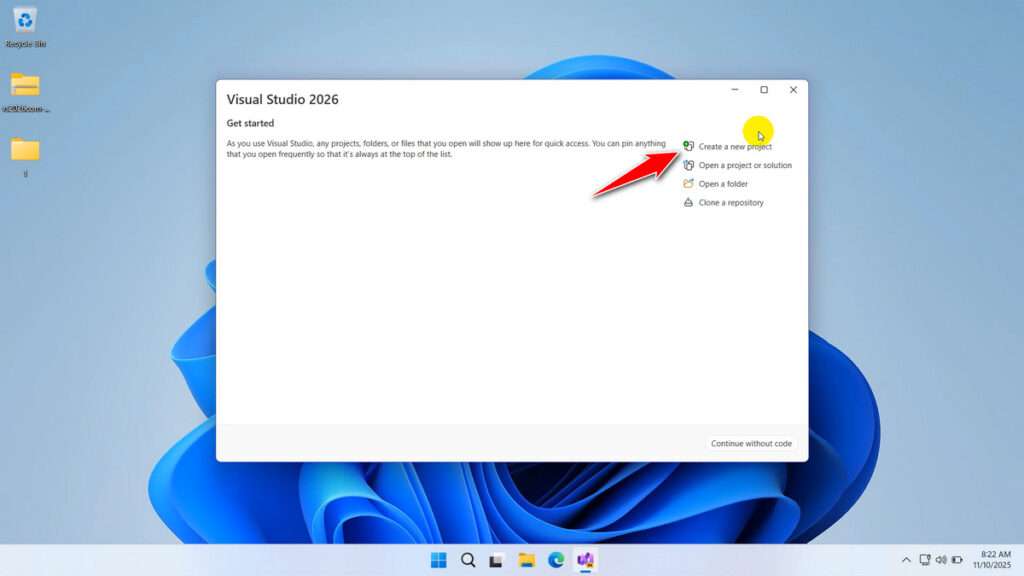
7. Project view in Visual Studio 2026.
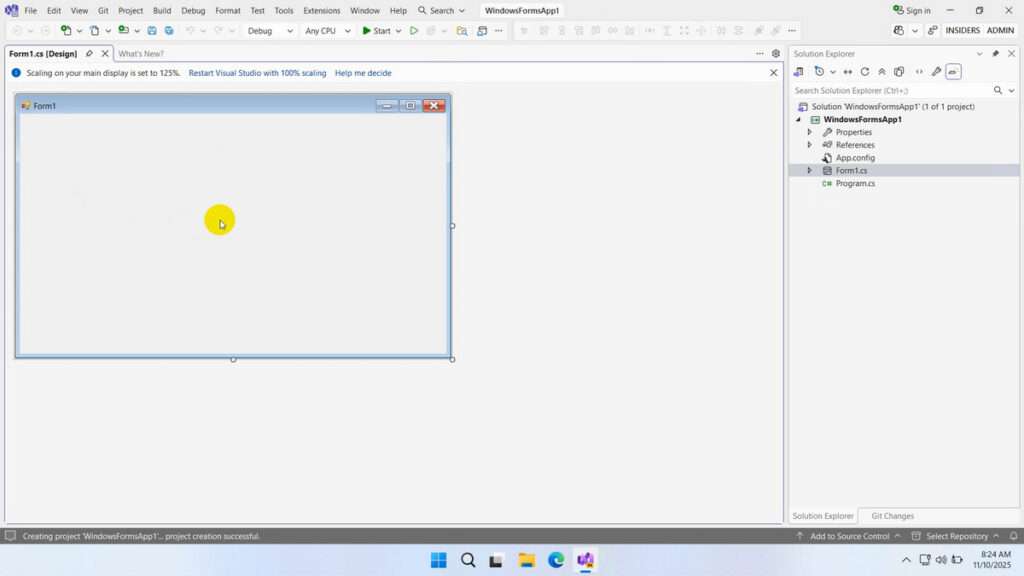
Download Visual Studio 2026 Offline Installer Here
We obtained this Visual Studio 2026 offline installer through the official Microsoft website, and it uses the built-in Visual Studio 2026 bootstrapper, making it safe for you to use. For those of you who want to try the offline installer version of Visual Studio 2026, you can download it through the following links.
File Size: Community(2.95GB), Professional(2.95GB), Enterprise(2.97GB)
File Type: .ZIP
OS Support: Windows 10/11 (64-bit) or higher version
Maybe you would like other interesting articles?