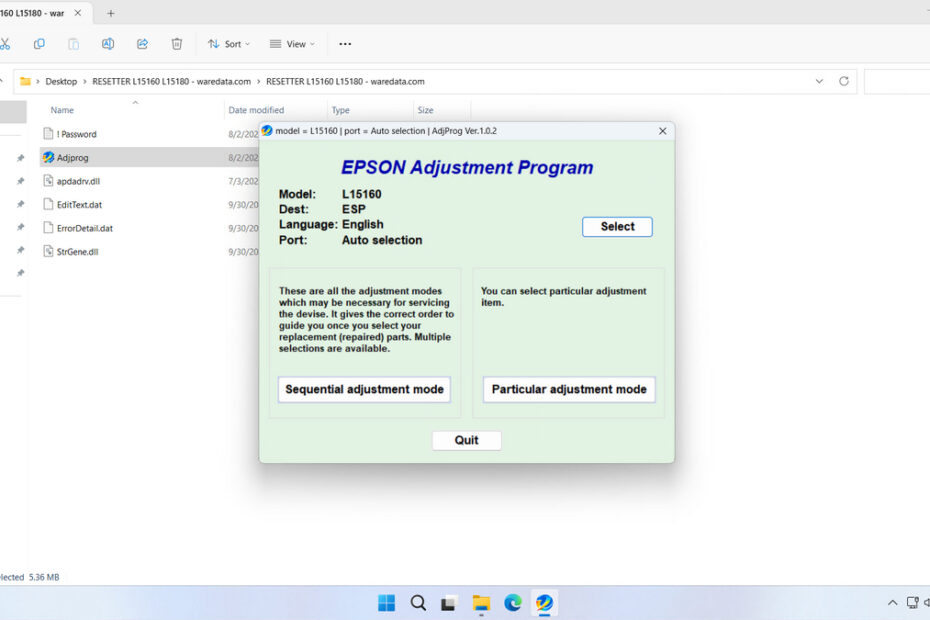The Epson L15160 resetter is a specialized software tool developed by a Third party to address various printer maintenance issues on the Epson L15160 Printer. This Adjustment Program serves as a diagnostic and repair utility that can reset internal counters, clear error messages like “Service required”, “Ink pad full”, etc., and restore normal printer operations.
The resetter works by communicating directly with your printer’s firmware, allowing it to modify internal settings and counters that are normally inaccessible to users. This direct communication enables the software to perform maintenance tasks that would otherwise require professional service center intervention.
Below, we will provide a guide on how to use the Epson L15160 Resetter, as well as where you can download this resetter.
Table of Contents
- Why is the Resetter Necessary?
- When to Stop Resetting?
- How Does the Epson L15160 Resetter Work?
- How to Use Epson L15160 Resetter
- Download Epson L15160 Resetter Here
Why is the Resetter Necessary?
During normal operation, your Epson L15160 performs essential maintenance:
- Print Head Cleaning: Removes dried ink or air bubbles.
- Initialization: Prepares the printer after power-on or cartridge changes.
- Head Flushing: Ensures optimal ink flow.
These processes use small amounts of ink that don’t land on your paper. Instead, this “waste ink” is directed into absorbent pads located inside the printer. To prevent potential ink leakage from over-saturated pads, Epson engineers a safety mechanism: a counter that estimates the pad’s saturation level. Once this pre-programmed limit is reached, the printer locks itself down with an error message, protecting the device but halting your printing. Physically replacing these pads is complex and often costly. The Epson L15160 Resetter provides a practical solution by resetting this counter, acknowledging the “service” and unlocking the printer, especially valuable given the large ink capacity of EcoTank printers means the physical pads often last much longer than the conservative counter threshold.
When to Stop Resetting?
You are advised to stop resetting if you see any ink leakage from the printer, especially at the back or bottom of the printer where the Waste Ink Pad is located. If this happens, make sure to clean the Waste Ink Pad physically first, or you can replace it with a new one if you do not want to clean it.
Then secondly, you are advised not to perform a reset after using the resetter 1-2 times without cleaning or replacing the Waste Ink Pad. Make sure to check beforehand, just in case the ink does not leak out of the printer and dirty your work table.
How Does the Epson L15160 Resetter Work?
The resetter software works by communicating with the printer’s service mode – a hidden diagnostic level not accessible through regular controls. Here’s the process:
- Connection: The printer is connected to a computer via a USB cable.
- Initialization: The resetter software is launched and identifies the connected Epson L15160 printer.
- Reading Data: The software reads the current value of the waste ink counter from the printer’s memory.
- Resetting: Upon user command, the software writes a “zero” or “reset” value back to the waste ink counter location in the printer’s memory.
- Confirmation: The software provides feedback on whether the reset was successful.
- Restart: The printer is turned off and back on, clearing the error message and returning to normal operation. In this case, you turned off the printer because the printer does not turn off by itself.
How to Use Epson L15160 Resetter
1. Before you use and download the Epson L15160 Resetter, it is advisable to temporarily disable all antivirus software on your computer. This is done to ensure the reset process goes smoothly. Additionally, make sure the printer is turned on and connected to the computer that will be used for resetting.
2. After disabling the antivirus, you can download the Epson L15160 Resetter through the link at the end of this article.
3. After you download the resetter file, please extract the resetter file by right-clicking on the file and then selecting Extract All.
4. Open the extracted resetter folder, and run the AdjProg.exe file. The first time you open the program, you will need a password that you can find in the Password.txt file. Once it successfully runs, click Accept.
5. Continue by selecting the printer model by clicking the SELECT button, then choose the model L15160, and then click OK.
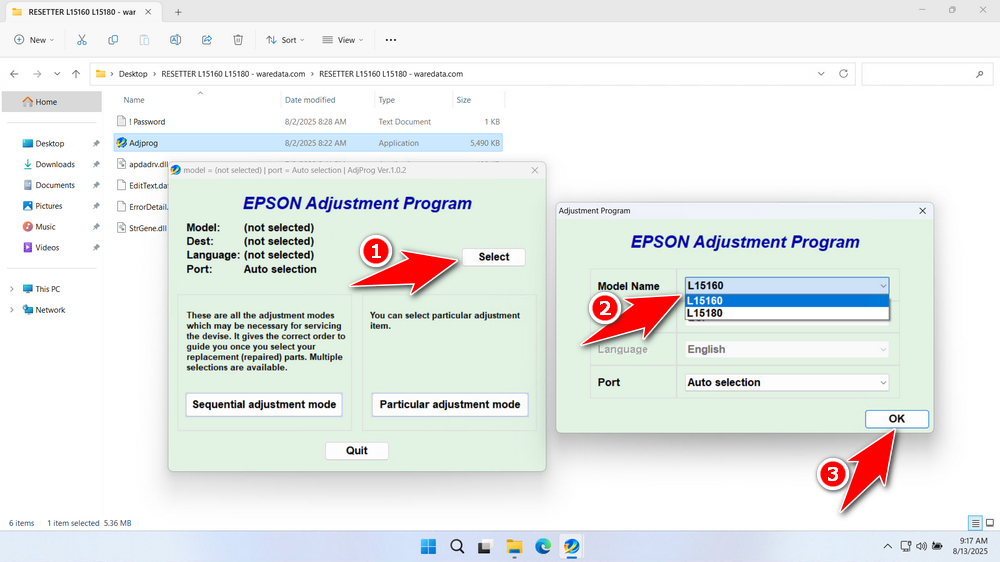
6. Then click the Particular adjustment mode button.
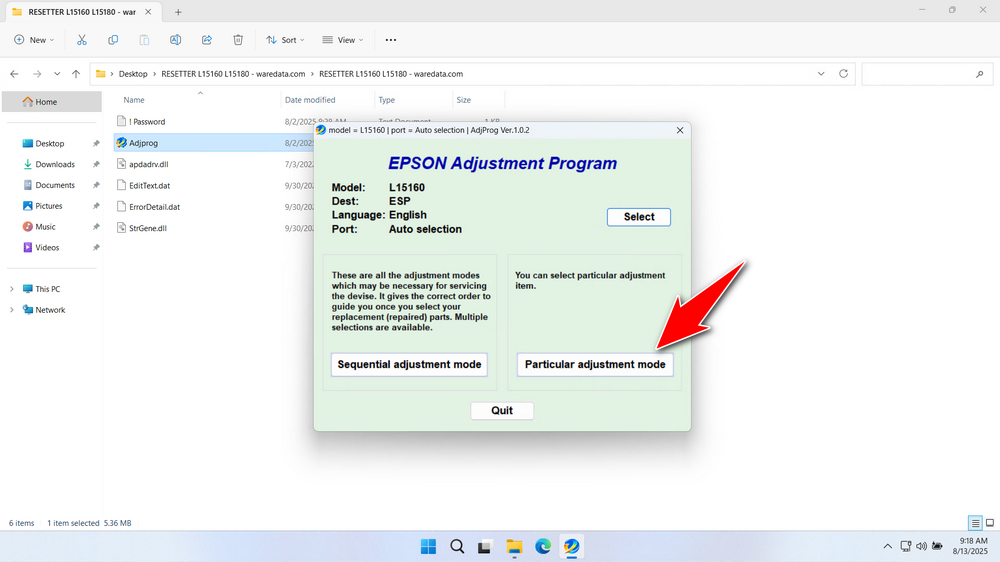
7. Select the Waste ink pad counter, then click OK.
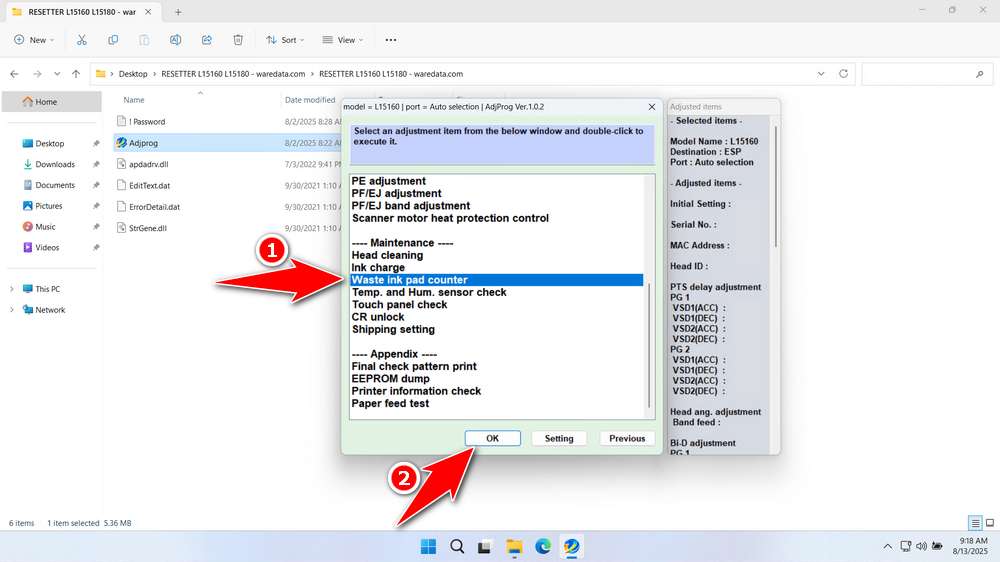
8. Tick the Platen Pad Counter, then click the Check button, and then click the Initialize button.
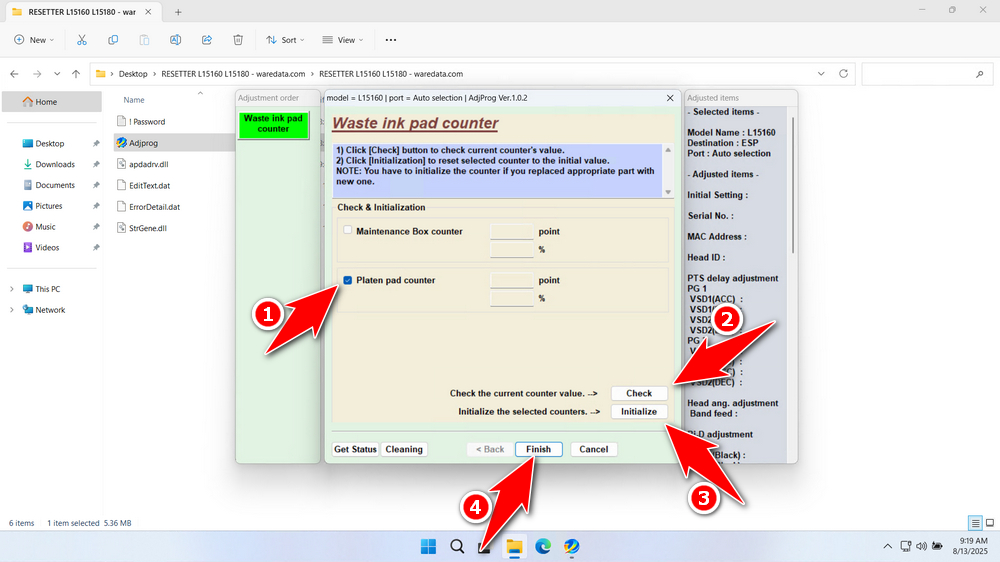
9. After the reset is successful, click Finish. Then immediately turn off the printer, and you can turn the printer back on afterwards.
Download Epson L15160 Resetter Here
Once again, we remind you that, for optimal results, you need to check the printer’s condition before performing a reset. Make sure there is no ink leaking out of the printer. For the best results, you can also replace the Waste Ink Pad or clean it first before performing the reset.
With this guide, we hope you can use the Epson L15160 Resetter with full caution to achieve the best results for your printer. For those who need the Epson L15160 resetter, you can download it through the following link.
File Size: 5MB
File Type: .ZIP
OS Support: Windows 7/8/10/11 or higher
Maybe you would like other interesting articles?