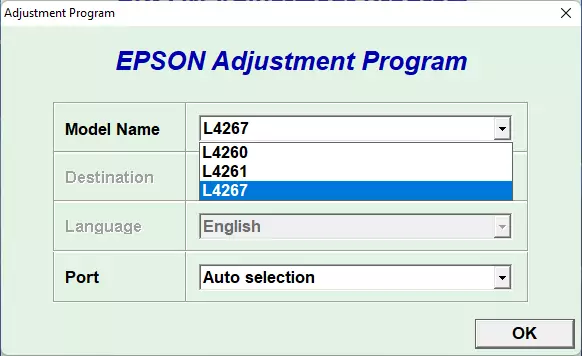To reset the Waste ink pad counter on the Epson L4261 or L4267 printer, the method is quite easy. All you have to do is use a resetter/adjustment program software to fix the error. Here we use a special resetter for the Epson L4261 printer and also the L4267.
For how to reset the Epson L4261 and L4267 printers, what needs to be considered is, you must make sure that the printer is ON. Then also make sure the printer is connected to the PC that you will use to reset. Then after that you can follow the following guide to reset the Epson L4261 and L4267 printers using the resetter/adjustment program software.
How to Reset Epson L4261 & L4267 with Resetter
1) Temporarily turn off all your antiviruses, including Windows Defender (Realtime Protection) and (Tamper Protection) if you’re using Windows 10/Windows 11.
2) You can download Epson L4261 & L4267 Resetter file, the resetter link is below this article.
3) Extract the file with right click > Extract here. Then open the resetter folder, run the file “AdjProg.exe“, if prompted a Password you can find in the Password.txt File.
4) After that you need to click “SELECT” button, then in printer option windows select Model Name “L4261 or L4267”, then click “OK“.
5) After that you can click on the “Particular adjustment mode” button, select “Waste ink pad counter” on the Maintenance tab, click “OK“.
6) Check on the “Main pad counter” option menu, click “Check” button, and then click “Initialize” button.
7) If there is an error you must repeat the steps until it works, and you can also try moving the printer cable to another USB port, and make sure printer is “ON“.
Epson L4261 & L4267 Resetter Download
Type: Resetter/Adjustment Program
Size: 3.9 MB
Printer: Epson L4260, L4261, L4267