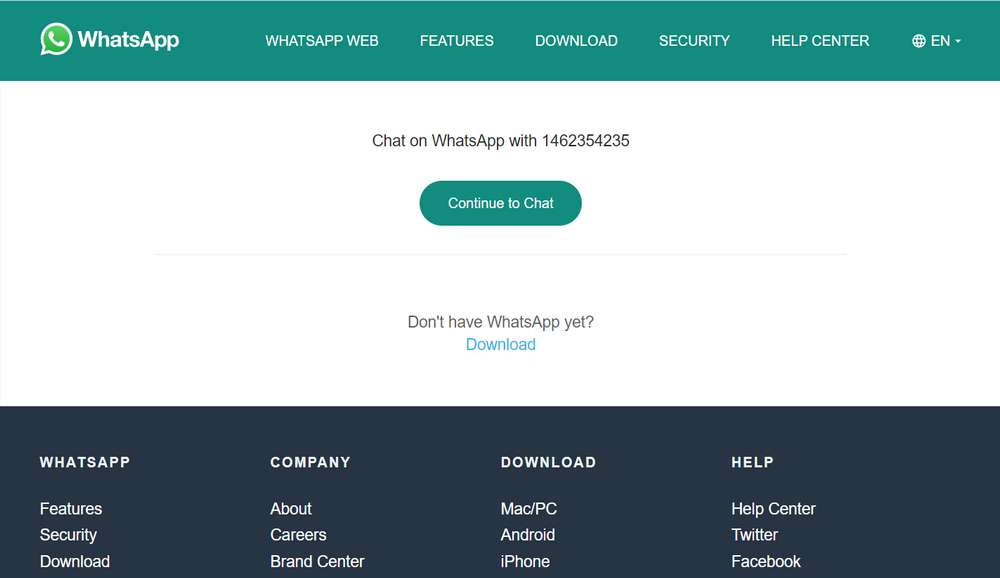To create a link on WhatsApp is actually very easy to do. What we need is a phone number and the country code where our phone number is registered. This link on WhatsApp will later be useful for directing someone directly to chat to the destination number that we have created.
Of course, creating a WhatsApp link like this is perfect for those who have a business and want to provide reliable support to our business customers. Here customers will be able to directly chat to the number we set, even we can also create custom pre-filled messages that will appear when people click on our WhatsApp link.
Benefits of Creating a WhatsApp Link
- Speed up the process of sending messages
- Avoiding phone number writing errors
- No need to save the number to the device first to start the message
- Very useful for providing support services to businesses
- Link models can be customized by many methods
After we know the benefits of creating a WhatsApp link, especially for those who have a business. Here directly we will show you how to create a WhatsApp link either with pre-filled messages or with empty messages.
How to Create a WhatsApp Link
1) Prepare your phone number that has been registered with a WhatsApp account.
2) There is no need to add a plus sign “+” in front of the number. For example your number +17525642542, please take/record only on the country code and direct phone number like this: 17525642542.
3) Add the following URL address “https://wa.me/” before the phone number. So that the final result becomes like this:
https://wa.me/17525642542
4) You can also add pre-filled messages behind the phone number with the code “?text=urlencodedtext” without quotation marks, so that it becomes like this https://wa.me/17525642542?text=urlencodedtext, here we will add the text “I’m interested with your car sale“, so that the final result becomes like this:
https://wa.me/17525642542?text=I'm%20interested%20with%20your%20car%20sale
5) If you look at the URL above, the space ” ” is replaced with the code “%20“, because the link address doesn’t accept any spaces.
That’s the guide on how to create a WhatsApp link very easily. You can now create a WhatsApp link with your own phone number.
FAQ
Does the WhatsApp link also work for the WhatsApp Business application?
Yes, so far creating links in that way also works for the WhatsApp Business application
Does the phone number have to have a WhatsApp account?
Yes, to be able to work you must first register a WhatsApp account with your number
What can a WhatsApp link be created with?
As long as you have knowledge of the program and also the programming language that can be used to create the link you can do so. Examples of programming languages: HTML, PHP, JavaScript. Examples of programs: Word, Visual Studio, Adobe Flash
Is it a good idea to separate the WhatsApp link from the personal number?
It is better for you to separate personal numbers and numbers used for business
Is creating WhatsApp links safe?
Safe, as long as you don’t spam everywhere