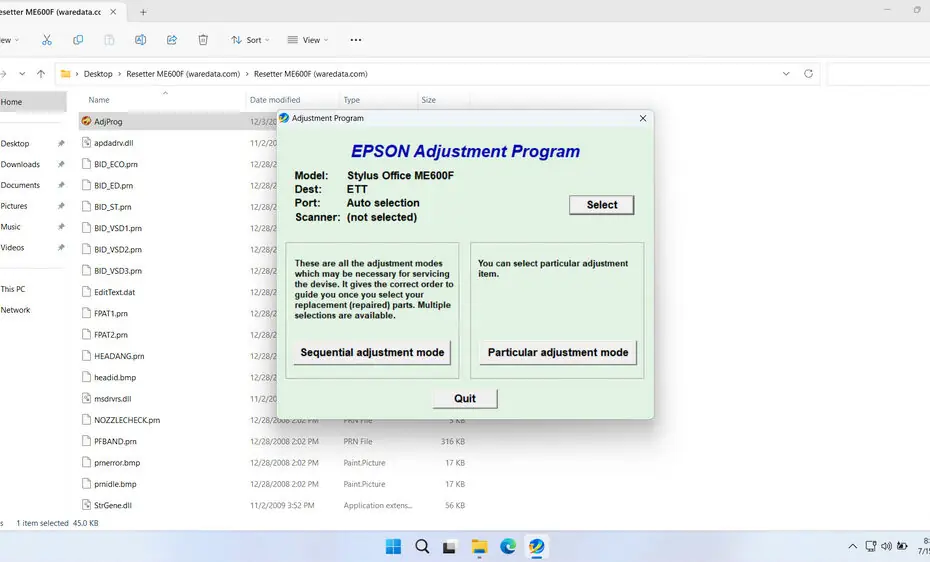The Epson Me Office 600F is a popular multifunction printer known for its affordability and functionality. Like many Epson printers, it uses internal counters to track ink usage and waste ink pad saturation. When these counters reach their limit, the printer enters a service mode or displays errors like “Service Required” or “Parts Life End,” effectively halting operations. This is where an Epson Me Office 600F Resetter becomes crucial. This software tool resets these internal counters, allowing your printer to function normally again without expensive technician visits.
A resetter will be very useful when used in urgent conditions, such as when you face a deadline to submit your work. Of course, if the printer can’t be used in such critical situations, it will certainly affect your work. These are just a few examples of how we can use a resetter to temporarily fix the printer via software, after which we can check the hardware condition at an official Epson service.
In this article, we will explain what a resetter is, along with its benefits, how to use it, and how to minimize its risks.
Table of Contents
- What is Epson Me Office 600F Resetter?
- Why Epson Me Office 600F Need Resetting?
- How Does the Resetter Software Work?
- How to Use Epson Me Office 600F Resetter
- Download Epson Me Office 600F Resetter Here
What is Epson Me Office 600F Resetter?
The Epson Me Office 600F Resetter is specialized software designed to interact with the printer’s maintenance system. Its primary function is to reset the Waste Ink Counter (WIC). This counter tracks how much ink has been absorbed into the waste ink pad, a sponge-like component inside the printer that collects excess ink during cleaning cycles and printing operations. Once this counter hits a pre-set threshold defined by Epson, the printer locks itself into service mode. The resetter software clears this counter, tricking the printer into believing the waste ink pad is “new” again, thus allowing printing to resume.
Why Epson Me Office 600F Need Resetting?
Epson printers, including the Me Office 600F, incorporate waste ink counters primarily for two reasons:
- Predictive Maintenance: To alert users or service technicians that the waste ink pad is nearing its saturation limit and needs replacement to prevent potential leaks that could damage the printer’s internal components or surfaces.
- Consumable Management: Part of Epson’s strategy to manage printer usage and potentially encourage service plans or new printer purchases when service mode is activated.
The key point is that the printer stops working based on a counter, not necessarily because the physical pad is instantly overflowing. The resetter addresses this counter limitation.
How Does the Resetter Software Work?
The resetter software works by establishing a communication link between your computer and the printer’s service memory:
- Software Connection: The resetter software is run on a Windows PC connected to the printer (via USB cable).
- Counter Reading: The software reads the current value of the waste ink counter(s).
- Resetting: The user selects the option to reset the specific counter (usually the main waste ink counter).
- Initialization: After resetting, the software often requires initializing the EEPROM (a small memory chip) to finalize the process.
- Exit Service Mode: The printer is taken out of service mode and restarted.
How to Use Epson Me Office 600F Resetter
1. Before you use and download the Epson Me Office 600F Resetter, it is advisable to disable all antivirus software on your computer first. This is done to prevent any false positive antivirus detections so that the reset process can proceed smoothly. Additionally, make sure that the printer is properly connected to the computer before starting the reset.
2. Then you can download the Epson Me Office 600F Resetter through the link below this article.
3. After you download the resetter file, extract the file by right-clicking on it, then select Extract All.
4. Open the extracted folder, then run the file named ‘AdjProg.exe’ by double-clicking on it or right-clicking and choosing Open. After the program runs, click “Accept”.
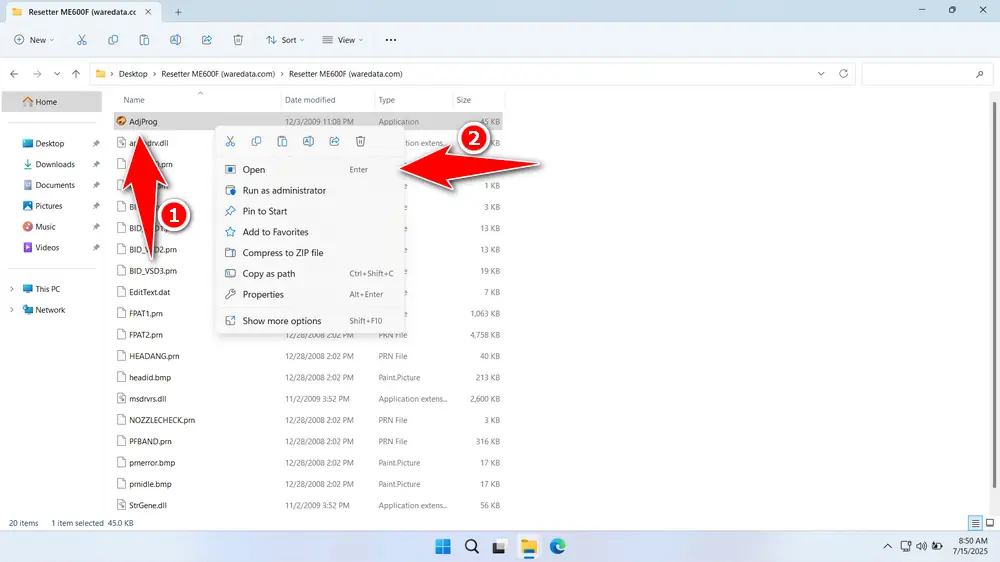
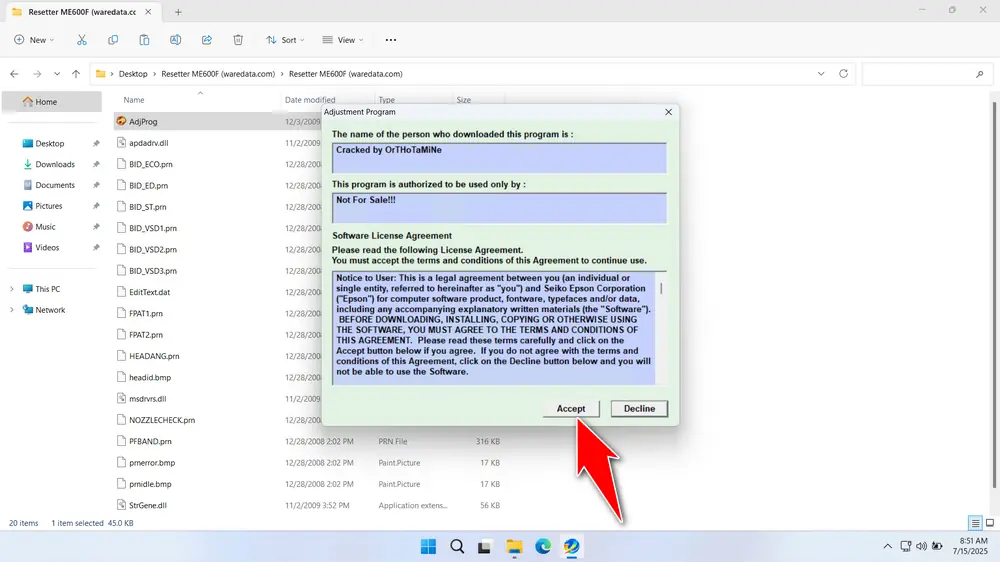
5. Proceed by selecting the port and scanner on the printer. By clicking the ‘SELECT’ button, then choose ‘Port’ & ‘Scanner’. The scanner option can only be selected if the printer is correctly connected to the computer. Then click “OK”.
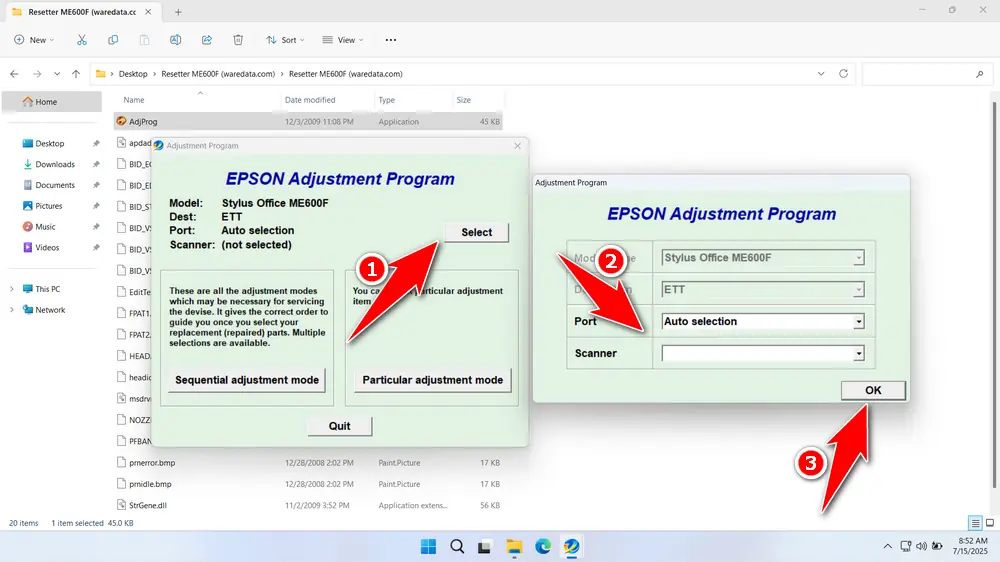
6. Click the button “Particular adjustment mode”. Then select “Waste ink pad counter” from the Maintenance options, and click “OK”.
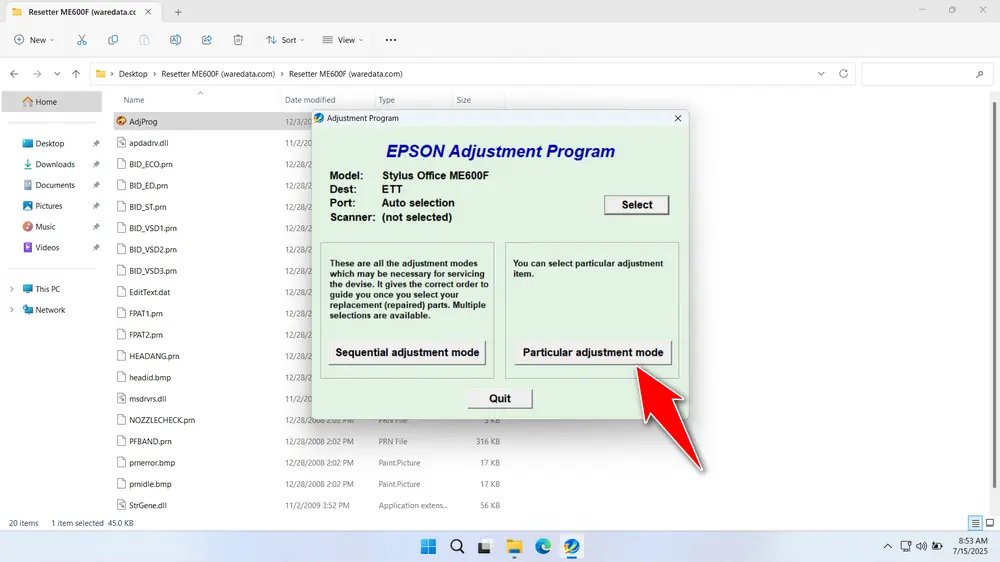
7. Tick the option “Main pad counter”, then click the “Check” button, and then click the “Initialization” button. After the reset process is successful, turn off the printer, and then you can turn it back on.
8. If the reset process fails, try moving the printer’s USB cable to another available port on the computer, then repeat the reset process.
Download Epson Me Office 600F Resetter Here
Resetting the counter doesn’t clean or replace the physical waste ink pad. If the pad is truly saturated, ink can leak, causing severe internal damage. Regularly check the physical pad’s condition and replace it when necessary. Resetting without pad replacement is a temporary solution at best and risky at worst.
We have explained how to use and how the resetter works. If you need the Epson Me Office 600F Resetter, you can download it via the following link.
File Size: 3.1MB
File Type: .ZIP
OS Support: Windows 7/8/10/11 or higher
Maybe you would like other interesting articles?