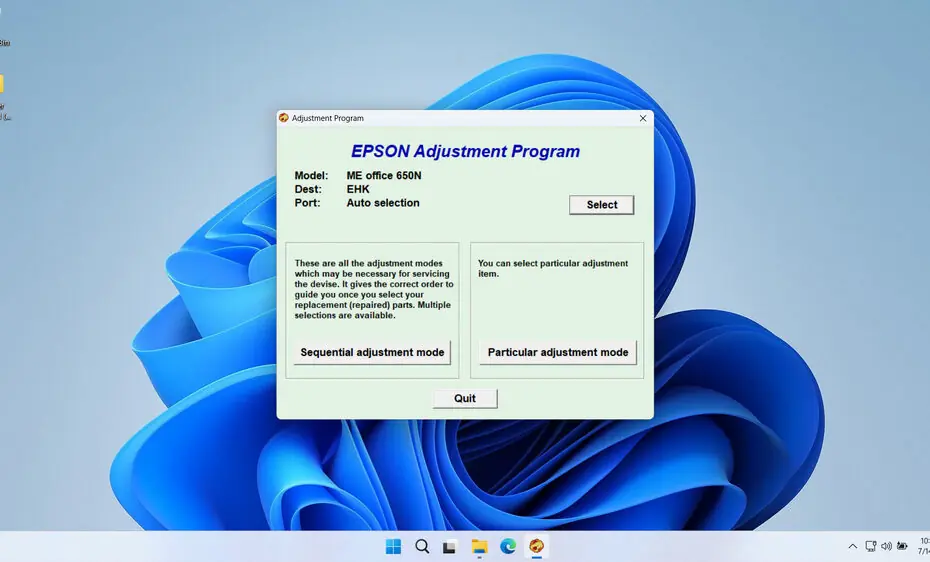An Epson ME Office 650FN resetter is a specialized software tool designed to reset various internal counters and settings within your printer. Several issues with the Epson ME Office 650FN can be resolved using a resetter tool. The most frequent problem is the “Service Required” error message, which typically appears when the printer’s waste ink pad counter reaches its maximum value. This counter tracks the amount of ink that has been used during cleaning cycles and other maintenance operations.
The resetter tool works by communicating directly with your printer’s internal memory system, where it can modify specific counter values and settings that are normally inaccessible through regular printer operations. This capability makes it an essential tool for printer maintenance and troubleshooting.
In this article, we will explain in more detail what a resetter is, its functions, how to use it, as well as the risks involved. Then, at the end of the article, we will also provide a link where you can download the Epson ME Office 650FN Resetter.
Table of Contents
- What is the Epson ME Office 650FN Resetter?
- Why Need to Reset Your Epson ME Office 650FN?
- How the Resetter Works
- How to Use Epson ME Office 650FN Resetter
- Download Epson ME Office 650FN Resetter Here
What is the Epson ME Office 650FN Resetter?
The Epson ME Office 650FN Resetter is a specialized software utility, often referred to as an “adjustment program” or “service tool.” Its primary functions are:
- Waste Ink Counter Reset: Printers track the amount of ink absorbed by the internal waste ink pad. When a predefined threshold is reached, the printer locks down with a “Service Required” or “Parts Life” error (e.g., “The printer’s ink pads are near the end of their service life”). The resetter clears this counter, allowing the printer to function again. Crucially, this does NOT clean or replace the physical pad; it only resets the software counter.
- Chip Resetting (For Compatible Cartridges): Some resetter versions can reset the electronic chips on certain compatible or refilled ink cartridges. When a cartridge chip reports “empty,” the printer stops using it. Resetting the chip tricks the printer into recognizing the cartridge as “new” or “full” again, enabling continued use of the remaining ink.
Why Need to Reset Your Epson ME Office 650FN?
You might need this tool when encountering these common issues:
- “Service Required” / “Parts Life” / “Ink Pad Full” Error: This is the most frequent trigger. The printer has determined the waste ink pad is saturated (based on its internal counter) and requires service.
- “Cartridge Expired” or “Ink Cannot Be Recognized” Errors: For users employing refilled cartridges or specific third-party cartridges, the chip may report the cartridge is empty prematurely or fail to be recognized. A resetter can sometimes reinitialize these chips.
- Extending Printer Lifespan: Replacing the physical waste ink pad often involves significant disassembly or professional service costs. Resetting the counter provides a temporary, cost-effective workaround to continue using the printer.
- Cost Savings: Resetting chip counters allows fuller utilization of ink in refilled or compatible cartridges, reducing ink expenditure.
How the Resetter Works
The Epson ME Office 650FN resetter operates by establishing a direct communication channel with your printer’s internal firmware. When you run the resetter software, it sends specific commands to the printer that instruct it to modify or clear certain internal counters and settings.
The process begins with the resetter software detecting your connected printer and identifying its current status. It then accesses the printer’s service mode, which is a special operational state that allows for advanced diagnostics and maintenance procedures. This is similar to how a computer technician might access BIOS settings to modify hardware configurations.
Once in service mode, the resetter can perform various operations depending on what needs to be addressed. For waste ink pad counter resets, it modifies the specific memory locations where these counters are stored, effectively setting them back to zero. For other issues, it might clear error flags, reset communication protocols, or restore default settings.
The entire process is typically automated, meaning you don’t need to manually specify which counters to reset or what values to use. The resetter software contains pre-programmed instructions for your specific printer model, ensuring that the correct procedures are followed.
How to Use Epson ME Office 650FN Resetter
1. Before you download and use the Epson ME Office 650FN Resetter, it is advisable to temporarily disable all antivirus programs on your computer. This is done to prevent false detection by the antivirus, so that the reset process can run smoothly. Also, make sure your printer is properly connected to the computer using the printer’s USB cable.
2. You can download the Epson ME Office 650FN Resetter through the link below this article.
3. After downloading your resetter file, extract the file by right-clicking, then select ‘Extract All.’
4. Open the resetter folder that has been extracted and run the file named ‘AdjProg.exe’ by double-clicking it. Once the pop-up appears, click ‘Accept.’
5. After the reset program has been successfully run, continue by clicking the “Particular adjustment mode” button.
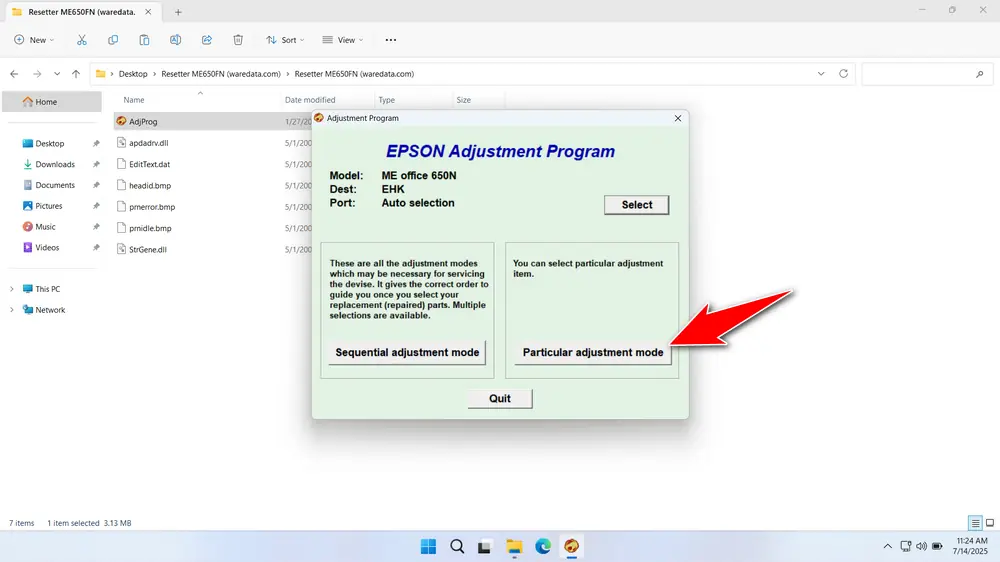
6. Select ‘Waste ink pad counter’ in the Maintenance options. Then click “OK”.
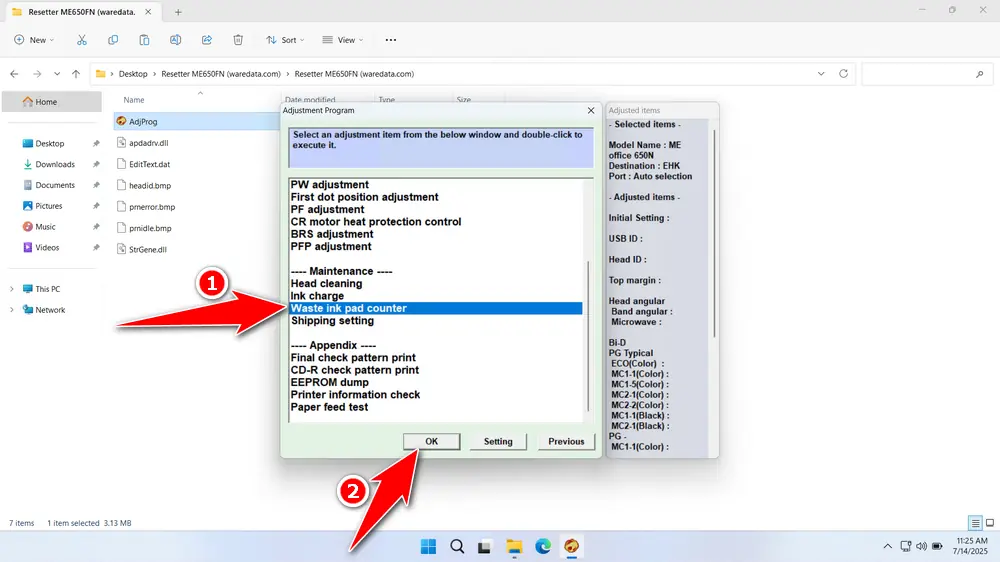
7. Tick the options “Main pad counter” and “Platen pad counter”, then click the “Check” button, and proceed by clicking the “Initialization” button. If the reset process is successful, please click “Finish”, then you can close the resetter program and turn off the printer. After that, you can turn your printer back on.
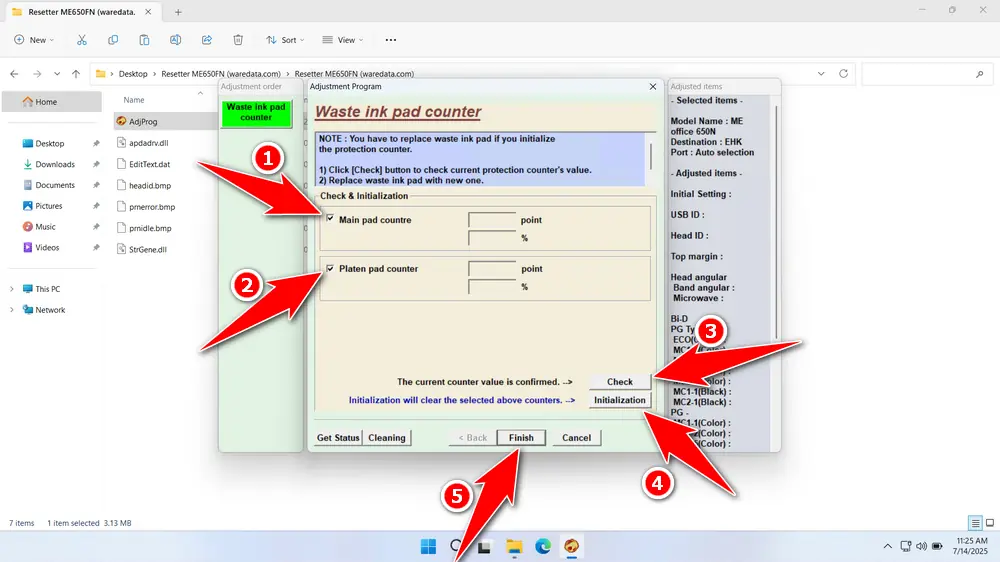
8. If the reset process fails, try moving the printer’s USB cable to another available port on your computer, then try to repeat the reset process.
Download Epson ME Office 650FN Resetter Here
Resetting the waste ink counter doesn’t remove the actual, saturated waste ink pad. Continued printing after a reset will eventually cause ink to leak inside the printer, potentially causing catastrophic damage. Resetting is only a temporary solution until the pad can be physically replaced. Monitor usage closely.
After you understand what a resetter is, how it works, and how to manage its risks, we assume you have a general understanding of the use of a resetter. For those of you who need the Epson ME Office 650FN Resetter, you can download it through the following link.
File Size: 1.1MB
File Type: .ZIP
OS Support: Windows 7/8/10/11 or higher
Maybe you would like other interesting articles?