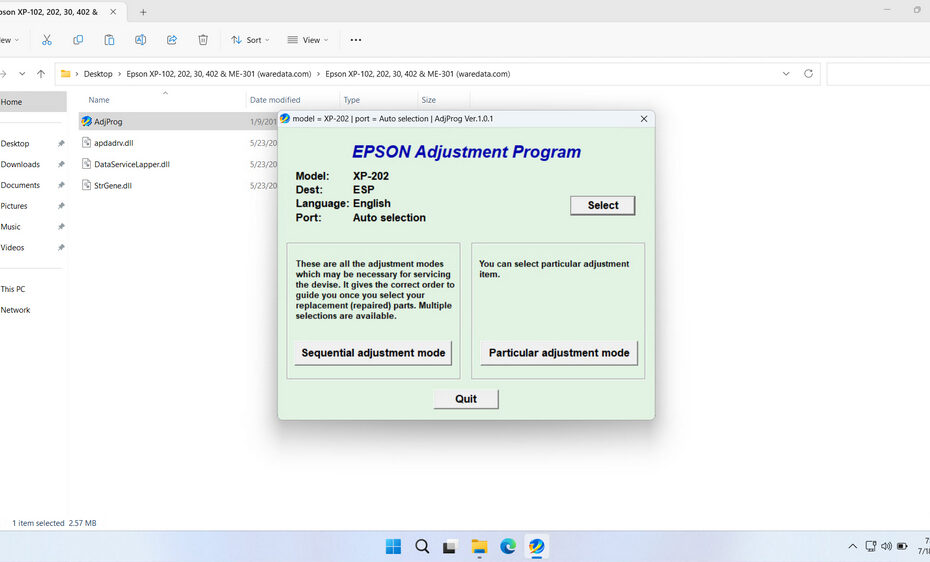An “Epson XP-202 Resetter” refers to unofficial software tools (often found online) designed to reset specific internal counters within the Epson XP-202 printer. These counters primarily track two things: the estimated saturation level of the waste ink absorber pad (a sponge collecting residual ink during cleaning cycles) and the usage/authentication status of ink cartridges. The resetter software aims to trick the printer into thinking these counters are back at zero, clearing associated error messages like “Service Required,” “Parts Inside Your Printer Are Near End of Service Life,” or “Ink Cartridge Not Recognized.”
In this article, we will explain in more detail about Epson XP-202 Resetter, how this software works, and what to avoid to minimize the risk of using this resetter software.
Table of Contents
- What is an Epson XP-202 Resetter?
- Why Would You Need a Resetter?
- How Do Epson XP-202 Resetters Work?
- How to Use Epson XP-202 Resetter
- Download Epson XP-202 Resetter Here
What is an Epson XP-202 Resetter?
An Epson XP-202 resetter, also known as an adjustment program or waste ink counter reset utility, is specialized software designed to communicate with your printer’s internal memory system. This tool essentially resets the waste ink pad counter back to zero, effectively telling the printer that it has a fresh, unused waste pad.
The resetter works by accessing the printer’s EEPROM (Electrically Erasable Programmable Read-Only Memory), where the waste ink counter data is stored. Through specific communication protocols, the software can modify these counter values, restoring normal printer operation without requiring physical intervention or part replacement.
Why Would You Need a Resetter?
We seek resetter tools to overcome two main obstacles:
- Waste Ink Pad Counter Issues: This is the most common reason. Printers estimate when the waste ink pad is full based on usage (cleaning cycles, printing). When the counter reaches its limit, the printer locks down, displaying an error message demanding service. A resetter aims to clear this counter, allowing printing to resume temporarily. Crucially, this doesn’t physically clean or replace the saturated pad.
- Ink Cartridge Recognition Problems: Sometimes, refilled, remanufactured, or even new (but non-genuine) cartridges aren’t recognized by the printer. Some resetter tools attempt to reset the cartridge authentication counters, though this is less common or reliable than resetting the waste ink counter.
How Do Epson XP-202 Resetters Work?
These tools require connecting the printer to a Windows PC via a USB cable. Then we run the software, which attempts to communicate directly with the printer’s firmware. The software sends specific commands instructing the printer to reset its internal waste ink counter or, less reliably, cartridge counters. The process often involves putting the printer into a special “service mode”, but this usually happens automatically when the printer experiences problems.
How to Use Epson XP-202 Resetter
1. Before you download and use Epson XP-202 Resetter, please disable all antivirus programs on your computer for the time being. This is done so that the reset process can run smoothly, because often, antiviruses make detection errors. Also, make sure the printer is properly connected to the computer.
2. After that, you can download the resetter file via the link we provide below this article.
3. After the resetter file is downloaded, please extract the file by right-clicking and then selecting Extract All.
4. Open the resetter folder, after which run the AdjProg.exe file to start performing the reset.
5. Click the SELECT button, select your printer model, and click OK.
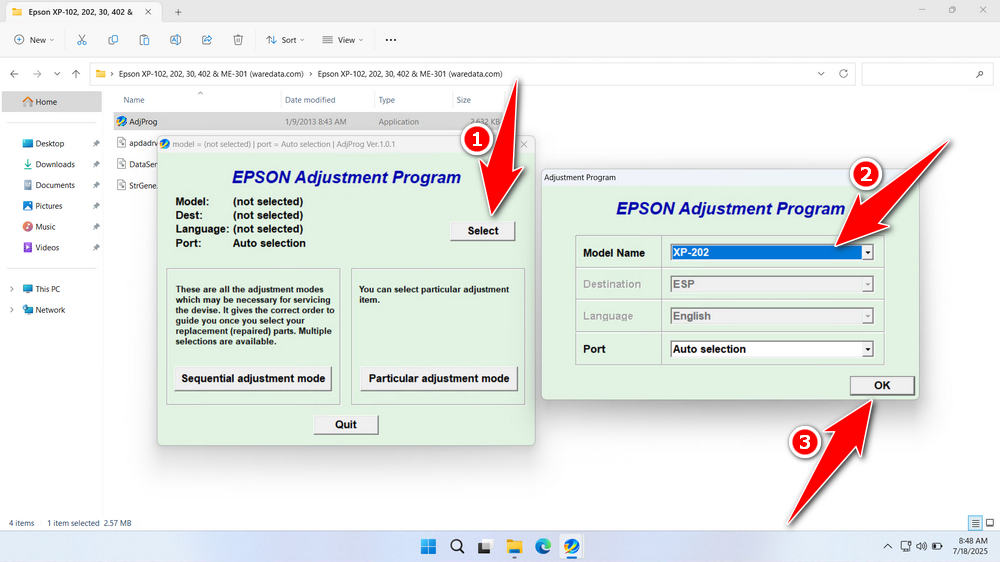
6. Continue by clicking the Particular adjustment mode button.
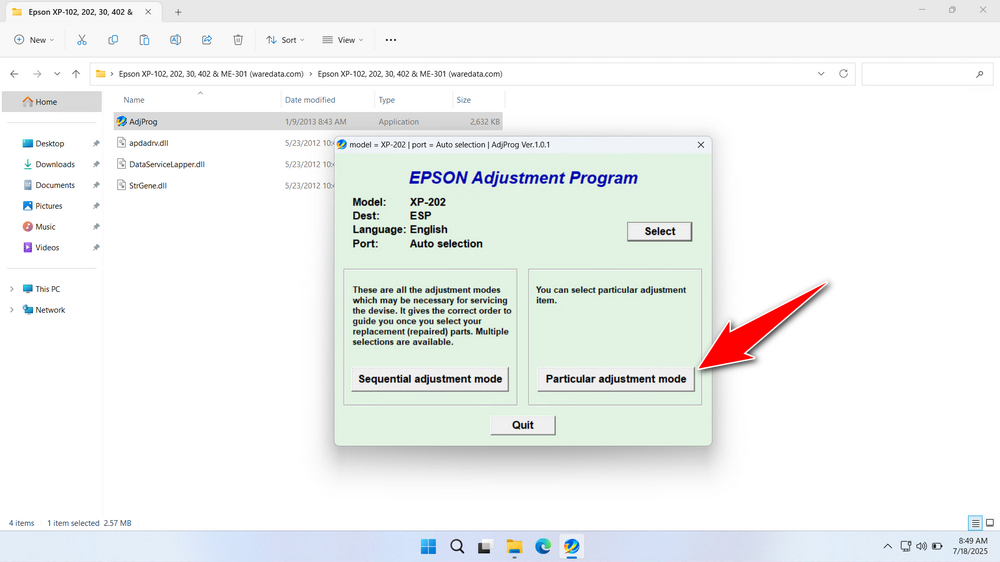
7. Select Waste ink pad counter in the Maintenance option. Then click OK.
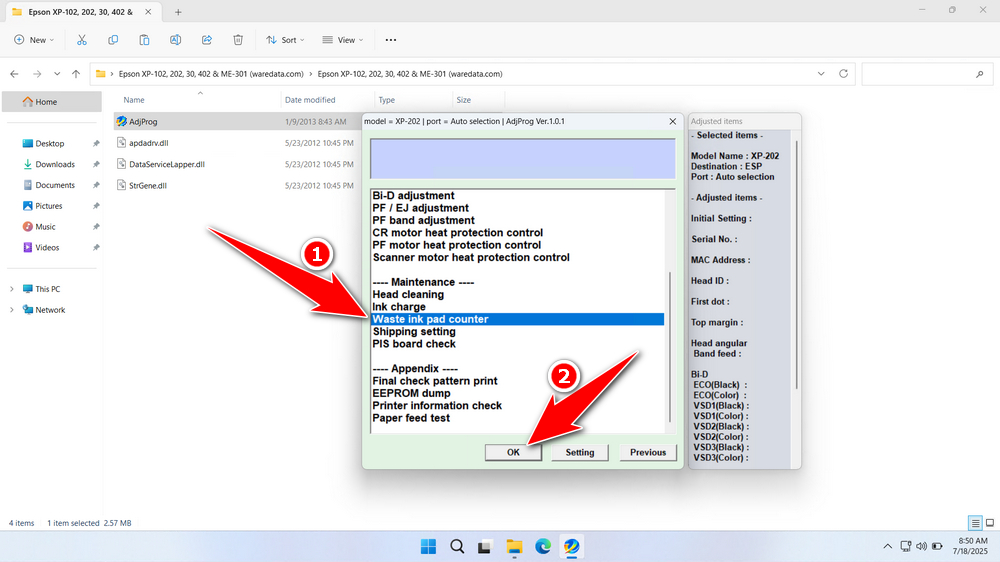
8. Tick the Main pad counter and Platen pad counter options. After that, click the Check button, then click Initialization. If the reset is successful, click Finish. You can turn off your printer and then turn it on your printer again.
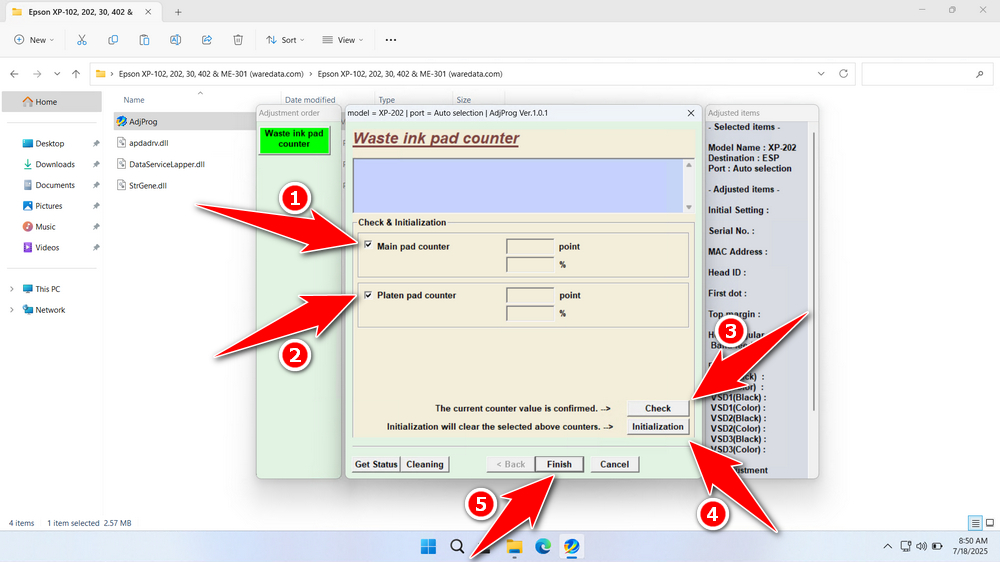
9. If the reset process fails, try to move the printer’s USB cable to another available port on your computer. Then try resetting again.
Download Epson XP-202 Resetter Here
Resetting the waste ink counter without physically replacing the saturated pad is a temporary workaround. The pad will eventually overflow, potentially causing serious internal damage (leaks, electrical shorts) and permanent printer failure. It also creates a messy environmental hazard.
If you already know how this resetter works and how to anticipate the risks, you should already understand how to use the resetter for the best results. If you are in need of the Epson XP-202 Resetter, you can download it via this link.
File Size: 1MB
File Type: .ZIP
OS Support: Windows 7/8/10/11 or higher
Maybe you like other interesting articles?