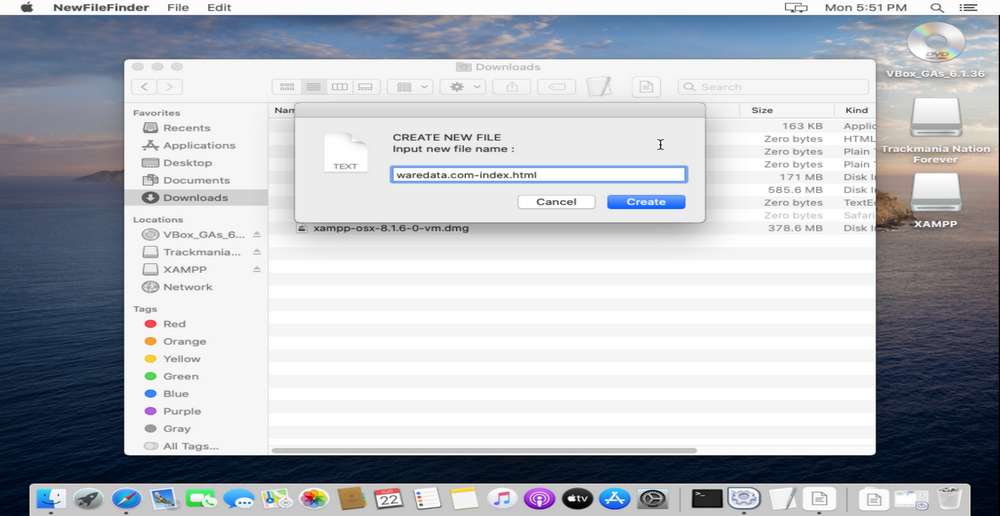To create a new file on MacOS we think everyone knows that to create a new file on MacOS is not as easy as when we use the Windows operating system. If in Windows to create a new file we just right-click wherever our directory location is, then we just have to choose what type of file we want to create, but in MacOS it can’t be that easy, we have to create a file in the Finder which certainly makes it difficult and seems impractical.
For some reason, Apple doesn’t pay attention to simple features like this, which should be very useful for us if we want to create a new file on MacOS. Here I will provide a guide How to add this new feature in our MacOS by adding an application command that we can put as a shortcut in our MacOS menu bar in order to create new files practically.
Of course in this way we will be able to easily create a new file without having to struggle with clicking on the finder. Then how to add an application script that can be a shortcut to create a new file on MacOS follow the guide below.
Adding An Application Script Creates a New File on macOS
1) First you have to download first the script file that we will use to add a shortcut to create a new file in the MacOS operating system, you can download the file below this article.
2) Then after you download, you can open the file, if MacOS refuses to run the file, you can give permission through Security and Privacy in System Preferences menu that is on MacOS, then you must select Open anyway, maybe you need unlock first in here with your password. Once permissions are granted on MacOS, you’ll be able to freely use this file.
3) Then the last step is to drag-and-drop the application script also with simultaneously pressing the [⌘] command key on MacOS to create a new file shortcut in the menu bar you want, after success there will appear an icon from this application, so that no matter where your directory location is located, you will easily create a file without having to go to the finder.
4) You can also change the file extension to the one you want, because by default the extension created is .txt, if you want to create a web file you can rename it by changing the extension to .html or .php for example.
5) If you are still confused about how to add a MacOS script to create a new file you can also watch the guide in the form of a video that we embed below. You can also download a script file to add a new file on MacOS via the following link.