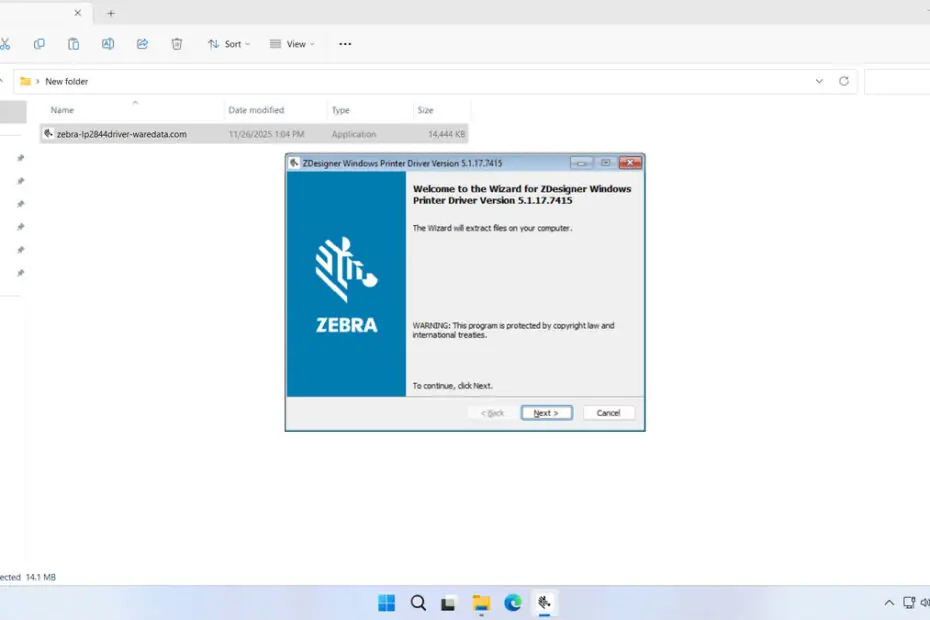The Zebra LP2844 Printer Driver is a software driver package that must be installed, especially for users of the Windows operating system, so that the Zebra LP 2844 Desktop label/barcode printer can operate optimally with your Windows system.
As we know, the Zebra LP2844 Printer is a type of thermal printer that doesn’t use toner or ink. Nevertheless, it is very important to install the driver software so that this printer can be used on Windows.
Below, we will provide you with a guide on how to install the Zebra LP2844 Printer Driver, and we will also provide you with a download link for this printer driver.
Table of Contents
- Why Software Drivers Are Important
- System Requirements
- How to Install Zebra LP2844 Printer Driver
- Download Zebra LP2844 Printer Driver Here
Why Software Drivers Are Important
When you want to print labels/barcodes using an application supported by the Zebra LP2844 Printer, you need the driver software installed on your Windows operating system. Without it, the printer will not be detected by applications on Windows, so most likely, without the appropriate driver software, you will not be able to use this printer.
In addition, the driver software will ensure that your printer issues the appropriate warnings if any problems occur, making it easier for you to troubleshoot in the future.
System Requirements
Here we only provide you with the download link for the Zebra LP2844 Printer Driver for Windows, so if you are using another operating system, you can look for alternative sources to download the driver software for this printer. The following are the Windows versions that support the Zebra LP2844 Printer Driver.
Windows OS Supported
- Windows 10/11
- Windows Server 2019
- Windows Server 2022
- Windows Server 2025
- For Windows running on x86 / x64 machines.
- Doesn’t support Windows on devices with ARM processors.
How to Install Zebra LP2844 Printer Driver
1. Before you install the Zebra LP2844 Printer Driver, it is recommended that you first connect the printer to the computer you will use to install the driver software, after which you can start the installation.
2. Before installation, you can download the Zebra LP2844 Printer Driver through the link below this article.
3. After you download the software driver, please double-click to start the installation.
4. After the driver software opens, click Next to continue.
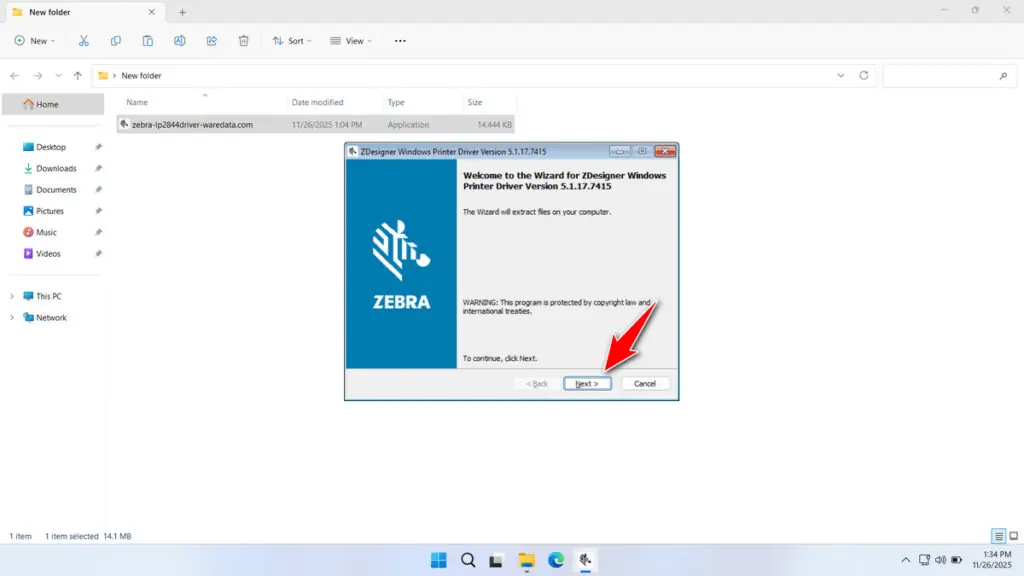
5. You can choose the installation location for the driver software; if you want the default, just click Next.
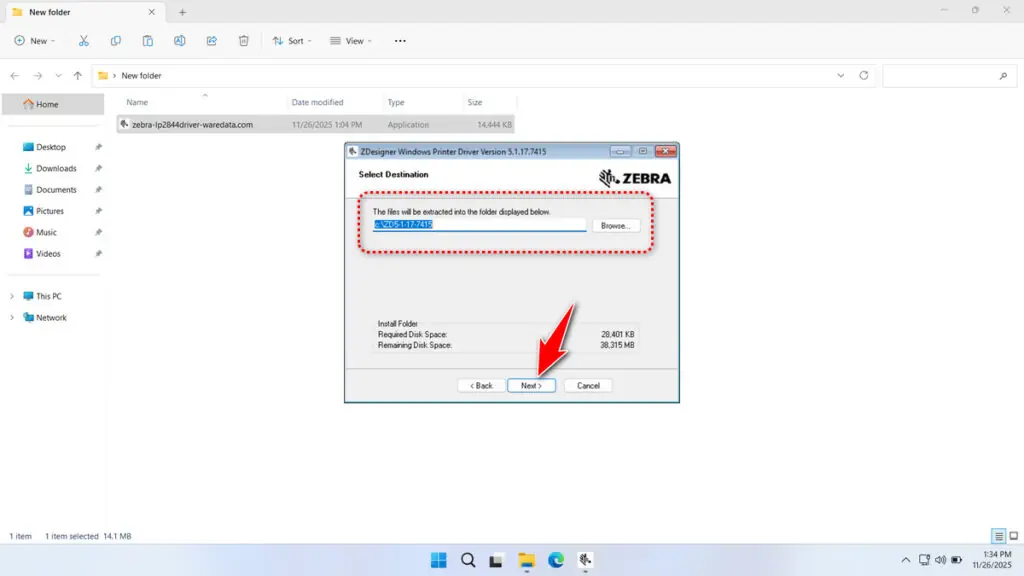
6. Click Next to continue the configuration.
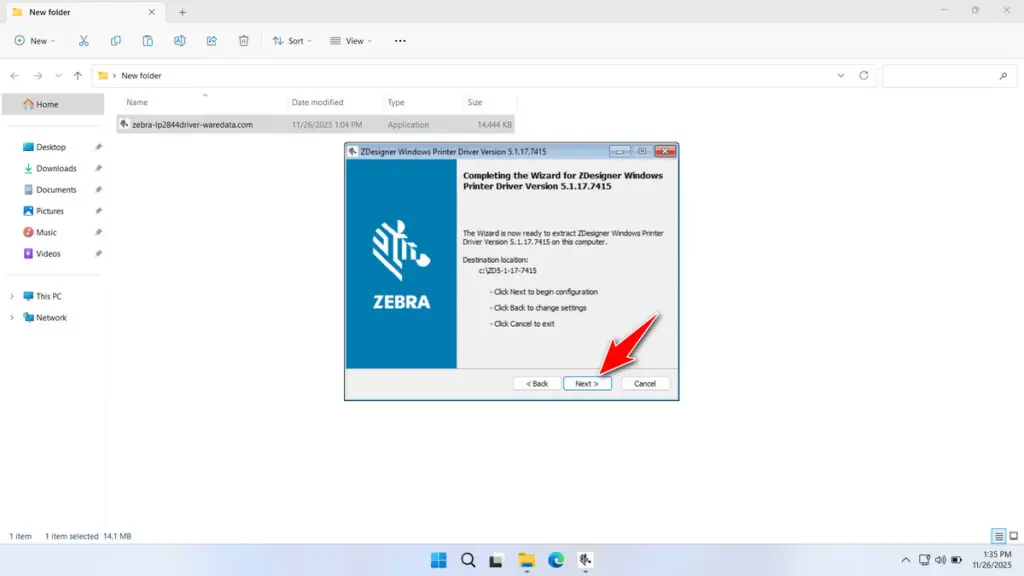
7. Click Next to continue.
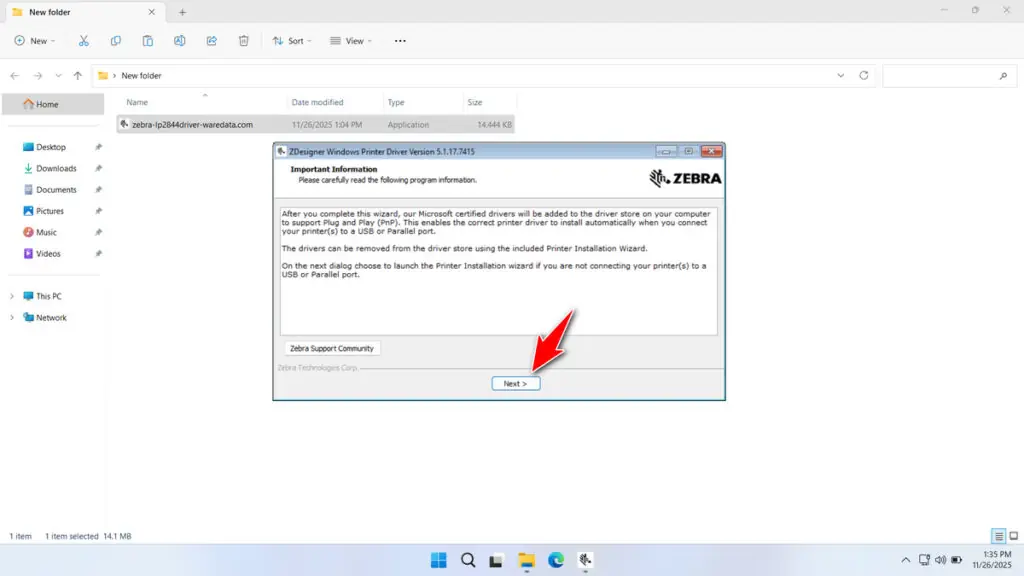
8. The extraction has started. Please wait until it is finished.
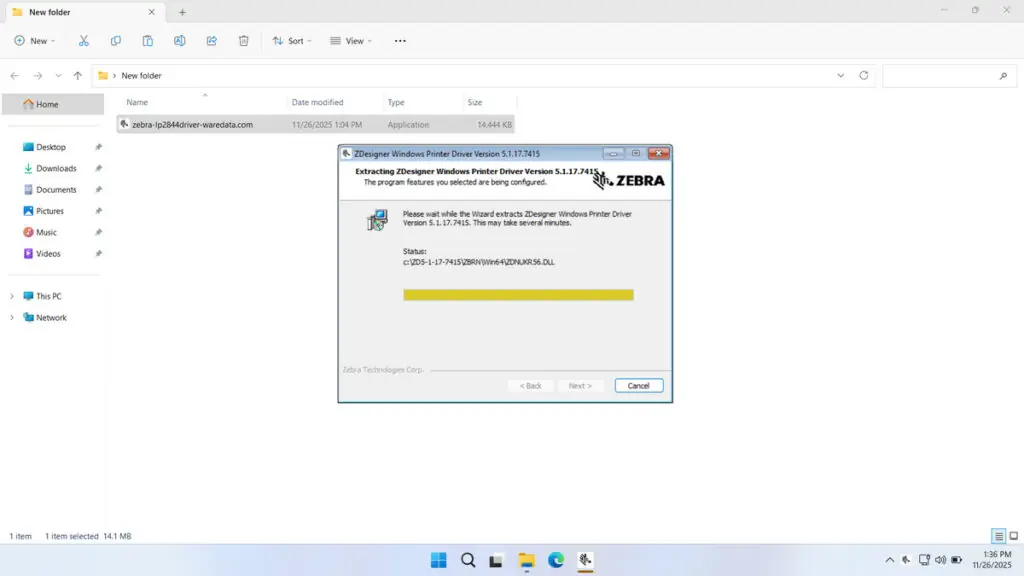
9. Check “Run the printer installation wizard” and then click Finish.
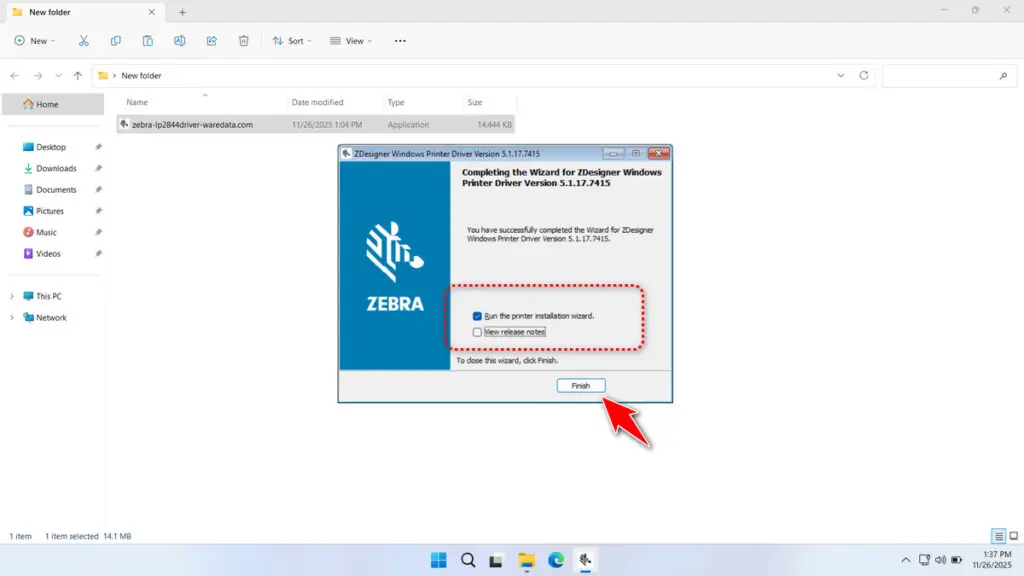
10. Click Next.
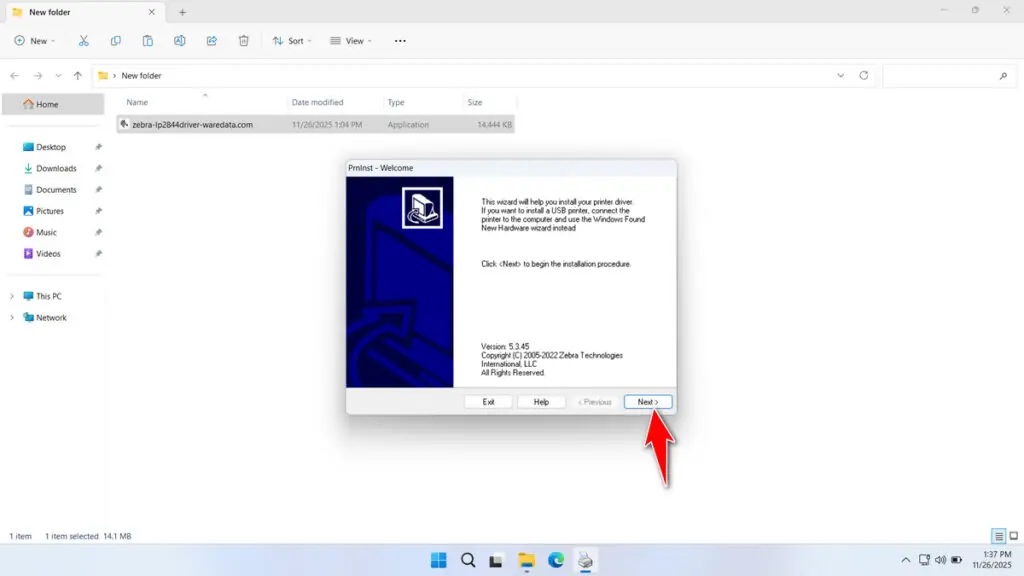
11. Click Install Printer.
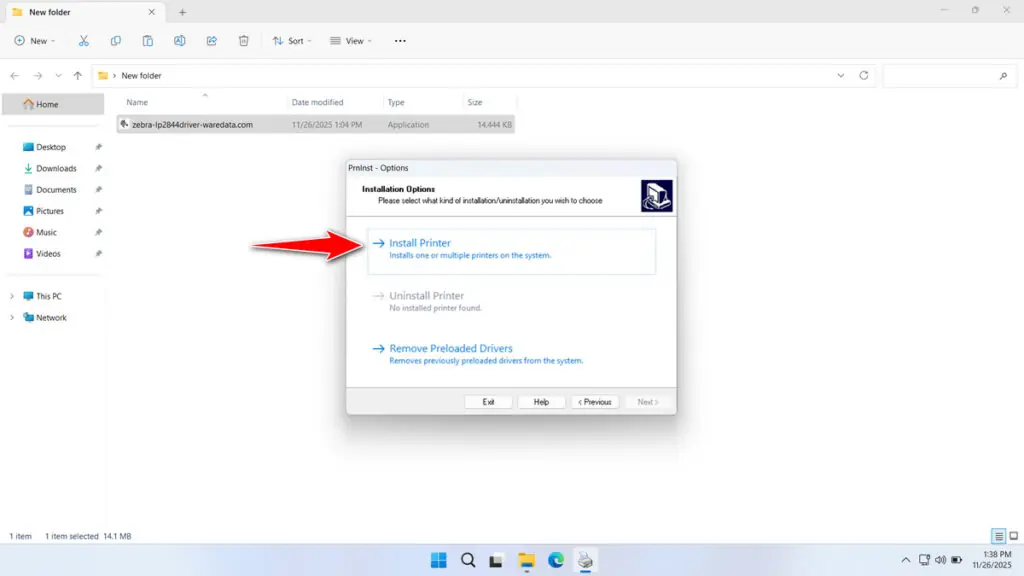
12. Check the license agreement and then click Next.
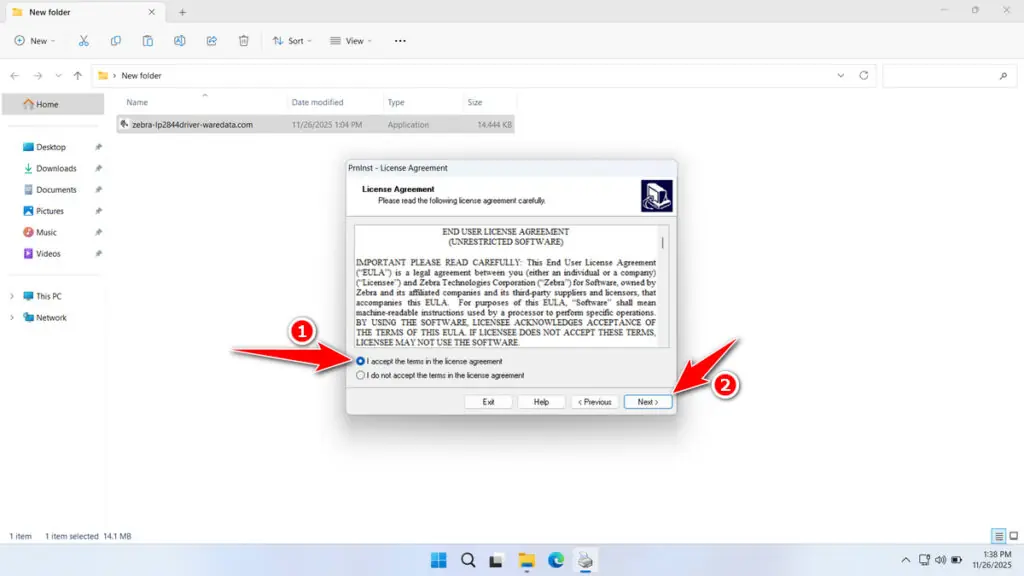
13. Select the LP 2844 printer type, then click Next.
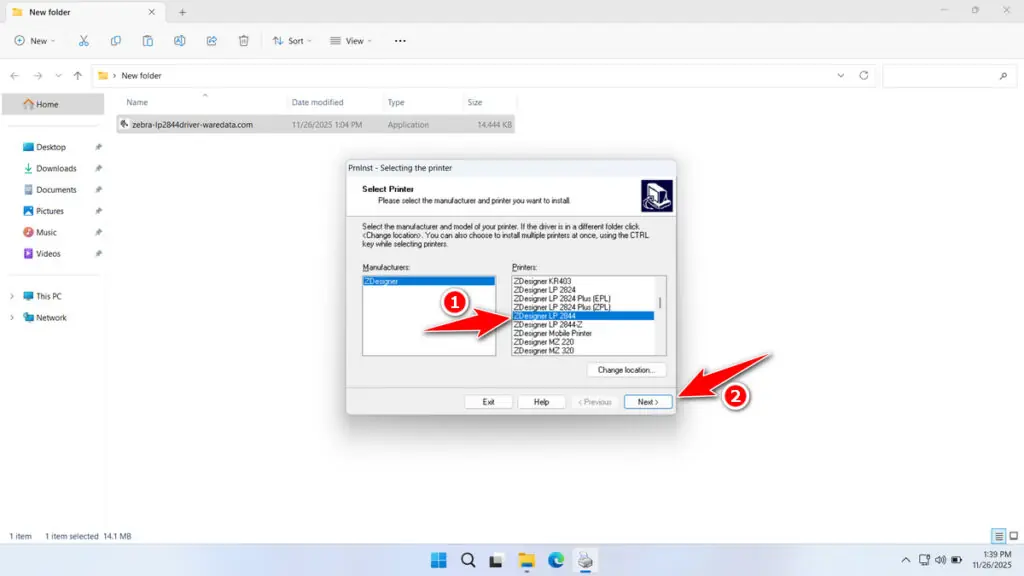
14. Select your USB port; it will usually detect its name, then click Next.
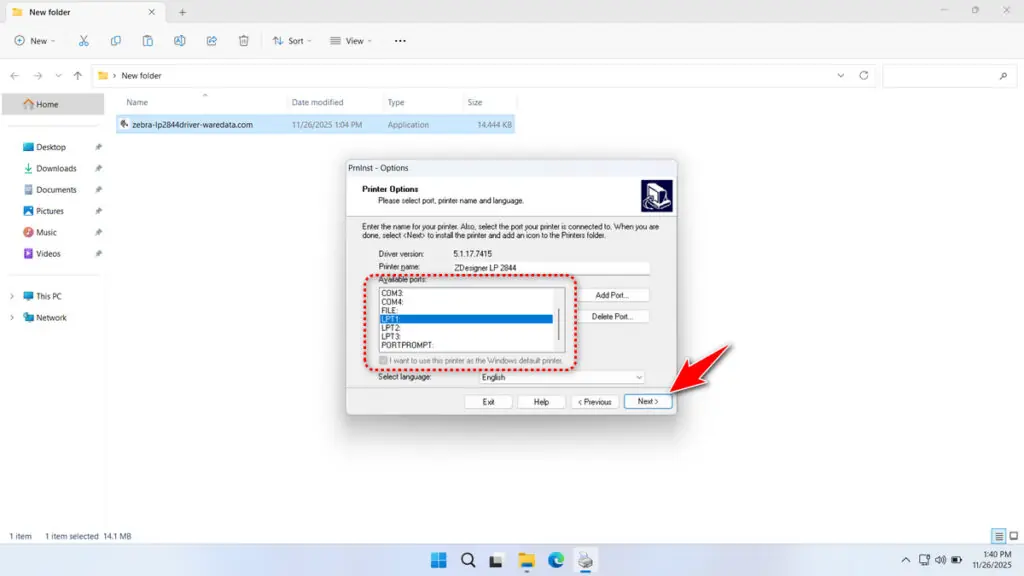
15. Check the font and click Finish.
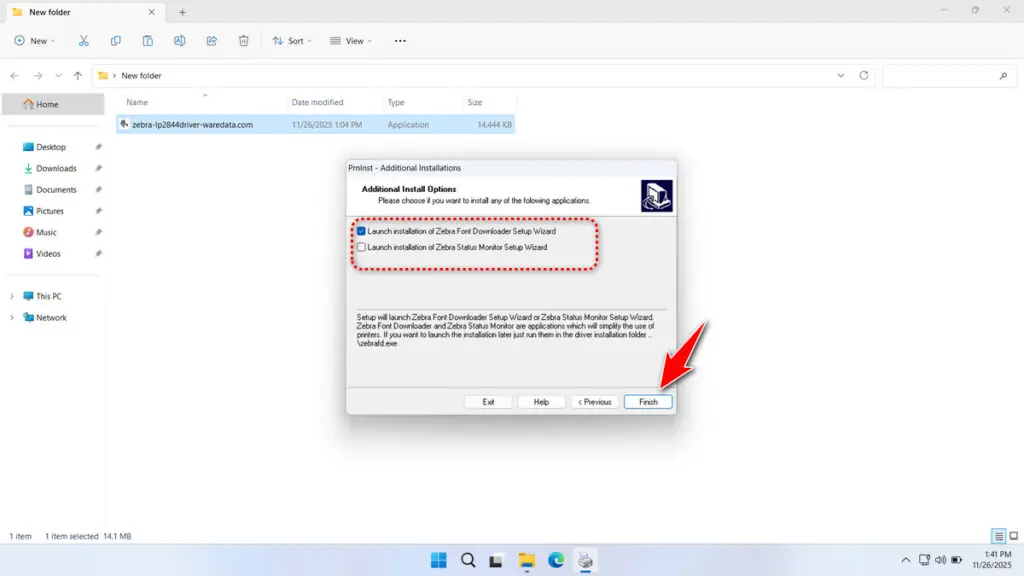
16. If you checked the font in the previous step, you will also install the font for the barcode/label, and then you can follow the prompts until the font installation is complete as well.
Download Zebra LP2844 Printer Driver Here
The Zebra LP2844 Printer Driver that we share here is the original driver software that we obtained from Zebra’s official website, the manufacturer of this printer, so the driver software is safe for you to use and install on your Windows operating system.
For those of you who need the Zebra LP2844 Printer Driver specifically for the Windows operating system, you can download it through several links we provide below.
File Size: 14.1MB
File Type: .EXE
OS Support: See details here
Maybe you would like other interesting articles?