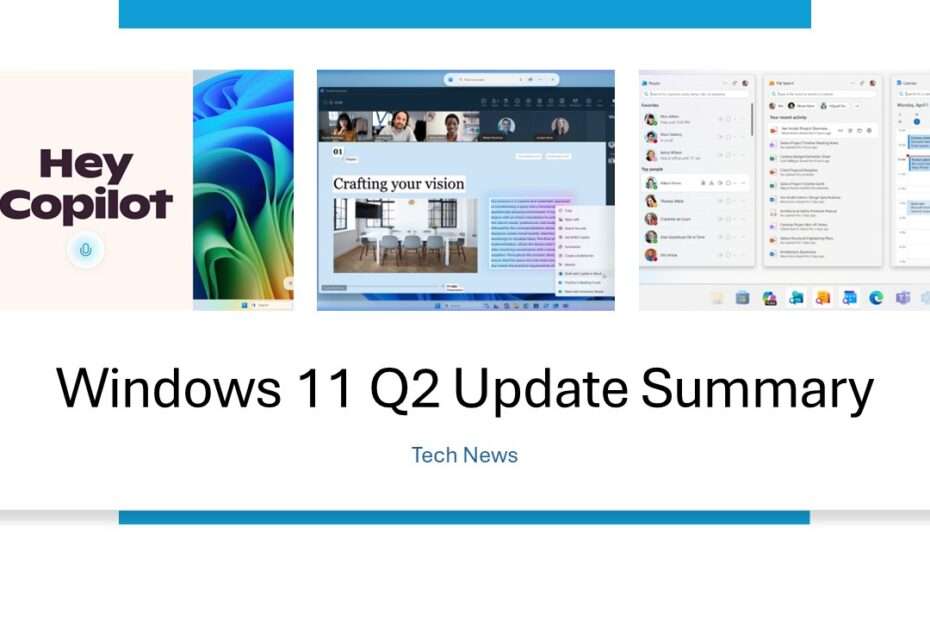Microsoft has been busy this quarter, rolling out some seriously impressive updates to Windows 11 that are reshaping how we interact with our PCs. If you’re a Windows Insider or just curious about what’s coming down the pipeline, here’s everything you need to know about the latest features that are making waves.
Table of Contents
- Hey Copilot
- File Explorer Gets an AI
- New Settings Assistant
- Click to Do Gets Even More Powerful
- Advanced Settings Get Makeover
- Fresh Take on Calendar Management
- Critical Security Update
Say Hello to Hands-Free Computing with “Hey Copilot”
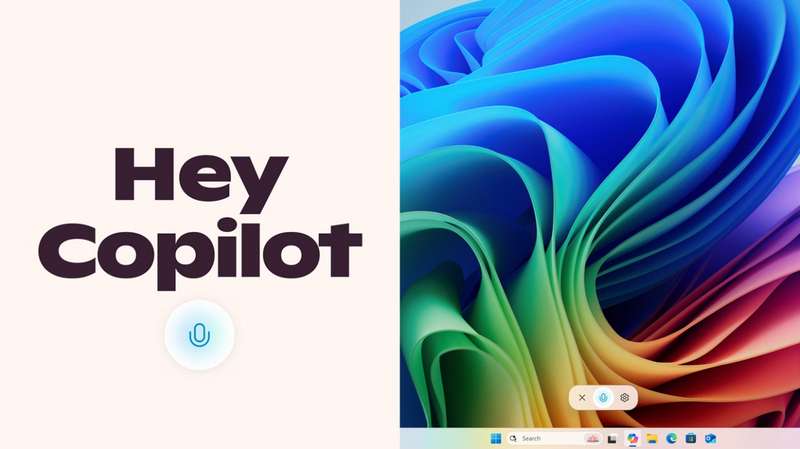
Remember when talking to your computer felt like science fiction? Well, that future is officially here. Windows Insiders can now enable voice activation for Copilot by simply toggling on “Hey Copilot” in their Copilot settings. Once activated, you can literally just say “Hey Copilot” and start chatting with your AI assistant without lifting a finger.
This isn’t just a gimmicky feature either. Whether you’re deep in a coding session and need to quickly check the weather or you’re brainstorming your next project while your hands are busy, voice activation keeps you in the flow. The feature is currently rolling out through the Microsoft Store across all Insider channels, though you’ll need your display language set to English to access it.
File Explorer Gets an AI
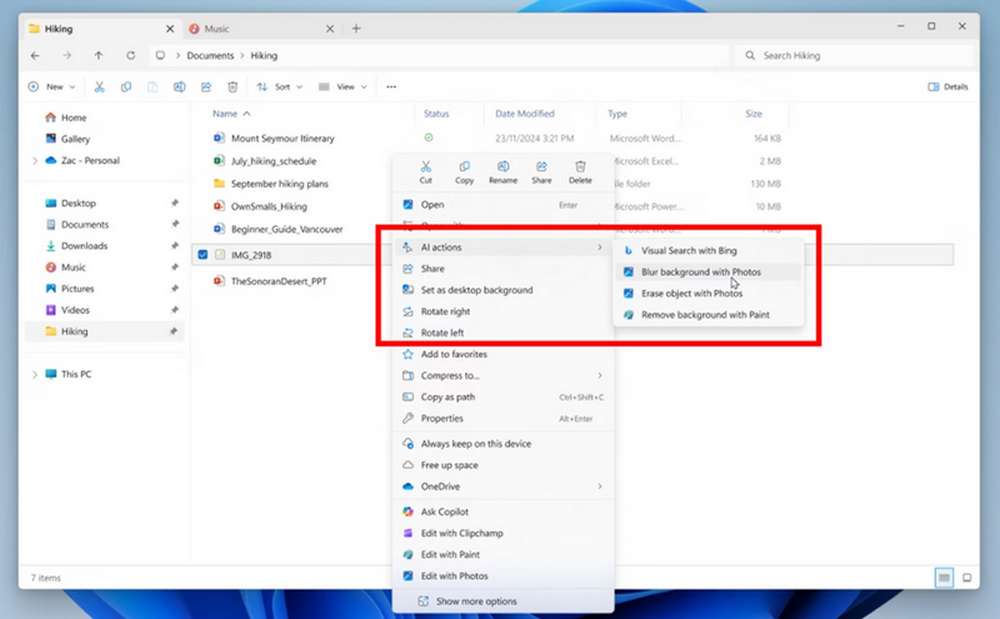
File management just got a whole lot smarter. The new AI actions feature in File Explorer is transforming how we handle files by bringing powerful AI tools directly into the right-click context menu. Instead of opening multiple applications to edit an image or summarize a document, you can now handle these tasks without ever leaving File Explorer.
Now imagine being able to perform complex operations on those files instantly, without the traditional app-switching dance we’ve all grown accustomed to. It’s currently available in both the Dev and Beta channels, giving us a glimpse of how AI integration is becoming seamlessly woven into our daily computing experience.
New Settings Assistant
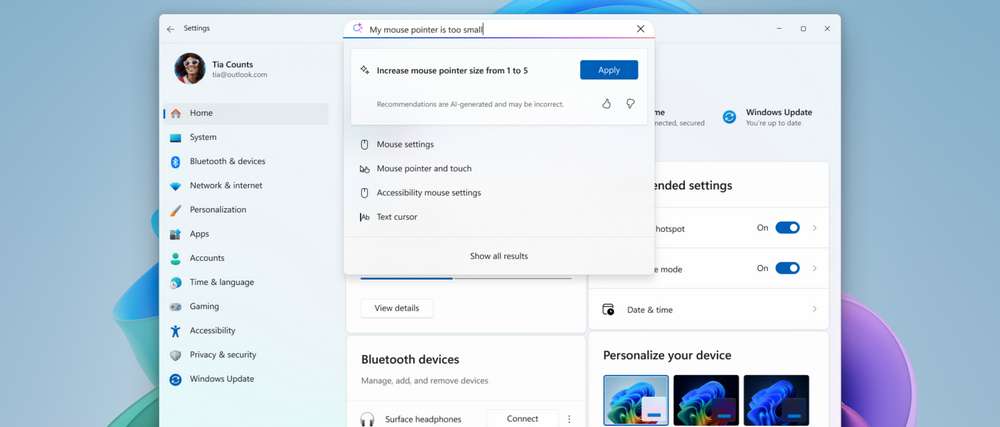
Navigating Windows settings has always been a bit like trying to find a specific book in a library with no catalog system. Microsoft’s new AI-powered agent in Settings aims to solve this age-old problem by letting you simply describe what you’re trying to accomplish.
Instead of clicking through multiple menus hoping to stumble across the right option, you can now explain your goal in natural language, and the agent will guide you directly to the solution. This feature is particularly valuable for less tech-savvy users, but even power users will appreciate the time savings. Currently, it’s rolling out to Dev and Beta Channel Insiders on Copilot+ PCs with English as the primary display language.
Click to Do Gets Even More Powerful
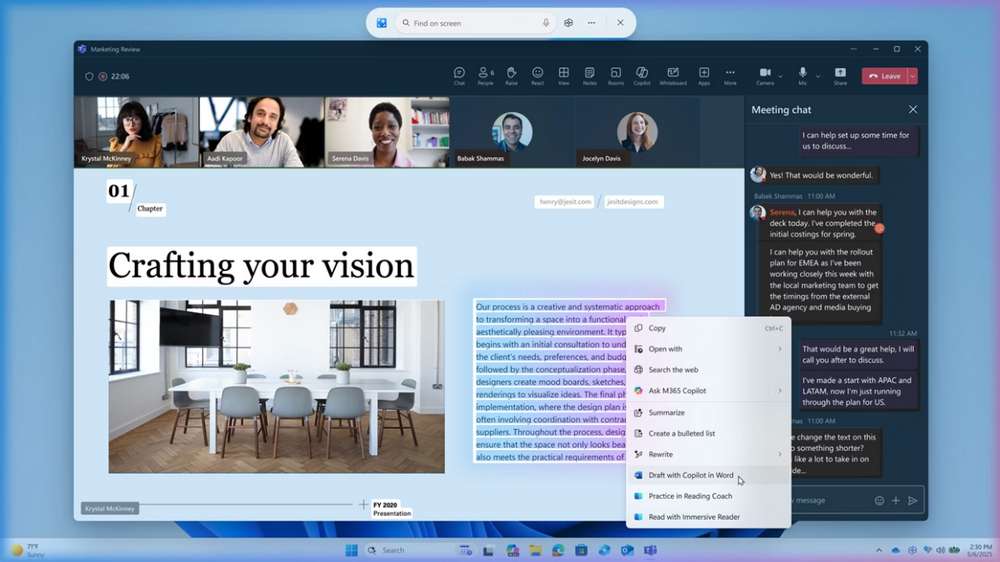
The Click to Do feature continues to evolve, and the latest addition might be a game-changer for content creators and professionals. The new “Draft with Copilot in Word” text action allows you to Windows key + click on any recognized text and instantly transform those ideas into polished drafts.
This addresses one of the most common productivity hurdles: the dreaded blank page syndrome. Whether you’re staring at meeting notes that need to become a formal proposal or have scattered thoughts that need structure, this feature bridges the gap between inspiration and execution. It’s currently rolling out to Beta Channel Insiders, making it accessible to a broader testing audience.
Advanced Settings Get Makeover
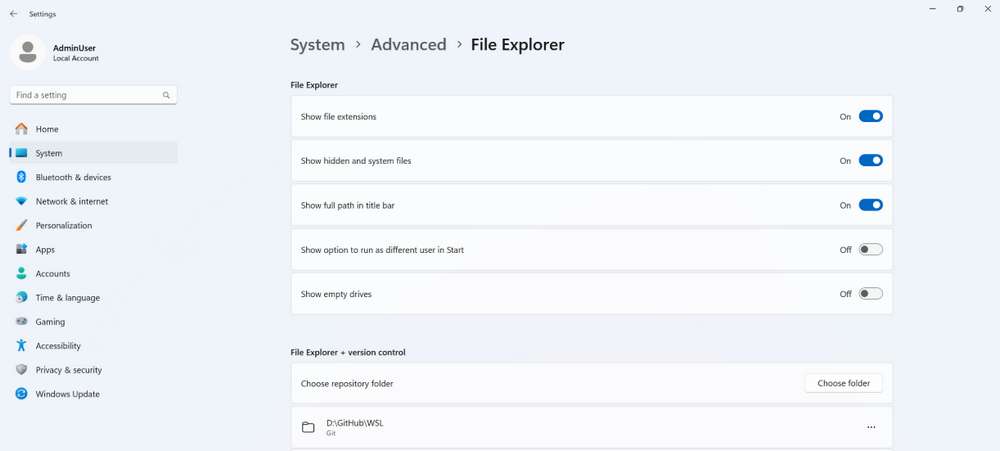
For developers and power users, the Advanced settings section has received a comprehensive redesign. What was previously the “For Developers” page has been restructured under Settings > System > Advanced, making these powerful options more discoverable and accessible.
Microsoft has added new setting options and features that expand what’s possible for users who want to dig deeper into their system configuration. This is available in both Dev and Beta channels, suggesting it’s moving toward general availability relatively soon.
Fresh Take on Calendar Management
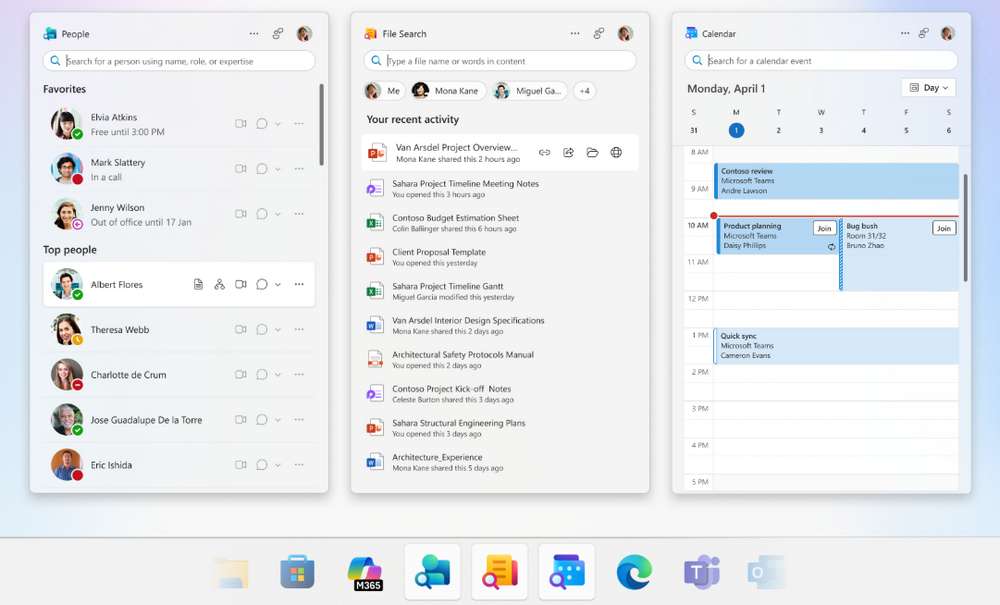
Finally, Microsoft is introducing a completely reimagined Calendar app that lives right in your taskbar. This isn’t just another calendar widget, though. The new app is designed to be your lightweight, always-accessible view of your day, allowing you to check meetings, open chats, and maintain focus without the constant app-switching that breaks concentration.
The key here is the “always-ready” nature of this tool. In our increasingly meeting-heavy work culture, having instant access to your schedule without disrupting your current workflow could be a significant productivity boost.
Critical Security Update for Canary Channel Users
Here’s something that might slip under your radar but definitely shouldn’t. If you’re running builds in the Canary Channel, pay attention: the security certificates that keep your preview builds secure are about to expire. Microsoft typically renews these annually, but they’ve moved up the timeline this year.
What does this mean for you? If you don’t update to the latest build soon, you’ll start seeing those annoying expiry notifications, and more importantly, your system won’t be as secure as it should be. This is one of those “better safe than sorry” moments where updating immediately is the smart move.
Maybe you like other interesting articles?