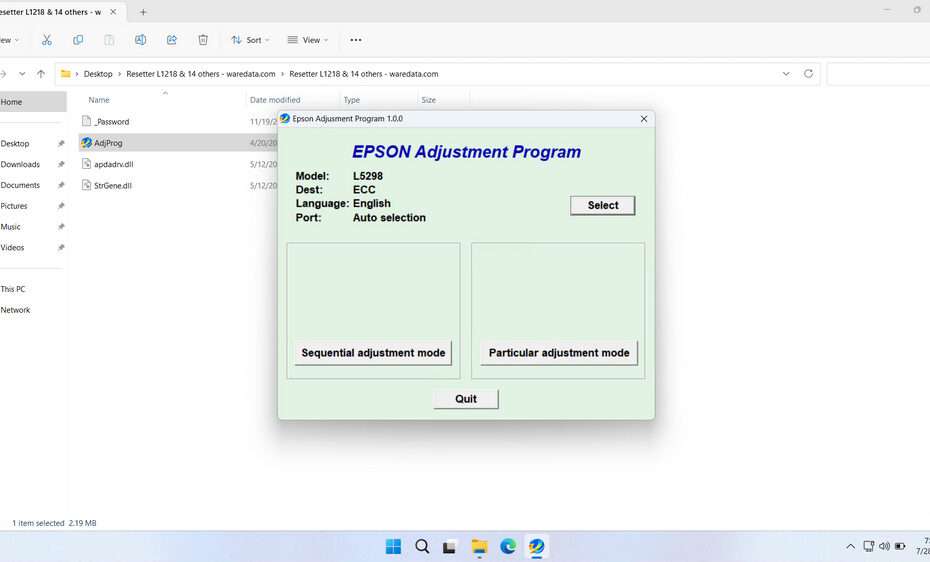Epson L5298 resetter tools are specialized software applications designed to reset the waste ink counter and restore normal printer functionality. These tools operate by communicating with the printer’s internal firmware and resetting specific counters that track the accumulation of waste ink.
The most commonly used resetter tools include the WIC Reset Utility and various Epson Adjustment Programs. Third-party software developers develop these tools and are not officially supported by Epson. However, it has proven effective for many users facing ink pad errors.
Below, we will explain how to use the Epson L5298 Resetter and where you can download it.
Table of Contents
- Why Do You Need a Resetter?
- How Resetter Works
- When Should You Reset?
- How to Use Epson L5298 Resetter
- Download Epson L5298 Resetter Here
Why Do You Need a Resetter?
During normal operation, your Epson L5298 performs essential maintenance routines like printhead cleaning. These routines generate a small amount of waste ink, which is absorbed into a sponge-like pad (the waste ink pad or maintenance box) inside the printer. To prevent potential ink overflow and damage, Epson engineers the printer with a pre-set counter limit. Once this limit is reached, the printer displays an error message (often “Service Required: Printer parts are near the end of their service life” or similar) and stops printing. The resetter allows this counter to be reset, acknowledging that the waste ink situation has been addressed, thus restoring printer functionality.
How Resetter Works
The resetter software works by accessing the printer’s hidden service mode. Here’s the process:
- Connection: The printer is connected to a Windows PC via USB.
- Software Execution: The user runs the resetter software.
- Communication: The software establishes communication with the printer’s firmware.
- Counter Reading: The software reads the current value of the waste ink counter.
- Reset Command: Upon user command, the software sends a specific reset instruction to the printer’s memory.
- Confirmation: The software confirms if the reset was successful. The printer then exits service mode, and the error condition is cleared.
When Should You Reset?
You can reset the printer when your Epson L5298 printer experiences errors such as “Service required,” “Ink pad full,” or “Printer parts are near the end of their service life.”
Additionally, when you replace the waste ink pad, you must reset it to reset the ink usage count to 0 via software. This is crucial to prevent the printer from encountering errors shortly after the hardware replacement.
How to Use Epson L5298 Resetter
1. Before using the Epson L5298 Resetter, you should temporarily disable your antivirus software. This is to ensure that the reset process runs smoothly. In addition, make sure that the printer is turned on and connected to the computer before performing the reset.
2. Then you can download the Epson L5298 Resetter via the link below this article.
3. After downloading the resetter file, please extract the file by right-clicking on the file and selecting Extract All.
4. Open the extracted resetter folder and run the AdjProg.exe file. For first-time use, you will need a password, which you can find in the _Password.txt file.
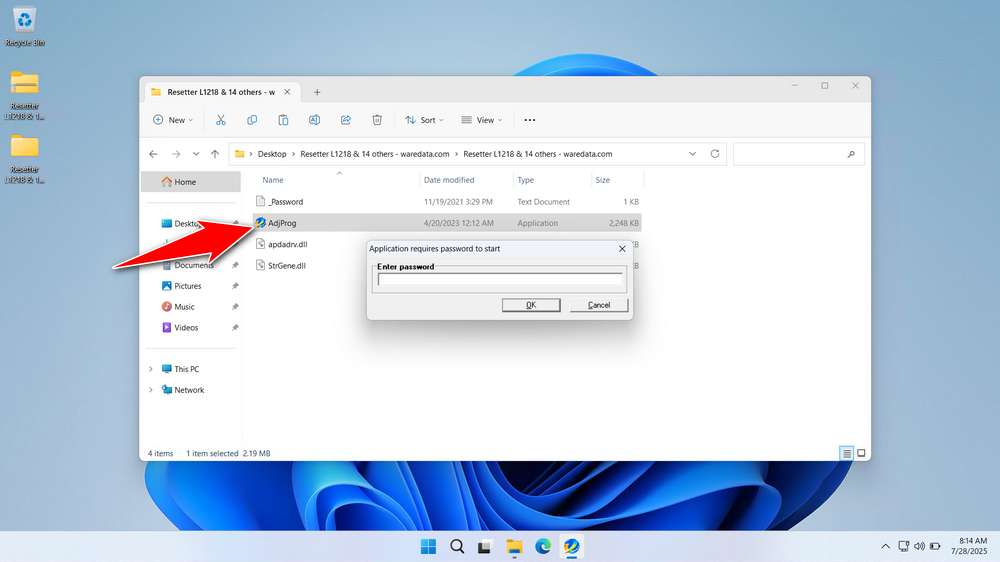
5. After the resetter program has been successfully run, please click the SELECT button, select the L5298 model, then click OK.
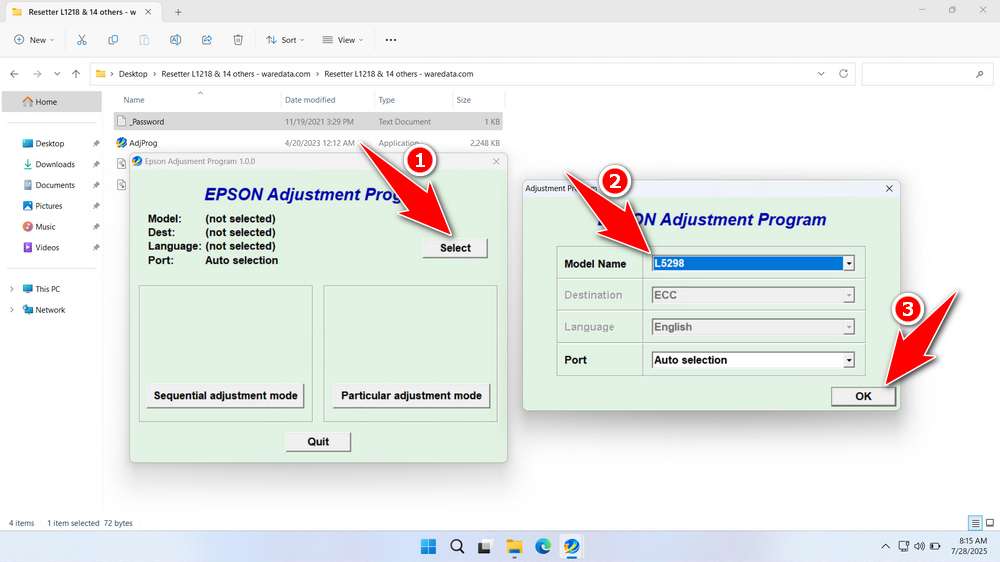
6. Continue by clicking the Particular adjustment mode button.
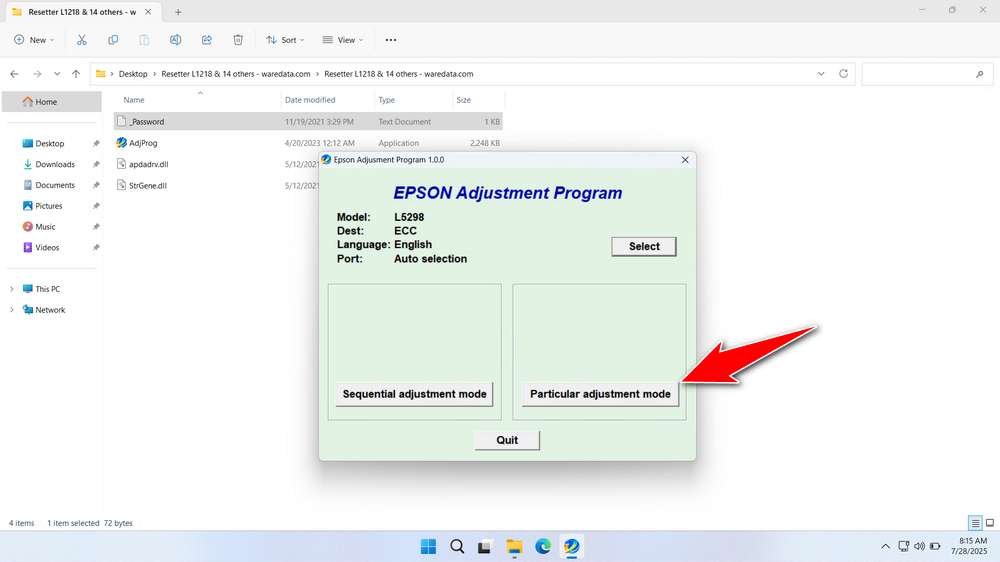
7. Select Waste ink pad counter, then click OK.
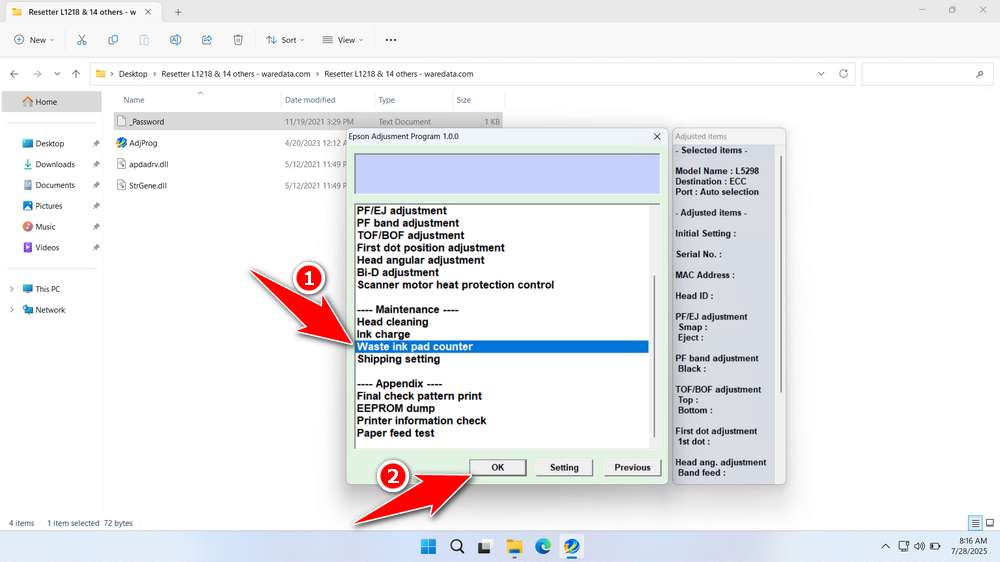
8. Tick the Main Pad Counter, Platen Pad Counter, and Ink System Pad Counter options. Then click the Check button, followed by the Initialize button. Once the reset is successful, click Finish. You can turn off the printer and then turn it back on again.
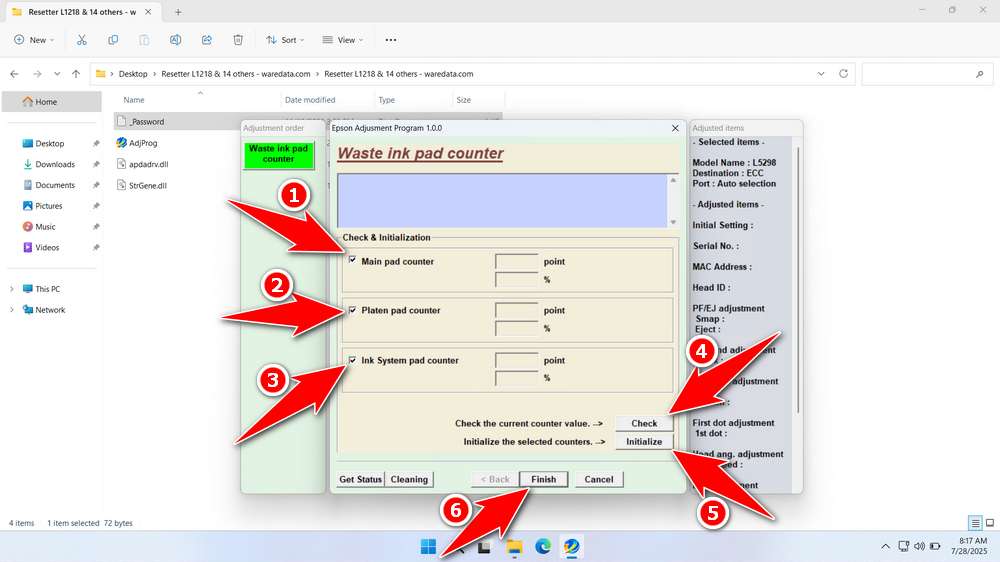
9. If the reset process fails, move the printer’s USB cable to another port on the computer, then repeat the reset process.
Download Epson L5298 Resetter Here
Resetting the counter doesn’t physically clean or replace the waste ink pad. Ignoring a saturated pad will lead to ink leakage, potentially causing severe damage to your printer’s electronics and creating a mess.
Physically inspect the waste ink pad location (refer to service manuals or guides). If the pad is saturated, it must be cleaned or replaced before resetting the counter.
If you already understand how to use the Epson L5298, you should be able to use this resetter software responsibly. If you need the Epson L5298 Resetter, you can download it via the following link.
File Size: 2.2MB
File Type: .ZIP
OS Support: Windows 7/8/10/11 or higher
Perhaps you would like to read other interesting articles?