Perhaps you are tired of the word ‘resetter’ in this blog, as we have discussed it extensively. However, that’s okay; the fact is that many people still need this resetter program and explanation, so we will always include it in every article about resetters.
An Epson XP-402 resetter is a third-party software tool designed to communicate with the printer’s internal maintenance system. Its primary function is to reset or clear the waste ink pad counter. This counter isn’t a physical sensor in the pads themselves, but rather a sophisticated estimation algorithm programmed into the printer’s firmware. The resetter software essentially tells the printer that the virtual ‘counter’ tracking ink saturation in the pads has been reset to zero, allowing the printer to function normally again after the counter triggers a service lock.
In this article, we will provide more details about the resetter, how to use it, and where you can download it.
Table of Contents
- Why Does Your Epson XP-402 Need a Resetter?
- How Epson XP-402 Resetter Works
- Commonly Occurring Errors
- How to Use Epson XP-402 Resetter
- Download Epson XP-402 Resetter Here
Why Does Your Epson XP-402 Need a Resetter?
During normal operation, your Epson XP-402 printer will perform essential cleaning cycles, printhead priming, and nozzle checks. A small amount of ink is expelled during these processes and absorbed into special felt pads (waste ink pads or absorber pads) located inside the printer. Epson engineers pre-program the printer’s firmware with an estimated capacity for these pads. Once the printer calculates (based on cleaning cycles and usage) that this estimated capacity is reached, it triggers a fatal error (e.g., “Service Required,” “Parts Inside Printer Have Reached End of Service Life”). This locks the printer, preventing further use until the counter is reset. Crucially, the physical pads might not be saturated yet. The resetter addresses this firmware counter, not the physical pads.
How Epson XP-402 Resetter Works
Resetter software interacts directly with the printer’s service mode or maintenance system via a USB connection. When executed correctly:
- Initialization: The software identifies the connected Epson XP-402 printer.
- Reading Data: It reads the current value of the waste ink counter(s) stored in the printer’s memory.
- Resetting Counters: Upon user command, it sends specific instructions to reset the waste ink counter(s) back to zero or a minimal value.
- Confirmation: The software confirms the successful reset, and the printer exits service mode, typically clearing the error.
Commonly Occurring Errors
When your Epson XP-402’s waste ink counter reaches its predetermined limit, the printer will display specific error messages and exhibit certain behaviors that indicate the need for attention. The most common message states “The Printer’s Ink Pads at the end of Their service life,” and your printer may show red lights blinking continuously.
These error messages are from your printer’s protective mechanism activating. The system has determined that the waste ink pads have theoretically reached their maximum safe capacity and prevents further operation to avoid potential damage or messy overflow situations.
The error messages typically appear in different variations depending on your specific printer model and firmware version. Some users might see “Service Required” messages, while others encounter “A printer’s ink pad at the end of its service life” notifications. Regardless of the exact wording, these messages all indicate the same underlying issue with the waste ink counter system.
These messages represent a software limitation rather than an actual physical problem helps clarify why reset utilities can effectively resolve the issue. The waste ink pads might still have absorption capacity remaining, but the counter system doesn’t know this and responds based solely on its internal calculations. But for the best results, of course, you must always check the hardware, because it could be that the waste ink pad is full or the ink has seeped.
How to Use Epson XP-402 Resetter
1. Before you download and use the resetter, be sure to temporarily disable your antivirus so that the reset process can run smoothly. Then make sure the printer is properly connected to the computer using the printer’s USB cable so that the reset process is successful.
2. You can download Epson XP-402 Resetter via the link we provided at the end of this article.
3. After you have downloaded the resetter, please extract the file by right-clicking on the file and selecting Extract All.
4. Open the extracted folder, then run the AdjProg.exe file to start using the resetter.
5. The next step is to choose a printer model. Please click the SELECT button, then select your printer model ‘XP-402‘ and click OK.
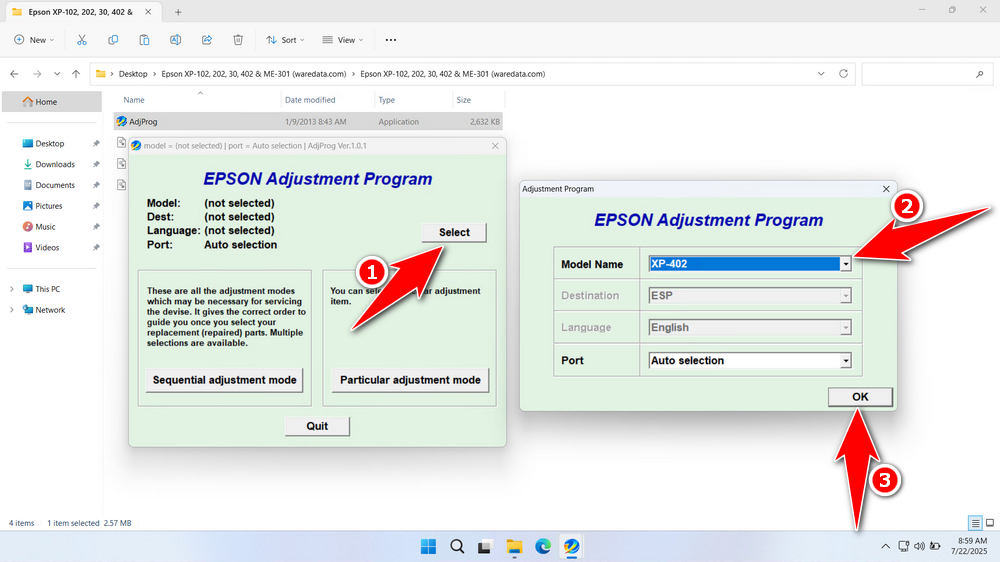
6. Continue by clicking the Particular adjustment mode button.
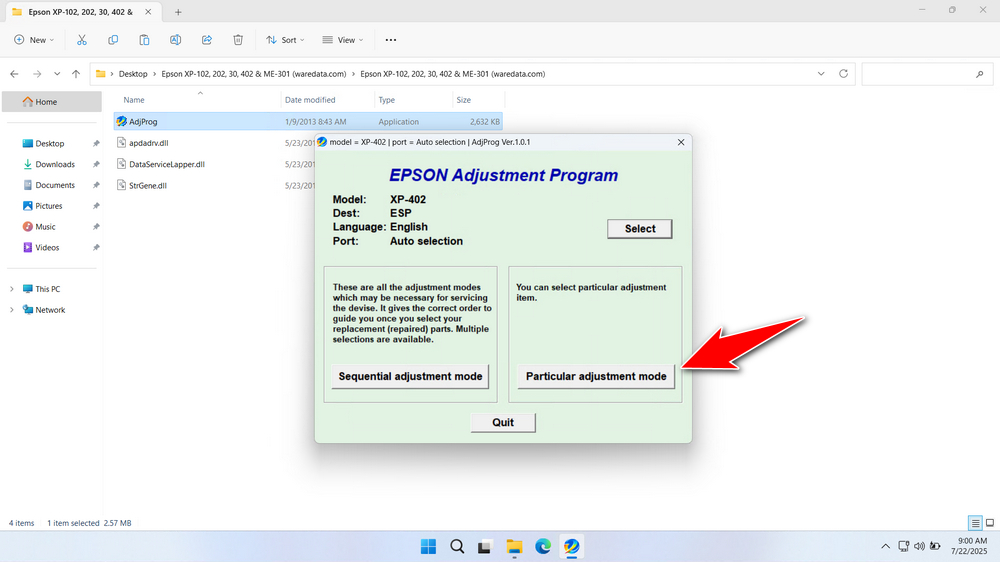
7. Select Waste ink pad counter in the Maintenance option, and then click OK.
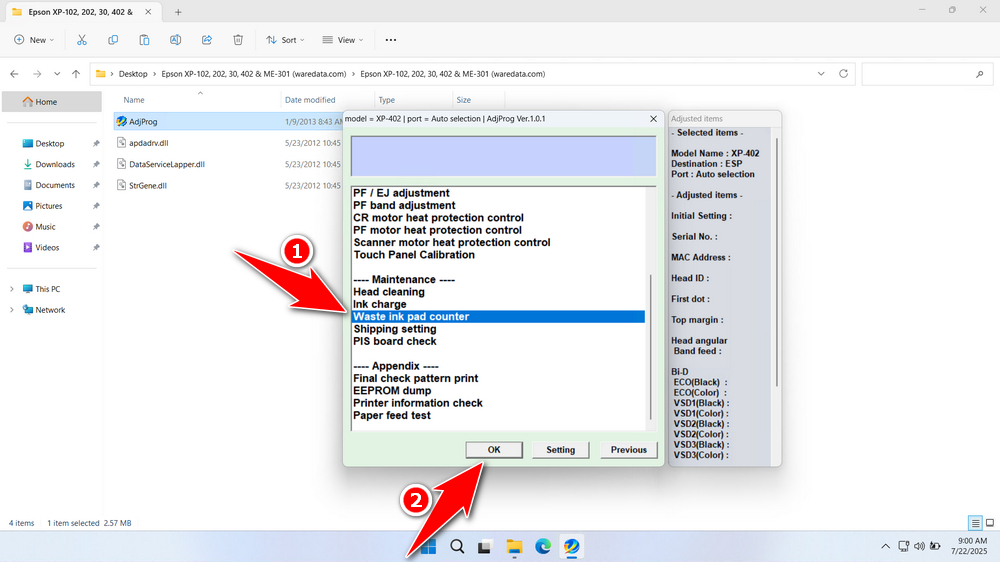
8. Tick on the Main pad counter and Platen pad counter options. Then, continue by clicking the Check button, and then click the Initialization button. If the reset process is successful, click Finish. You can turn off the printer afterwards, then you can turn on your printer again and use it.
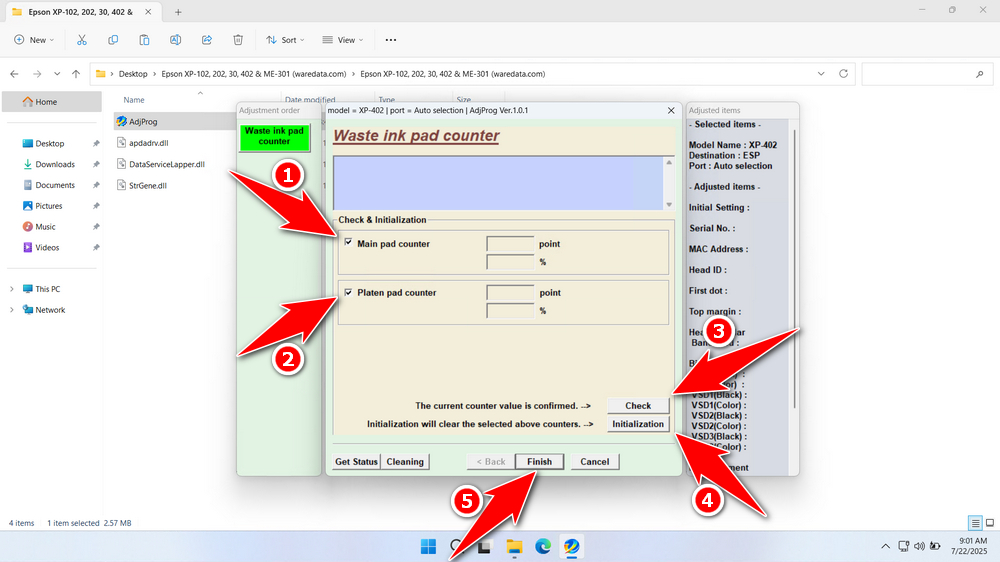
9. If the reset fails, try moving the USB printer to another available port on your computer and repeat the reset process.
Download Epson XP-402 Resetter Here
Resetting the counter doesn’t clean or replace the physical waste ink pads. If the pads are genuinely saturated (which will happen eventually), ink can leak, damaging your printer’s internal components and electronics. Always inspect or replace the waste ink pads periodically. Ignoring these risks can cause severe damage.
If you have understood the best use of the Epson XP-402 Resetter, then you will be able to benefit from it. For those of you who need the Epson XP-402 Resetter, you can download it via the following link.
File Size: 1MB
File Type: .ZIP
OS Support: Windows 7/8/10/11 or higher
Maybe you like other interesting articles?

