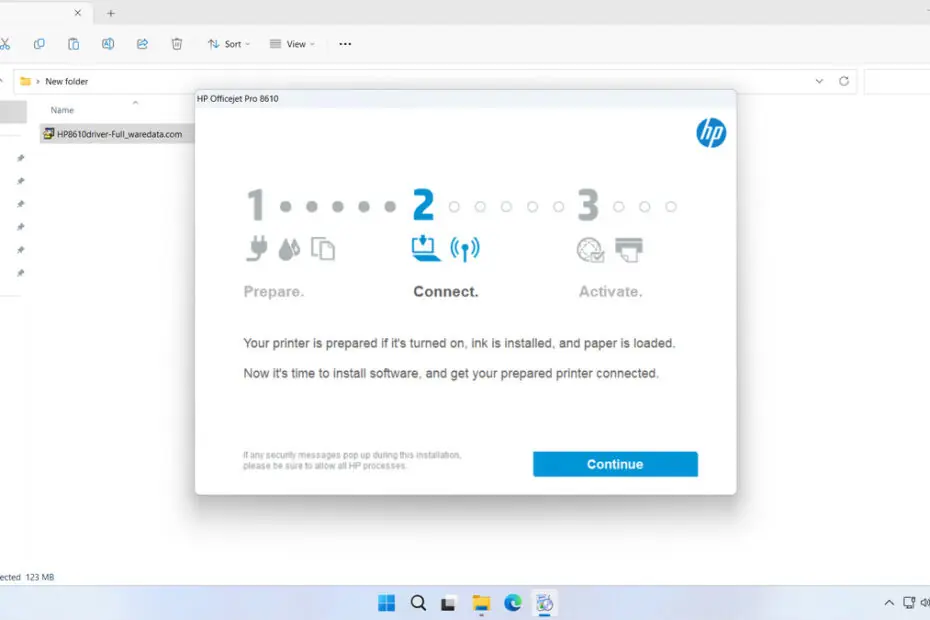The HP 8610 Printer Driver is a software driver package that must be installed on your operating system, especially Windows, so that your HP OfficeJet Pro 8610 printer can be used with optimal results.
As we know, the HP 8610 Printer is an all-in-one printer type that has scanner, fax, and copy features, in addition to, of course, its main function of printing documents. If you don’t install its driver software, it is almost certain that one or all of the printer’s functions will not work properly.
Below, we will share a complete software driver package for the HP Officejet Pro 8610 printer along with a guide on how to install the driver software.
Table of Contents
- Why is Driver Software Important?
- System Requirements
- How to Install HP 8610 Printer Driver
- Download HP 8610 Printer Driver Here
Why is Driver Software Important?
When you use various applications on Windows, such as Microsoft Word and Microsoft Excel, and you want to print a document using the Ctrl + P key combination, if the printer driver is not installed, you will not find your printer’s name in the list in the application, so you will not be able to use the printer to print the document.
Additionally, by installing the HP 8610 Printer driver software, you will ensure that you maximize the printer’s potential, whether for printing documents, scanning, copying, or performing regular printer maintenance.
System Requirements
We only provide the Windows version of the driver software in this post, so if you are using other operating systems, such as macOS, you will not be able to install the driver software we share here. Here are the operating systems supported for the HP 8610 printer that we provide here.
OS Supported
- Windows 11
- Windows 10 (64-bit)
- Windows 8/8.1 (64-bit)
- Windows 7 (64-bit)
- Windows Server
How to Install HP 8610 Printer Driver
1. Before installing the HP 8610 software driver, make sure the printer is turned on and connected to the computer where the software driver will be installed.
2. Download the HP 8610 software driver through several links that we provide below this article.
3. Double-click the software driver to start the extraction and installation.
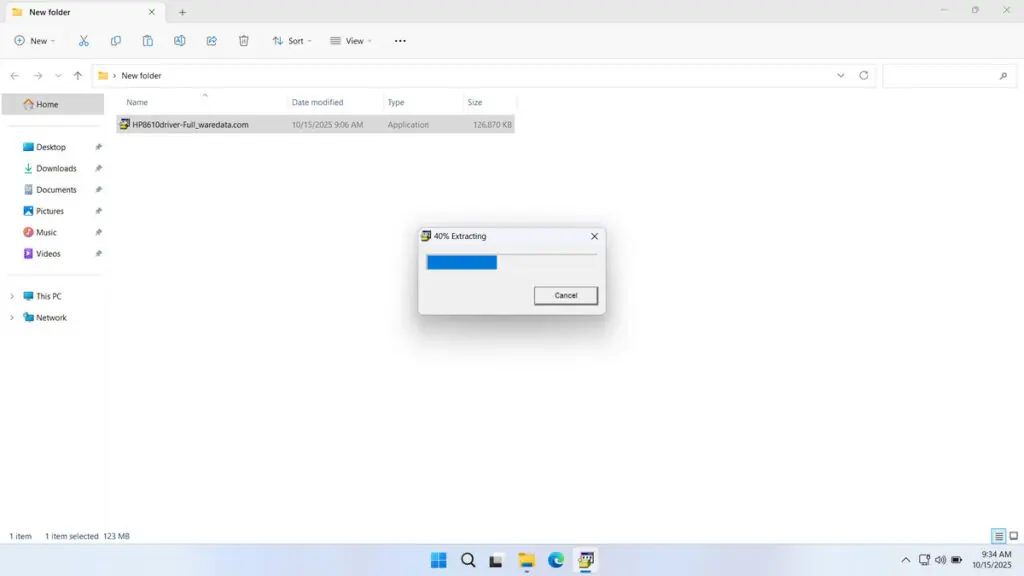
4. Click Continue to proceed with the installation.
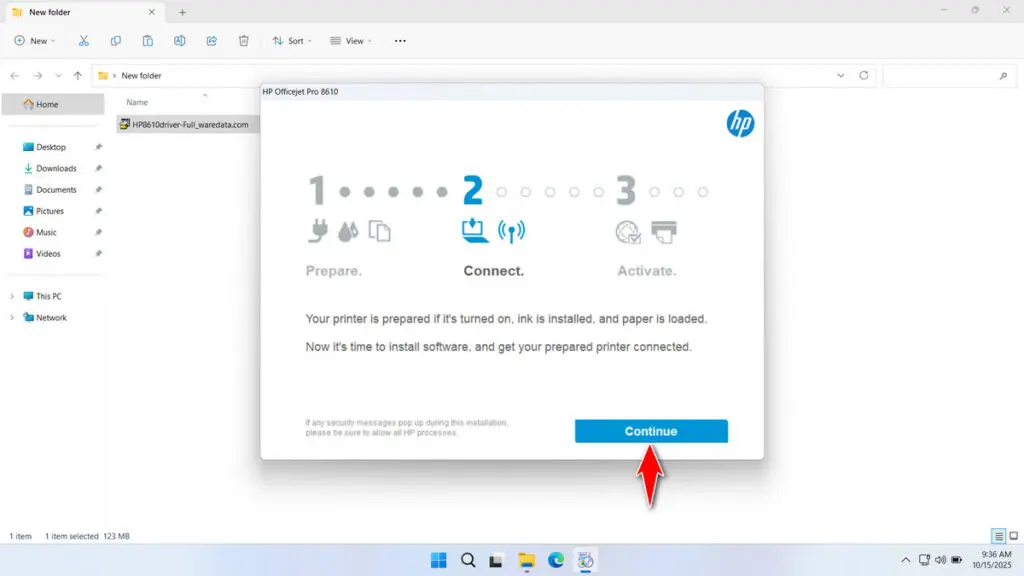
5. You can customize anything that will be installed, or if not, you can just click Next.
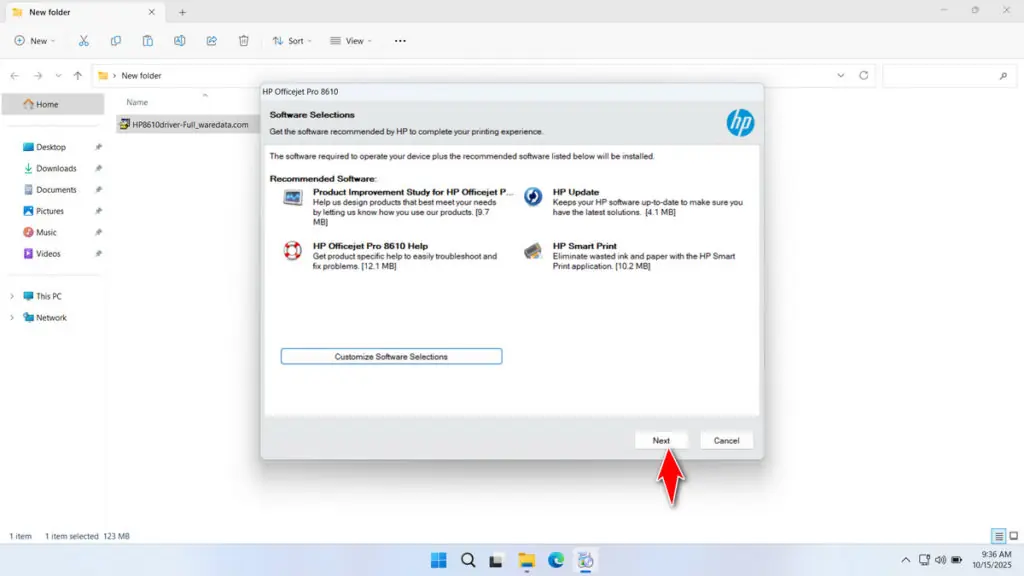
6. Uncheck if you don’t want to install Google Chrome, then click Next.
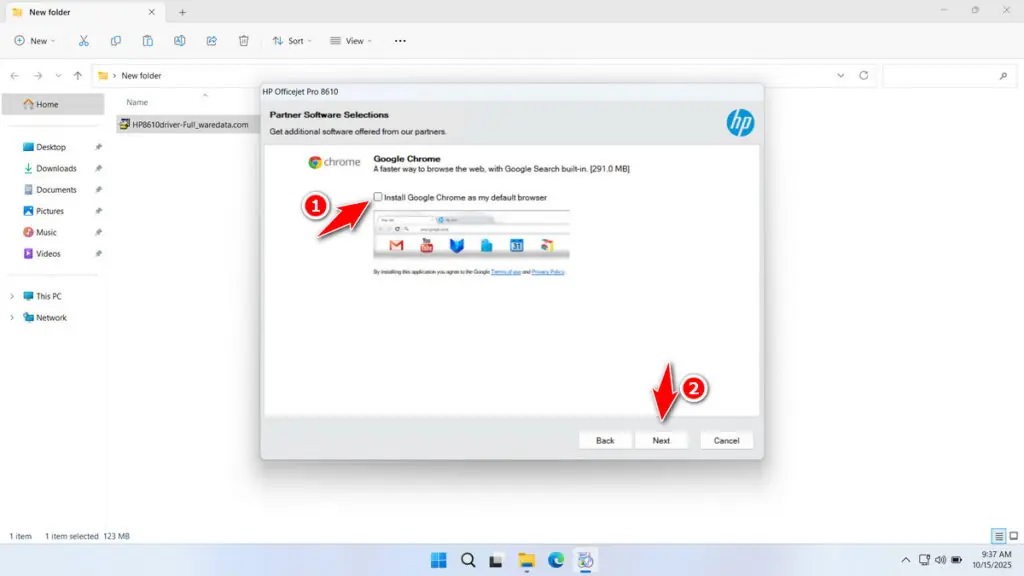
7. Check the license agreement, then click Accept.
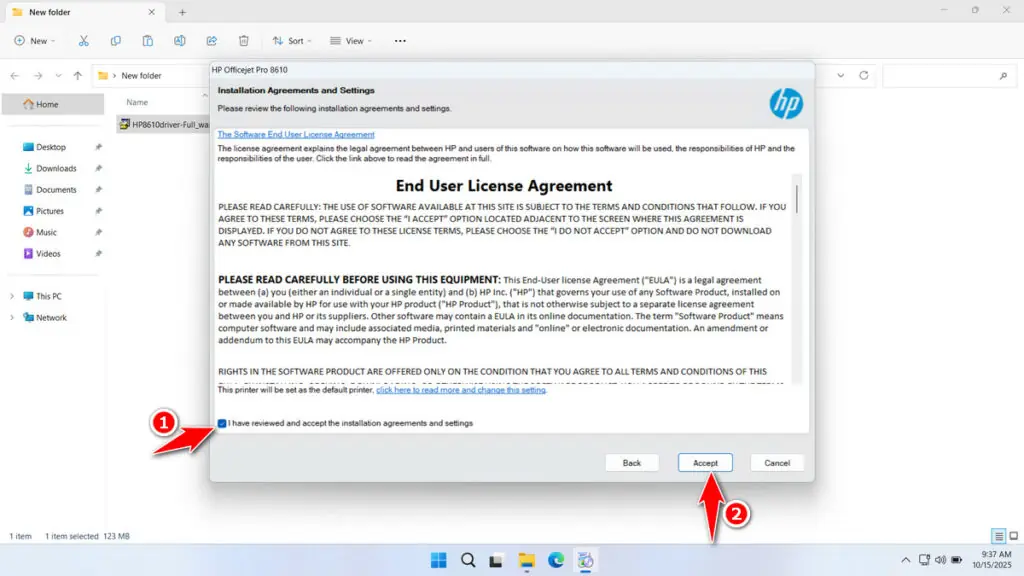
8. Click Yes to enable Connected Printing.
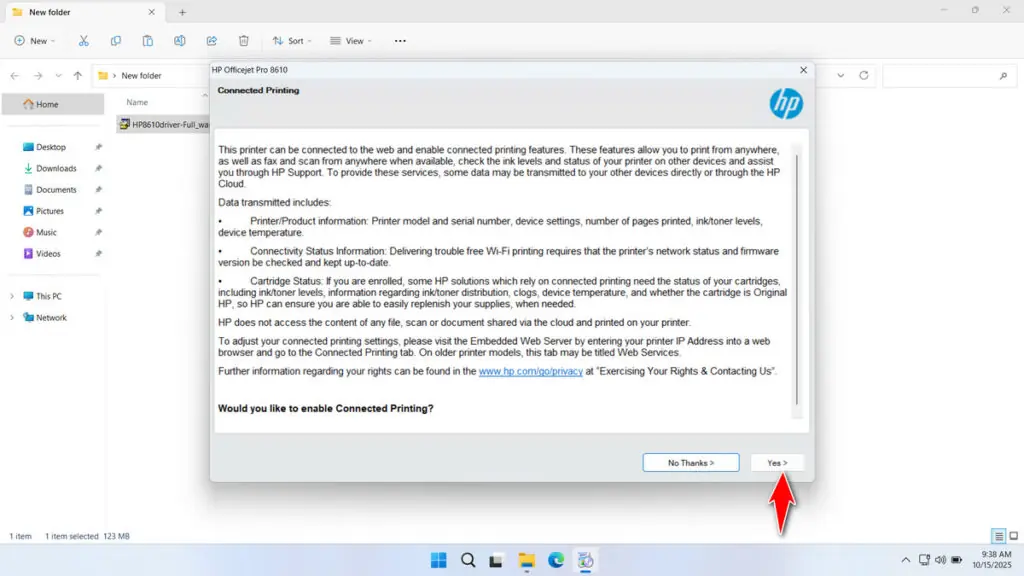
9. The driver software installation process is underway. Please wait until the installation is complete.
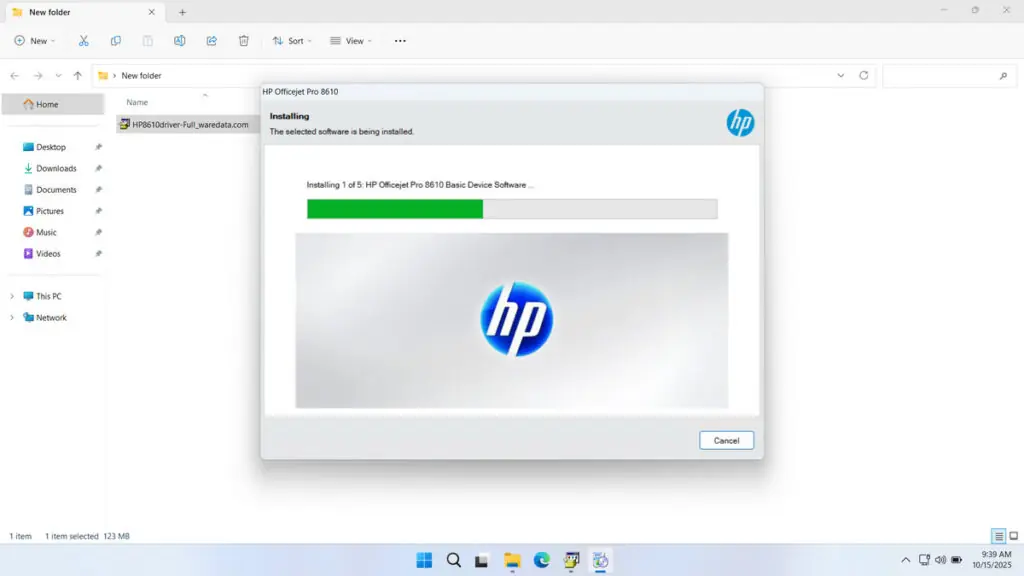
10. Select the connection between your printer and computer, then click Next.
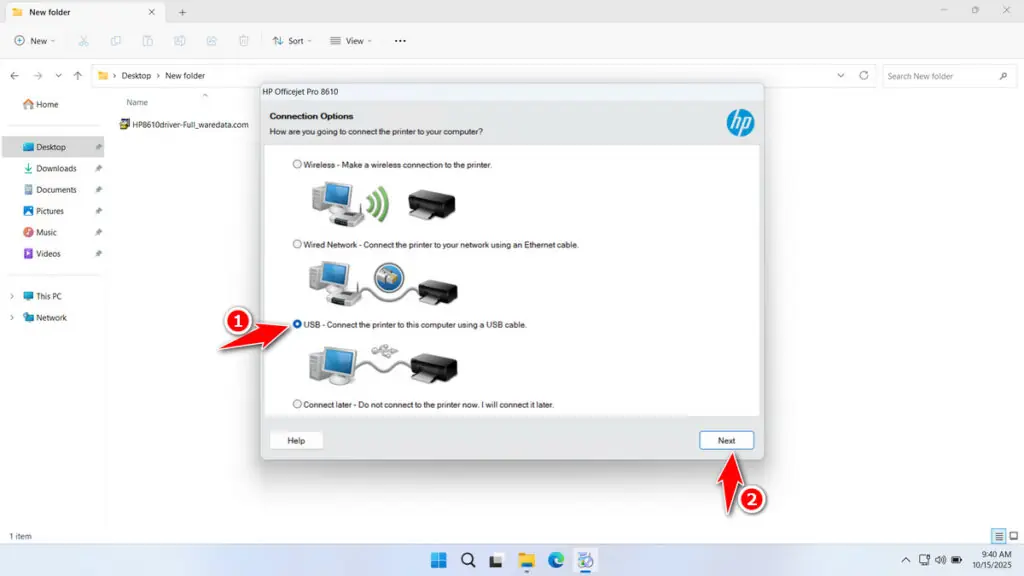
11. After the installation is complete, click Finish. You can restart your computer so that the driver can be installed properly.
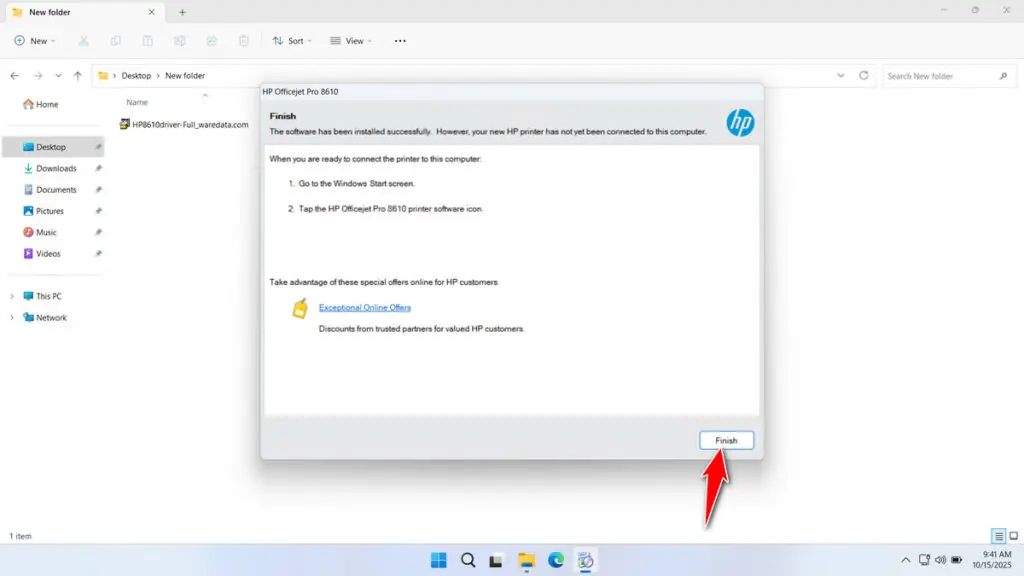
Download HP 8610 Printer Driver Here
The HP 8610 Printer Driver that we share here is the original version and a complete package that we downloaded directly from the official HP website, so we ensure that this driver software is safe for you to use and install on your Windows operating system.
For those of you who need the full version of the HP 8610 Printer Driver, you can download it through the following links.
File Size: 123MB
File Type: .EXE
OS Support: See details here
Maybe you would like other interesting articles?