Think about how you browse the internet right now. You probably open a browser or add a tab, type something into Google, click on a result, read for a bit, then repeat the whole process. Sound familiar? This linear approach to web browsing has been our reality for decades, and while it’s served us well, it’s never really evolved beyond that basic formula.
But here’s the thing – AI is transforming every corner of our digital lives, and Microsoft just dropped something that could fundamentally change how we interact with the web browser. Enter Copilot Mode, an experimental new feature in Microsoft Edge that’s making us rethink what a browser should actually do for us.
Table of Contents
- What is Copilot Mode?
- Multi-Tab Context Awareness
- Voice Navigation
- Staying in Your Flow
- Browsing Journey Guide
- Always in Control
What is Copilot Mode?
When you fire up a new tab with Copilot Mode enabled, you’ll notice something refreshingly different. Gone is the cluttered homepage filled with news tiles and shortcuts. Instead, you get a clean, streamlined interface with a single input box that seamlessly blends chat, search, and web navigation into one unified experience.
The magic happens when Copilot starts understanding our intent and helps us get started faster, cutting through the usual web browsing friction we’ve all gotten used to tolerating.
Multi-Tab Context Awareness
With your permission, Copilot can actually see across all your open tabs to understand the full context of what you’re researching. This isn’t just a neat party trick – it’s genuinely useful.
Picture this scenario: you’re planning a vacation and have rental listings open across multiple sites. Instead of manually switching between tabs, comparing amenities, and trying to remember which place had the ocean view, you can simply chat with Copilot. Ask it something like “Which of these rentals is closest to the beach and has the most good reviews?” and it’ll give you a straight answer based on everything you have open.
No more tab juggling. No more losing track of which option was which. Just faster, smarter decision-making.
Voice Navigation
You can literally talk to Copilot about what you’re trying to do. Need to find specific information on a page? Want Copilot to open a few tabs to compare products? Just say it out loud, and Copilot handles the clicking and typing for you.
But Microsoft isn’t stopping there. Soon, Copilot will be able to access additional browser context, like your history and credentials, to take even more advanced actions on your behalf. Imagine asking “Find me a paddleboard rental near work,” and having Copilot not only locate the best option but also check the weather forecast, make the actual booking, and even suggest tutorial videos to help you get started.
Staying in Your Flow
One of the smartest features is how Copilot can appear in a dynamic pane without disrupting your current page. Converting recipe measurements? Translating foreign text? Copilot pops up alongside your content instead of forcing you to navigate away and lose your place.
This is particularly brilliant for cutting through those annoying pop-ups and overly verbose blog posts that bury the information you actually need. Copilot helps you get straight to the point without the usual digital distractions.
Browsing Journey Guide
Coming soon, Copilot will organize your browsing sessions, both past and present, into topic-based journeys. Think of it as having a smart assistant that remembers you’ve been researching how to start an online business and can surface relevant insights at just the right moment.
For example, if you’ve been exploring different website-building methods, Copilot might recommend a specific tutorial that perfectly complements what you’re currently looking at. It’s like having a research assistant that never forgets what you were working on and always knows what the logical next step might be helpful.
Always in Control
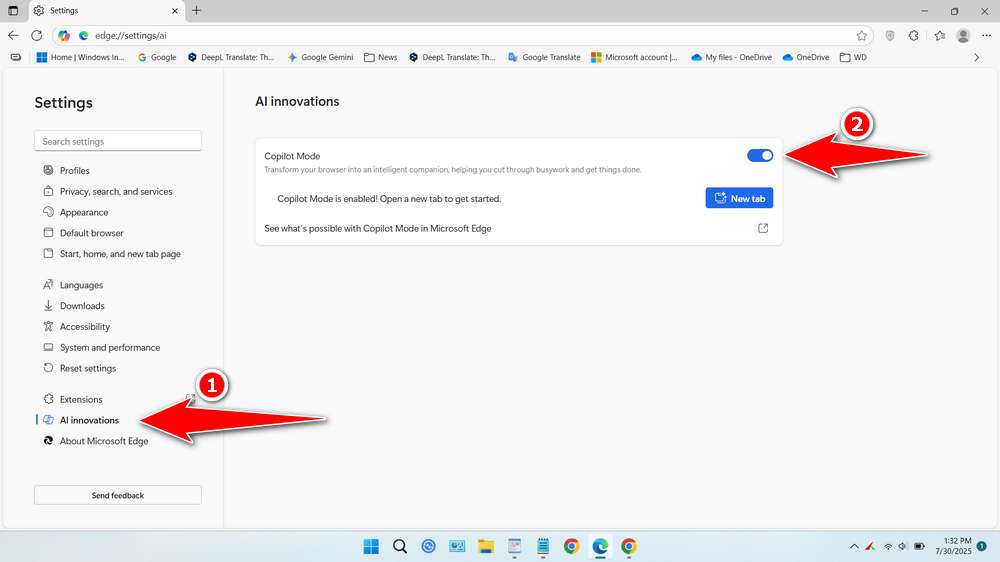
Here’s what we appreciate most about Microsoft’s approach: we remain in complete control. Copilot only accesses our browsing content when we explicitly enable it, and there are clear visual indicators when it’s working in the background. Plus, if we ever want to return to the classic Edge experience, it’s just a settings change away.
To enable and disable Copilot Mode in the Edge browser, just go to Settings > AI innovations.
Maybe you would like other interesting articles?

