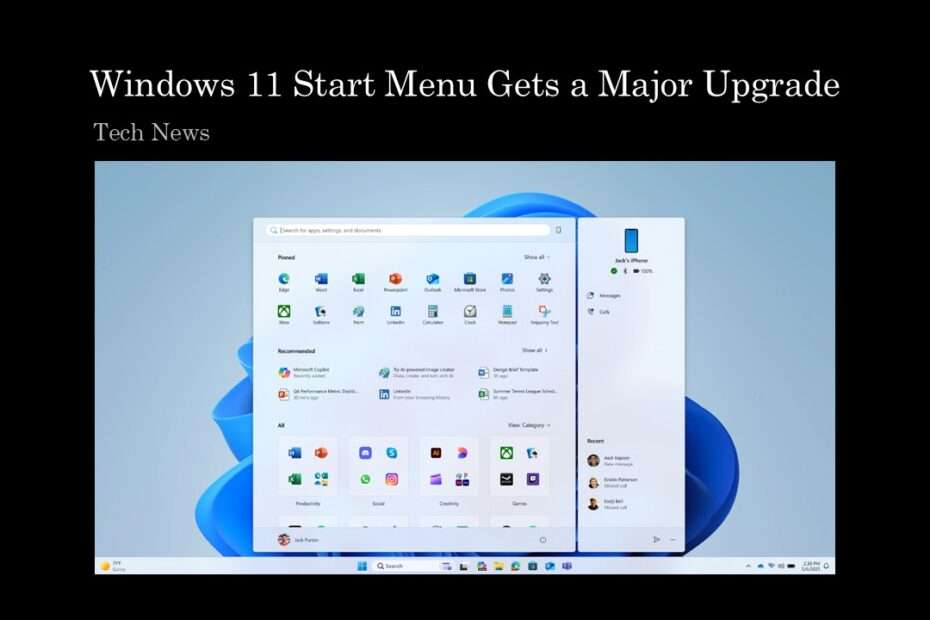What happened? Microsoft has rolled out some exciting updates to Windows 11 aimed at making app launching more intuitive and user-friendly. One of the most noticeable changes is the revamped Start menu, which is now scrollable and features an improved “All” section. With this update, apps are now easily accessible right from the top level, meaning you no longer need to dig through multiple menus or secondary pages to find what you’re looking for.
Table of Contents
- New Windows 11 Scrollable Start menu
- Adaptable Start Menu
- Cleaner Start menu Without Any Recommendations
- Effortless Phone Link Sync
New Windows 11 Scrollable Start menu
Once you dive into that streamlined “All apps” section, you now have two powerful new ways to browse: Category view and Grid view. These fresh layouts aim to replace the old single-list approach, offering much smarter and more visual ways to find what you need.
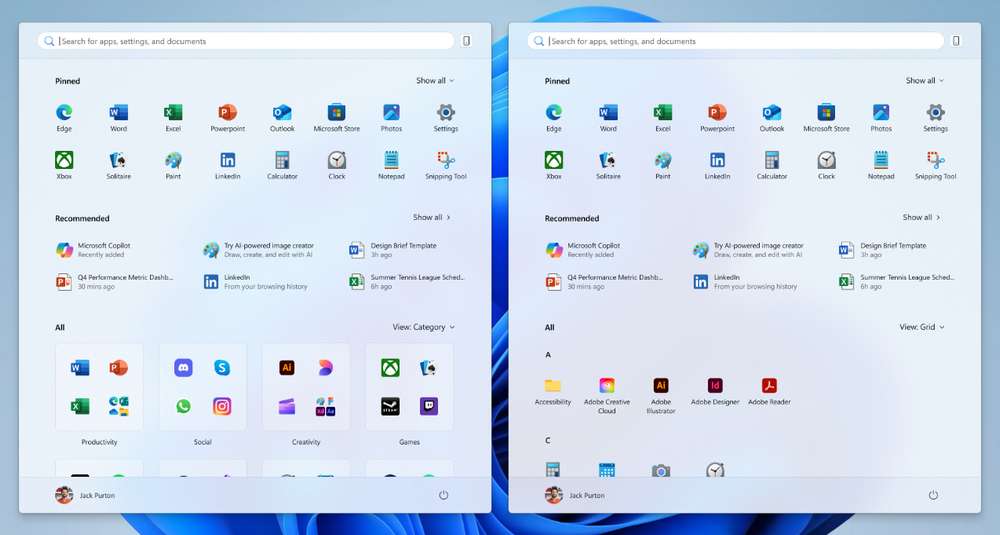
The default category view is designed to automatically group your apps into logical categories based on their function. For example, if Outlook and Word are among your most-used apps, they will likely appear at the top of the relevant email or productivity categories. Categories are created when there are at least three apps that belong to a specific group. If there aren’t enough apps in a category, those apps will stay within the “Other” group, keeping things tidy and organized.
For users who prefer a more straightforward list, the new grid view offers an ordered, alphabetical display of all your apps, similar to the traditional list view, but with enhanced visual layout. This grid format provides more horizontal space to scan through your installed apps, making it easier to spot the ones you want quickly. The good news? Windows 11 remembers your last used view, so you can consistently launch your apps in the way that feels most natural for you.
Adaptable Start Menu
Microsoft is making smarter use of your display by dynamically adjusting the size of the Start menu based on your actual screen size. The big win? If you’re rocking a larger monitor or laptop screen, you’ll automatically get a significantly larger Start menu by default. This means more room to see your pinned apps, recommended files, and essential categories all at once, reducing scrolling and hunting.
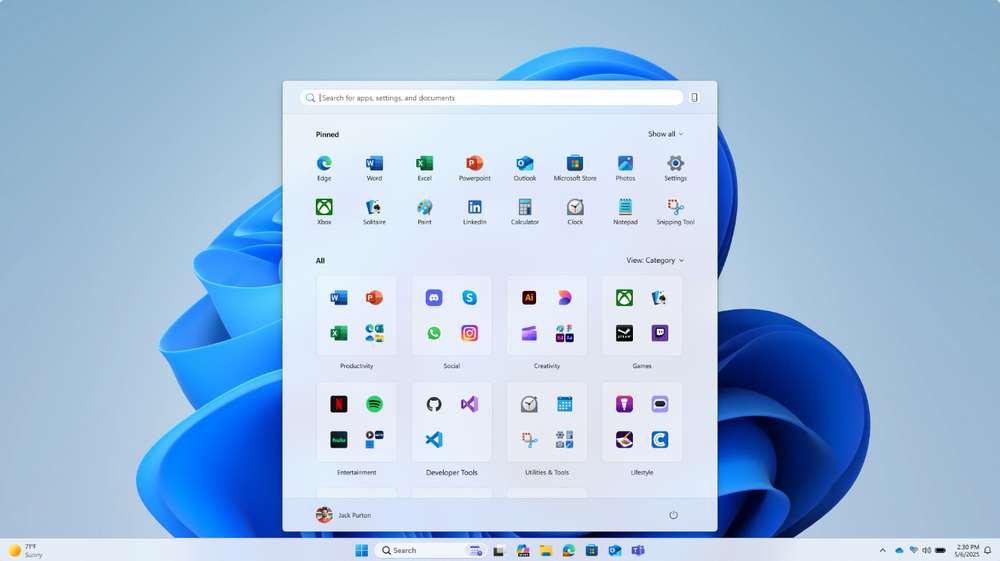
So, what does this scaling look like in practice? On larger-screen devices, expect a spacious layout featuring 8 columns of pinned apps, 6 recommended items, and 4 columns of categories. For smaller screens (like compact laptops or tablets), the menu elegantly scales down to a cozier view with 6 columns of pinned apps, 4 recommendations, and 3 columns of categories. This intelligent adaptation ensures the Start menu feels just right and maximally useful no matter what screen size you are using it on.
Windows 11’s Start menu adapts intelligently to how many apps you’ve pinned, ensuring you always get a tidy, uncluttered view. If you only have a handful of pins, the Pinned section will collapse down to a single row, and the Recommended section will slide up to fill the space, so you never have to stare at an awkwardly large, half-empty area. For those who like all their pins fully expanded every time, a simple toggle in Settings lets you lock that layout in place, giving you immediate access to your favorite apps without any extra clicks.
Cleaner Start menu Without Any Recommendations
Want a cleaner Start menu without any recommendations getting in the way? Head over to Settings > Personalization > Start, where you can switch off “Show recently added apps,” “Show recommended files in Start,” “Show websites from your browsing history,” and “Show recommendations for tips.” Once these options are disabled, the Recommendations section will vanish entirely, unless there’s something new to show, letting your installed apps take center stage.
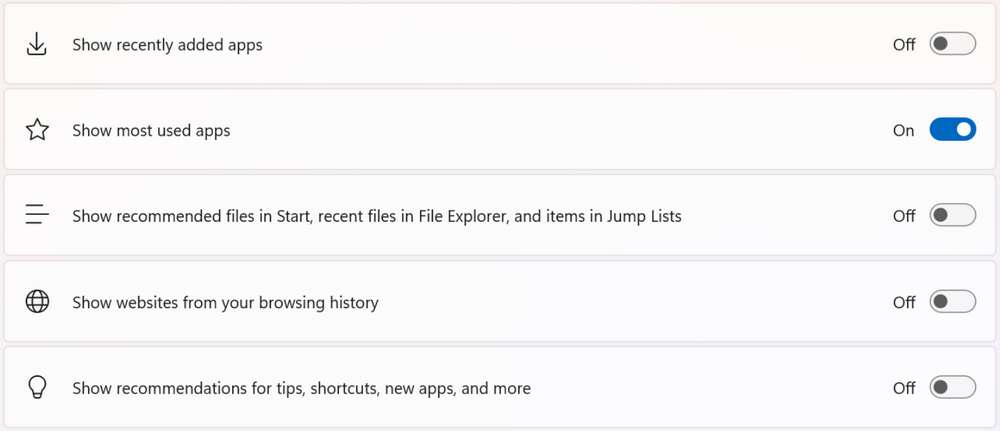
Even better, the Recommended area itself is responsive: if there’s nothing to recommend, it automatically collapses so you can see more of your own apps. This means that whether you love a minimalist interface or prefer a feature-packed Start menu, Windows 11 has you covered with smart, space-saving behaviors that keep your workflow smooth and distraction-free.
Effortless Phone Link Sync
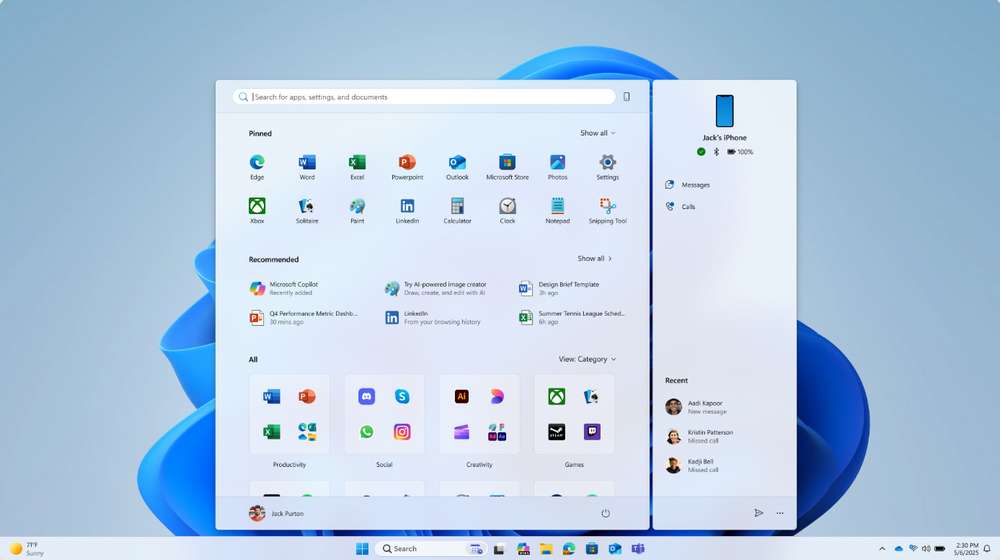
Windows 11’s Start menu now makes it even easier to tap into cross-device magic: just click the new mobile device button beside the Search box to expand or collapse content from your connected Android or iOS phone. This nifty integration is already rolling out in most markets and will arrive in the European Economic Area later in 2025, so you can seamlessly access notifications, messages, and more from your mobile device right alongside your desktop apps.
Those are some of the latest changes in Windows 11 related to the Start Menu. If you want to use the features early, you should subscribe to the Dev Channel or Beta Channel so as to get this latest update earlier than the stable version.
Maybe you like other interesting articles?