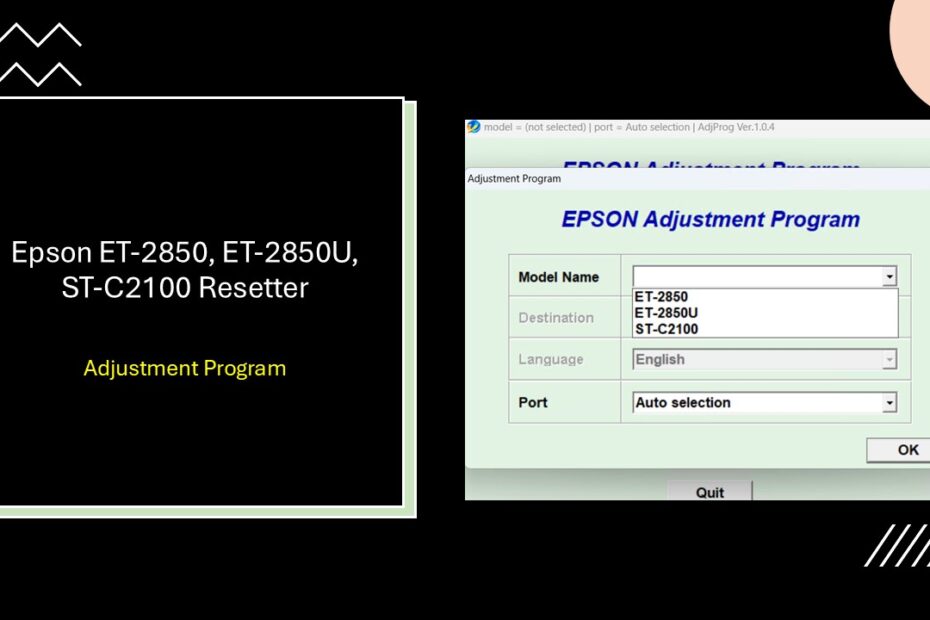Epson’s EcoTank printers, like the popular ET-2850, ET-2850U, and the commercial ST-C2100, revolutionized home and office printing with their ultra-low-cost ink systems. However, like all printers, they require periodic maintenance. When your printer displays warnings like “Service Required,” “Parts Life End,” or “Ink Pad Full,” it’s signaling that its internal waste ink counter needs resetting. This is where dedicated resetter tools come in. Resetters (also known as reset keys or software utilities) clear these counters, allowing your printer to function normally again without requiring an expensive service call.
Resetting your Epson printer helps clear error messages, resolve ink cartridge issues, and reset the printer’s ink counter, allowing continued printing without interruptions. In this guide, we will explore the functions of the Epson ET-2850 Resetter, ET-2850U Resetter, and ST-C2100 Resetter. Additionally, we will provide step-by-step instructions on how to use these reset tools effectively.
Table of Contents
- Understanding Waste Ink Pad Counters and Their Function
- What is an Epson Printer Resetter and Why Do You Need It?
- Benefits of Using the Correct Resetter Tool
- How to Use Epson ET-2850, ET-2850U, ST-C2100 Resetter
- Download Epson ET-2850, ET-2850U, ST-C2100 Resetter Here
Understanding Waste Ink Pad Counters and Their Function
To truly appreciate the value of resetter tools, it’s essential to understand how waste ink pad counters operate within your Epson printer. Think of these counters as digital odometers that track not miles, but ink consumption for maintenance purposes.
During normal printing operations, your Epson printer performs various maintenance tasks automatically. These include printhead cleaning cycles, ink charging sequences, and border cleaning operations. Each of these processes consumes ink that doesn’t end up on your printed documents. Instead, this excess ink is directed to absorbent pads located inside the printer chassis.
The waste ink counter system monitors these maintenance operations and estimates how much ink has been absorbed by the pads. This program is designed to address the issue of waste ink pads becoming full, which can cause printing problems and even damage to your printer. When the counter reaches its programmed threshold, the printer assumes the pads are saturated and shuts down to prevent potential ink overflow.
This system works effectively as a preventive measure, but it operates on estimations rather than actual measurements of pad saturation. Factors such as printing frequency, document types, and environmental conditions can all affect actual ink absorption rates, sometimes making the counter more conservative than necessary.
What is an Epson Printer Resetter and Why Do You Need It?
Epson printers incorporate internal counters that track usage, most notably a waste ink counter. As you print, a small amount of ink is used for cleaning printheads and maintenance cycles. This waste ink is collected in a felt pad (ink absorber) inside the printer. Once the counter estimates this pad is full, the printer locks down, displaying error messages like “Service Required” or “Ink Pad is Full.” Physically, the pad might not actually be full, especially with moderate use.
A resetter tool is a software utility (often sold as a physical “key” device or downloadable software) designed to communicate with your specific Epson printer model. Its primary function is to reset this waste ink counter to zero, clearing the error and allowing printing to resume. It essentially tells the printer, “The waste tank has been serviced,” even if physical replacement isn’t immediately needed. Using the correct resetter is essential to bypass this software lock and avoid unnecessary downtime or costly service center visits.
Benefits of Using the Correct Resetter Tool
- Cost Savings: Avoids expensive service center fees for a simple counter reset.
- Minimizes Downtime: Resolves the “Service Required” error quickly, getting your printer back online often in minutes.
- Extends Printer Life: Allows you to continue using the printer long after the initial counter threshold is reached. (Note: The physical waste pad will eventually need replacement.)
- Convenience: Perform maintenance on your schedule without waiting for a technician.
- Maximizes EcoTank Value: Keeps your low-cost-per-page printer operational for its full potential lifespan.
How to Use Epson ET-2850, ET-2850U, ST-C2100 Resetter
1. Before you download and use the Epson ET-2850, ET-2850U, and ST-C2100 resetter, we recommend that you temporarily disable all antivirus programs on your computer. This is done to prevent misdetection from an Antivirus that considers the resetter malicious. Also, make sure the printer is on and connected to the computer with a cable.
2. You can download the Epson ET-2850, ET-2850U, ST-C2100 resetter via the link below this article.
3. After the file is downloaded, extract the file by right-clicking then selecting “Extract All”.
4. Open the extracted resetter folder, run the file named “AdjProg.exe” by double click on the file. The first time you use it, you will be asked for a password, which you can see in the file “_Password.txt”.
5. Once the program opens, click the “SELECT” button.
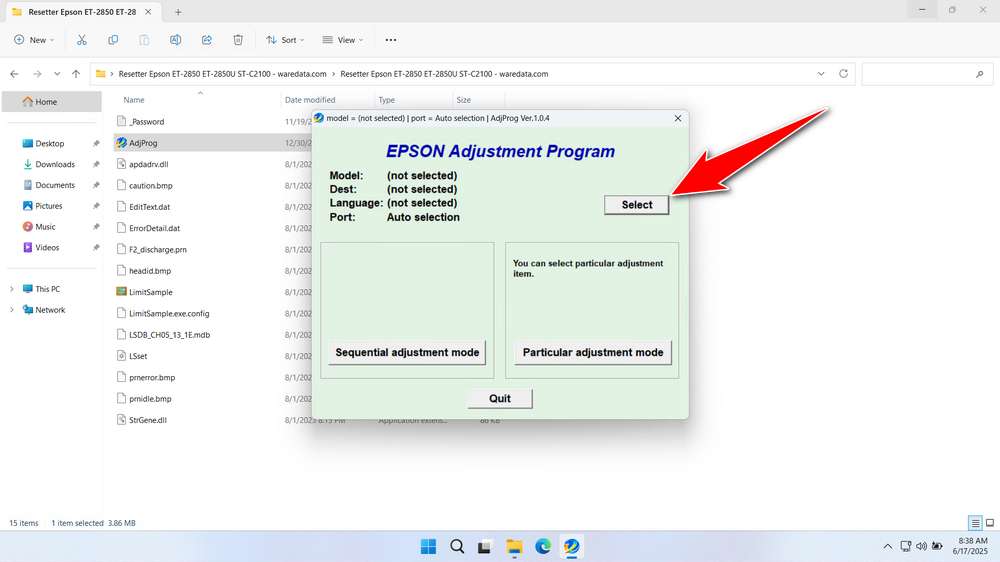
6. Select your printer type (Epson ET-2850, ET-2850U, ST-C2100) then click “OK”.
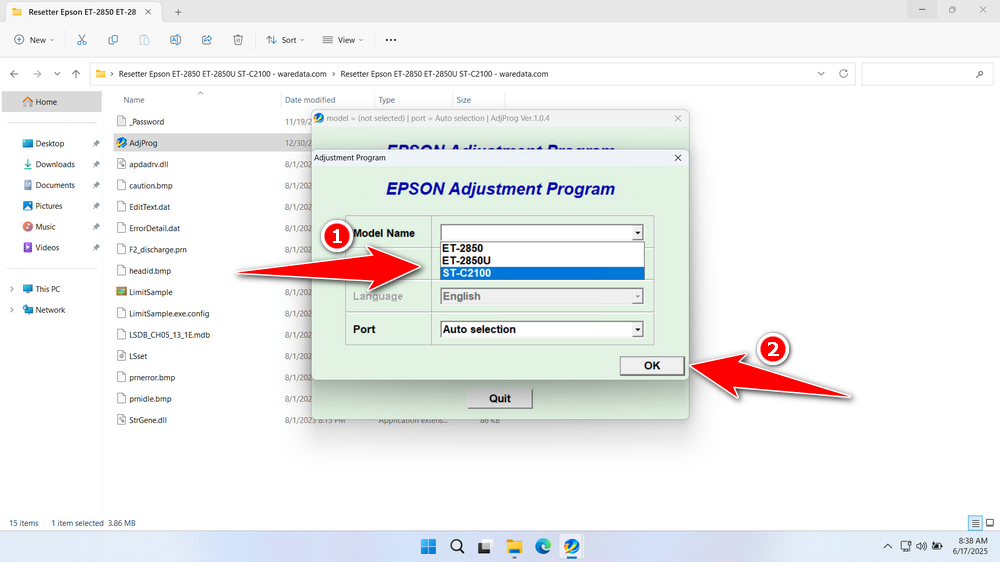
7. Click “Particular adjustment mode”.
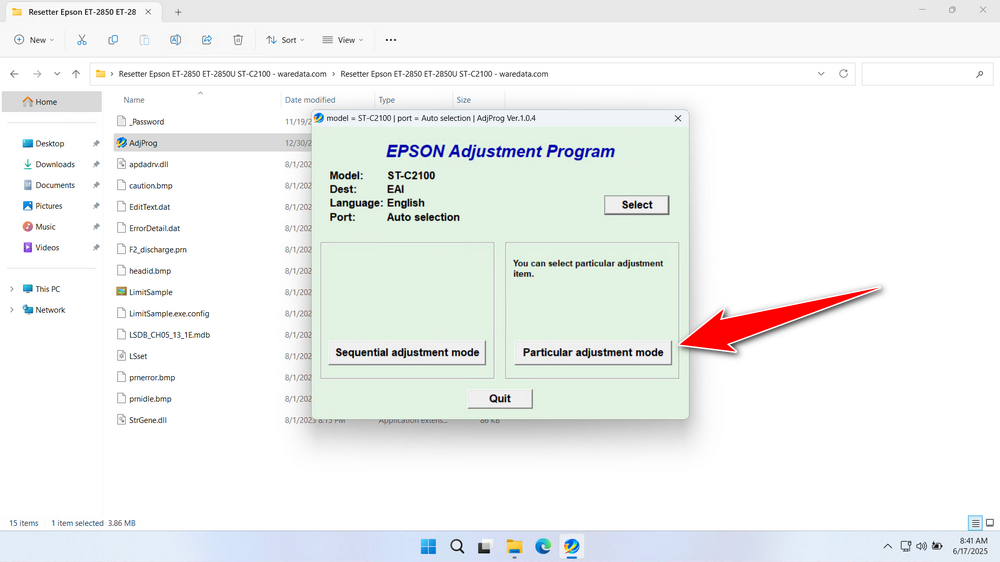
8. Select the “Waste ink pad counter” option under Maintenance, then click “OK”.
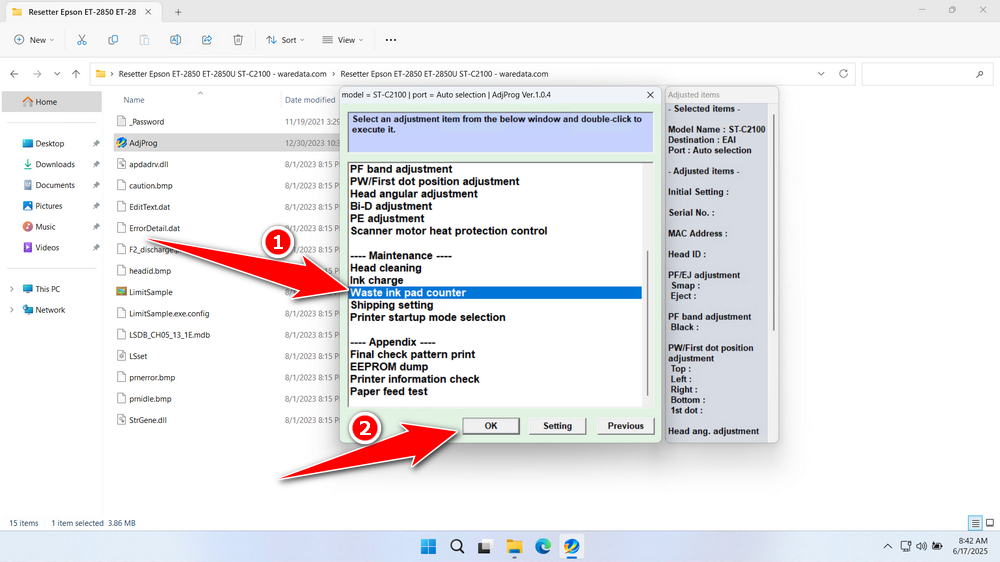
9. Tick the option “Main pad counter, platen pad counter, & Ink System pad counter”. Then click the “Check” button, after which click the “Initialization” button. After a successful reset turn off the printer and turn it on the printer again. You can close the resetter/adjustment program.
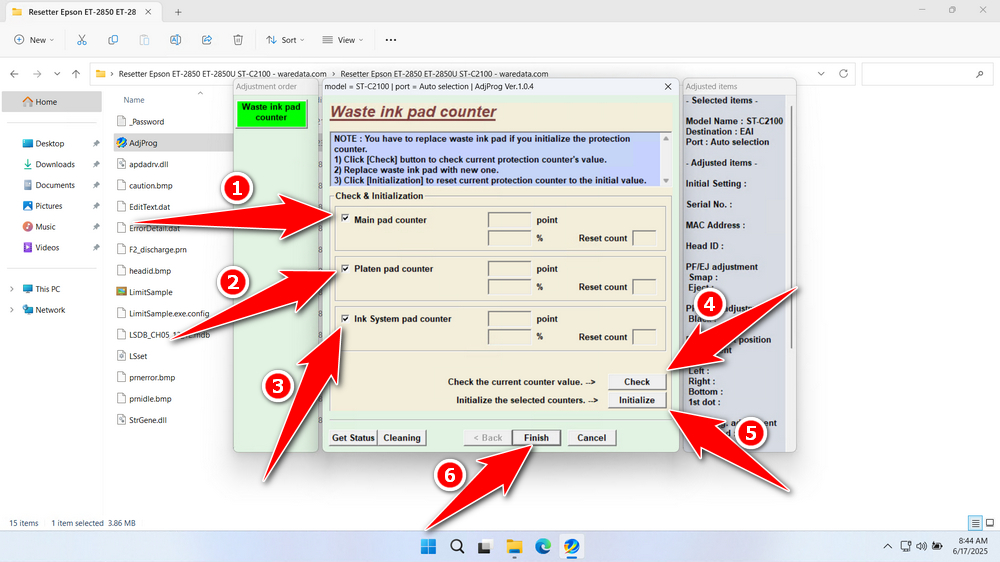
10. If the reset process fails, you can repeat the steps, and you can also try moving the USB printer to another available port on the computer.
Download Epson ET-2850, ET-2850U, ST-C2100 Resetter Here
A resetter only resets the software counter. The physical waste ink pad inside the printer will eventually become saturated and need physical replacement to prevent leaks and internal damage. Monitor usage and plan for pad replacement when necessary. Resetting repeatedly without replacing the pad risks serious damage.
If you already understand what a resetter for Epson ET-2850, ET-2850U, and ST-C2100 printers is, its main functions, and risks, you can use the resetter with wisdom. For those of you who need a resetter for Epson ET-2850, ET-2850U, and ST-C2100 printers, you can download it through the link we provide below.
File Size: 7.9MB
File Type: .ZIP
OS Support: Windows 7/8/10/11 or higher
Maybe you like other interesting articles?