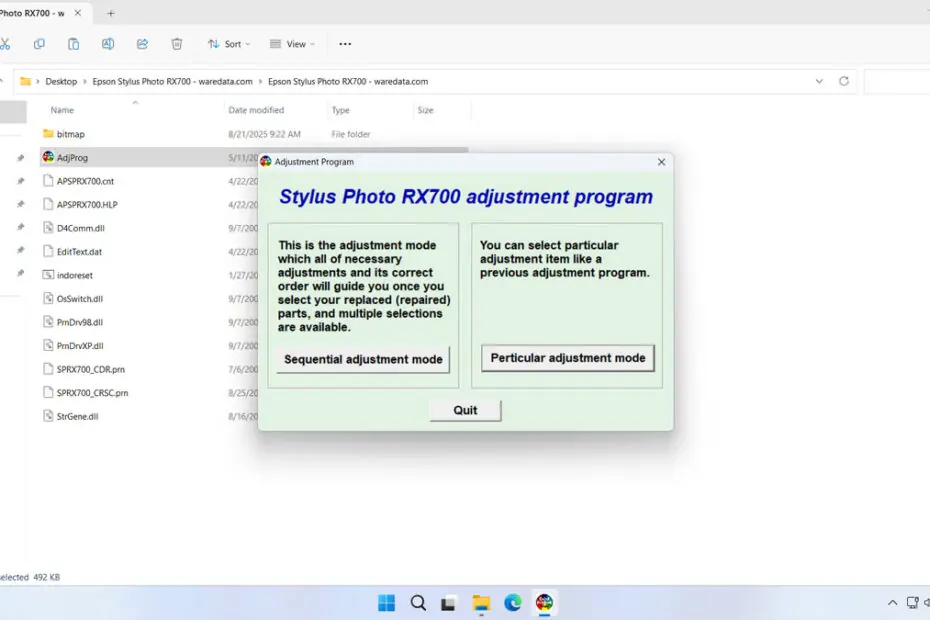Epson RX700 Resetter is software used to reset the Waste Ink Pad counter found in the Epson Stylus Photo RX700 printer. This resetter is also often referred to as an Adjustment Program, and to use it, you must know when the printer displays a specific error message indicating that the Waste Ink Pad Counter is full.
In addition, you can only use this resetter with printers that are connected to the computer via a USB printer cable. This type of resetter will not work with printers that are connected via WiFi.
Below, we will provide a guide on how to use the Epson RX700 resetter, and we will also provide a link where you can download it.
Table of Contents
- What is the Epson RX700 Waste Ink Counter?
- Common Error Messages That Require Resetting
- Attention Before Resetting
- How to Use Epson RX700 Resetter
- Download Epson RX700 Resetter Here
What is the Epson RX700 Waste Ink Counter?
Inside every Epson RX700 printer is a set of absorbent pads or felt-like materials known as waste ink pads. Their job is to capture excess ink that is expelled during essential printer operations. This happens during printhead cleaning cycles, priming, and other maintenance routines designed to keep the nozzles clear and printing quality high. Over time, as you print and maintain your printer, these pads gradually become saturated with ink. Epson pre-programmes a maximum limit for this saturation into the printer’s firmware. Once the printer calculates that this limit has been reached, it triggers the ink pad counter error and will refuse to print any further. This is a safety and environmental feature to prevent ink from leaking out of the printer and causing damage.
Common Error Messages That Require Resetting
The Epson RX700 displays several specific error messages when the waste ink counter reaches its limit. The most common message you’ll encounter is “A printer’s ink pad is at the end of its service life. Please contact Epson Support.” This message appears on your computer screen when you attempt to print, and the printer’s power light typically flashes in a specific pattern.
Another variation you might see is “Service required”, or “The printer’s ink pads are at the end of their service life. Please contact Epson Support.” Some users also report seeing general communication errors or the printer simply refusing to respond to print commands without displaying a specific error message.
When these errors occur, the printer enters a protection mode and will not perform any printing, scanning, or copying functions. The only way to restore functionality is either to have the waste ink pads professionally serviced or to use a resetter tool to clear the error condition.
Attention Before Resetting
Before resetting the Epson RX700 printer, make sure that no ink is leaking out of the printer casing, or it is better to replace/clean the waste ink pad first, so that the printer doesn’t release ink that could stain your work desk. In fact, this is a procedure that should be done if you take the printer to the service center.
How to Use Epson RX700 Resetter
1. Connect the printer to the computer using the printer’s USB cable. Then temporarily disable the antivirus software on your computer.
2. Download the Epson RX700 Resetter through the link provided below this article.
3. After the resetter file is downloaded, extract the file by right-clicking and then selecting Extract All.
4. Open the extracted folder, and run the file AdjProg.exe. Click the Particular adjustment mode button.
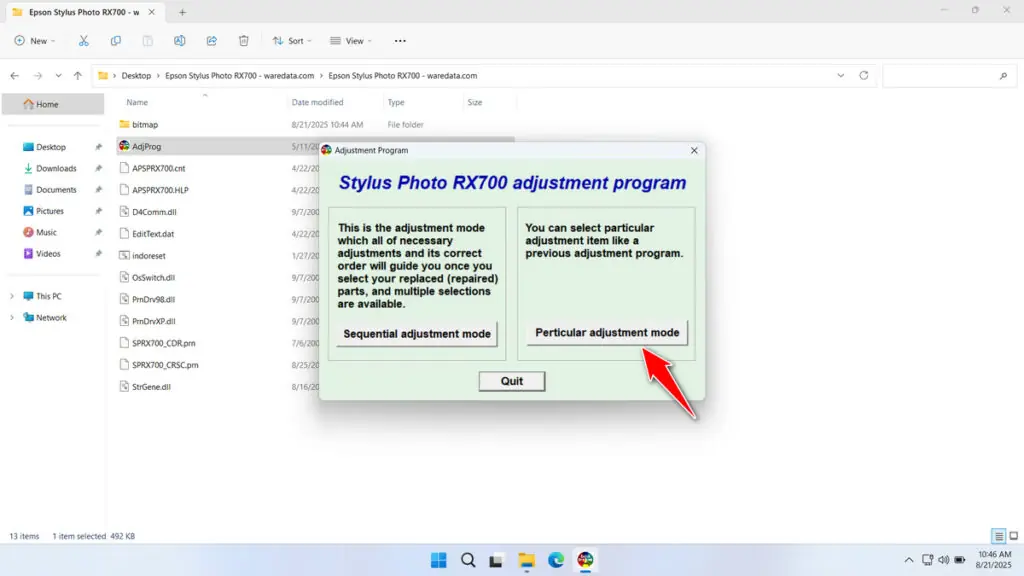
5. Select Port and Destination, then click OK.
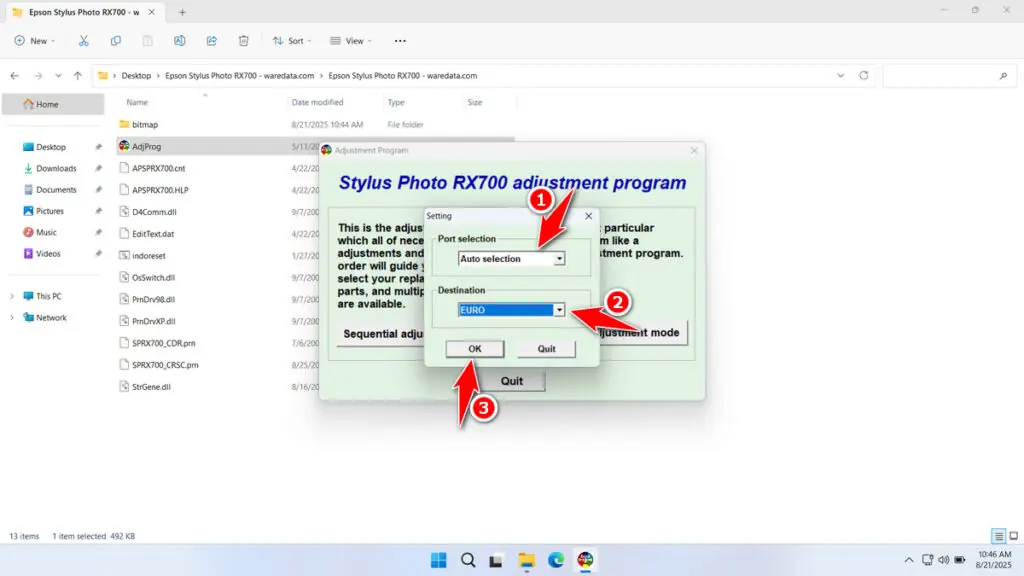
6. Select the Consumables maintenance counter, then click OK.
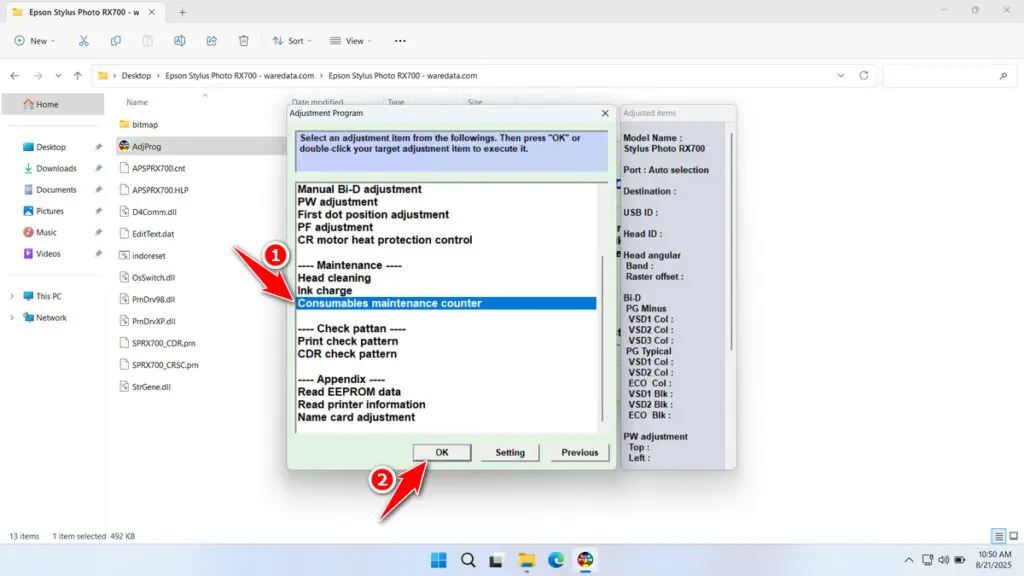
7. Click Check, then click Initialization. If the reset process is successful, click Finish and immediately turn off the printer. You can turn the printer back on afterwards.
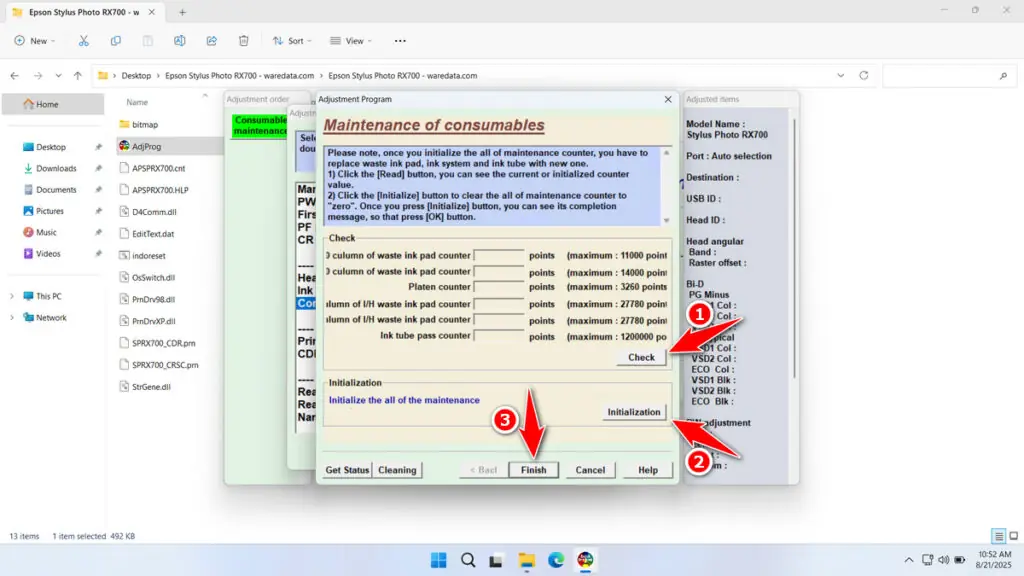
8. If the reset process fails, try moving the printer’s USB cable to another port on the computer and then repeat the reset process.
Download Epson RX700 Resetter Here
If the physical pads are truly oversaturated, resetting the counter without replacing them can lead to liquid ink leaking inside your printer. This can cause permanent electrical damage, ruin printed pages, and create a mess.
If you understand how to use the Epson RX700 Resetter, then you can also anticipate its risks. For those who need the Epson RX700 Resetter, you can download it through the following link.
File Size: 4.4MB
File Type: .ZIP
OS Support: Windows 7/8/10/11 or higher
Maybe you would like other interesting articles?