The Epson XP-7100 is a popular all-in-one printer lauded for its photo printing prowess and versatile features. However, like many Epson inkjet models, it utilizes an internal counter that tracks ink usage and estimates waste ink absorption in its maintenance pads. When this counter reaches a predetermined limit, the printer typically enters a “service required” or “printer parts are near end of life” state, effectively halting operations. This is where the “Epson XP-7100 resetter” is needed to solve it. A resetter, often called reset software or a reset utility, is a tool designed to reset this internal waste ink counter, allowing the printer to function again.
In this article, we will explore everything you need to know about the Epson XP-7100 Resetter, including how it works, step-by-step reset procedures, and essential tips for troubleshooting common issues. Whether you’re a beginner or an experienced technician, understanding the reset process can save you time, money, and ensure your printer functions efficiently.
Table of Contents
- Common Error Messages and Symptoms
- Understanding Waste Ink Pad Errors
- What Is the Epson XP-7100 Resetter?
- How to Use Epson XP-7100 Resetter
- Download Epson XP-7100 Resetter Here
Common Error Messages and Symptoms
When your Epson XP-7100 encounters waste ink pad issues, it will typically display one or more specific error messages. The most common message reads “A printer’s ink pad at the end of its service life. Please contact Epson Support.” This message indicates that the internal waste ink counter has reached its programmed limit.
Another frequent error message states “Service Required” followed by additional text directing users to contact Epson technical support. These messages are designed to alert users that the printer requires professional attention or component replacement.
Understanding these warning signs helps you recognize when intervention is necessary and can prevent more serious issues from developing. Early detection and appropriate action can save both time and money while ensuring consistent print quality.
Understanding Waste Ink Pad Errors
To fully appreciate the importance of a resetter tool, it’s crucial to understand how waste ink pads function in your Epson XP-7100. Every time your printer performs a cleaning cycle, calibrates print heads, or conducts routine maintenance, small amounts of ink are directed away from the paper and into absorbent pads located inside the printer chassis.
These waste ink pads serve a vital protective function by preventing excess ink from contaminating internal components or leaking onto your workspace. However, they have a finite capacity for absorbing ink, and Epson has programmed the printer to monitor usage through an internal counter system.
The printer’s firmware keeps track of every cleaning cycle, head alignment, and maintenance operation, incrementing the waste ink counter with each activity. When this counter approaches or reaches the manufacturer’s predetermined threshold, the printer triggers a protective shutdown to prevent potential overflow or damage.
What Is the Epson XP-7100 Resetter?
An Epson XP-7100 resetter, also known as an adjustment program or service utility, is specialized software designed to reset various internal counters and settings within your Epson XP-7100 printer. This powerful tool serves as a digital maintenance assistant that can address several printer issues without requiring professional service or expensive repairs.
The resetter primarily focuses on clearing the waste ink pad counter, which is an internal mechanism that tracks how much ink has been used during cleaning cycles and maintenance operations. When this counter reaches its predetermined limit, the printer automatically stops functioning to prevent ink overflow and potential damage to internal components. The resetter software communicates with the printer’s firmware to reset this counter back to zero, tricking the printer into thinking the pads are “new” again.
How to Use Epson XP-7100 Resetter
1. Before you download and use Epson XP-7100 Resetter, you are required to disable your antivirus first, as this is done to prevent false detection of the resetter file. Also, make sure that before using the resetter, the printer is turned on and connected to the computer using the USB printer cable.
2. You can download the Epson XP-7100 resetter via the link we provide below this article.
3. After you have downloaded the resetter file, you can extract the file by right-clicking on the file and selecting “Extract All”.
4. Open the extracted folder and run the “AdjProg.exe” file by double-clicking it. The first time you open it, you will be asked for a password, which you can see in the “_Password.txt” file, extracted earlier.
5. Once the program is open, click the “Particular adjustment mode” button.
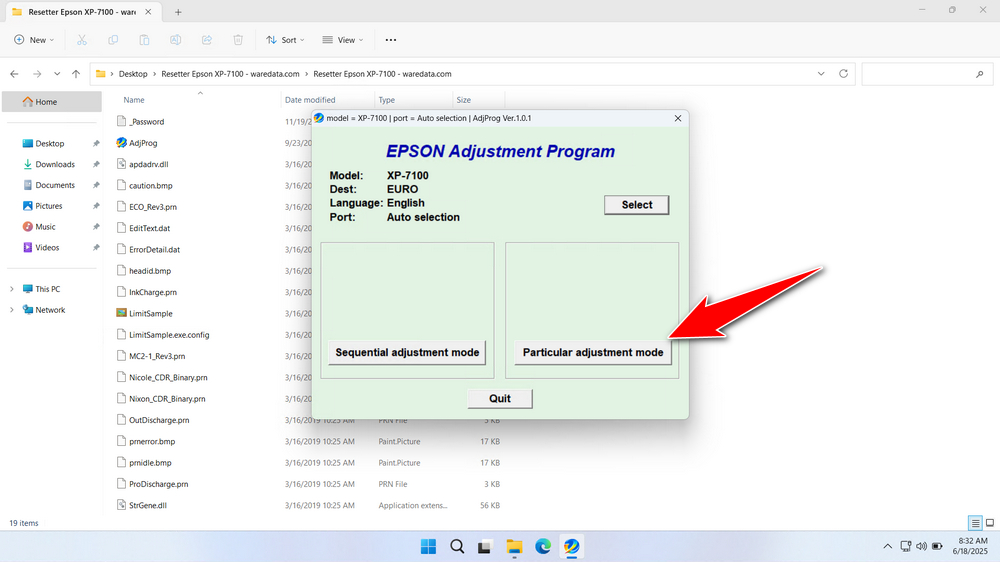
6. Select “Waste ink pad counter” in the maintenance options. Thenk click “OK”.
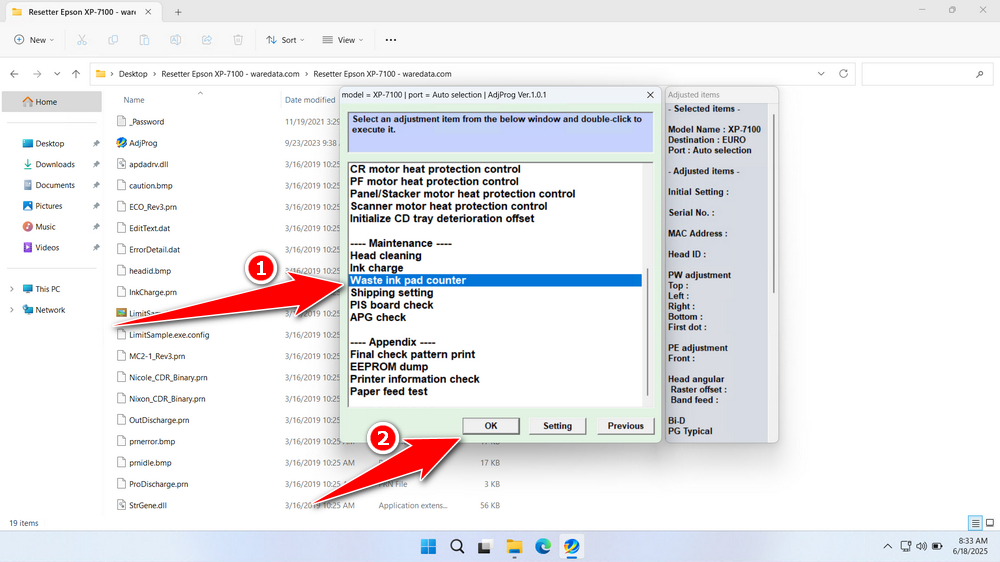
7. Check the “Main pad counter” and “Platen pad counter” options, then click the “Check” button, then click the “Initialize” button, and finally click “Finish”. After the reset process is successful, you must turn off the printer, and then you can turn it on again.
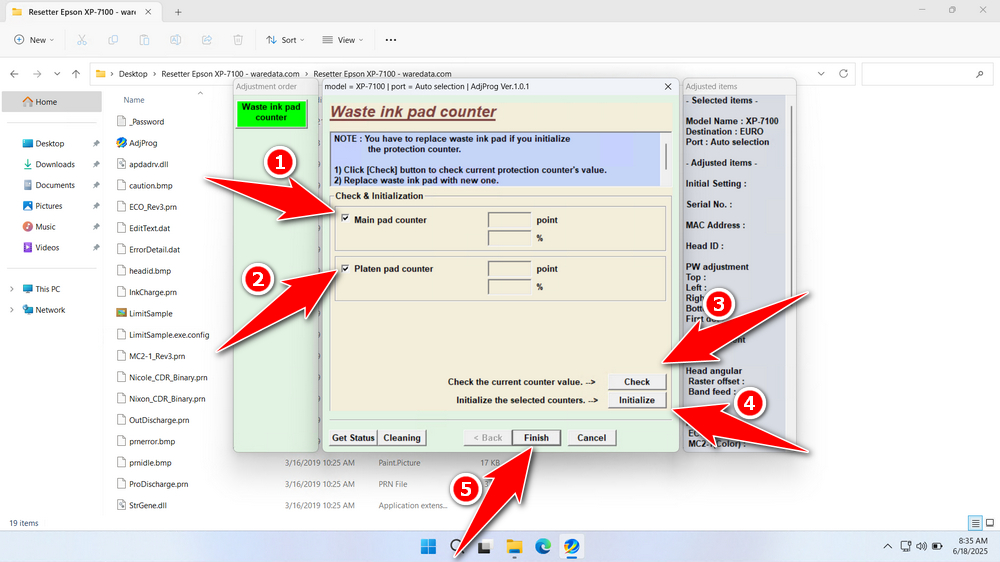
8. If the reset process fails, repeat the steps and make sure again that the printer is on and connected to the printer with a cable. You can also move the USB printer to another port and try the process again.
Download Epson XP-7100 Resetter Here
Resetting the counter without addressing the physical saturation of the waste ink pads is the biggest risk. Ignoring full pads will eventually lead to ink leakage, causing severe internal damage to circuits and mechanics. Physical pad replacement or cleaning (if feasible) is strongly recommended before or soon after resetting.
After you know what a Waste ink pad counter is, what a resetter is, its uses and risks, we assume you have fully understood the Epson XP-7100 resetter, so you should use it with discretion.
For those of you who need the Epson XP-7100 resetter, you can download it via the following link.
File Size: 8.2MB
File Type: .Exe
OS Support: Windows 7/8/10/11 or higher
Maybe you like other interesting articles?

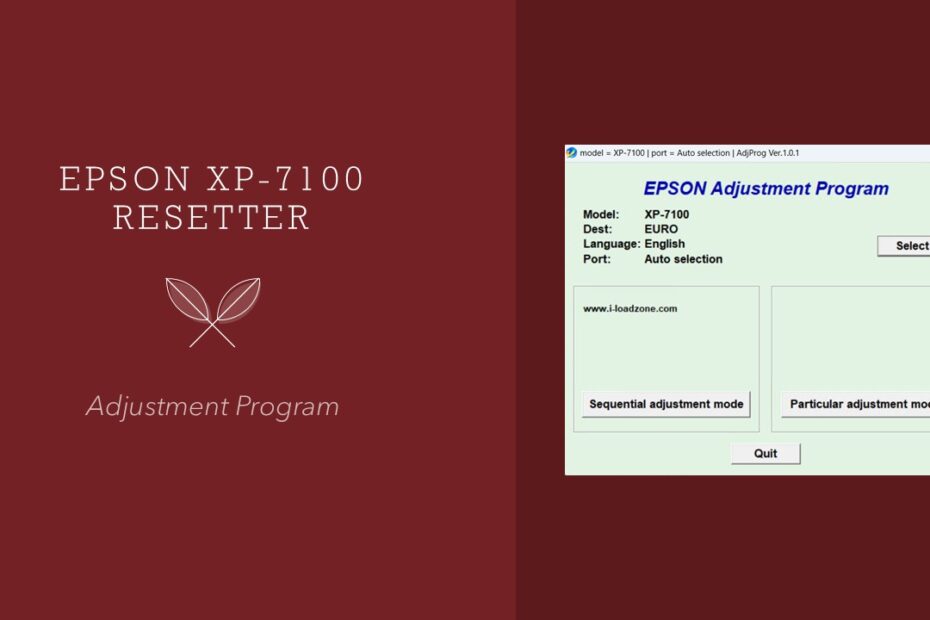
Thank you for the resetter program for the xp-7100. it worked on all but one color. Magenta refused to reset. I tried multiple times. I removed all other colors and left Magenta in only and tried resetting again, no success. I turned off and waiting 20 minutes unplugged, no luck. cleaned the chip with alcohol. no luck. I reinstalled all the colors and tried resetting again, all colors are recognized as fine except for magenta. In your app’s “status” report it shows as non I/C. Very strange. But thank you for wonderful program. I wish it worked on all colors. At least now I only have to buy 1 color lol
Thank you for the information.
For some unknown reason, I cannot download
the XP7100 program. Any suggestions?
Thanks.
Try to disable your antivirus for a while.