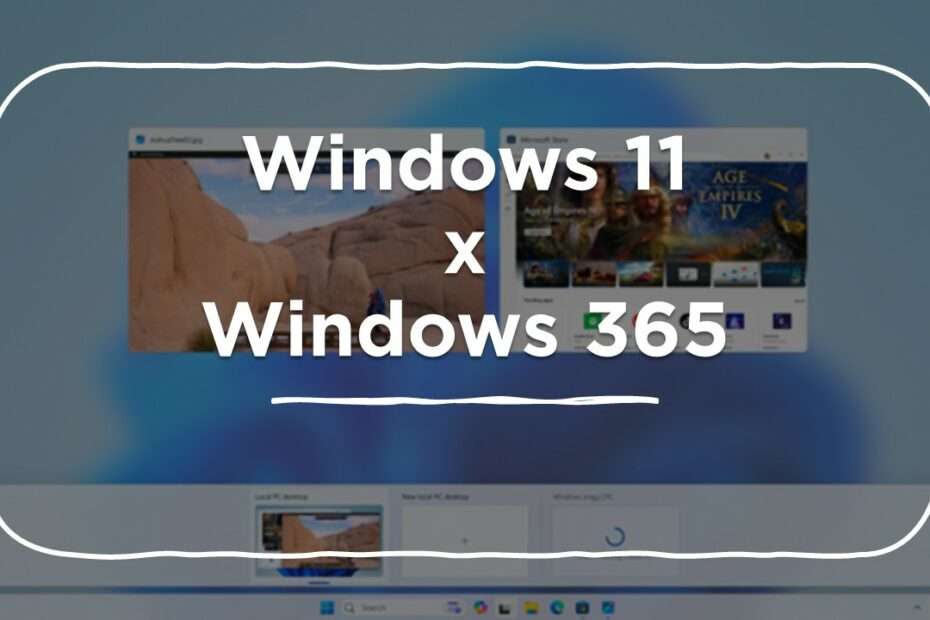Microsoft is introducing a new mode for Windows 365 Boot, known as the dedicated mode. This innovative feature allows users to boot their Windows 365 Cloud PC directly from their designated company-owned devices. With the dedicated mode, accessing your Windows 365 Cloud PC becomes even more seamless as it integrates password-less authentication methods such as Windows Hello for Business. This means users can effortlessly log in from the Windows 11 login screen. The dedicated mode also enhances the user experience with features like a fast account switcher, personalized login screens with usernames, passwords, and display pictures, as well as the ability to remember your username. Microsoft plans to roll out this feature through a private preview for Windows 365 customers, with availability expected in early 2024.
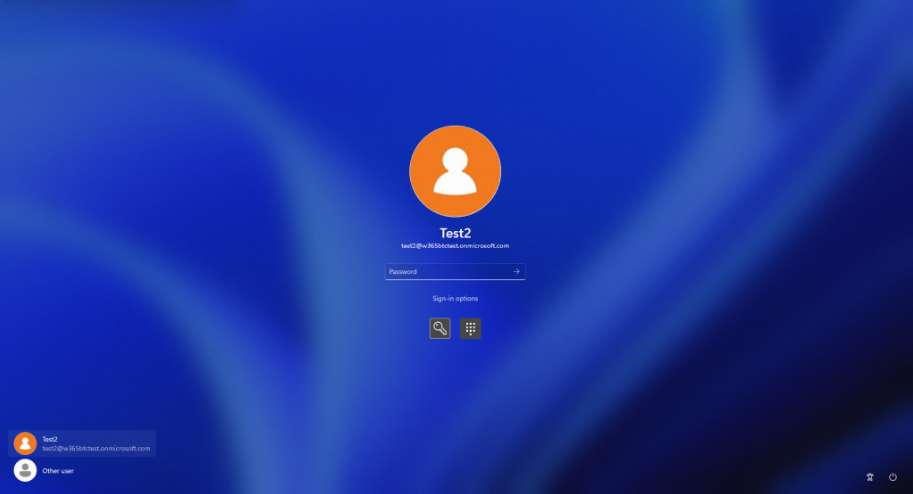
During the private preview, users will have the opportunity to explore and test the new dedicated mode, gaining firsthand experience with its enhanced functionalities. The fast account switcher ensures efficient profile switching during login, providing a tailored and personalized experience for users. The inclusion of features like displaying usernames and profile pictures on the lock and login screens adds an extra layer of personalization to the Windows 365 Cloud PC. As part of Microsoft’s commitment to improving user authentication and login processes, the dedicated mode’s integration of password-less authentication methods aligns with modern security standards. This new feature represents a significant step forward in providing a more secure, efficient, and user-friendly experience for Windows 365 customers, showcasing Microsoft’s dedication to ongoing innovation in its products and services.
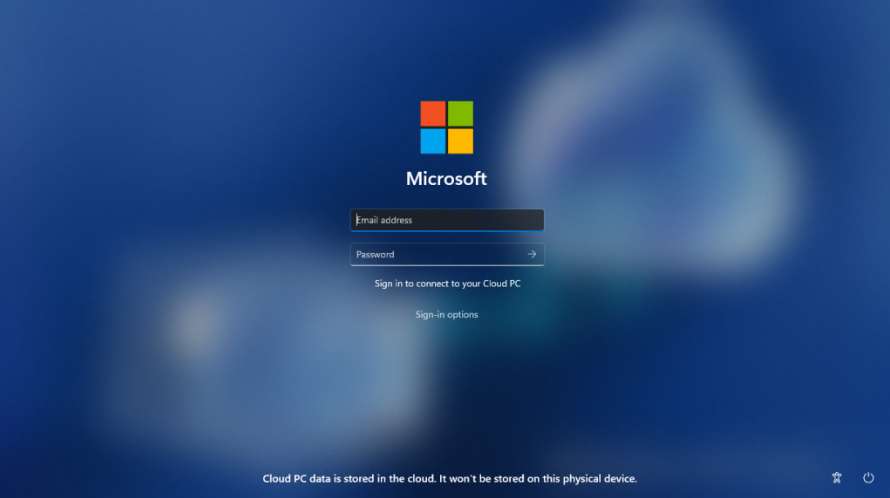
Organizations utilizing Windows 365 Boot in shared mode can now enhance their brand presence by customizing the login page with their company logo and name. This feature provides a unique opportunity for businesses to personalize the user experience and reinforce their corporate identity. Through the integration with Intune, organizations can easily manage and implement these customizations, ensuring a consistent and branded login experience for users accessing the Windows 365 Boot in shared mode.
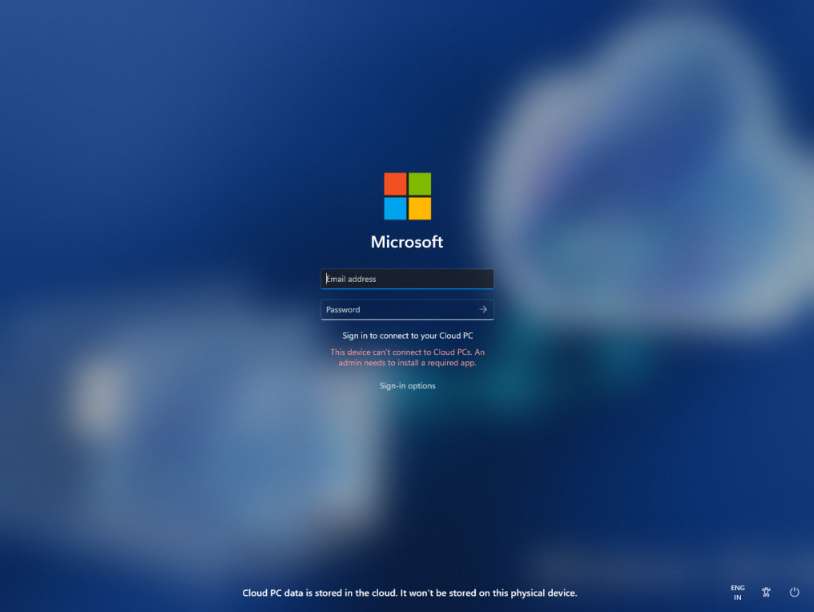
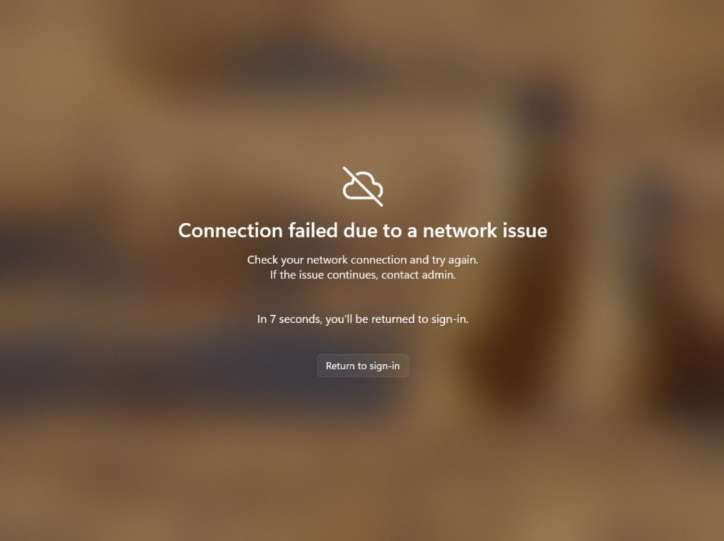
Experience a more efficient and user-friendly login process with the fail-fast mechanism introduced for Windows 365 Boot. With this innovative feature, users no longer have to endure the frustration of waiting for the sign-in process to the Cloud PC to complete, only to discover later that it failed due to network issues or incomplete setup. The fail-fast mechanism employs smart logic that proactively informs users about potential network issues or incomplete app setup, allowing them to address these issues promptly. This proactive approach ensures that users can take the necessary steps to resolve any issues before attempting to log in, resulting in a smoother and more seamless login experience to their Cloud PC.
The fail-fast mechanism not only saves users valuable time but also enhances the overall user experience by minimizing frustration and streamlining the login process. By providing timely notifications and guidance, Windows 365 Boot empowers users to troubleshoot and resolve issues efficiently, contributing to a more reliable and user-centric computing environment. This feature reflects Microsoft’s commitment to improving the usability and accessibility of its products, addressing common pain points associated with login failures and network-related issues in the Windows 365 Boot environment.
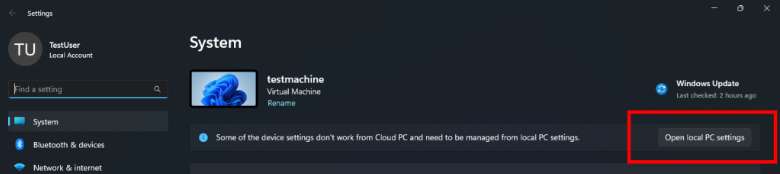
Effortlessly manage your local PC settings through the convenient integration of Windows 365 Boot. This feature offers users a streamlined approach to access and control various device-specific settings, including sound and display configurations, directly from their Cloud PC. The seamless integration of local PC settings management within Windows 365 Boot enhances user convenience by eliminating the need to navigate through multiple interfaces or switch between devices. Now, users can efficiently adjust and customize their local PC settings from the familiar environment of their Cloud PC, providing a centralized and user-friendly experience.
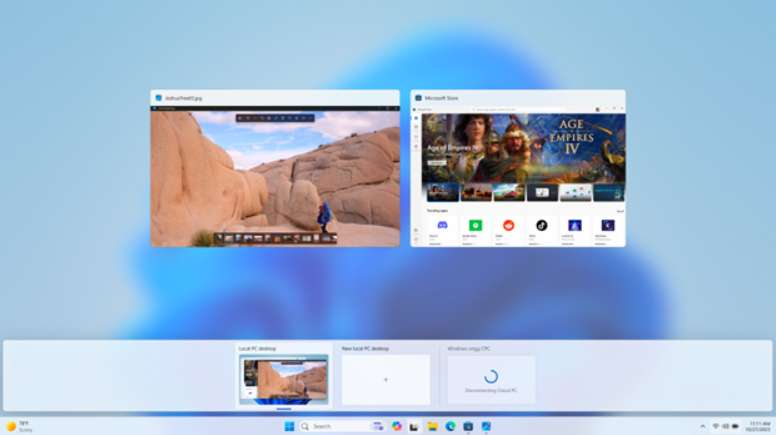
Experience an enhanced disconnect feature with Windows 365 Switch, providing users with the ability to disconnect directly from their Cloud PC using their local PC. This streamlined process simplifies the user experience, allowing for a quick and efficient disconnection without the need for complex navigation. To disconnect, users can go to Local PC, access Task view, right-click on the Cloud PC button, and select Disconnect. This intuitive method contributes to a more user-centric approach, making it easier for individuals to manage their computing environment.
In addition to the improved disconnect functionality, Windows 365 Switch introduces tooltips on the disconnect and sign-out options within the Cloud PC Start menu. These tooltips serve to clarify and differentiate between these two essential functionalities, ensuring users make informed decisions when navigating through their Cloud PC environment. Furthermore, when switching between Cloud PC and Local PC, users will now see clear indicators on the desktop displaying the terms “Cloud PC” and “Local PC“, providing visual cues that help users stay aware of the current computing context. These enhancements collectively contribute to a more user-friendly and intuitive Windows 365 Switch experience.
For users eager to enjoy the benefits of this upcoming feature ahead of its official release in 2024, the opportunity is available by becoming a Windows Insider member. To access the early release, individuals must ensure that their Windows 11 update version is at least Build 23601. Joining the Windows Insider program allows users to be at the forefront of testing and experiencing the latest features and updates before they are widely available to the general public.
Maybe you liked other articles?