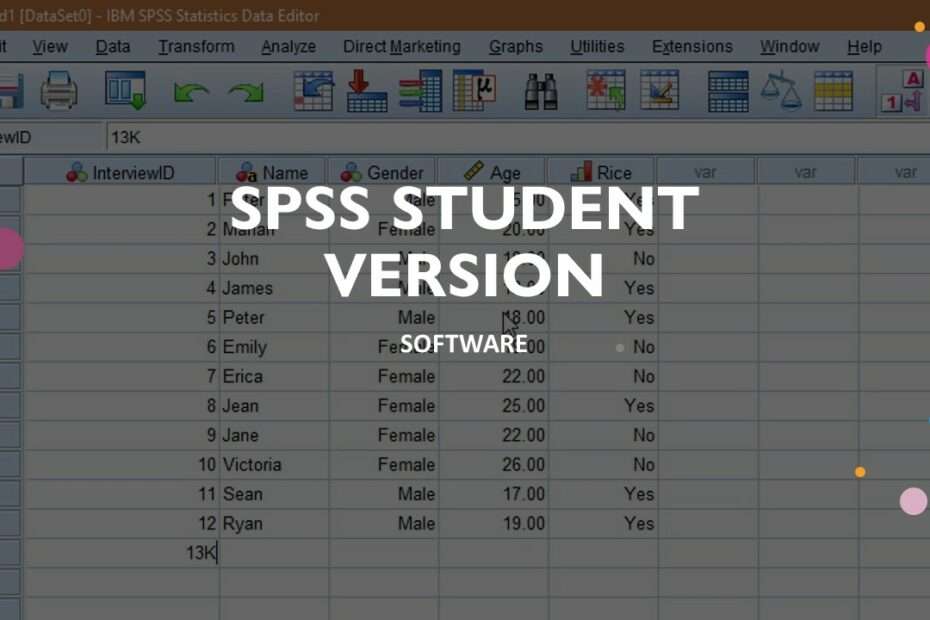The student version of spss has similarities with the general version of spss software, but the student version of spss certainly has a much cheaper price because it is used by students and students. Even so, Spss software for students also has complete features like Spss for the public, although it may have a slight limit on the number of cases that can be analyzed.
As we know Spss software is very popularly used to calculate the statistics of a case. With an interface that is quite easy to understand and can quickly help make an analysis, this Spss software is certainly an option for those of you who want to solve a problem related to statistical data.
Although current technology such as Excel can perform complex calculations and can also be used to calculate statistics, but of course the specificity of Spss software in terms of statistics has features that software for calculations such as Excel does not have. That’s why IBM created this Spss software specifically to make it easier to process data into statistical data with various variables.
How to install it?
Please read the file you downloaded, there is a file called “Install ReadMe.txt“. You can follow the guide on how to install the student version of Spss in that file.
The student version of Spss software can be used for Windows 32 bit and 64 bit operating systems. In this post we provide both versions so you can install this student version of Spss software to be used according to your operating system architecture.
The 32 bit version of Spss has a size of approximately 549MB, and for the 64 bit version of Spss has a size of approximately 574MB, so the total of both will have a size of approximately 1GB.
For those of you who need Spss software, especially for the student version that can be installed offline, you can download it via the following link.
Spss Student Download
Size: 1.08GB
Version: 32 Bit & 64 Bit
OS: Windows 7/8/10/11 or above
Maybe you also like this article?