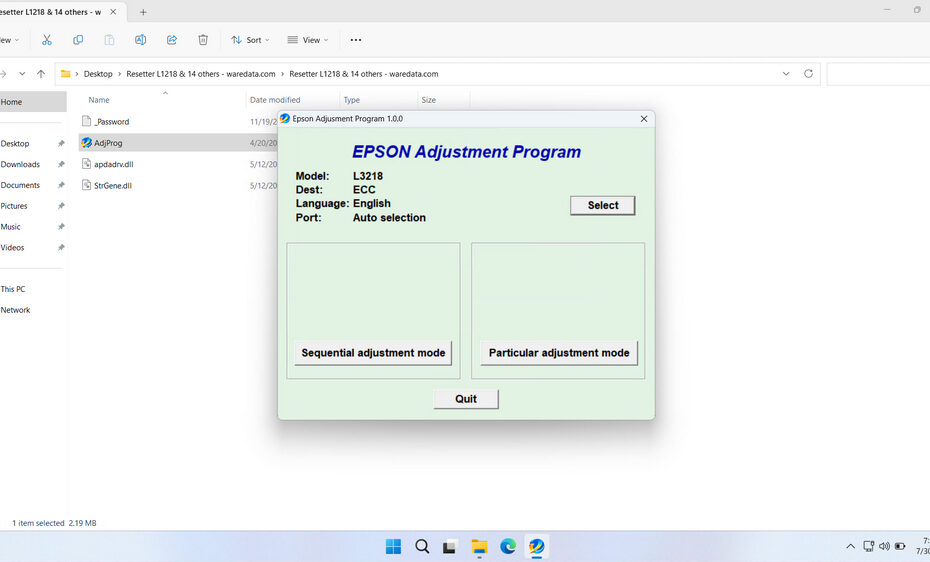The Epson EcoTank L3218 operates similarly to other Epson inkjet printers; it utilizes a maintenance tank (or waste ink pad) to collect excess ink during cleaning cycles and priming. When this internal counter reaches its limit, your printer will stop working, displaying a pesky error like “Service Required” or “The printer’s ink pads are at the end of their service life.” This is where the Epson L3218 Resetter (often called Epson Adjustment Program or Waste Ink Pad Counter Reset Tool) becomes your essential savior. This software tool resets the printer’s internal counter, allowing you to continue printing without an expensive service call.
Of course, using the Epson L3218 resetter requires precision and knowledge so that the use of this resetter achieves the desired results and does not damage the printer.
In this article, we will guide you on how to use the Epson L3218, as well as where you can find the link to download it.
Table of Contents
- What is the Epson L3218 Resetter?
- Why Need a Resetter?
- Printer Indicator Needs to be Reset
- How to Use Epson L3218 Resetter
- Download Epson L3218 Resetter Here
What is the Epson L3218 Resetter?
Epson L3218 resetter, also known as an adjustment program, is a specialized software utility designed to reset the waste ink pad counter within your printer and can also be used for other maintenance, such as Power Flushing. This tool works by communicating directly with your printer’s firmware to clear error conditions and restore normal operation.
The primary function of this resetter is to address the waste ink pad counter, which tracks how much ink has been used during cleaning cycles and maintenance operations. When this counter reaches its predetermined limit, your printer will stop functioning and display error messages, even if the physical waste ink pads aren’t actually full.
These resetter tools work by connecting to your printer through a USB cable and accessing the printer’s internal service mode. This allows the software to modify or reset specific counters that aren’t accessible through normal printer operations. The process essentially tells your printer that maintenance has been performed and it’s safe to continue operating.
Why Need a Resetter?
Epson programs their printers with internal counters that estimate when these waste ink pads might become saturated. This is a safety feature designed to prevent ink overflow, which could damage internal components or create a mess. However, these counters are often quite conservative in their estimates, meaning they may trigger shutdown conditions before the pads are actually full.
When the waste ink counter reaches its programmed limit, your printer will refuse to operate, displaying various error messages. At this point, you have three options: take the printer to an authorized service center (which can be expensive), physically replace the waste ink pads (which requires technical skill), or use a resetter tool to clear the counter and continue using your printer.
The resetter tool essentially resets these internal counters to zero, allowing your printer to resume normal operation. This is particularly valuable for users who print frequently or have older printers where the cost of professional service might exceed the printer’s value. However, for the best results after resetting or before resetting, you should also replace or clean the waste ink pad to avoid forgetting, which can cause ink flooding on your table.
Printer Indicator Needs to be Reset
Several specific error messages indicate that your Epson L3218 needs a counter reset. The most common message you’ll encounter is “A printer’s ink pad at the end of its service life. Please contact Epson Support.” This message typically appears when the waste ink counter has reached approximately 100% of its programmed limit.
Another frequent indicator is the appearance of blinking red lights on your printer’s control panel. These lights often blink in specific patterns, commonly two alternating red lights, that signal waste ink pad counter issues. When you see this pattern, your printer has entered a protection mode and will refuse to print, scan, or copy until the issue is resolved.
You might also encounter messages stating “Service Required” or similar warnings that indicate internal maintenance counters have reached their limits.
It’s important to distinguish these waste ink counter errors from other printer problems. Issues like empty ink cartridges, paper jams, or connectivity problems will display different messages and don’t require resetter tools to resolve. The key indicator is usually the mention of ink pads, service life, or the characteristic blinking light patterns.
How to Use Epson L3218 Resetter
1. Before you download and use the Epson L3218 Resetter, it is advisable to temporarily disable the antivirus installed on your computer. This is done to ensure that the reset process can run smoothly. Additionally, make sure that the printer is turned on and connected to the computer using a USB printer cable.
2. You can download the Epson L3218 Resetter through the link at the end of this article.
3. After you download the resetter file, please extract the file by right-clicking on it and then selecting Extract All.
4. After that, you need to open the folder of the extracted files and run the file named AdjProg.exe. The first time you run it, you will need a password that you can find in the file _Password.txt.

5. After the resetter is successfully opened, continue by clicking the SELECT button, choosing model L3218, and then clicking OK.
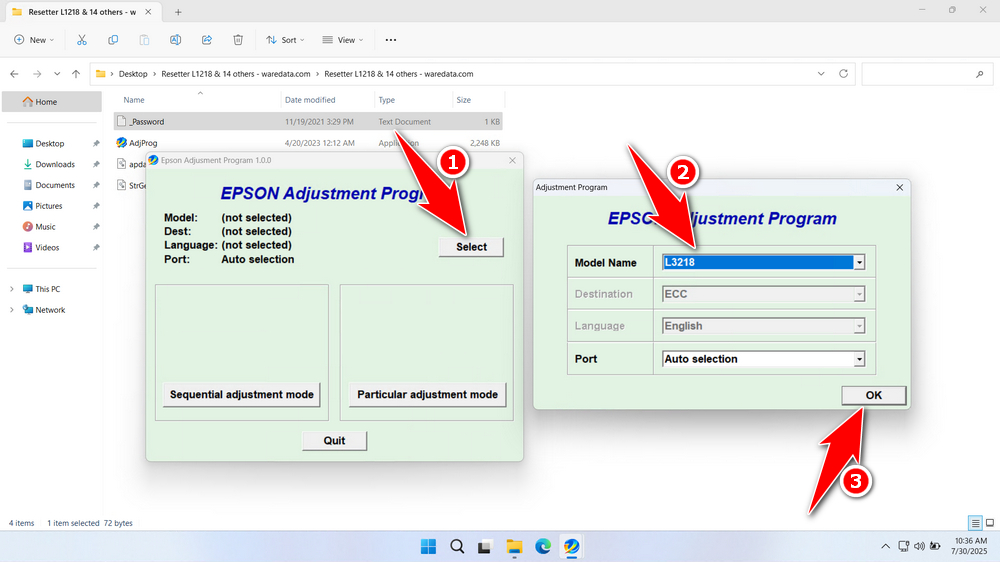
6. Continue by clicking the Particular adjustment mode button.
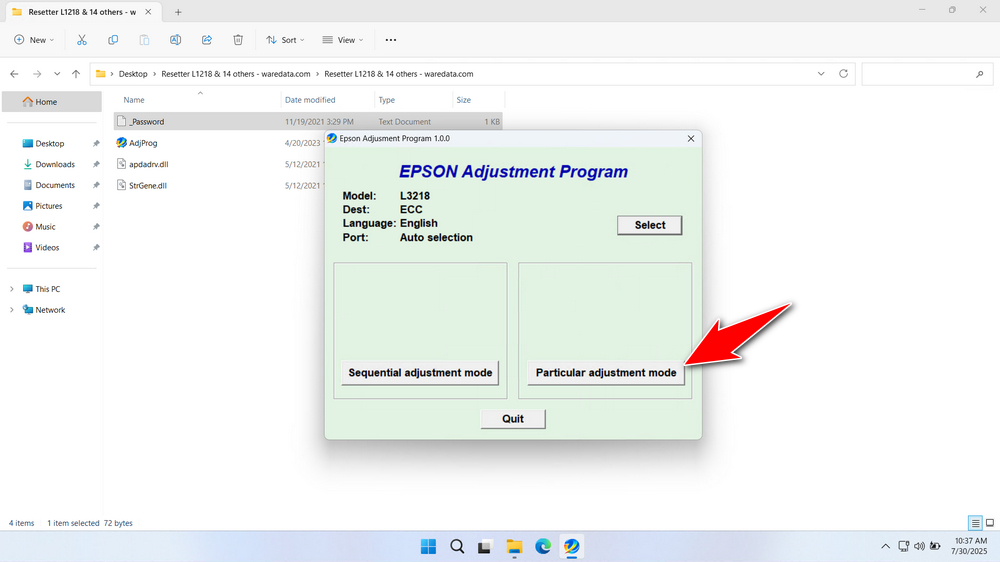
7. Select the Waste ink pad counter, then click OK.
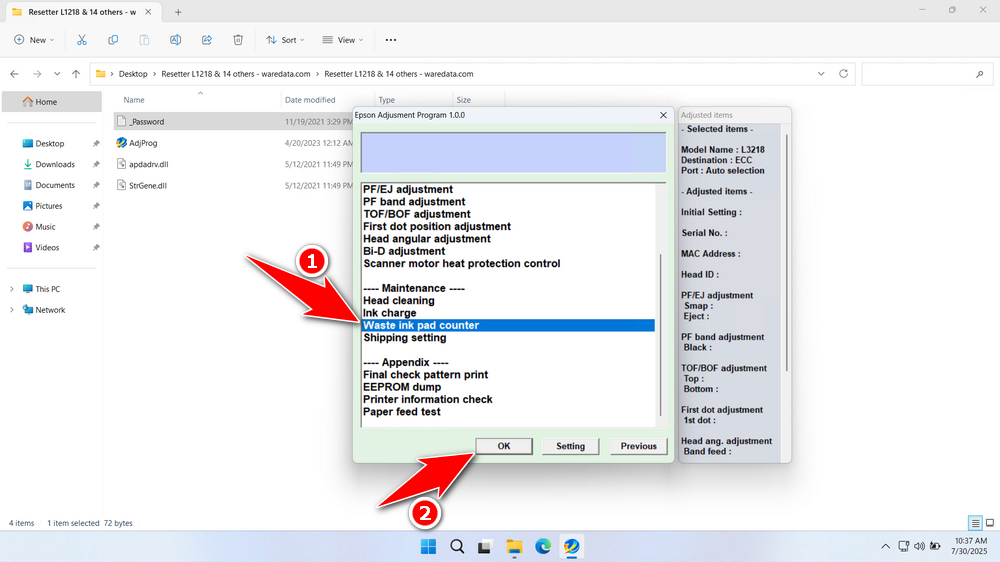
8. Tick the options for Main Pad Counter, Platen Pad Counter, and Ink System Pad Counter. After that, click the Check button, then proceed by clicking the Initialize button. After the reset process is successful, please click Finish. You can turn off the printer and then turn your printer back on.
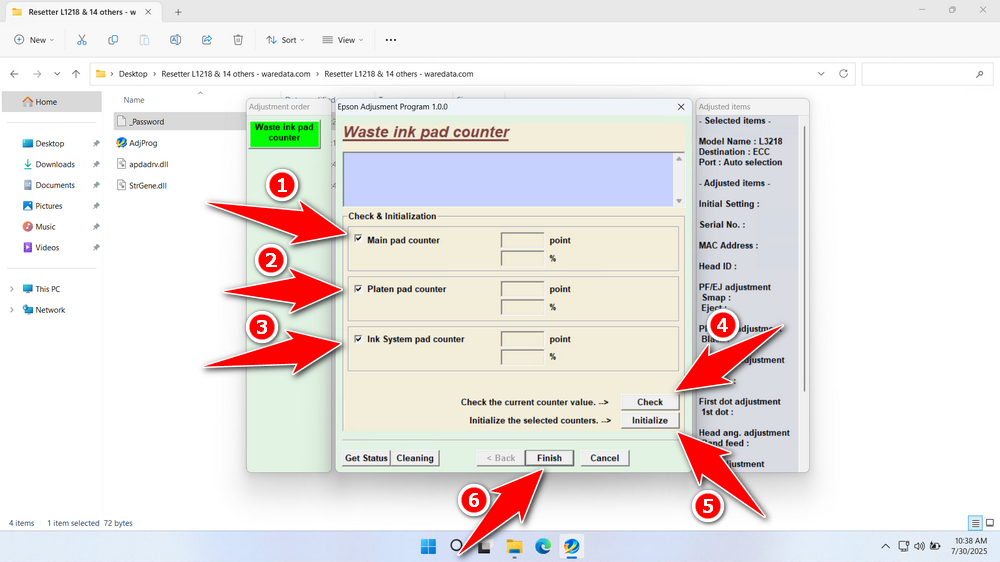
9. If the reset process fails, please move the printer’s USB cable to another port on the computer, then repeat the reset process.
Download Epson L3218 Resetter Here
Resetting the counter does not empty or replace the physical waste ink pads inside the printer. Continuing to reset without eventually replacing saturated pads risks ink leaking inside the printer, causing severe damage. Reset responsibly. Track your usage or consider a pad replacement after several resets.
With this complete guide, we hope you have a good understanding of how to use the resetter. For those of you who need the Epson L3218 Resetter, you can download it via the following link.
File Size: 2.2MB
File Type: .ZIP
OS Support: Windows 7/8/10/11 or higher
Maybe you would like other interesting articles?