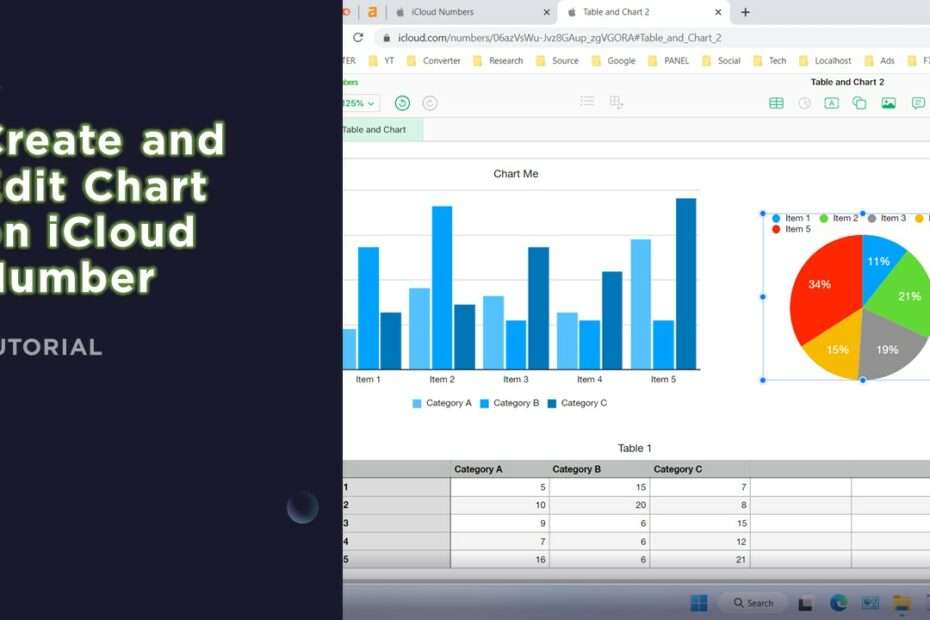For many people who are familiar with the environment of Apple devices, of course, they are familiar with the name iCloud Number. With iCloud Number we will be able to create charts easily, many choices of chart styles such as table and pie charts.
However, those who are not used to using iCloud Number may have difficulty how to edit the data on the chart, by default the chart on iCloud Number only has two categories, adding the third will not work immediately, why is that?
Data Series Chart in iCloud Number can be edited only by adding categories or columns between them and cannot be added before or after. Therefore you may get confused while using it.
For the guide, please refer to the following guide.
How to Edit Data Series on iCloud Number
1. In the case chart below I want to add a category. The trick is to click the header on one of the categories and add it between the categories, here I will add category “B” in the following way.
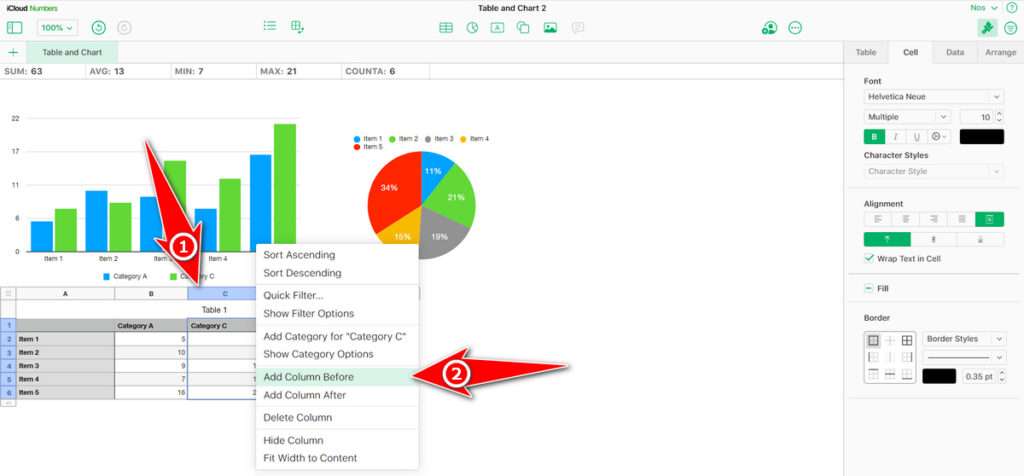
2. As you can see, now you have successfully added the data and have 3 categories on the chart view also following.
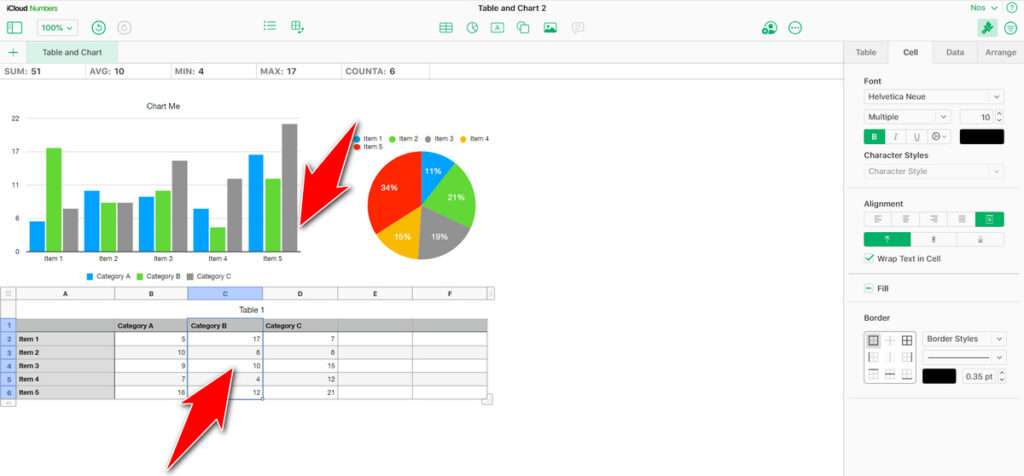
That’s a guide on how you can edit the data series on the Chart in iCloud Number. Hopefully this article can be useful for those of you who are experiencing the same problem with iCloud Number.
Maybe you liked this article too?