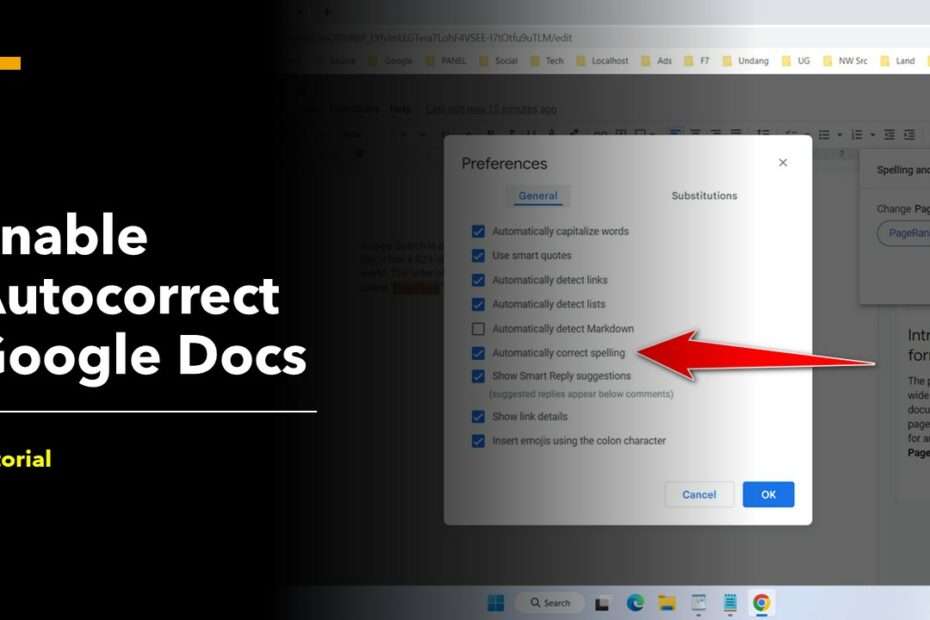Autocorrect in Google Docs is a feature that automatically corrects common spelling and grammar mistakes as you type. When you turn on Autocorrect, it will automatically fix mistakes such as misspellings, capitalization errors, and incorrect verb conjugations. It can also automatically insert punctuation marks and symbols.
It’s important to note that Autocorrect is not perfect, and it may not catch all mistakes or make all the correct corrections. It’s always a good idea to proofread your work carefully, even if you have Autocorrect enabled. Additionally, you can customize the Autocorrect settings to add your own custom corrections or disable specific corrections if you prefer.
Google Docs has an autocorrect built-in feature called “Spelling and grammar check” that automatically corrects common spelling and grammar errors as you type. To turn on Autocorrect in Google Docs, follow these steps:
How to Enable Autocorrect on Google Docs
To enable the Autocorrect feature in Google Docs you can follow these steps.
- Open the document in Google Docs.
- Click on the “Tools” menu in the top toolbar.
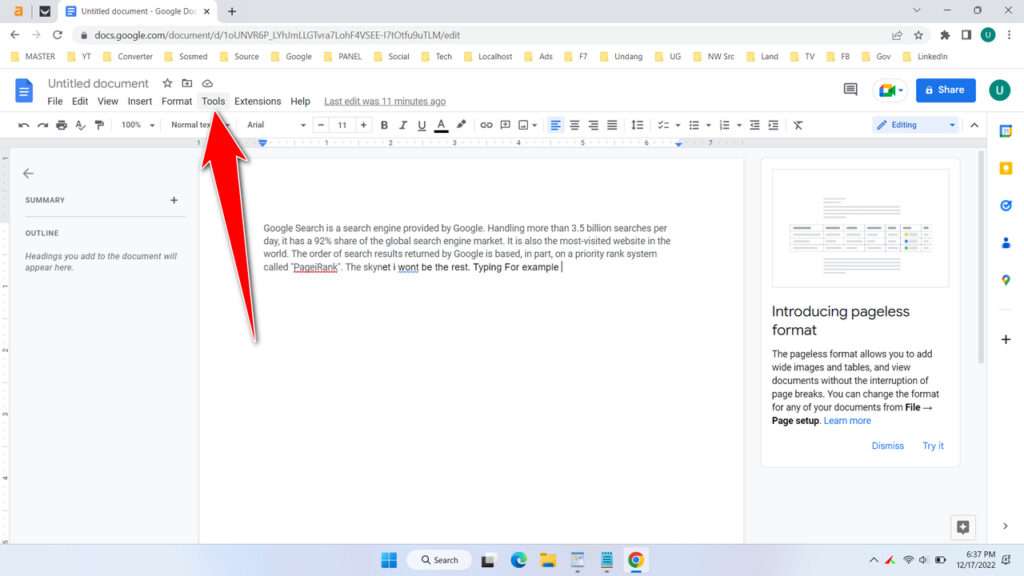
- Click on Spelling and grammar > Spelling and grammar check.
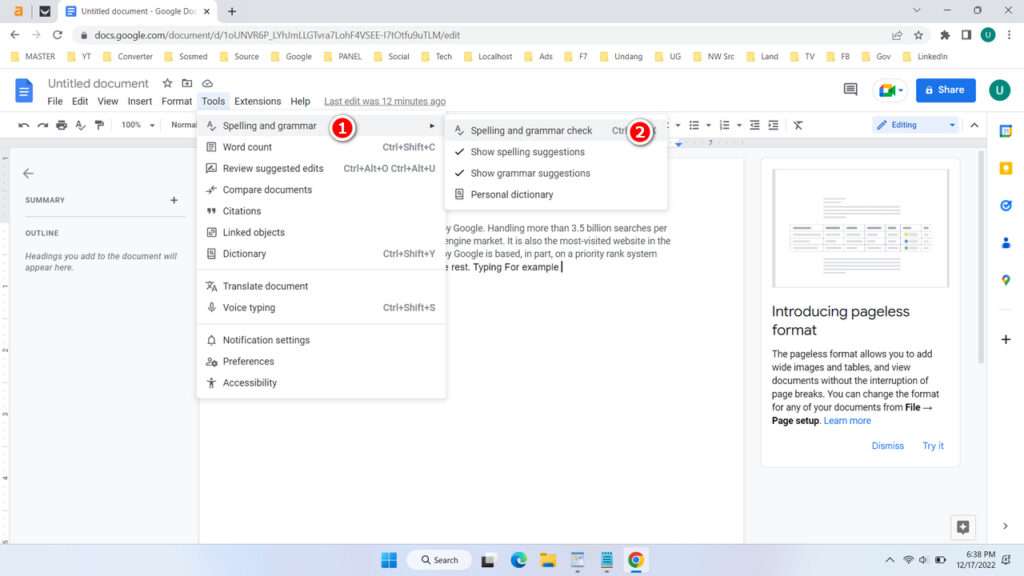
- To make sure autocorrect is active, make sure the “A” sign on the toolbar is blue as follows. A spelling and grammar window will also appear on the right side of the screen.
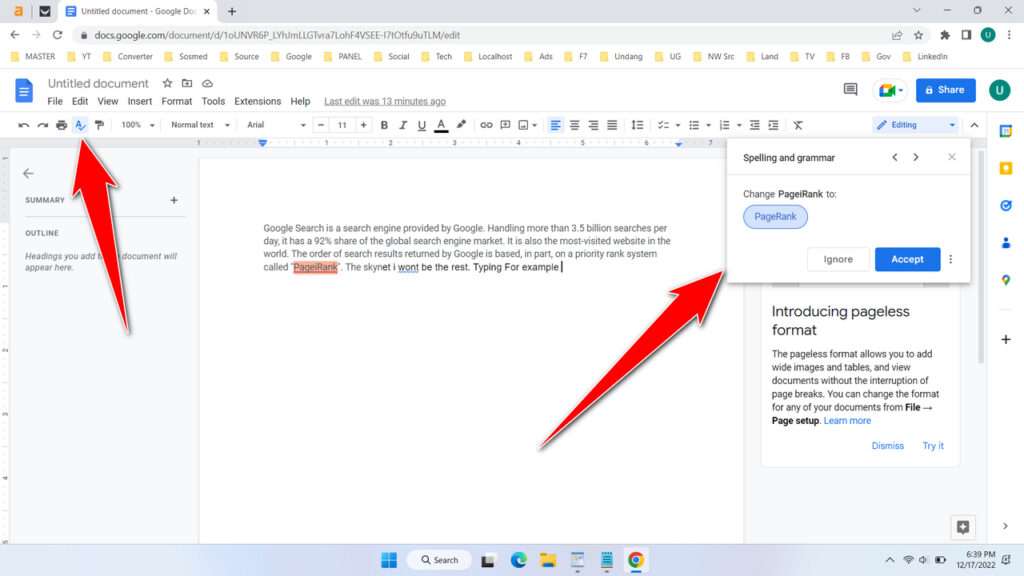
- You can also add words, symbols, or letters as you wish so that when you type them autocorrect will change them automatically. You can add it to the Tools > Preferences > Substitutions menu.
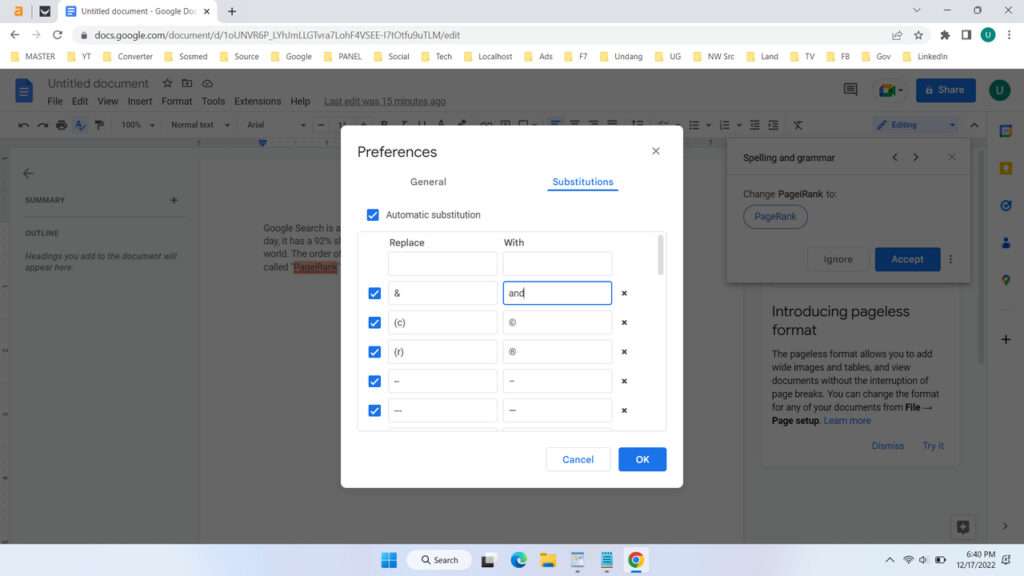
- Also make sure the “Automatically correct spelling” feature has been activated. This menu is in Tools > Preferences > General.
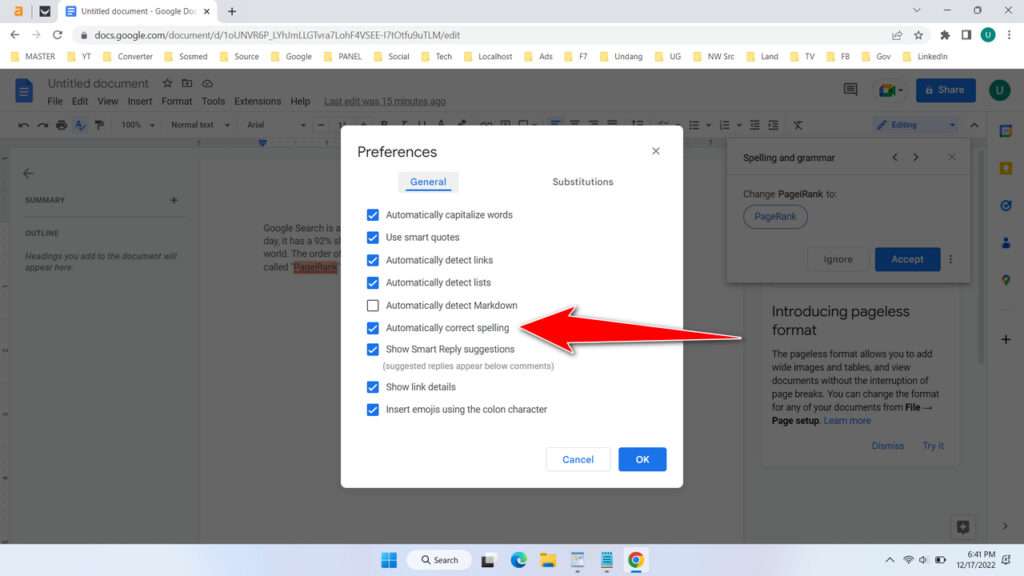
- You have successfully enabled the autocorrect feature in Google Docs.
Autocorrect can be a helpful tool for catching and fixing mistakes as you type, but it’s important to proofread your work carefully, as it may not catch all errors. Additionally, you can customize the Autocorrect settings to add your own custom corrections or disable specific corrections if you prefer.
How to Enable Autocorrect on Google Docs in Video
You can also follow the guide how to enable autocorrect on Google Docs through the video on our YouTube channel below.